Sublime Text as an IDE for ARM using STM32 as an example
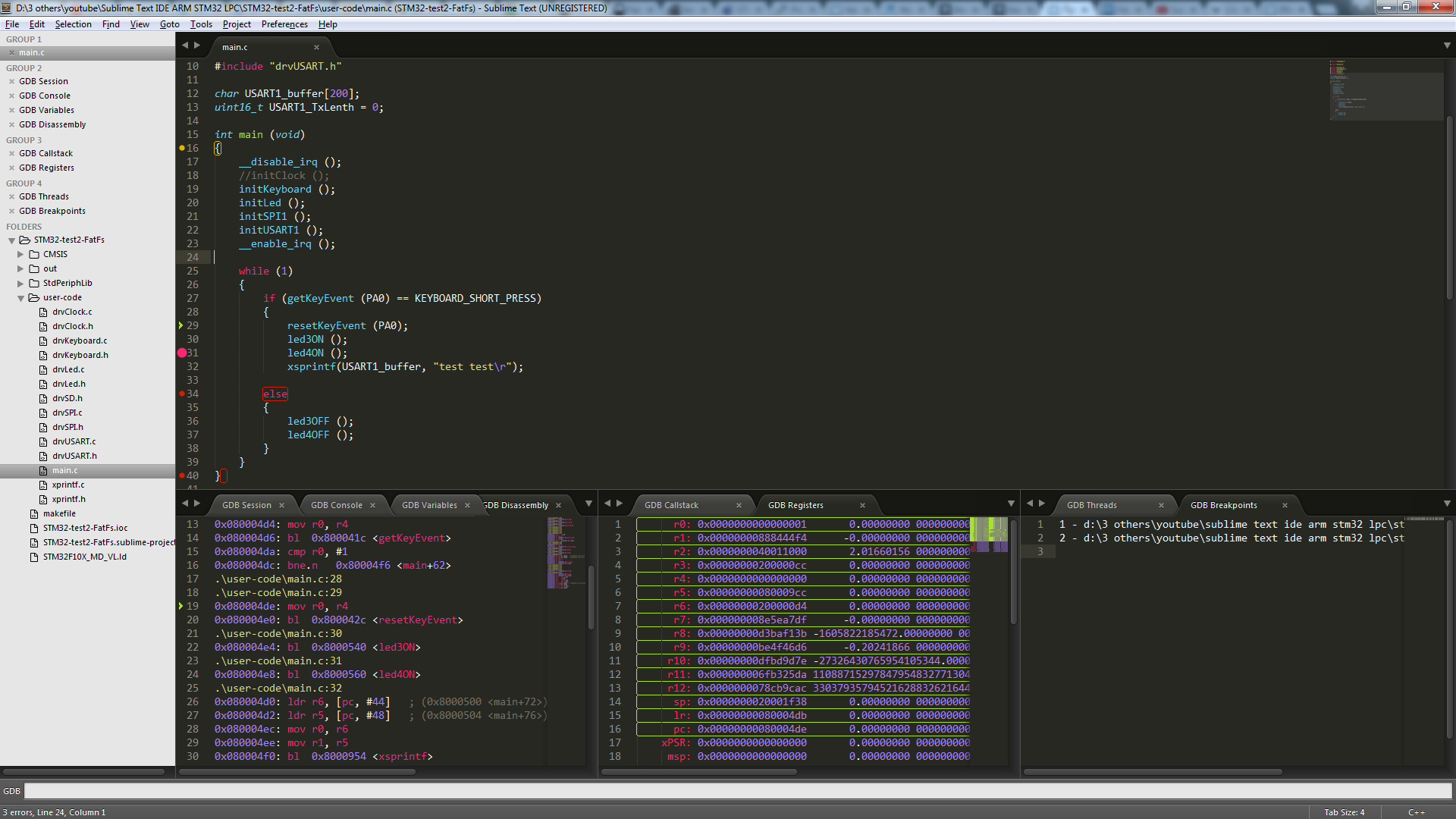
UPDATE from 2019: The
article has already become not quite relevant with the advent of excellent and free editors like vscode and atom .
The described assembly system has also evolved and now it can be found here and here .
This article will provide instructions on creating a Sublime Text assembly with additional programs, which can be used as a development environment for microcontrollers, in particular STM32F10x. So, we are faced with the task of using Sublime Text - an IDE, which includes: static analysis and code completion at the time of writing, a system for building a project using makefile, a compiler, linker, microcontroller firmware and debugging. In addition, the assembly will work without installation.
Creating the directory structure and bat file launch:
First you need to download the necessary programs:
1. Actually, Sublime Text 3 portable
2. GCC ARM Embedded toolchain (in the archive)
3. Clang (LLVM) for static code analysis
4. Make to automate project building, firmware and debugging
5. OpenOCD for firmware and debugging
Next, create a directory for our assembly and unpack each program into pre-created directories. For Clang, you first need to install the downloaded LLVM, and then just copy the directory with LLVM from the installation path to the directory of our assembly.
Create a bat file in the root of the assembly directory. It should look something like this:

The Bat file is needed so that Sublime Text is launched with the PATH variable containing the paths of additional programs. In the bat file, write the following:
::определяем переменную DEVELOP_ROOT, которая хранит путь расположения (запуска) bat-файла
set DEVELOP_ROOT=%~dp0
::задаём временное значение переменной PATH
PATH %DEVELOP_ROOT%GCC ARM none eabi\bin;%DEVELOP_ROOT%LLVM\bin;%DEVELOP_ROOT%make;%DEVELOP_ROOT%openOCD\bin;%PATH%
::запускаем Sublime Text
start "" "%DEVELOP_ROOT%Sublime Text\sublime_text.exe"
Install and configure the necessary plugins:
Set Package Control: Run Sublime Text, in the browser go to the Package Control website Link , insert the Package Control installation line into the console (Ctrl + ~) Sublime Text, restart Sublime Text.
In Sublime Text, install the necessary plugins (using Ctrl + Shift + P, then write Install Pakage):
- Sublimelinter
- Sublimelinter-contrib-clang
- Sublimegdb
- Terminal
- All autocomplete
- ARM assembly
All Autocomplete - a plugin for code completion on the fly. Offers suitable combinations of files that are open in Sublime Text tabs.
ARM Assembly - to highlight assembler syntax.
Next, you need to prescribe the settings for these plugins. The settings are below:
Preferences-> Package Settings-> SublimeLinter-> Settings - User:
{
"user": {
"debug": true,
"delay": 0.25,
"error_color": "D02000",
"gutter_theme": "Packages/SublimeLinter/gutter-themes/Default/Default.gutter-theme",
"gutter_theme_excludes": [],
"lint_mode": "background",
"linters": {
"clang": {
"@disable": false,
"args": [],
"excludes": [],
"extra_flags": "",
"include_dirs": []
}
},
"mark_style": "outline",
"no_column_highlights_line": false,
"passive_warnings": false,
"paths": {
"linux": [],
"osx": [],
"windows": []
},
"python_paths": {
"linux": [],
"osx": [],
"windows": []
},
"rc_search_limit": 3,
"shell_timeout": 10,
"show_errors_on_save": false,
"show_marks_in_minimap": true,
"syntax_map": {
"html (django)": "html",
"html (rails)": "html",
"html 5": "html",
"javascript (babel)": "javascript",
"php": "html",
"python django": "python"
},
"warning_color": "DDB700",
"wrap_find": true
}
}
Preferences-> Package Settings-> SublimeGDB-> Settings - User:
{
"file_group": 0,
"session_group": 1,
"session_open": true,
"console_group": 1,
"console_open": true,
"variables_group": 1,
"variables_open": true,
"callstack_group": 2,
"callstack_open": true,
"registers_group": 2,
"registers_open": true,
"disassembly_group": 1,
"disassembly_open": true,
"threads_group": 3,
"threads_open": true,
"breakpoints_group": 3,
"breakpoints_open": true
}
Preferences-> Package Settings-> Terminal-> Settings - User:
{
"terminal": "cmd"
}
Project file setup:
At this stage, you can already open a test project for STM32F10x . Below is the contents of the test project file (* .sublime-project):
{
"build_systems":
[
{
"cmd": ["make"],
"name": "ARM build",
"working_dir": "${project_path}",
"file_regex": "^(^\\S.*\\.\\w+):(\\d+):(\\d+): (\\w+ ?\\w+?): (.*)$"
}
],
"folders":
[
{
"follow_symlinks": true,
"path": "."
}
],
// Настройки линтеров
"SublimeLinter":
{
"linters":
{
"clang":
{
// Каталоги, в которых находятся файлы, анализируемые линтером
"include_dirs":
[
"${project}/CMSIS",
"${project}/StdPeriphLib",
"${project}/user-code",
"${project}/user-code/FatFs"
],
// Дополнительные флаги Clang
"extra_flags":"-DSTM32F10X_MD_VL"
}
}
},
"settings":
{
"sublimegdb_workingdir": "${project_path:out/hex/}",
"sublimegdb_commandline": "arm-none-eabi-gdb --interpreter=mi *.elf"
}
}
Let's analyze this file in more detail. Define the command that will be launched when building the project (Ctrl + B):
"cmd": ["make"]
The name of build_system (can be any):
"name": "ARM build"
The project working directory, relative to this path, runs the command in the "cmd" field:
"working_dir": "${project_path}"
Regular expression for quick jumps according to messages in the project build log (by F4, Shift + F4):
"file_regex": "^(^\\S.*\\.\\w+):(\\d+):(\\d+): (\\w+ ?\\w+?): (.*)$"
The paths to the project directories with the source code are written in the makefile, but since Clang does not remove them from the makefile, in the project settings in the section “SublimeLinter” -> “linters” -> “clang” -> “include_dirs” - you need to specify the paths to these directories that will be passed to Clang for source code analysis. Otherwise, we get an error from Clang of the form "such and such header file was not found."
The same applies to preprocessor directives, in our case it is "-DSTM32F10X_MD_VL". This directive is written in makefile, but we still need to add it to the project settings for Clang: “SublimeLinter” -> “linters” -> “clang” -> “extra_flags”. Otherwise, Clang will not be able to verify this type of code (in the stm32f10x.h file):
#if !defined (STM32F10X_LD) && !defined (STM32F10X_LD_VL) && !defined (STM32F10X_MD) && !defined (STM32F10X_MD_VL) && !defined (STM32F10X_HD) && !defined (STM32F10X_HD_VL) && !defined (STM32F10X_XL) && !defined (STM32F10X_CL)
#error "Please select first the target STM32F10x device used in your application (in stm32f10x.h file)"
#endif
Next in the project settings is the “settings” section - here are the project settings for the SublimeGDB plugin:
Path to the elf firmware file:
"sublimegdb_workingdir": "${project_path:out/hex/}",
Command to start the debugger:
"sublimegdb_commandline": "arm-none-eabi-gdb --interpreter=mi *.elf"
At this stage, we can already complete the construction of the project. Press Ctrl + B and see the build log.
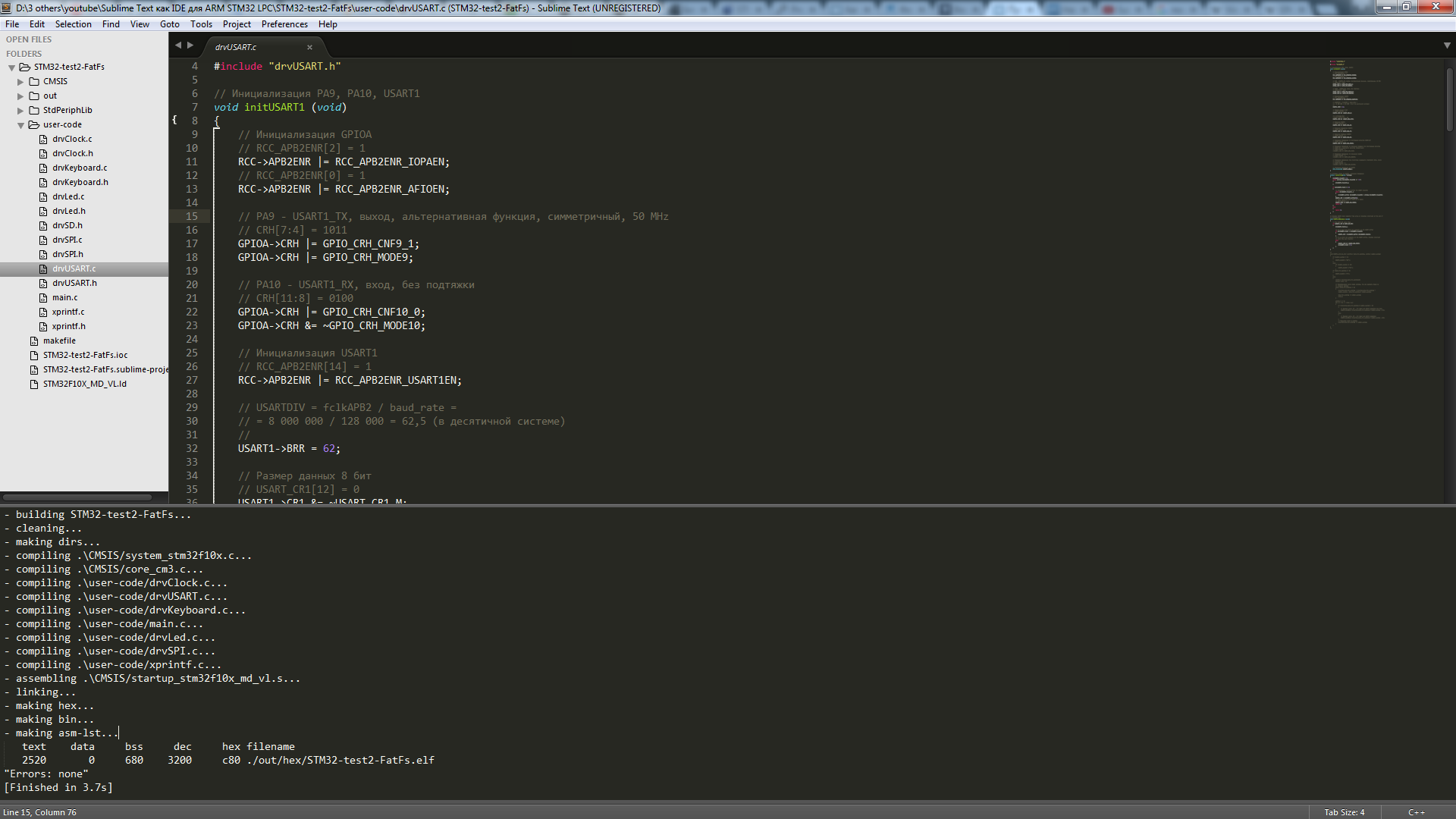
We also see that the “out” directory was re-created in the project directory, and the firmware, listing, and object files are in the corresponding directories.
Firmware:
We will flash the microcontroller using openOCD. There is a peculiarity: openOCD does not work with standard ST-LINK programmer drivers. By default, ST-LINK is defined as "USB mass storage device", that is, we need to replace the USBSTOR driver with WinUSB using the Zadig program . Download, run, select “List All Devices” in the options, select the “STM32 STLink” device and click on the “Replace Driver” button.
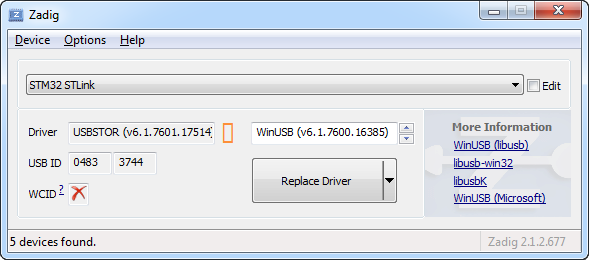
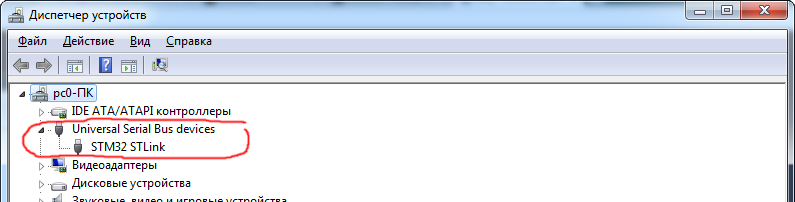
Done! To flash the microcontroller, you need to connect the programmer, open the terminal in the makefile folder and execute the “make program” (you can select the project folder directly in Sublime Text and press Ctrl + Shift + T to quickly open the terminal).
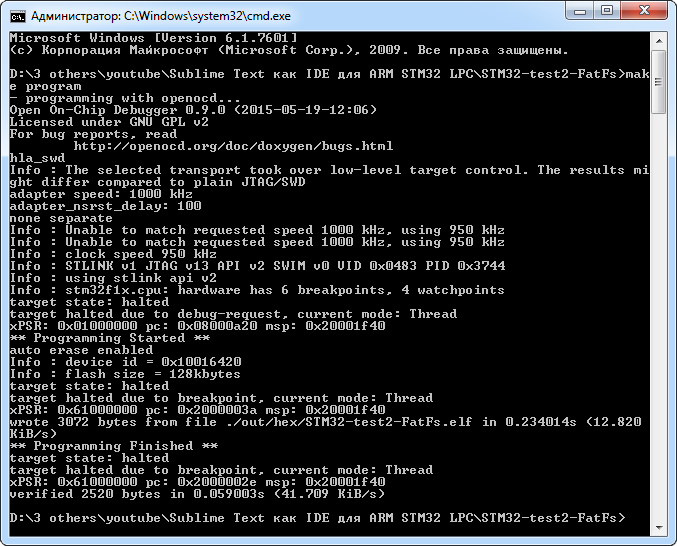
To use another programmer, you need to change the corresponding lines in the makefile.
Not always convenient, but if you want the microcontroller to be flashed automatically when building the project, you need to uncomment the line in the makefile:
# $(MAKE) program
So, it remains to deal with debugging.
Debugging:
We start the GDB server: open the terminal in the directory with makefile and execute “make debug” in it.
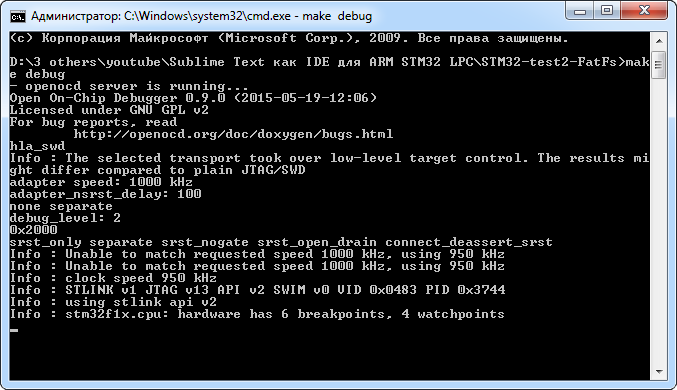
Now in Sublime Text we just press F5 (you can change it in the settings for SublimeGDB), the SublimeGDB plug-in interface opens and at the command prompt we enter: Done. Now you can use debugging. Here it’s worth clarifying: at the moment, only the registers of the ARM poison itself are available for viewing, but not the periphery. I am in search of a solution to this issue, as well as bringing the values of the kernel registers to normal form. All debugging hotkeys can be changed in the settings of the SublimeGDB plugin. To finish debugging in Sublime Text you need to press Ctrl + F5 (also can be changed in the settings)
target remote localhost:3333
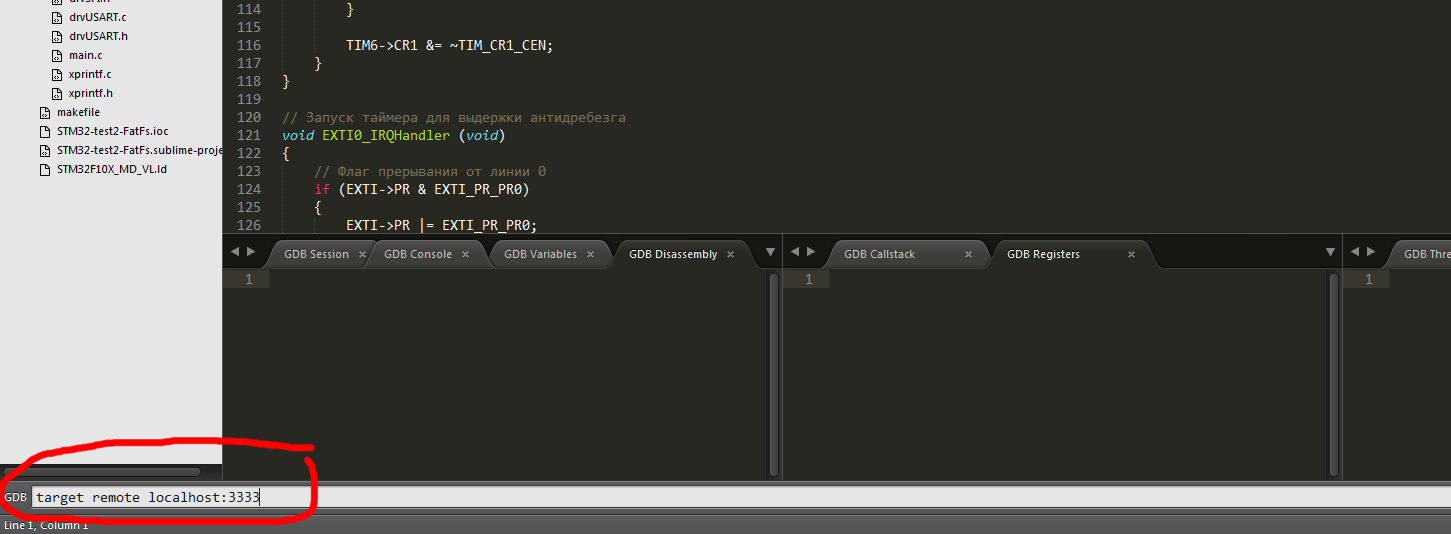
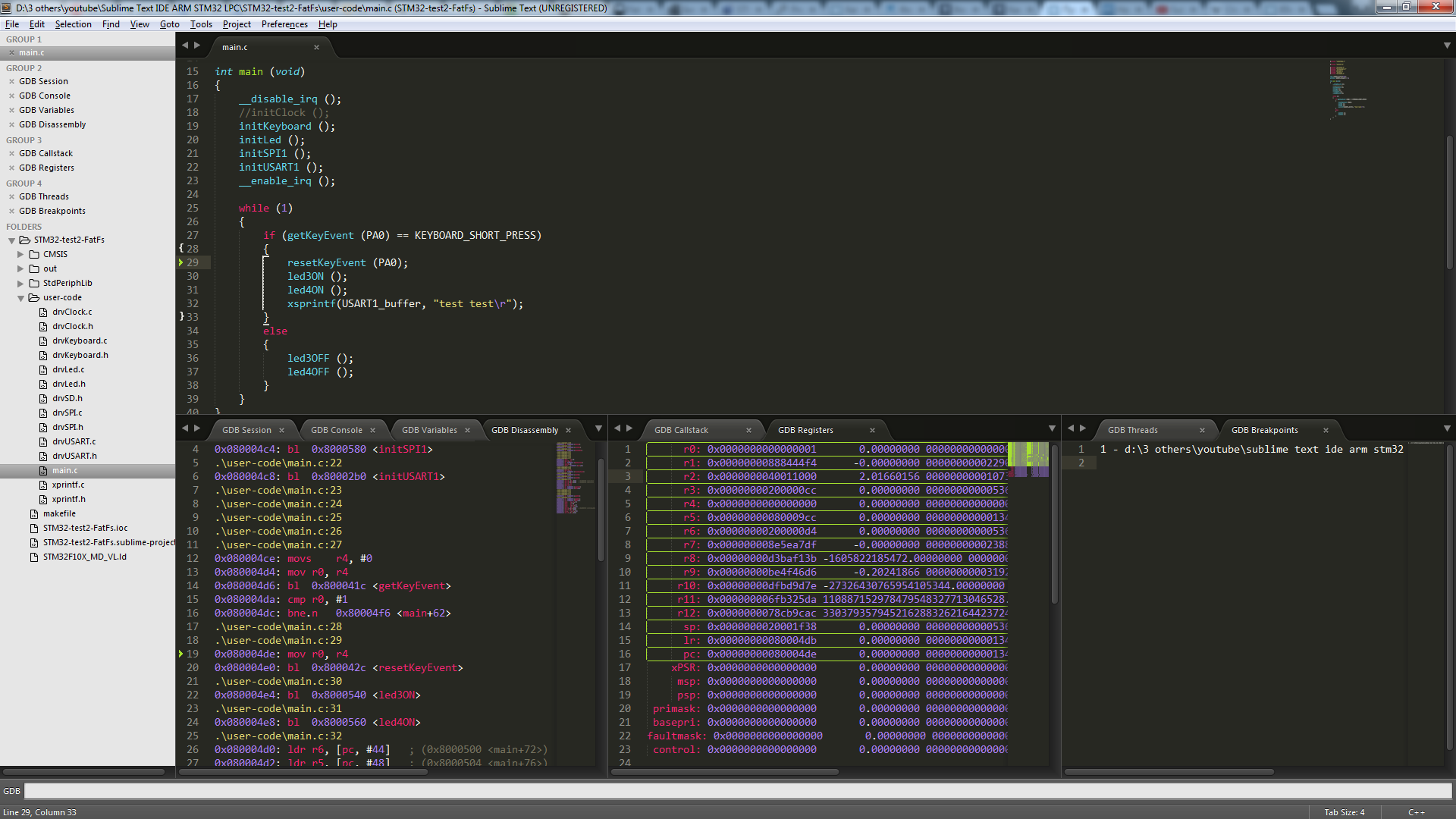
Creating a new project:
To create a new project based on an existing one, you need to:
1. Copy the existing project directory with the new project name;
2. Rename the project file * .sublime-project in the name of the new project;
3. In the makefile, change the value of the TARGET variable to the name of the new project:
# Имя программы:
TARGET = STM32-test2-FatFs
If you need to change the directory structure of the project, then just change the value of the SRCDIR variable in the makefile:
# Список каталогов с исходными файлами проекта:
SRCDIR = $(BASE)
SRCDIR += $(BASE)\CMSIS
SRCDIR += $(BASE)\StdPeriphLib
SRCDIR += $(BASE)\user-code
SRCDIR += $(BASE)\user-code\FatFs
And the “include_dirs” field in the project settings (* .sublime-project).
Video explaining all of the above:
Link to download the configured Sublime Text with additional programs.
Link for downloading the test project discussed in this article.
UDP 1. In Linux, for openocd to work with ST-Link, you need to add a rule for a USB device in this way: from the / usr / share / openocd / contrib directory, copy the file “99-openocd.rules” to the /etc/udev/rules.d directory . Then reboot the system.
UDP 2. Projects have been added for:
STM32F4 ,
MSP430 ,
ESP8266 .
