Cards from hexagons in Unity: water cycle, erosion, biomes, cylindrical map
- Transfer
Parts 1-3: mesh, colors and height of cells
Parts 4-7: bumps, rivers and roads
Parts 8-11: water, objects of relief and walls of
Parts 12-15: preservation and loading, textures, distances
Parts 16-19: search paths, player squads, animations
Parts 20-23: fog of war, exploration map, procedural generation
Parts 24-27: water cycle, erosion, biomes, cylindrical map
In the previous section, we laid the foundation for procedural map generation. This time we will limit the places of possible land appearance and act on it with erosion.
This tutorial was created in Unity 2017.1.0.

We divide and smooth the land.
As we pick up land at random, it may happen that the land touches the edge of the map. This may not be desirable. A water-bound card contains a natural barrier that prevents players from approaching the edge. Therefore, it would be nice if we banned land from rising above the water level near the edge of the map.
How close should the land be to the edge of the map? There is no right answer to this question, therefore we will make this parameter customizable. We will add two sliders to the component

Card sliders.
Without boundaries, all cells are valid. When the boundaries are present, the minimum allowable offset coordinates increase, and the maximum allowable coordinates decrease. Since to generate plots we need to know the allowable interval, let's track it with the help of four integer fields.
Initialize constraints
We will not strictly prohibit the appearance of land beyond the edge of the border, because this would create sharply cut edges. Instead, we will restrict only the cells used to start generating plots. That is, the approximate centers of the sections will be limited, but parts of the sections will be able to go beyond the border area. This can be done by changing
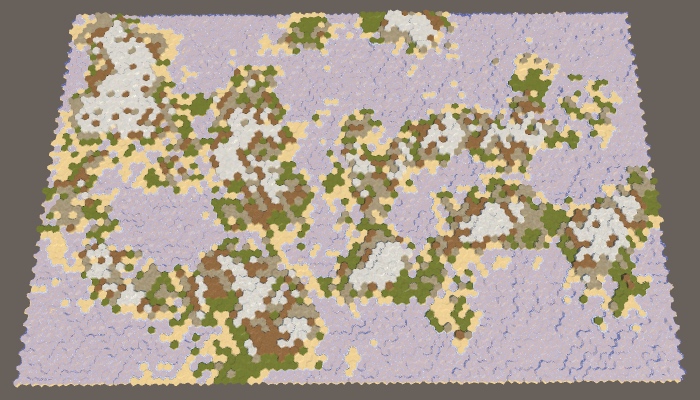
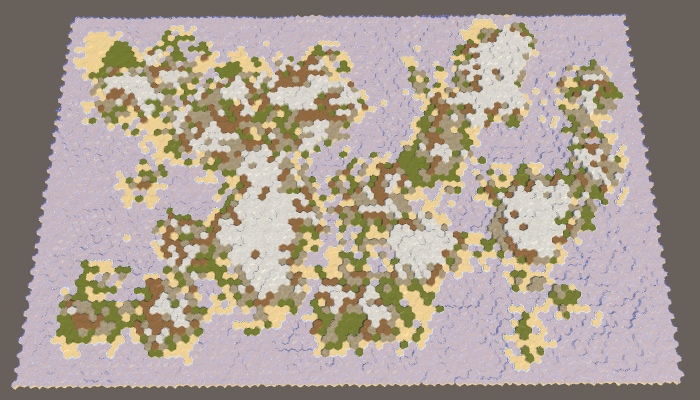
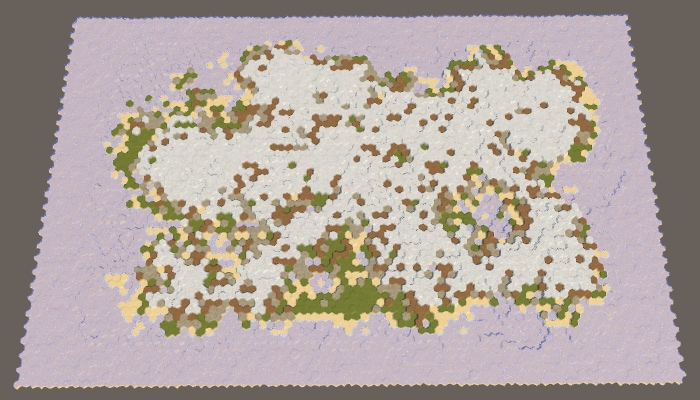
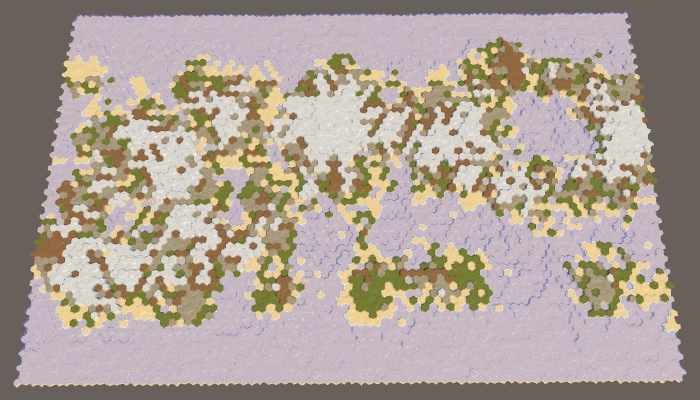
The borders of the map are 0 × 0, 5 × 5, 10 × 10 and 0 × 10.
When all parameters of the map are set to default values, the border of size 5 will reliably protect the edge of the map from touching the land. However, this is not guaranteed. Drying can sometimes come close to the edge, and sometimes touch it in several places.
The likelihood that land will cross the entire border depends on the size of the border and the maximum size of the site. Without hesitation, areas remain hexagons. Full hexagon with radius contains cells If there are hexagons with a radius equal to the size of the border, then they will be able to cross it. A full hexagon with a radius of 5 contains 91 cells. Since the default maximum is 100 cells per plot, this means that the land will be able to pave a bridge across 5 cells, especially if there are fluctuations. To prevent this from happening, either reduce the maximum size of the area or increase the size of the border.
To see this more clearly, we can set the border size to 200. Since the full hexagon with a radius of 8 contains 217 cells, the land will most likely touch the edge of the map. At least, if you use the default border size value (5). Increasing the boundary to 10 will greatly decrease the probability.

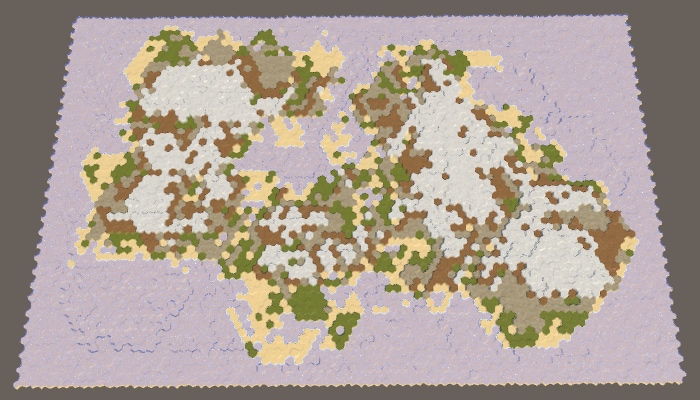
The land area has a constant size of 200, the boundaries of the map are 5 and 10.
Note that by increasing the border of the map and maintaining the same percentage of land, we force the land to form a smaller area. As a result, a large default map is likely to create a single large mass of land — the supercontinent Pangea — possibly with several small islands. With an increase in the size of the border, the probability of this increases, and at certain values, we are almost guaranteed to get the supercontinent. However, when the percentage of land is too large, most of the available areas are filled and as a result we get an almost rectangular mass of land. To prevent this from happening, you need to reduce the percentage of land.
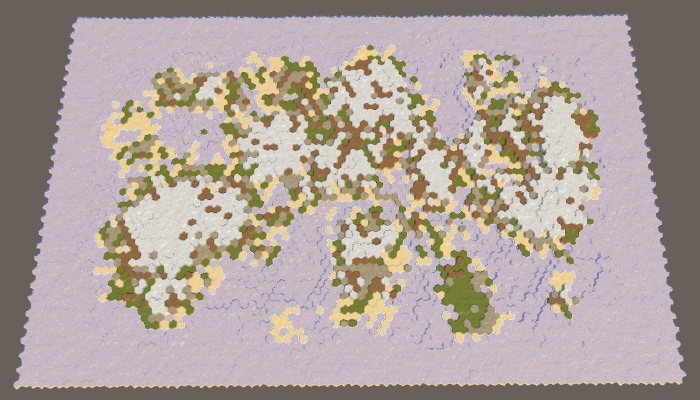
40% sushi with border cards 10.
We generate the right amount of land, simply continuing to raise the land until we reach the desired land mass. It works, because sooner or later we will raise each cell on the water level. However, when using the border of the map, we cannot reach every cell. When a very high percentage of land is required, it will lead to endless "attempts and failures" of the generator to raise more land, and it will get stuck in an endless cycle. The application will freeze, but this should not happen.
We cannot reliably find impossible configurations in advance, but we can protect ourselves from infinite loops. Just keep track of the number of
For a large map, a value of a thousand iterations seems acceptable, and ten thousand iterations already seem absurd. So let's use this value as the end point.
If we get a spoiled map, then performing 10,000 iterations will not take much time, because many cells will quickly reach their maximum height, which will prevent new areas from growing.
Even after interrupting the cycle, we still get the right map. It just does not have the right amount of sushi and it will not look very interesting. Let's display a notification to the console, informing us of the remaining amount of land we could not spend.
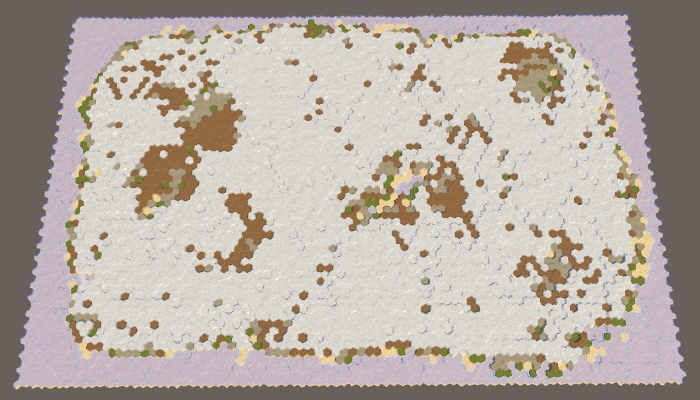
95% of the land with a border of 10 cards could not spend the entire amount.
unitypackage
Now that we have a map boundary, we essentially divided the map into two separate regions: the region of the border and the region of creation of the plots. Since only the region of creation is important for us, we can consider such a situation as a situation with one region. The region simply does not cover the entire map. But if this is not possible, then nothing prevents us from dividing the map into several unconnected regions of land creation. This will allow land masses to form independently of each other, denoting different continents.
Let's start by describing one region of the map as a struct. This will make it easier for us to work with several regions. Create for this structure
For everything to work, we need to
And also in
To support multiple regions, replace one field with a
At this stage, it would be nice to add a separate method for creating regions. It must create the desired list or clear it if it already exists. After that, it will identify one region, as we did before, and add it to the list.
Let's call this method in
In order
Now the methods
The method
However, we still need to do so that the lowering of the plots is distributed evenly. This can be done while deciding for all regions whether to lower them.
Finally, to use exactly the entire amount of land, we need to stop the process as soon as the amount reaches zero. This can occur at any stage of the region's cycle. Therefore, we move the check to zero amount in the inner loop. In fact, we can perform this check only after raising land, because when lowering the amount is never spent. If we are done, we can immediately leave the method
Although we now have the support of several regions, we still ask only one. Let's change it
Generating maps at this stage will not make any difference. Although we have defined two regions, they occupy the same region as one old region. To separate them to the side, you need to leave between them an empty space. This can be done by adding a region border slider, using the same interval and default value as for the map borders.

Slider border region.
Since the land can be formed on either side of the space between the regions, the likelihood of creating bridges from land at the edges of the map will increase. To prevent this, we use the region's border to set the land-free zone between the dividing line and the area in which the plots can begin. This means that the distance between neighboring regions is two more than the size of the border of the region.
To apply this boundary of the region, subtract it from the

The map is divided vertically into two regions.
With the default parameters, two noticeably separated regions will be created, however, as in the case of one region and a large map boundary, we are not guaranteed to get exactly two land masses. Most often it will be two large continents, possibly with several islands. But sometimes two or more large islands can be created in a region. And sometimes two continents can be connected by an isthmus.
Of course, we can also split the map horizontally by changing the approaches for measuring X and Z. Let's randomly choose one of two possible orientations.

Map horizontally divided into two regions.
Since we use a wide map, with horizontal separation, wider and thinner regions will be created. As a result, these regions are more likely to form several divided land masses.
Let's make the number of regions customizable, create support from 1 to 4 regions.

Slider for the number of regions.
We can use the operator
Three regions are like two, only thirds are used instead of half. In this case, the horizontal separation will create too narrow regions, so we created support only for the vertical separation. Notice that as a result, we have double the space of the region’s border, so there is less space to create new sites than in the case of two regions.
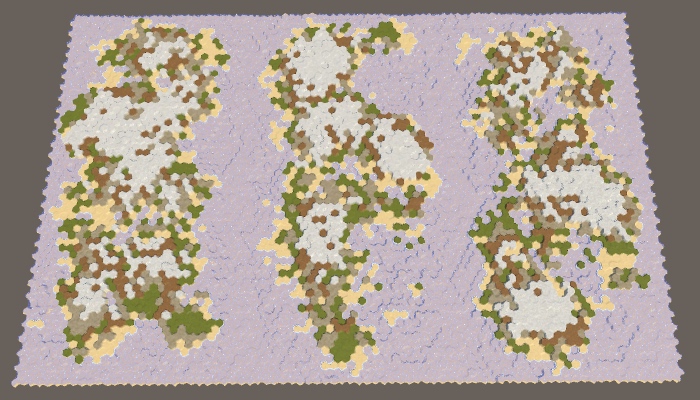
Three regions.
Four regions can be created by combining horizontal and vertical divisions and adding one region to each corner of the map.
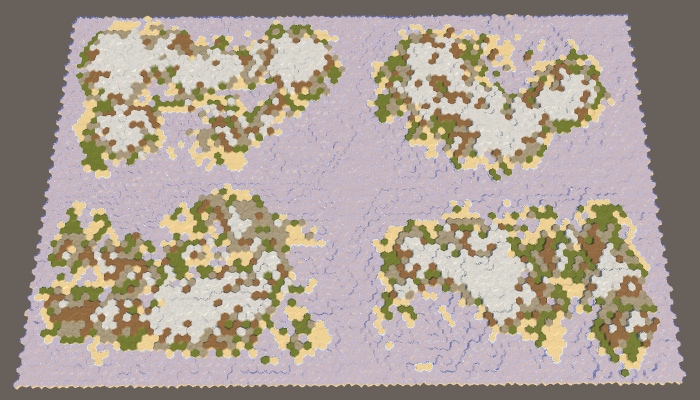
Four regions.
The approach used here is the simplest way to split a card. It generates approximately the same land mass in terms of mass, and their variability is controlled by other map generation parameters. However, it will always be pretty obvious that the map was divided along straight lines. The more control we need, the less organic the result will look. Therefore, it is normal if you need approximately equal regions for gameplay. But if you need the most variable and unlimited land, you will have to make it with the help of one region.
In addition, there are other ways to split a map. We can not be limited to straight lines. We are not even obliged to use regions of the same size, as well as cover the entire map with them. We can leave holes. You can also allow the intersection of regions or change the distribution of land between regions. You can even set your own generator parameters for each region (although this is more difficult), for example, so that both a large continent and an archipelago are on the map.
unitypackage
So far, all the cards we generated looked pretty rough and broken. The real relief may look like this, but over time it becomes smoother and smoothed, its sharp parts become dull due to erosion. To improve the maps, we can apply this process of erosion. We will do this after creating coarse sushi, in a separate method.
The more time passes, the more erosion appears. Therefore, we want erosion to be not permanent, but customizable. At a minimum, erosion is zero, which corresponds to the maps created earlier. At maximum, erosion is comprehensive, that is, the further application of erosion forces will no longer change the relief. That is, the erosion parameter should be a percentage from 0 to 100, and by default we take 50.

Slider erosion.
Erosion makes the relief smoother. In our case, the only sharp parts are the cliffs. Therefore, the purpose of the erosion process will be they. If a precipice exists, erosion should reduce it, until it eventually turns into a slope. We will not smooth the slopes, because it will lead to dull relief. To do this, we need to determine which cells are on the tops of the cliffs, and reduce their height. These will be erosion prone cells.
Let's create a method that determines whether a cell can be subject to erosion. He determines this by checking the neighbors of the cell until he finds a large enough height difference. Since the cliffs need a difference of at least one or two levels of height, the cell is prone to erosion if one or several of its neighbors are at least two steps below it. If there is no such neighbor, the cell cannot be eroded.
We can use this method to
As soon as we know the total number of erosion-prone cells, we can use the percentage of erosion to determine the number of remaining erosion-prone cells. For example, if the percentage is 50, then we must subject the cells to erosion, until half of the original amount remains. If the percentage is 100, then we will not stop until we destroy all erosion prone cells.
Let's start with a naive approach and assume that simply lowering the height of a cell destroyed by erosion will make it no longer prone to erosion. If this were true, then we could just take random cells from the list, lower their height, and then remove them from the list. We would repeat this operation until we reach the required number of eroded cells.
To prevent the search required
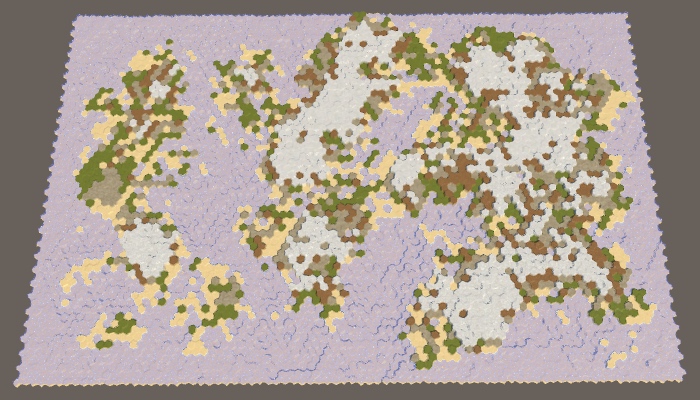

A naive decrease in 0% and 100% erosion-prone cells, seed cards 1957632474.
Our naive approach allows us to apply erosion, but not to the necessary extent. This happens because the cell can still remain subject to erosion after one drop in height. Therefore, we will remove a cell from the list only when it is no longer subject to erosion.

100% erosion while maintaining the erosion-prone cells in the list.
So we get much more erosion, but using 100%, we still do not get rid of all the cliffs. The reason is that after reducing the height of the cell, one of its neighbors may become eroded. Therefore, as a result, we may have more erosion prone cells than was originally.
After lowering the cell, we need to check all its neighbors. If now they are subject to erosion, but they are not yet in the list, then you need to add them there.

All erosion prone cells are omitted.
Now the process of erosion can continue until all the cliffs disappear. This significantly affects the land. Most of the land mass disappeared and we got a much smaller percentage of the land needed. It happened because we remove land from the map.
True erosion does not destroy matter. She takes her from one place and places her somewhere else. We can do the same. By dropping one cell, we have to pick up one of its neighbors. In fact, one level of height is transferred to a lower cell. This saves the total amount of map heights, while simply smoothing it out.
To realize this, we need to decide where to move the products of erosion. This will be our target point of erosion. Let's create a method to determine the target point of the cell that will be eroded. Since this cell contains a break, it will be logical to select a cell under this break as a target. But a cell prone to erosion may have several cliffs, so check all the neighbors and put all candidates on a temporary list, and then we will choose one of them randomly.
In
Since we raised the target cell, part of the neighbors of this cell may cease to be subject to erosion. It is necessary to bypass them and check whether they are subject to erosion. If not, but they are in the list, then you need to remove them from it.
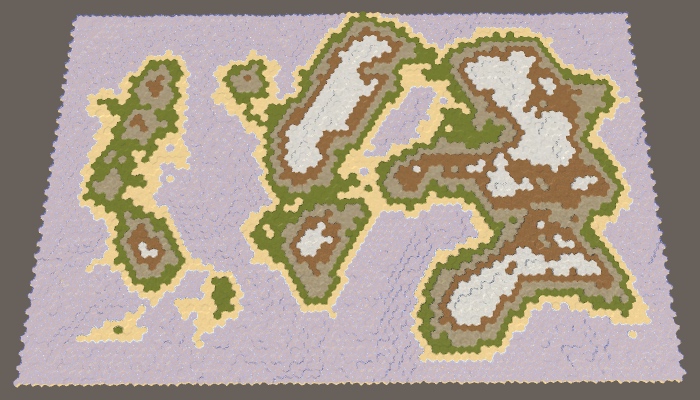
100% erosion preserving the mass of land.
Now, erosion can smooth out the relief much better, lowering some areas and raising others. As a result, the mass of land can both increase and narrow. This may change the percentage of land on a few percent in one direction or another, but serious deviations rarely occur. That is, the more erosion we apply, the less control we will have over the resulting percentage of land.
Although we do not need to worry about the effectiveness of the erosion algorithm, it is possible to make simple improvements to it. First, note that we are explicitly checking whether the cell we have eroded can be eroded. If not, then essentially we remove it from the list. Therefore, you can skip checking this cell when traversing the neighbors of the target cell.
Secondly, we only needed to check the neighbors of the target cell when there was a break between them, but now it is not necessary. This happens only when the neighbor is now one step higher than the target cell. If this is so, then the neighbor is guaranteed to be on the list, so we don’t need to check it, that is, we can skip an unnecessary search.
Thirdly, we can use a similar trick when checking the neighbors of an erosion-prone cell. If there is a cliff between them now, then the neighbor is subject to erosion. To find out, we do not need to call
However, we still need to check whether the target cell is prone to erosion, but the cycle shown above no longer does this. Therefore, we do this explicitly for the target cell.
Now we can apply erosion rather quickly and to the desired percentage relative to the initial number of generated cliffs. Note that due to the fact that we slightly changed the place in which the target cell is added to the list of erosion-prone, the result has slightly changed compared to the result before optimizations.
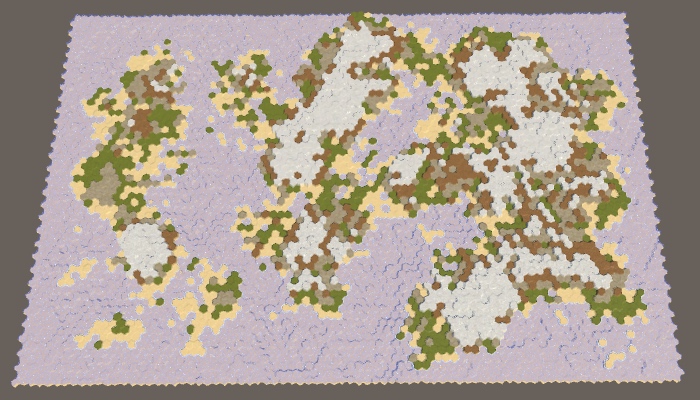
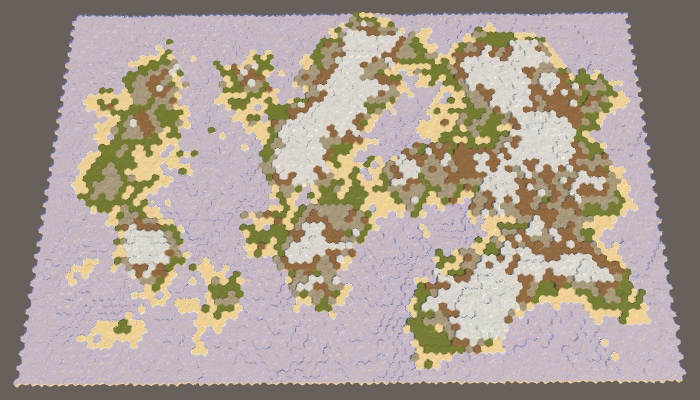
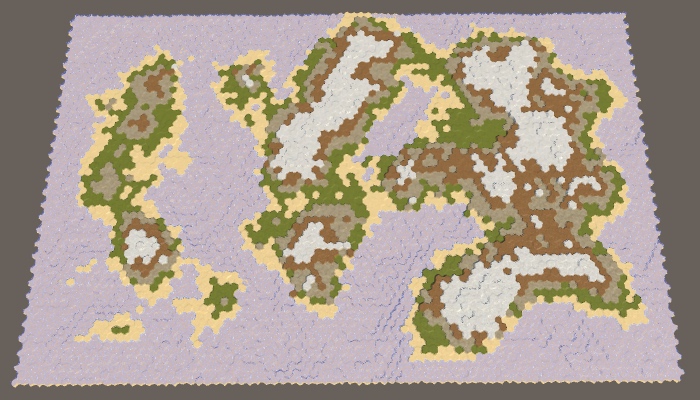
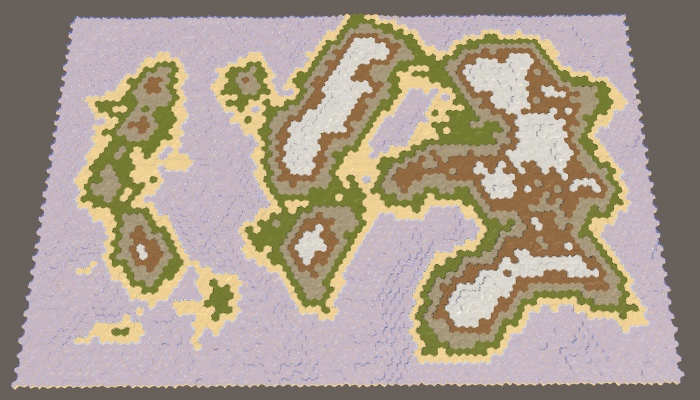
25%, 50%, 75% and 100% erosion.
Also note that despite the changed shape of the coast, the topology has not fundamentally changed. Sushi masses usually remain either connected or separated. Only small islands can drown completely. The relief details are smoothed out, but the general shapes remain the same. A narrow connection may disappear, or grow slightly. A small space can fill up or expand slightly. Therefore, erosion will not strongly glue the separated regions.

The four fully eroded regions still remain separate.
unitypackage
In this part we will add moisture on land.
This tutorial was created in Unity 2017.3.0.
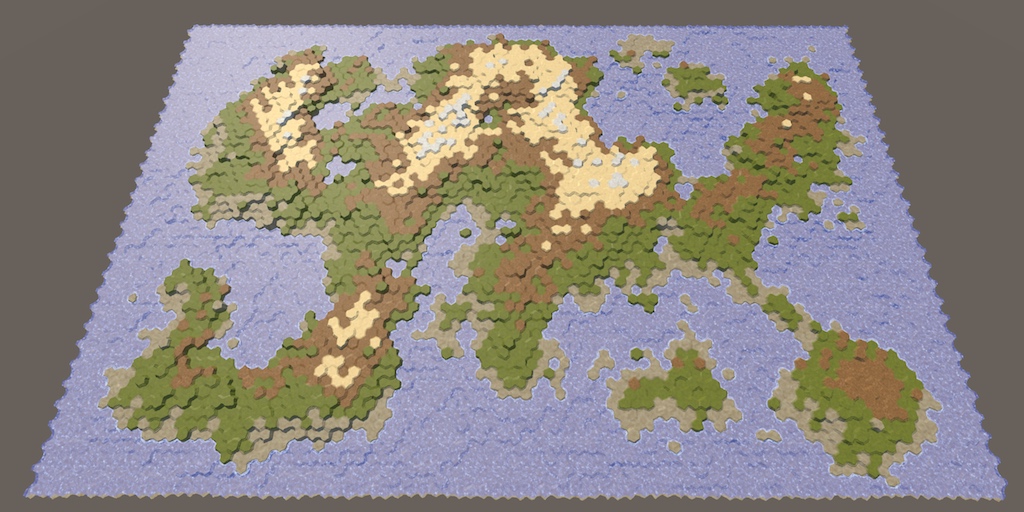
Use the water cycle to determine the biomes.
Up to this point, the map generation algorithm changed only the height of the cells. The biggest difference between cells was whether they were above or under water. Although we can set different types of terrain, this is just a simple visualization of the height. It will be better to set the types of relief, given the local climate.
Earth's climate is a very complex system. Fortunately, we do not need to create a realistic climate simulation. We will need something that looks natural enough. The most important aspect of climate is the water cycle, because for survival the flora and fauna need liquid water. Temperature is also very important, but for now we will focus on water, essentially leaving the global temperature constant and changing only the humidity.
The water cycle describes the movement of water around the environment. Simply put, the reservoirs evaporate, which creates clouds that shed rain, which again flows into the reservoirs. The system has many more aspects, but simulations of these stages may already be enough to create a natural-looking distribution of water on the map.
Before we move on to this simulation, it will be helpful to directly see the relevant data. To do this, we change the shader the Terrain . Add a switchable property to it, which can be switched to data visualization mode, which displays raw map data instead of ordinary relief textures. This can be implemented using float-properties with a switchable attribute that specifies the keyword. Due to this, it will appear in the material inspector as a checkbox that controls the task of the keyword. The name of the property itself is not important, we are only interested in the keyword. We use SHOW_MAP_DATA .
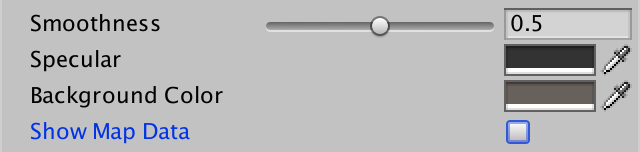
Switch to display the map data.
Add a shader function to enable keyword support.
We will make it so that one float value is displayed, as is the case with the rest of the relief data. To do this, we will add a
In the vertex program, we use the Z channel of the cell data to fill
When you need to display the data of the cells, use them directly as an albedo fragment instead of the usual color. Multiply it by the grid so that the grid is still enabled when rendering data.
To actually pass the data to the shader. we need to add to the
However, this decision affects the research system. The value of 255 blue channel data is used to indicate that cell visibility is in transition. In order for this system to continue to work, we need to use as a maximum the byte value of 254. Note that the movement of the detachment will erase all the card data, but this suits us, because they are used for debugging card generation.
Add a method with the same name and in
To test the code, we change it
Now we can switch between regular terrain and data visualization using the Show Map Data checkbox of the asset of the Terrain material .
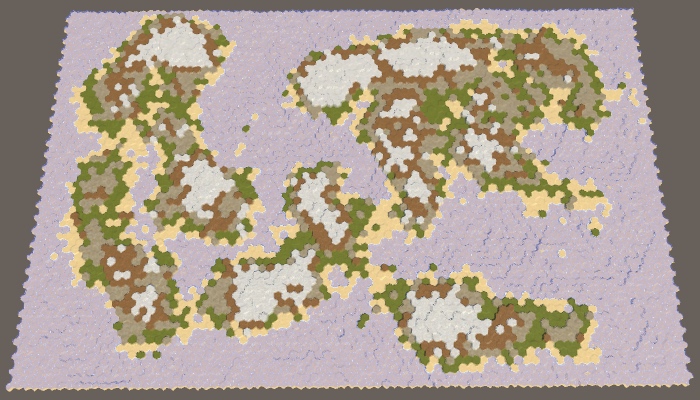

Map 1208905299, the usual relief and visualization of heights.
To simulate climate, we need to track climate data. Since the map consists of discrete cells, each of them has its own local climate. Create a structure
Add a list to track climate data for all cells.
Now we need a method for creating a climate map. It should begin by clearing the list of climatic zones, and then add one item for each cell. The climate data is simply zero, this can be achieved using a standard constructor
The climate should be created after the impact on the land of erosion before specifying the types of relief. In reality, erosion is mainly caused by the movement of air and water, which are part of the climate, but we will not simulate it.
Modify
The first stage of the climate simulation is evaporation. How much water should evaporate? Let's control this value with the slider. A value of 0 means no evaporation, 1 means maximum evaporation. By default we use 0.5.

Evaporation slider.
Let's create another method specifically for forming a single cell climate. We give it the cell index as a parameter and use it to get the corresponding cell and its climate data. If the cell is under water, then we are dealing with a reservoir that must evaporate. We immediately turn steam into clouds (ignoring dew points and condensation), so we directly add evaporation to the value of the cell clouds. Finished with this, copy the climate data back to the list.
Call this method for each cell in
But this is not enough. To create a complex simulation, we need to form a climate of cells several times. The more often we do this, the better the result will be. Let's just pick a constant value. I use 40 cycles.
Since for the time being we only increase the value of the clouds above the cells filled with water, as a result we will have black land and white water bodies.

Evaporation above water.
Clouds are not constantly in one place, especially when more water evaporates. The difference in pressure causes the air to move, which manifests itself in the form of wind, which also forces the clouds to move.
If there is no dominant wind direction, then on average the clouds of cells will evenly disperse in all directions, finding themselves in the neighboring cells. When generating new clouds in the next cycle, let's distribute all the clouds in a cell, according to its neighbors. That is, each neighbor gets one sixth of the cell clouds, after which there is a local decrease to zero.
To actually add clouds to your neighbors, you need to go around them in a loop, get their climate data, increase the value of the clouds and copy them back to the list.

Scattering clouds.
At the same time, an almost white map is created, because at each cycle underwater cells add more and more clouds to the global climate. After the first cycle, land cells next to the water will also have clouds that need to be dispersed. This process continues until most of the map is covered with clouds. In the case of the map 1208905299 with default parameters, only the inner part of a large land mass in the northeast remained completely uncovered.
Note that reservoirs can generate an infinite amount of clouds. The water level is not part of the climate simulation. In reality, water bodies are saved only because water flows back into them approximately at the rate of evaporation. That is, we simulate only a partial water cycle. This is normal, but we need to understand that the longer the simulation is performed, the more water is added to the climate. So far, water is lost only at the edges of the map, where scattered clouds are lost due to the absence of neighbors.
You can see the loss of water at the top of the map, especially in the cells at the top right. In the last cell there are no clouds at all, because it remains the last in which the climate is formed. She has not yet received from the neighbor of the clouds.
Water does not stay in a cold state forever. At some point, she must fall to the ground again. This usually happens in the form of rain, but sometimes it can be snow, hail or sleet. All this is generally called precipitation. The magnitude and speed of the disappearance of clouds vary greatly, but we simply use a custom global precipitation coefficient. A value of 0 means no precipitation, a value of 1 means that all clouds disappear instantly. The default is 0.25. This means that in each cycle a quarter of the clouds will disappear.

Rainfall slider.
We will simulate precipitation after evaporation and before scattering of clouds. This will mean that part of the water evaporated from water bodies immediately precipitates, so the number of scattering clouds decreases. Over land, precipitation will lead to the disappearance of clouds.
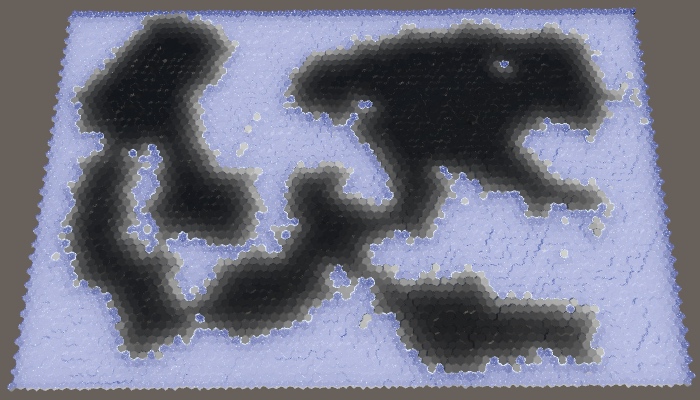
Fading clouds.
Now that we are destroying 25% of the clouds in each cycle, the land has again become almost black. Clouds manage to move only a few steps deep into the land, after which they become imperceptible.
unitypackage
Although precipitation destroys clouds, they should not remove water from the climate. After falling to the ground, water is saved, only in a different state. It can exist in many forms, which we will generally consider humidity.
We are going to improve the climate model by tracking two states of water: clouds and humidity. To implement this, add to the
In its most generalized form, evaporation is the process of converting moisture into clouds, at least in our simple climate model. This means that evaporation should not be a constant value, but another factor. Therefore, we perform a refactoring-rename
When the cell is under water, we simply declare that the humidity level is 1. This means that the evaporation is equal to the evaporation coefficient. But now we can also get evaporation from sushi cells. In this case, we need to calculate the evaporation, subtract it from the humidity and add the result to the clouds. After that, precipitation is added to the humidity.
Since the clouds are now supported by evaporation from over land, we can move them further inland. Now the bulk of the land has become gray.

Clouds with evaporation of humidity.
Let's change it

Moisture display.
At this stage, the humidity looks quite similar to the clouds (except that all underwater cells are white), but this will change soon.
Evaporation is not the only way moisture can leave a cell. The water cycle tells us that the main part of the moisture added to the land somehow turns out to be in the water bodies again. The most visible process is the flow of water over land under the influence of gravity. We will not simulate real rivers, but use a custom coefficient for rainfall runoff. It will denote the percentage of water flowing to the lower areas. Let's default drain will be equal to 25%.

Drain slider.
Water flow acts as a scattering of clouds, but with three differences. First, not all moisture is removed from the cell. Secondly, it carries moisture, not clouds. Thirdly, he descends, that is, only to neighbors with a lower height. The runoff coefficient describes the amount of humidity that would pour out of the cell if all the neighbors were lower, but often they are less. This means that we will reduce the humidity of the cell only when we find a neighbor below.
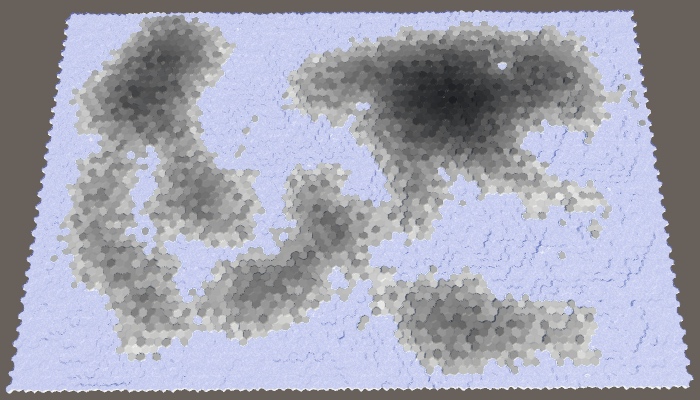
Water flowing to a lower height.
As a result, we have a more varied moisture distribution, because high cells transfer their moisture to the lower ones. We also see much less moisture in the coastal cells, because they drain the moisture into the underwater cells. To weaken this effect, we also need to use the water level when determining whether the cell is lower, that is, to take the apparent height.
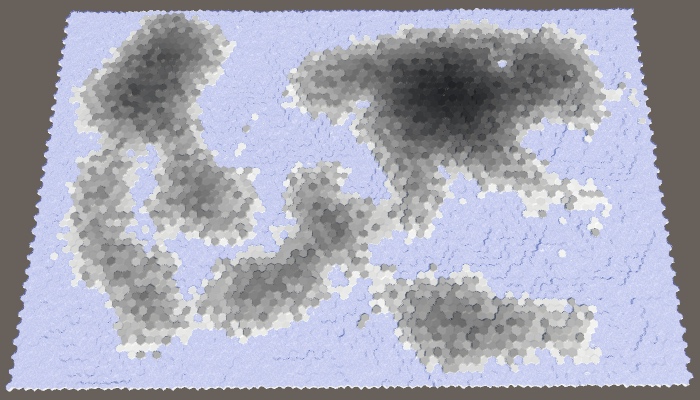
Use the visible height.
Water not only flows down, it spreads, seeping through the level relief, and is absorbed by land adjacent to water bodies. This effect may have a minor effect, but it is useful for smoothing the distribution of moisture, so let's add it to the simulation. Create it with your own customizable coefficient, the default is 0.125.
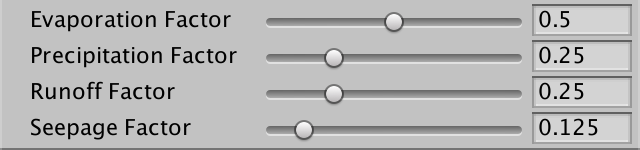
Penetration slider.
The leakage is similar to the drain, except that it applies when the neighbor has the same apparent height as the cell itself.

Added a bit of trickle down.
unitypackage
Although we have already created a decent simulation of the water cycle, it does not look very interesting, because there are no rain shadows in it that most clearly demonstrate climatic differences. Rain shadows are areas in which there is a significant lack of precipitation compared to neighboring areas. Such areas exist because mountains make it difficult for the clouds to reach them. To create them requires high mountains and the dominant wind direction.
Let's start by adding the dominant wind direction to the simulation. Although the dominant wind directions on the surface of the Earth vary greatly, we will manage a custom global wind direction. Let's use northwest by default. In addition, let's make the wind power adjustable from 1 to 10 with a default value of 4.

Wind direction and strength.
The strength of the dominant wind is expressed relative to the total dispersion of clouds. If the wind force is 1, then the scattering is the same in all directions. When it is 2, the scattering is two higher in the direction of the wind than in other directions, and so on. We can accomplish this by changing the divisor in the cloud scattering formula. Instead of six, it will be five plus wind power.
In addition, the wind direction determines the direction from which the wind blows. Therefore, we need to use the opposite direction as the main direction of scattering.
Now we can check whether the neighbor is in the main direction of scattering. If so, then we must multiply the scattering of clouds by the force of the wind.

North-west wind, force 4.
The dominant wind adds the direction of the distribution of humidity over land. The stronger the wind, the more powerful the effect becomes.
The second ingredient in getting rain shadows is mountains. We do not have a strict classification of what is a mountain, as there is no nature. Only absolute height is important. In fact, when the air moves over the mountain, it is forced to rise, cools and may contain less water, which leads to precipitation before the air passes over the mountain. As a result, on the other side we get dry air, that is, a rain shadow.
Most importantly, the higher the air rises, the less water it can contain. In our simulation, we can imagine this as a forced restriction of the maximum cloud value for each cell. The higher the apparent height of the cell, the lower this maximum should be. The easiest way to do this is to set the maximum to 1 minus the apparent height divided by the maximum height. But in fact, let's divide by a maximum of minus 1. This will allow a small fraction of the clouds to make their way even through the highest cells. We assign this maximum after calculating the precipitation and before scattering.
If, as a result, we get more clouds than acceptable, then simply convert the excess clouds to humidity. In fact, this is how we add additional rainfall, as it happens in real mountains.

Rain shadows caused by high altitude.
unitypackage
At this stage, we already have quite high-quality partial simulation of the water cycle. Let's tidy it up a little, and then apply it to determine the type of cell relief.
As mentioned earlier under the spoiler, the cell formation order affects the result of the simulation. Ideally, this should not be and in fact we form all the cells in parallel. This can be done by applying all changes of the current stage of formation to the second climate list
Clean up and initialize this list, like everyone else. Then we will exchange lists on each cycle. The simulation will alternately use two lists and apply current and following climate data.
When a cell affects the climate of its neighbor, we must change the following climate data, not the current one.
And instead of copying the following climate data back to the current climate list, we get the following climate data, add current humidity to it and copy it all into the following list. After that, reset the data in the current list so that it is updated for the next cycle.
While we are doing this, let's also assign a maximum of 1 to the humidity level so that the land cells could not be more wet than the underwater ones.
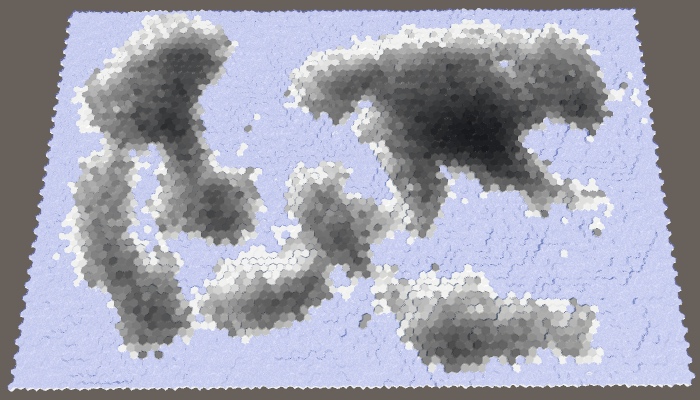
Parallel computations.
There is a possibility that as a result of the simulation too much dry land will appear, especially with a high percentage of land. To improve the picture, we can add a customizable initial moisture level with a default value of 0.1.

At the top of the slider is the original moisture.
Use this value for the humidity of the original climate list, but not for the following.

With initial moisture.
We conclude by using humidity instead of height to specify the type of cell topography. Let's use snow for completely dry sushi, use snow for dry regions, then there is a stone, grass for wet enough, and land for water-soaked and underwater cells. The easiest way to use five intervals in increments of 0.2.

Biomes
When using a uniform distribution, the result is not very good, and it looks unnatural. It is better to use other thresholds, such as 0.05, 0.12, 0.28 and 0.85.
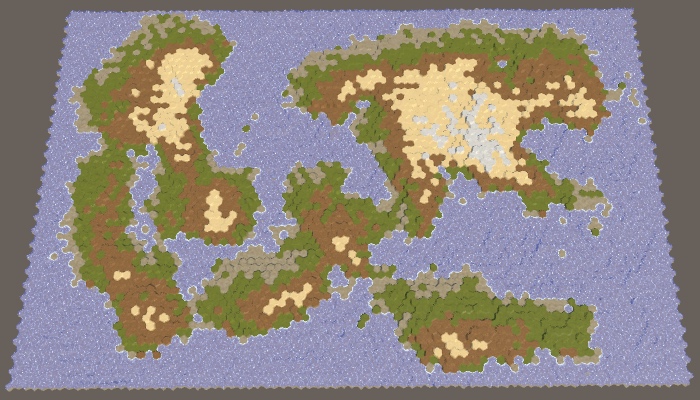
Modified biomes.
unitypackage
In this part we will supplement the water cycle with rivers and temperature, and also assign more interesting biomes to the cells.
Tutorial was created using Unity 2017.3.0p3.
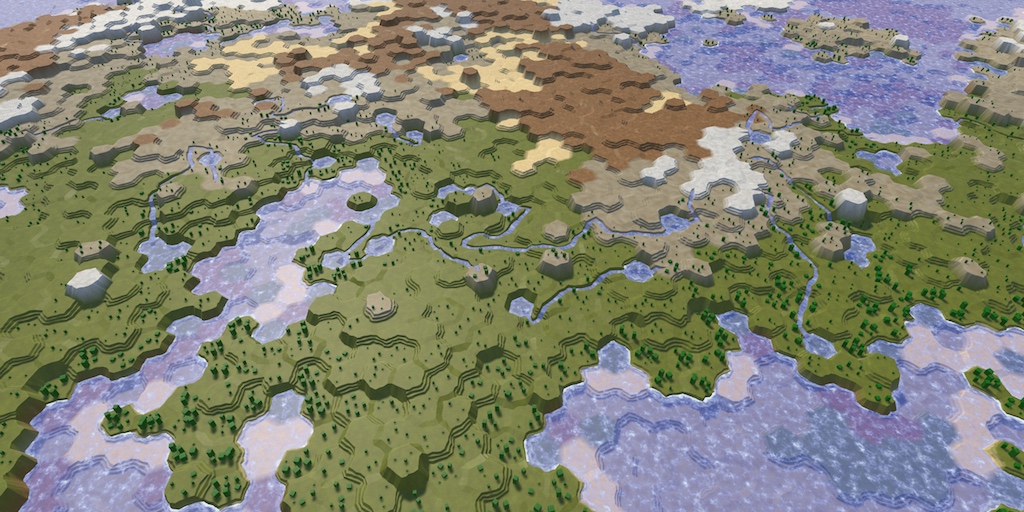
Heat and water enliven the map.
Rivers are a consequence of the water cycle. In fact, they are formed by drains that are pulled out with the help of erosion of the channel. This implies that you can add rivers based on the value of the sinks of the cells. However, this does not guarantee that we will get something resembling real rivers. When we start the river, it will have to flow as far as possible, potentially through a multitude of cells. This is not consistent with our simulation of the water cycle, which processes cells in parallel. In addition, it is usually necessary to control the number of rivers on the map.
Since the rivers are very different, we will generate them separately. We use the results of a simulation of the water cycle to determine the location of the rivers, but the rivers in turn will not affect the simulation.
On our maps, the cell may or may not have a river. In addition, they can branch or join. In reality, rivers are much more flexible, but we will have to get by with this approximation, creating only large rivers. The most important thing - we need to determine the place of the beginning of a large river, which is chosen randomly.
Since rivers require water, the source of the river must be in a cell with high humidity. But this is not enough. Rivers flow down the slopes, so ideally the source should have a great height. The higher the cell above the water level, the better candidate it is for the source of the river. We can visualize this as map data, dividing the height of the cell by the maximum height. To get the result relative to the water level, we will subtract it from both heights before dividing.
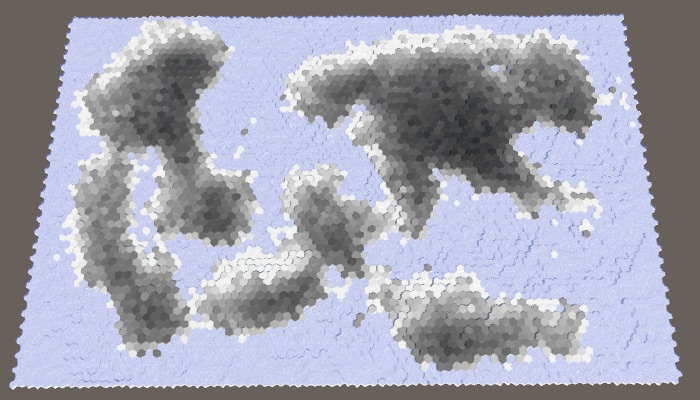
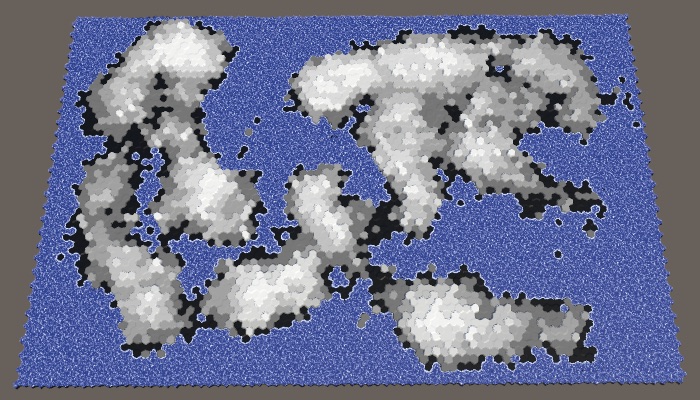
Humidity and altitude above water level. Large map number 1208905299 with default parameters.
The best candidates are those cells that have both high humidity and high altitude. We can combine these criteria by multiplying them. The result will be the value of fitness or weight for the source of the rivers.
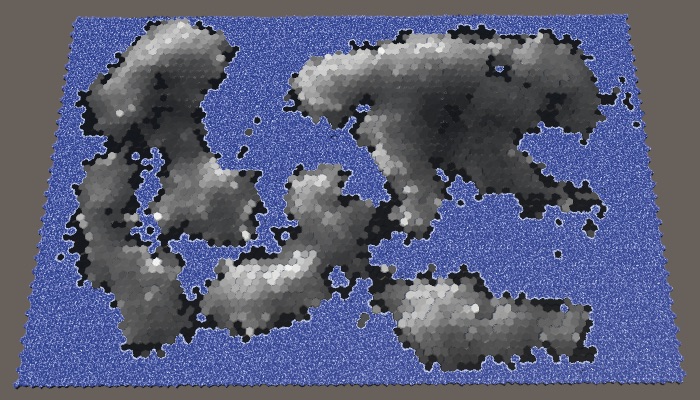
Weights for sources of the rivers.
Ideally, we would use these weights to reject the random selection of the source cell. Although we can create a list with the right weights and choose from it, this is a non-trivial approach and it slows down the generation process. A simpler classification of significance divided into four levels will be sufficient for us. The first candidates will be weights with values higher than 0.75. Good candidates have weights from 0.5. Eligible candidates - more than 0.25. All other cells are discarded. Let's show how it looks graphically.

Categories of the weights of the origins of the rivers.
With such a classification scheme, we will most likely get rivers with sources in the highest and humid areas of the map. But nevertheless, the likelihood of creating rivers in relatively dry or low areas, which increases the variability.
Add a method
This method should be called after
After completing the classification, you can get rid of the visualization of its data on the map.
How many rivers do we need? This parameter must be customizable. Since the length of the rivers varies, it will be more logical to control it with the help of river points, which determine the number of land cells in which the rivers should be contained. Let's express them as a percentage with a maximum of 20% and a default value of 10%. Like the percentage of land, this is a target value, not a guaranteed one. As a result, we may have too few candidates or rivers that are too short to cover the required amount of land. That is why the maximum percentage should not be too large.

Slider percentage of rivers.
To determine river points, expressed as the number of cells, we need to memorize how many land cells were generated in
Inside the
Next, we continue to take and remove random cells from the original list, while we still have points and source cells. In case of completion of the number of points we will display a warning to the console
In addition, we will add a method for directly creating rivers. As a parameter, it needs the source cell, and after completion it must return the length of the river. We start with the procurement method, which returns zero length.
Call this method at the end of the loop we just added in
It is logical to create a river flowing to the sea or another reservoir. When we start from the source, we immediately get the length 1. After that we choose a random neighbor and increase the length. We continue to move until we reach the underwater cell.
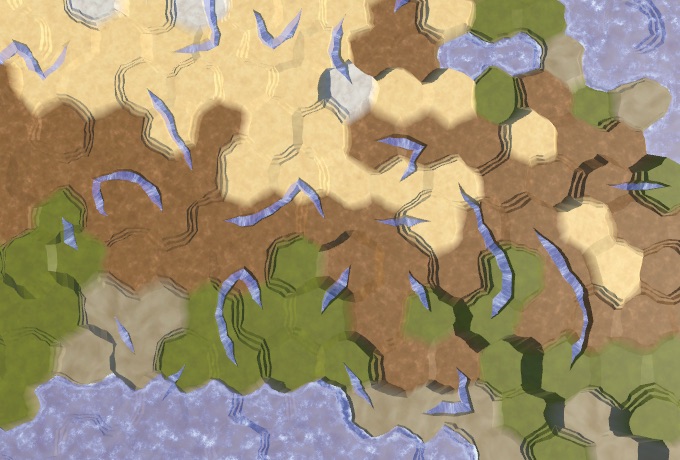
Random rivers.
As a result of this naive approach, we get randomly scattered fragments of rivers, mainly due to the replacement of previously generated rivers. This can even lead to errors, because we do not check whether the neighbor actually exists. We need to check all directions in the loop and make sure that there is a neighbor there. If there is one, then we add this direction to the list of potential flow directions, but only if a river does not flow through this neighbor. Then select a random value from this list.
With this new approach, we may have zero flow directions available. When this happens, the river can no longer flow further and must be completed. If at this moment the length is 1, then this means that we could not flow out of the source cell, that is, there can be no river at all. In this case, the length of the river is zero.
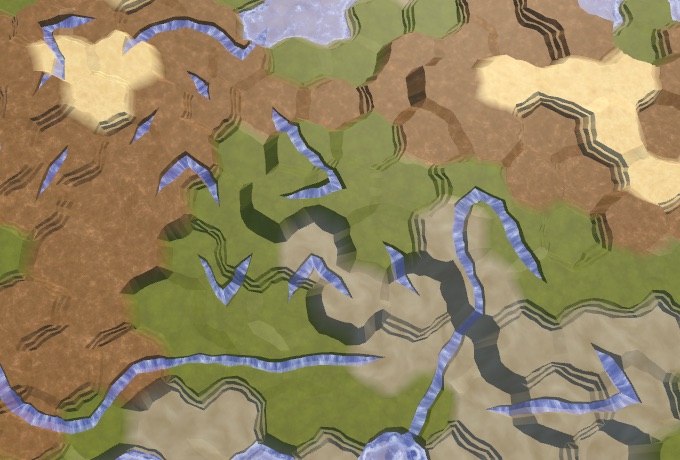
Preserved rivers.
Now we keep the already created rivers, but we still may receive isolated fragments of rivers. This is because while we ignored the height. Every time we forced the river to flow to a greater height,
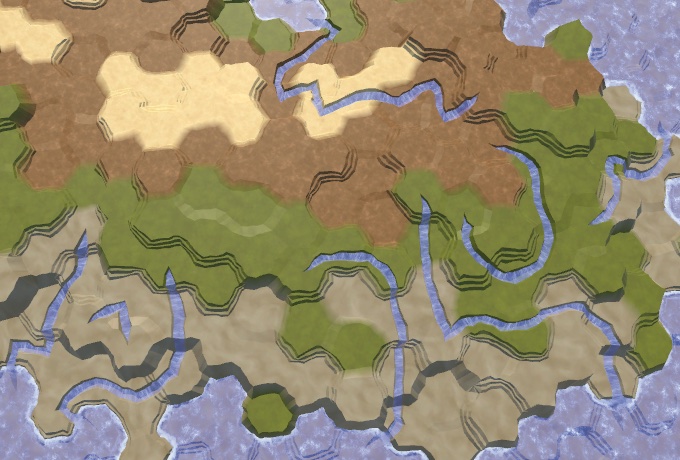
Rivers flowing down.
So we will get rid of many fragments of the river, but some still remain. From this moment, getting rid of the most ugly rivers becomes a matter of refinement. To begin with, rivers prefer to flow down as quickly as possible. They will not necessarily choose the shortest possible route, but the likelihood of this is high. To imitate this, the directions down we add to the list three times.
In addition to flowing down, water also has inertia. A river is more likely to flow straight or slightly curved than it makes a sudden sharp turn. We can add such distortion by tracking the last direction of the river. If the potential flow direction does not deviate too far from this direction, then we add it to the list again. This is not a problem for the source, so we will just always add it again.
This greatly reduces the likelihood of re-zigzags that look ugly.
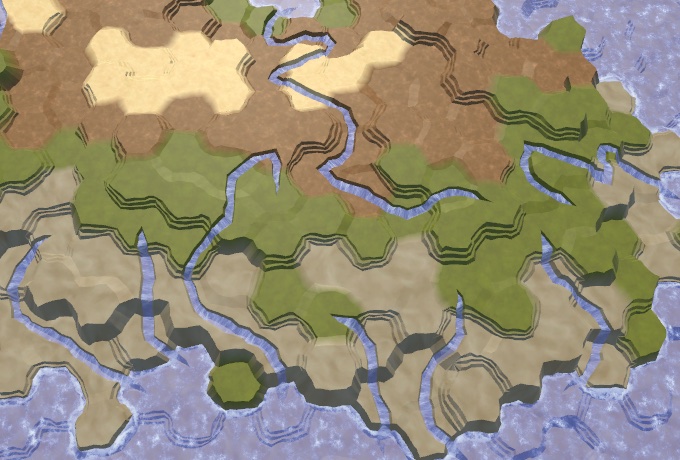
Fewer sharp turns.
Sometimes it turns out that the river flows right next to the source of the previously created river. If the source of this river is not at a higher altitude, then we can decide that the new river flows into the old one. As a result, we get one long river, not two adjacent ones.
To do this, we will pass the neighbor, only if it has an incoming river, or if it is the source of the current river. Having determined that this direction is not up, we check if there is an outgoing river there. If there is, then we again found the old river. Since this happens quite rarely, we will not check other neighboring sources and immediately unite the rivers.
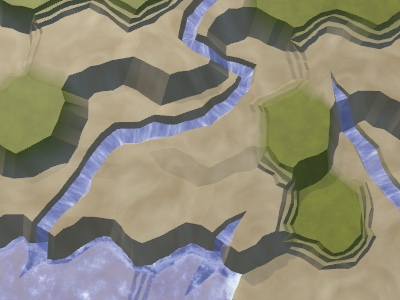

Rivers before and after combining.
Since good candidates for the source are usually a bunch of hands together, we will have clusters of rivers. In addition, we may have rivers that take the source directly next to the reservoir, as a result of which rivers of length 1 will arise. We can distribute the sources, discarding those that are located next to the river or reservoir. We do this by circumventing the neighbors of the selected source in a loop inside
And although the rivers will still flow next to each other, they tend to cover a large area.

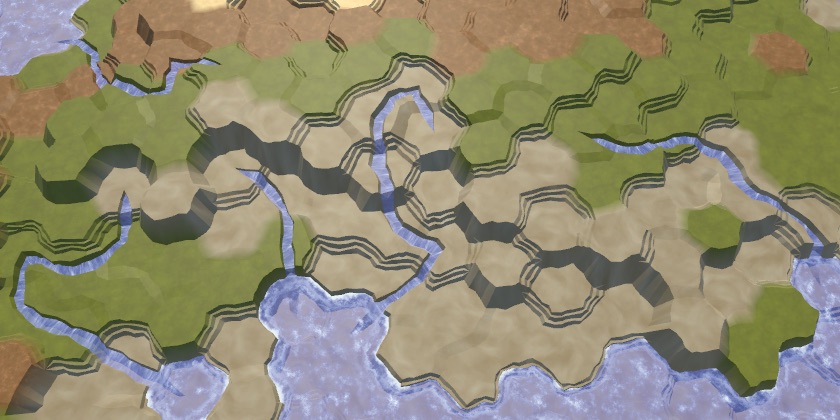
Without and with the saved distance.
Not all rivers reach the reservoir, some get stuck in the valleys or blocked by other rivers. This is not a particular problem, because often real rivers also seem to disappear. This can happen, for example, if they flow underground, disperse in swampy areas or dry out. Our rivers cannot visualize this, so they simply end.
However, we can try to minimize the number of such cases. Although we cannot unite the rivers or force them to flow upwards, we can make them end in lakes, which is often found in reality and looks good. For this
If we are stuck, first of all we need to check whether we are still in the source. If yes, then just cancel the river. Otherwise, we check if all the neighbors are at least as high as the current cell. If so, then we can raise the water to this level. This will create a lake from a single cell, unless the height of the cell remains at the same level. If so, then simply assign the height one level below the water level.

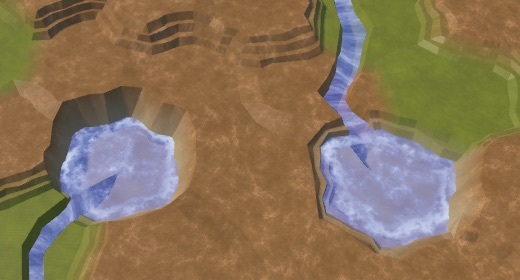
The ends of the rivers without lakes and with lakes. In this case, the percentage of rivers is 20.
Notice that now we can have underwater cells that are above the water level used when generating the map. They will denote lakes above sea level.
We can also create lakes even if we are not stuck. In this case, the river can flow, flowing and flowing from the lake. If we are not stuck, the lake can be created by raising the water level of the current height of the cell, and then reducing the height of the cell. This is applicable only when the minimum height of the neighbor is at least equal to the height of the current cell. We do this at the end of the river cycle and before moving to the next cell.
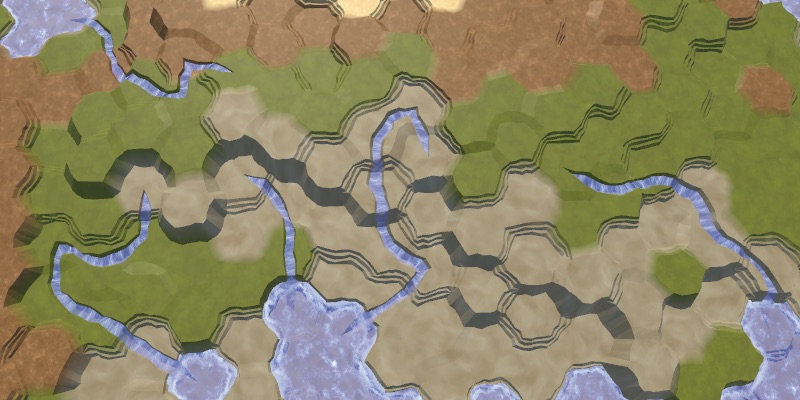
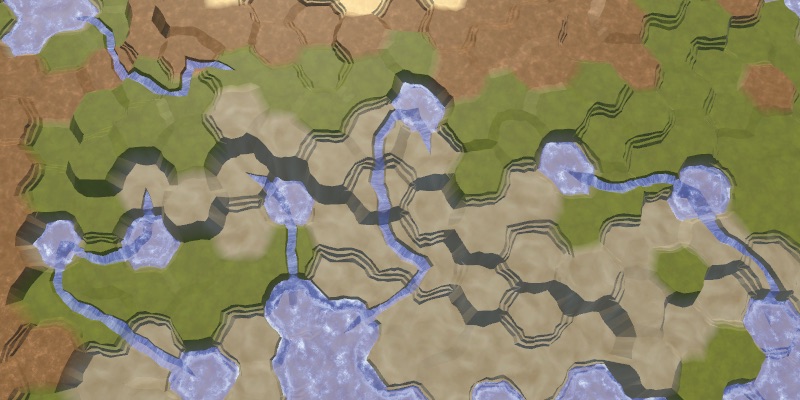
Without and with additional lakes.
Several lakes are beautiful, but without limitations we can create too many lakes. So let's add a custom probability for additional lakes, the default value of 0.25.
It will control the likelihood of generating an additional lake, if possible.

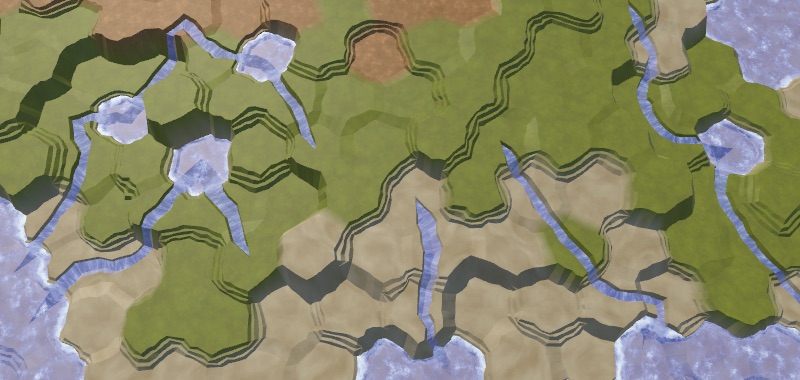
Additional lakes.
unitypackage
Water is only one of the factors that can determine the biome of a cell. Another important factor is temperature. Although we can simulate the course and diffusion of temperatures like a simulation of water, to create an interesting climate we need only one complex factor. Therefore, we will keep the temperature simple and will set it for each cell.
The latitude is most affected by temperature. It is hot at the equator, cold at the poles, and there is a smooth transition between them. Let's create a method
Determine the temperature in

Latitude as temperature, southern hemisphere.
We get a linear temperature gradient increasing from bottom to top. You can use it to simulate the southern hemisphere, with the pole below and the equator above. But we do not need to describe the entire hemisphere. Using a smaller temperature difference or no difference at all, we can describe a smaller area. To do this, we will make low and high temperatures customizable. We set these temperatures in the range of 0–1, and use the extreme values as default values.

Temperature sliders.
Apply the temperature range using linear interpolation, using latitude as the interpolator. Since we express latitude as a value from 0 to 1, we can use
Note that low temperatures are not necessarily lower than high temperatures. If desired, you can flip them.
Now we can model the southern hemisphere, and possibly the northern one, if we reverse the temperatures. But it is much more convenient to use a separate configuration option to switch between the hemispheres. Let's create an enumeration and a field for it. Thus, we will also add the option to create both hemispheres, which is applicable by default.

The choice of the hemisphere.
If we need the northern hemisphere, we can simply flip the latitude, subtracting it from 1. To simulate both hemispheres, the poles must be below and above the map, and the equator should be in the middle. You can do this by doubling the latitude, while the lower hemisphere will be processed correctly, and the upper one will have a latitude from 1 to 2. To fix this, we will subtract the latitude from 2 when it exceeds 1.

Both hemispheres.
It is worth noting that in this case it becomes possible to create an exotic map in which the equator is cold and the poles are warm.
In addition to latitude, the height also noticeably affects the temperature. On average, the higher we climb, the colder it gets. We can turn this into a factor, as we did with the candidates of the rivers. In this case, we use the height of the cell. In addition, this indicator decreases with height, that is, it is equal to 1 minus the height divided by the maximum relative to the water level. So that the indicator at the highest level does not fall to zero, we add to the divisor. Then we use this indicator to scale the temperature.
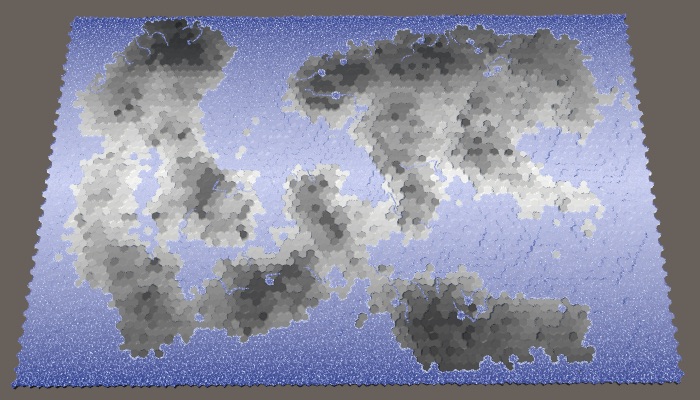
Height affects temperature.
We can make the simplicity of the temperature gradient less noticeable by adding random temperature variations. A small chance to make it more realistic, but with too large fluctuations, they will look arbitrary. Let's make the temperature fluctuation force adjustable and express it as the maximum temperature deviation with a default value of 0.1.

Temperature slider.
Such oscillations should be smooth with small local changes. For this you can use our noise texture. We will call
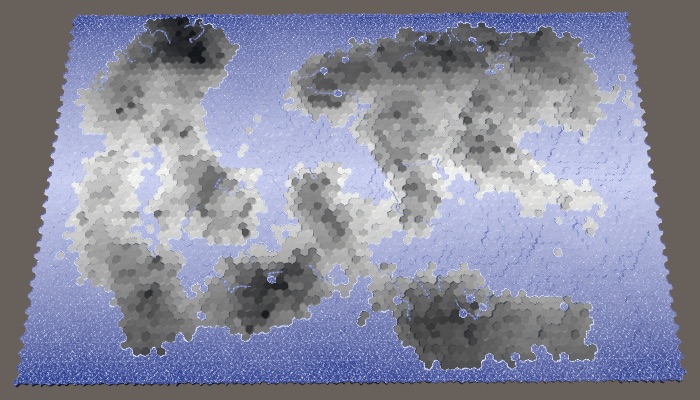
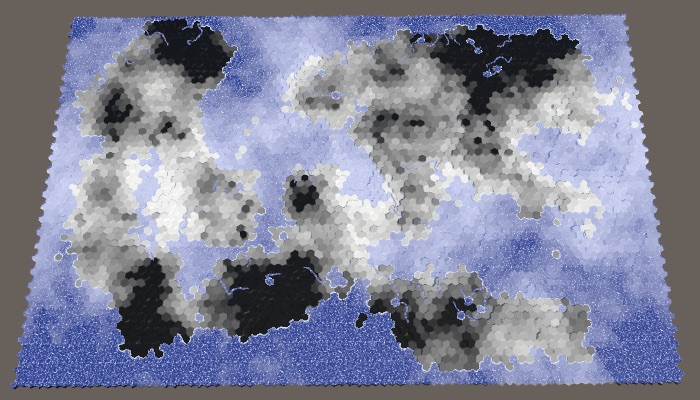
Temperature fluctuations with values of 0.1 and 1.
We can add a little variation to each map to fluctuations, choosing random noise from four channels. Set the channel once in

Different temperature fluctuations with maximum power.
unitypackage
Now that we have data on humidity and temperature, we can create a matrix of biomes. By indexing this matrix, we can assign all cells to the biome, creating a more complex landscape than using only one dimension of the data.
There are many climate models, but we will not use any of them. We will make it very simple, we are only interested in consistency. Dry means desert (cold or hot), for it we use sand. Cold and wet means snow. Hot and wet means a lot of vegetation, that is, grass. Between them we will have taiga or tundra, which we denote by the grayish texture of the earth. A 4 × 4 matrix will be enough to create transitions between these biomes.
Previously, we assigned relief types based on five moisture ranges. We simply drop the driest lane to 0.05, and save the rest. For temperature bands, we use 0.1, 0.3, 0.6 and higher. For convenience, we will set these values in static arrays.
Although we specify only the type of terrain based on the biome, you can also use it to determine other parameters. Therefore, let's define a
We use this structure to create a static array containing the matrix data. We use the humidity as the X coordinate, and the temperature as the Y. Fill the lowest temperature line with snow, the second line with tundra, and the other two with grass. Then we replace the driest column by the desert, redefining the choice of temperature.
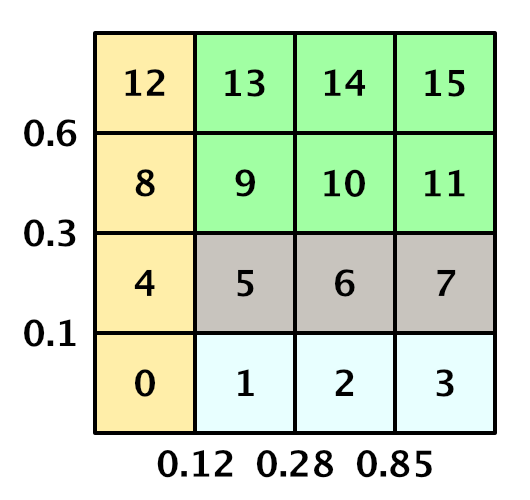
Matrix of biomes with indices of a one-dimensional array.
In order to determine the
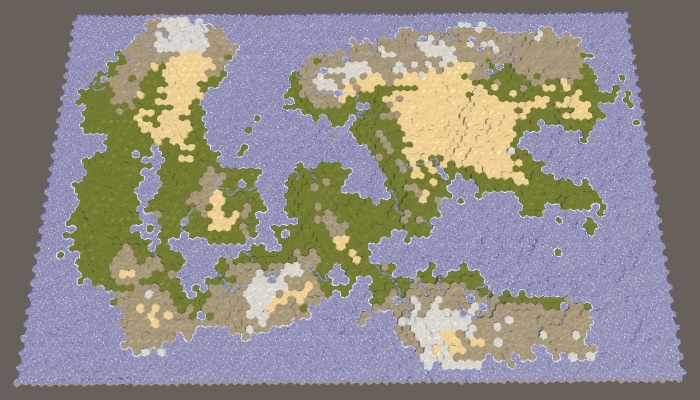
Relief based on the biome matrix.
We can not be limited to biomes given in the matrix. For example, in the matrix all dry biomes are defined as sandy deserts, but not all dry deserts are filled with sand. There are many stony deserts that look very different. So let's replace some of the desert cells with stones. We will do this simply on the basis of height: the sand is at low altitudes, and above usually there are bare rocks.
Assume that the sand turns into stone when the height of the cell is closer to the maximum height than to the water level. This is the height line of stony deserts, which we can calculate at the beginning
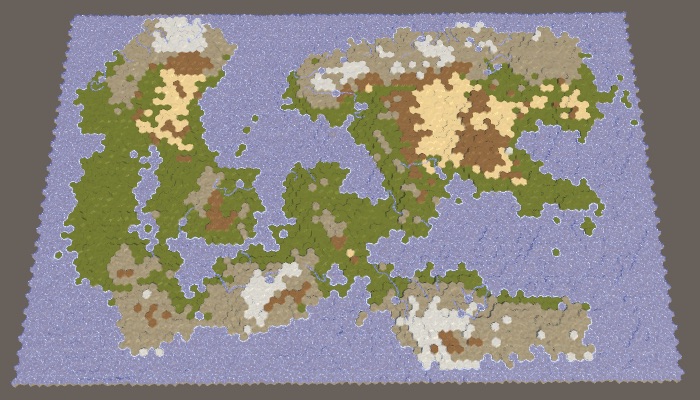
Sandy and stony deserts.
Another change based on height is to force cells at maximum height into snow peaks, regardless of their temperature, only if they are not too dry. This will increase the likelihood of snow peaks near the hot and humid equator.
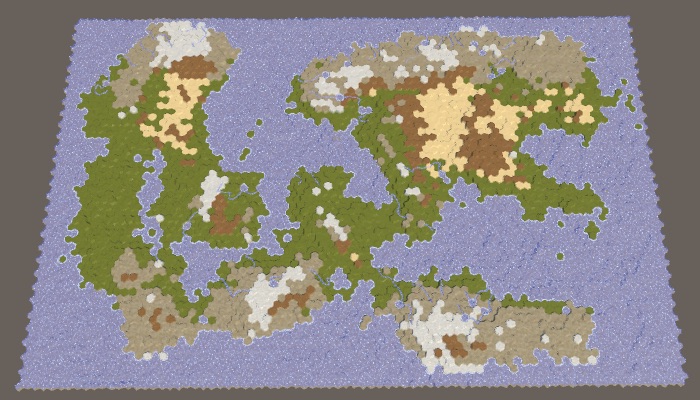
Snow caps at maximum height.
Now let's make the biomes determine the level of the plant cells. To do this, add to the
In the coldest and driest biomes there will be no plants at all. In all other respects, the warmer and more humid the climate, the more plants. The second column of humidity gets only the first level of plants for the hottest row, so [0, 0, 0, 1]. The third column increases the levels by one, with the exception of snow, that is, [0, 1, 1, 2]. And the wettest column again increases them, that is, it turns out [0, 2, 2, 3]. Modify the array
Parts 4-7: bumps, rivers and roads
Parts 8-11: water, objects of relief and walls of
Parts 12-15: preservation and loading, textures, distances
Parts 16-19: search paths, player squads, animations
Parts 20-23: fog of war, exploration map, procedural generation
Parts 24-27: water cycle, erosion, biomes, cylindrical map
Part 24: Regions and Erosion
- Add a border out of the water around the map.
- We divide the map into several regions.
- We use erosion to cut the cliffs.
- Move the land to smooth relief.
In the previous section, we laid the foundation for procedural map generation. This time we will limit the places of possible land appearance and act on it with erosion.
This tutorial was created in Unity 2017.1.0.

We divide and smooth the land.
Map boundary
As we pick up land at random, it may happen that the land touches the edge of the map. This may not be desirable. A water-bound card contains a natural barrier that prevents players from approaching the edge. Therefore, it would be nice if we banned land from rising above the water level near the edge of the map.
Border size
How close should the land be to the edge of the map? There is no right answer to this question, therefore we will make this parameter customizable. We will add two sliders to the component
HexMapGenerator, one for the borders along the edges along the X axis, the other for the borders along the Z axis. So we can use a wider border in one of the dimensions, or even create a border in only one dimension. Let's use the interval from 0 to 10 with a default value of 5. [Range(0, 10)]
publicint mapBorderX = 5;
[Range(0, 10)]
publicint mapBorderZ = 5;
Card sliders.
We limit the land centers
Without boundaries, all cells are valid. When the boundaries are present, the minimum allowable offset coordinates increase, and the maximum allowable coordinates decrease. Since to generate plots we need to know the allowable interval, let's track it with the help of four integer fields.
int xMin, xMax, zMin, zMax;Initialize constraints
GenerateMapbefore creating sushi. We use these values as parameters for calls Random.Range, so the maxima are in fact exceptional. Without a border, they are equal to the number of measurement cells, therefore, not minus 1.publicvoidGenerateMap (int x, int z) {
…
for (int i = 0; i < cellCount; i++) {
grid.GetCell(i).WaterLevel = waterLevel;
}
xMin = mapBorderX;
xMax = x - mapBorderX;
zMin = mapBorderZ;
zMax = z - mapBorderZ;
CreateLand();
…
}We will not strictly prohibit the appearance of land beyond the edge of the border, because this would create sharply cut edges. Instead, we will restrict only the cells used to start generating plots. That is, the approximate centers of the sections will be limited, but parts of the sections will be able to go beyond the border area. This can be done by changing
GetRandomCellso that it selects a cell in the interval of allowable offsets.HexCell GetRandomCell () {
// return grid.GetCell(Random.Range(0, cellCount));return grid.GetCell(Random.Range(xMin, xMax), Random.Range(zMin, zMax));
}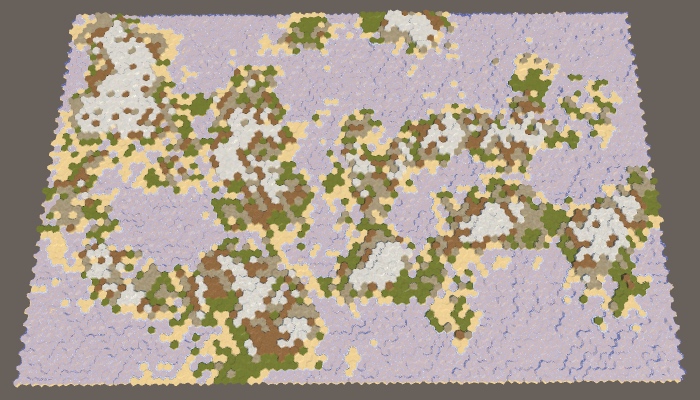
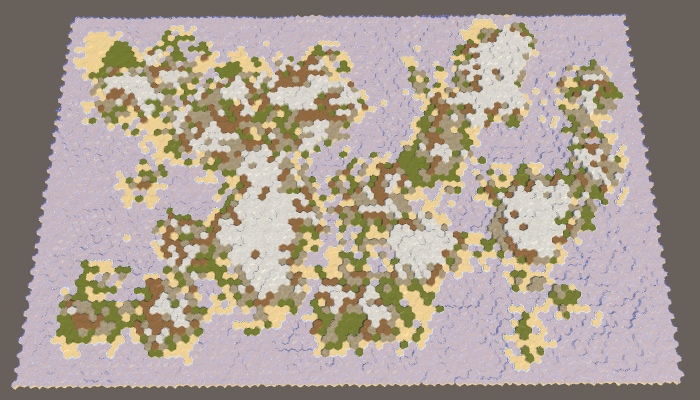
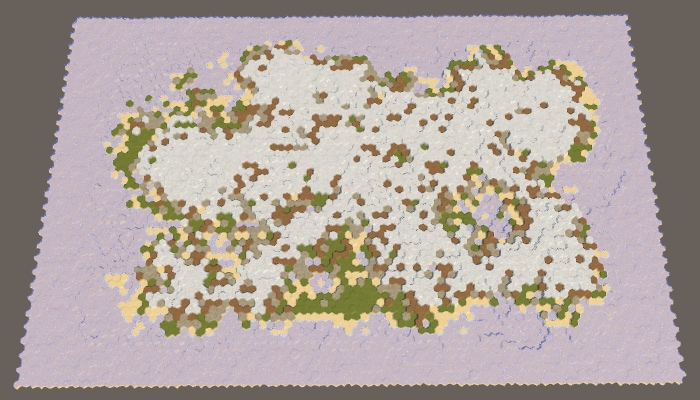
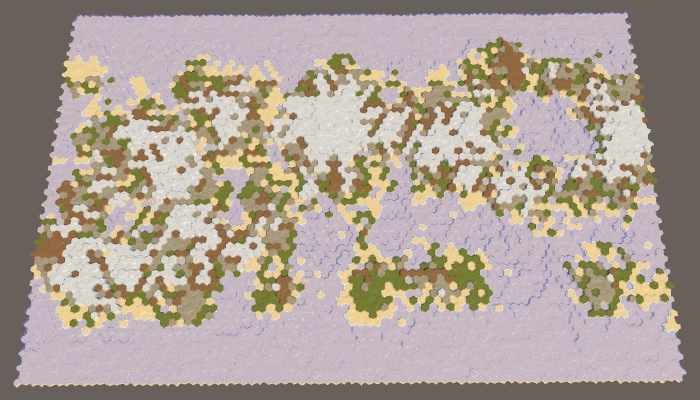
The borders of the map are 0 × 0, 5 × 5, 10 × 10 and 0 × 10.
When all parameters of the map are set to default values, the border of size 5 will reliably protect the edge of the map from touching the land. However, this is not guaranteed. Drying can sometimes come close to the edge, and sometimes touch it in several places.
The likelihood that land will cross the entire border depends on the size of the border and the maximum size of the site. Without hesitation, areas remain hexagons. Full hexagon with radius contains cells If there are hexagons with a radius equal to the size of the border, then they will be able to cross it. A full hexagon with a radius of 5 contains 91 cells. Since the default maximum is 100 cells per plot, this means that the land will be able to pave a bridge across 5 cells, especially if there are fluctuations. To prevent this from happening, either reduce the maximum size of the area or increase the size of the border.
How is the formula for the number of cells in the hexagonal region derived?
При радиусе 0 мы имеем дело с одной ячейкой. Отсюда взялась 1. При радиусе 1 вокруг центра есть шесть дополнительных ячеек, то есть . Можно считать эти шесть ячеек концами шести треугольников, касающихся центра. При радиусе 2 к этим треугольникам добавляется второй ряд, то есть на треугольник получается ещё две ячейки, и всего . При радиусе 3 добавляется третий ряд, то есть ещё три ячейки на треугольник, и всего . И так далее. То есть в общем виде формула выглядит как .
To see this more clearly, we can set the border size to 200. Since the full hexagon with a radius of 8 contains 217 cells, the land will most likely touch the edge of the map. At least, if you use the default border size value (5). Increasing the boundary to 10 will greatly decrease the probability.

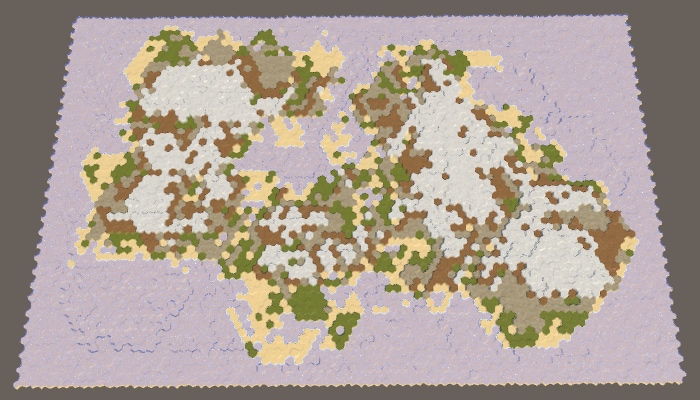
The land area has a constant size of 200, the boundaries of the map are 5 and 10.
Pangea
Note that by increasing the border of the map and maintaining the same percentage of land, we force the land to form a smaller area. As a result, a large default map is likely to create a single large mass of land — the supercontinent Pangea — possibly with several small islands. With an increase in the size of the border, the probability of this increases, and at certain values, we are almost guaranteed to get the supercontinent. However, when the percentage of land is too large, most of the available areas are filled and as a result we get an almost rectangular mass of land. To prevent this from happening, you need to reduce the percentage of land.
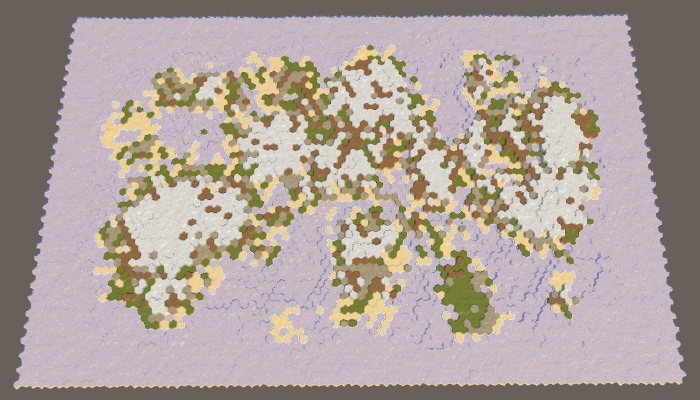
40% sushi with border cards 10.
Where did the name Pangea come from?
Так назывался последний известный сверхконтинент, существовавший на Земле много лет назад. Название составлено из греческих слов pan и Gaia, означающих что-то вроде «вся природа» или «вся суша».
Defending against impossible cards
We generate the right amount of land, simply continuing to raise the land until we reach the desired land mass. It works, because sooner or later we will raise each cell on the water level. However, when using the border of the map, we cannot reach every cell. When a very high percentage of land is required, it will lead to endless "attempts and failures" of the generator to raise more land, and it will get stuck in an endless cycle. The application will freeze, but this should not happen.
We cannot reliably find impossible configurations in advance, but we can protect ourselves from infinite loops. Just keep track of the number of
CreateLandcycles performed . If there are too many iterations, then we are most likely stuck and should stop.For a large map, a value of a thousand iterations seems acceptable, and ten thousand iterations already seem absurd. So let's use this value as the end point.
voidCreateLand () {
int landBudget = Mathf.RoundToInt(cellCount * landPercentage * 0.01f);
// while (landBudget > 0) {for (int guard = 0; landBudget > 0 && guard < 10000; guard++) {
int chunkSize = Random.Range(chunkSizeMin, chunkSizeMax - 1);
…
}
}If we get a spoiled map, then performing 10,000 iterations will not take much time, because many cells will quickly reach their maximum height, which will prevent new areas from growing.
Even after interrupting the cycle, we still get the right map. It just does not have the right amount of sushi and it will not look very interesting. Let's display a notification to the console, informing us of the remaining amount of land we could not spend.
voidCreateLand () {
…
if (landBudget > 0) {
Debug.LogWarning("Failed to use up " + landBudget + " land budget.");
}
}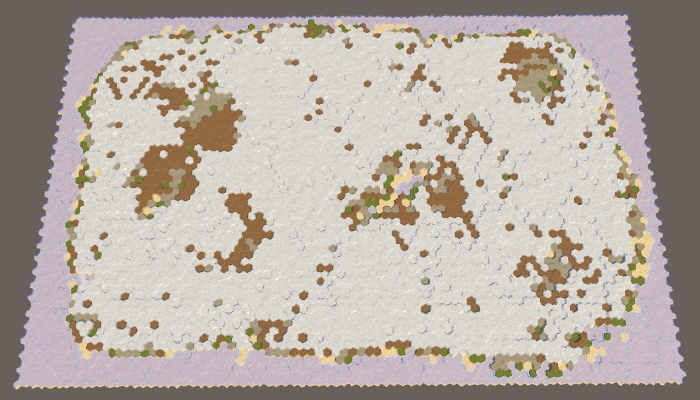
95% of the land with a border of 10 cards could not spend the entire amount.
Why does a failed card still have variability?
Линия побережья имеет вариативность, потому что когда высоты внутри области создания становятся слишком высокими, новые участки не дают им разрастаться наружу. Тот же принцип не позволяет участкам вырастать в небольшие районы суши, пока не достигшие максимальной высоты и просто оказавшиеся пропавшими. Кроме того, вариативность увеличивается при опускании участков.
unitypackage
Splitting the card into parts
Now that we have a map boundary, we essentially divided the map into two separate regions: the region of the border and the region of creation of the plots. Since only the region of creation is important for us, we can consider such a situation as a situation with one region. The region simply does not cover the entire map. But if this is not possible, then nothing prevents us from dividing the map into several unconnected regions of land creation. This will allow land masses to form independently of each other, denoting different continents.
Map Region
Let's start by describing one region of the map as a struct. This will make it easier for us to work with several regions. Create for this structure
MapRegion, which simply contains the fields of the region’s borders. Since we will not use this structure outside HexMapGenerator, we can define it within this class as a private internal structure. Then four integer fields can be replaced by one field MapRegion.// int xMin, xMax, zMin, zMax;struct MapRegion {
publicint xMin, xMax, zMin, zMax;
}
MapRegion region;For everything to work, we need to
GenerateMapadd a prefix to the minimum-maximum fields region.. region.xMin = mapBorderX;
region.xMax = x - mapBorderX;
region.zMin = mapBorderZ;
region.zMax = z - mapBorderZ;And also in
GetRandomCell.HexCell GetRandomCell () {
return grid.GetCell(
Random.Range(region.xMin, region.xMax),
Random.Range(region.zMin, region.zMax)
);
}Several regions
To support multiple regions, replace one field with a
MapRegionlist of regions.// MapRegion region;
List<MapRegion> regions;At this stage, it would be nice to add a separate method for creating regions. It must create the desired list or clear it if it already exists. After that, it will identify one region, as we did before, and add it to the list.
voidCreateRegions () {
if (regions == null) {
regions = new List<MapRegion>();
}
else {
regions.Clear();
}
MapRegion region;
region.xMin = mapBorderX;
region.xMax = grid.cellCountX - mapBorderX;
region.zMin = mapBorderZ;
region.zMax = grid.cellCountZ - mapBorderZ;
regions.Add(region);
}Let's call this method in
GenerateMap, and we will not create a region directly.// region.xMin = mapBorderX;// region.xMax = x - mapBorderX;// region.zMin = mapBorderZ;// region.zMax = z - mapBorderZ;
CreateRegions();
CreateLand();In order
GetRandomCellto work with an arbitrary region, we give it a parameter MapRegion.HexCell GetRandomCell (MapRegion region) {
return grid.GetCell(
Random.Range(region.xMin, region.xMax),
Random.Range(region.zMin, region.zMax)
);
}Now the methods
RaiseTerraionand SinkTerrainshould transfer the appropriate region to GetRandomCell. To do this, each of them also needs a region parameter.intRaiseTerrain (int chunkSize, int budget, MapRegion region) {
searchFrontierPhase += 1;
HexCell firstCell = GetRandomCell(region);
…
}
intSinkTerrain (int chunkSize, int budget, MapRegion region) {
searchFrontierPhase += 1;
HexCell firstCell = GetRandomCell(region);
…
}The method
CreateLandshould determine for each region you need to raise or lower sections. In order to balance land between regions, we will simply bypass the list of regions in a cycle over and over again.voidCreateLand () {
int landBudget = Mathf.RoundToInt(cellCount * landPercentage * 0.01f);
for (int guard = 0; landBudget > 0 && guard < 10000; guard++) {
for (int i = 0; i < regions.Count; i++) {
MapRegion region = regions[i];
int chunkSize = Random.Range(chunkSizeMin, chunkSizeMax - 1);
if (Random.value < sinkProbability) {
landBudget = SinkTerrain(chunkSize, landBudget, region);
}
else {
landBudget = RaiseTerrain(chunkSize, landBudget, region);
}
}
}
if (landBudget > 0) {
Debug.LogWarning("Failed to use up " + landBudget + " land budget.");
}
}However, we still need to do so that the lowering of the plots is distributed evenly. This can be done while deciding for all regions whether to lower them.
for (int guard = 0; landBudget > 0 && guard < 10000; guard++) {
bool sink = Random.value < sinkProbability;
for (int i = 0; i < regions.Count; i++) {
MapRegion region = regions[i];
int chunkSize = Random.Range(chunkSizeMin, chunkSizeMax - 1);
// if (Random.value < sinkProbability) {if (sink) {
landBudget = SinkTerrain(chunkSize, landBudget, region);
}
else {
landBudget = RaiseTerrain(chunkSize, landBudget, region);
}
}
}Finally, to use exactly the entire amount of land, we need to stop the process as soon as the amount reaches zero. This can occur at any stage of the region's cycle. Therefore, we move the check to zero amount in the inner loop. In fact, we can perform this check only after raising land, because when lowering the amount is never spent. If we are done, we can immediately leave the method
CreateLand.// for (int guard = 0; landBudget > 0 && guard < 10000; guard++) {for (int guard = 0; guard < 10000; guard++) {
bool sink = Random.value < sinkProbability;
for (int i = 0; i < regions.Count; i++) {
MapRegion region = regions[i];
int chunkSize = Random.Range(chunkSizeMin, chunkSizeMax - 1);
if (sink) {
landBudget = SinkTerrain(chunkSize, landBudget, region);
}
else {
landBudget = RaiseTerrain(chunkSize, landBudget, region);
if (landBudget == 0) {
return;
}
}
}
}Two regions
Although we now have the support of several regions, we still ask only one. Let's change it
CreateRegionsso that it divides the map in half vertically. To do this, halve the value of the xMaxadded region. Then use the same value for xMinand xMaxreuse the original value for , using it as a second region. MapRegion region;
region.xMin = mapBorderX;
region.xMax = grid.cellCountX / 2;
region.zMin = mapBorderZ;
region.zMax = grid.cellCountZ - mapBorderZ;
regions.Add(region);
region.xMin = grid.cellCountX / 2;
region.xMax = grid.cellCountX - mapBorderX;
regions.Add(region);Generating maps at this stage will not make any difference. Although we have defined two regions, they occupy the same region as one old region. To separate them to the side, you need to leave between them an empty space. This can be done by adding a region border slider, using the same interval and default value as for the map borders.
[Range(0, 10)]
publicint regionBorder = 5;
Slider border region.
Since the land can be formed on either side of the space between the regions, the likelihood of creating bridges from land at the edges of the map will increase. To prevent this, we use the region's border to set the land-free zone between the dividing line and the area in which the plots can begin. This means that the distance between neighboring regions is two more than the size of the border of the region.
To apply this boundary of the region, subtract it from the
xMaxfirst region and add to the xMinsecond region. MapRegion region;
region.xMin = mapBorderX;
region.xMax = grid.cellCountX / 2 - regionBorder;
region.zMin = mapBorderZ;
region.zMax = grid.cellCountZ - mapBorderZ;
regions.Add(region);
region.xMin = grid.cellCountX / 2 + regionBorder;
region.xMax = grid.cellCountX - mapBorderX;
regions.Add(region);
The map is divided vertically into two regions.
With the default parameters, two noticeably separated regions will be created, however, as in the case of one region and a large map boundary, we are not guaranteed to get exactly two land masses. Most often it will be two large continents, possibly with several islands. But sometimes two or more large islands can be created in a region. And sometimes two continents can be connected by an isthmus.
Of course, we can also split the map horizontally by changing the approaches for measuring X and Z. Let's randomly choose one of two possible orientations.
MapRegion region;
if (Random.value < 0.5f) {
region.xMin = mapBorderX;
region.xMax = grid.cellCountX / 2 - regionBorder;
region.zMin = mapBorderZ;
region.zMax = grid.cellCountZ - mapBorderZ;
regions.Add(region);
region.xMin = grid.cellCountX / 2 + regionBorder;
region.xMax = grid.cellCountX - mapBorderX;
regions.Add(region);
}
else {
region.xMin = mapBorderX;
region.xMax = grid.cellCountX - mapBorderX;
region.zMin = mapBorderZ;
region.zMax = grid.cellCountZ / 2 - regionBorder;
regions.Add(region);
region.zMin = grid.cellCountZ / 2 + regionBorder;
region.zMax = grid.cellCountZ - mapBorderZ;
regions.Add(region);
}
Map horizontally divided into two regions.
Since we use a wide map, with horizontal separation, wider and thinner regions will be created. As a result, these regions are more likely to form several divided land masses.
Four regions
Let's make the number of regions customizable, create support from 1 to 4 regions.
[Range(1, 4)]
publicint regionCount = 1;
Slider for the number of regions.
We can use the operator
switchto select the execution of the corresponding region code. We start by repeating the code for one region, which will be used by default, and leave the code for the two regions for case 2. MapRegion region;
switch (regionCount) {
default:
region.xMin = mapBorderX;
region.xMax = grid.cellCountX - mapBorderX;
region.zMin = mapBorderZ;
region.zMax = grid.cellCountZ - mapBorderZ;
regions.Add(region);
break;
case2:
if (Random.value < 0.5f) {
region.xMin = mapBorderX;
region.xMax = grid.cellCountX / 2 - regionBorder;
region.zMin = mapBorderZ;
region.zMax = grid.cellCountZ - mapBorderZ;
regions.Add(region);
region.xMin = grid.cellCountX / 2 + regionBorder;
region.xMax = grid.cellCountX - mapBorderX;
regions.Add(region);
}
else {
region.xMin = mapBorderX;
region.xMax = grid.cellCountX - mapBorderX;
region.zMin = mapBorderZ;
region.zMax = grid.cellCountZ / 2 - regionBorder;
regions.Add(region);
region.zMin = grid.cellCountZ / 2 + regionBorder;
region.zMax = grid.cellCountZ - mapBorderZ;
regions.Add(region);
}
break;
}What kind of switch statement?
Это альтернатива написанию последовательности операторов if-else-if-else. switch применяется к переменной, а метки используются для обозначения того, какой код нужно выполнять. Существует также метка
Чтобы блок
default, которая используется как последний блок else. Каждый вариант должен завершаться или оператором break, или оператором return.Чтобы блок
switch оставался удобочитаемым, обычно лучше делать все case короткими, в идеале — одним оператором или вызовом метода. Я не буду делать это для примера кода региона, но если вы хотите создать более интересные регионы, то рекомендую вам использовать отдельные методы. Например:switch (regionCount) {
default: CreateOneRegion(); break;
case2: CreateTwoRegions(); break;
case3: CreateThreeRegions(); break;
case4: CreateFourRegions(); break;
}Three regions are like two, only thirds are used instead of half. In this case, the horizontal separation will create too narrow regions, so we created support only for the vertical separation. Notice that as a result, we have double the space of the region’s border, so there is less space to create new sites than in the case of two regions.
switch (regionCount) {
default:
…
break;
case2:
…
break;
case3:
region.xMin = mapBorderX;
region.xMax = grid.cellCountX / 3 - regionBorder;
region.zMin = mapBorderZ;
region.zMax = grid.cellCountZ - mapBorderZ;
regions.Add(region);
region.xMin = grid.cellCountX / 3 + regionBorder;
region.xMax = grid.cellCountX * 2 / 3 - regionBorder;
regions.Add(region);
region.xMin = grid.cellCountX * 2 / 3 + regionBorder;
region.xMax = grid.cellCountX - mapBorderX;
regions.Add(region);
break;
}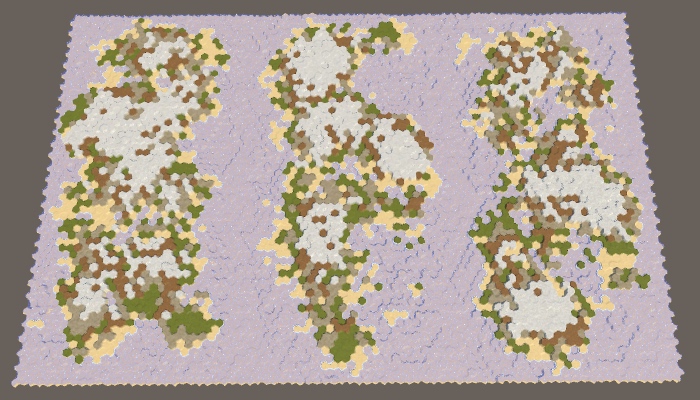
Three regions.
Four regions can be created by combining horizontal and vertical divisions and adding one region to each corner of the map.
switch (regionCount) {
…
case4:
region.xMin = mapBorderX;
region.xMax = grid.cellCountX / 2 - regionBorder;
region.zMin = mapBorderZ;
region.zMax = grid.cellCountZ / 2 - regionBorder;
regions.Add(region);
region.xMin = grid.cellCountX / 2 + regionBorder;
region.xMax = grid.cellCountX - mapBorderX;
regions.Add(region);
region.zMin = grid.cellCountZ / 2 + regionBorder;
region.zMax = grid.cellCountZ - mapBorderZ;
regions.Add(region);
region.xMin = mapBorderX;
region.xMax = grid.cellCountX / 2 - regionBorder;
regions.Add(region);
break;
}
}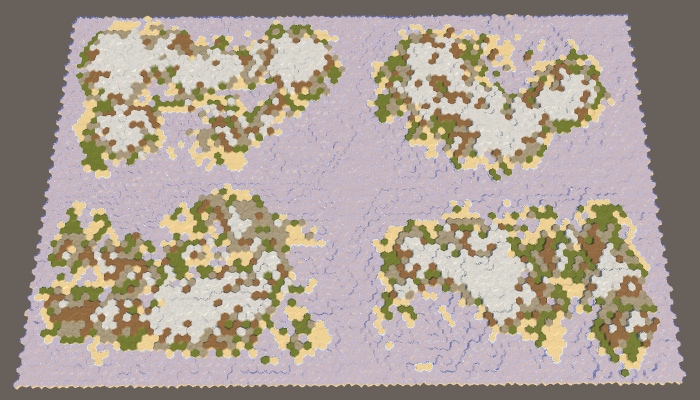
Four regions.
The approach used here is the simplest way to split a card. It generates approximately the same land mass in terms of mass, and their variability is controlled by other map generation parameters. However, it will always be pretty obvious that the map was divided along straight lines. The more control we need, the less organic the result will look. Therefore, it is normal if you need approximately equal regions for gameplay. But if you need the most variable and unlimited land, you will have to make it with the help of one region.
In addition, there are other ways to split a map. We can not be limited to straight lines. We are not even obliged to use regions of the same size, as well as cover the entire map with them. We can leave holes. You can also allow the intersection of regions or change the distribution of land between regions. You can even set your own generator parameters for each region (although this is more difficult), for example, so that both a large continent and an archipelago are on the map.
unitypackage
Erosion
So far, all the cards we generated looked pretty rough and broken. The real relief may look like this, but over time it becomes smoother and smoothed, its sharp parts become dull due to erosion. To improve the maps, we can apply this process of erosion. We will do this after creating coarse sushi, in a separate method.
publicvoidGenerateMap (int x, int z) {
…
CreateRegions();
CreateLand();
ErodeLand();
SetTerrainType();
…
}
…
voidErodeLand () {}Erosion rate
The more time passes, the more erosion appears. Therefore, we want erosion to be not permanent, but customizable. At a minimum, erosion is zero, which corresponds to the maps created earlier. At maximum, erosion is comprehensive, that is, the further application of erosion forces will no longer change the relief. That is, the erosion parameter should be a percentage from 0 to 100, and by default we take 50.
[Range(0, 100)]
publicint erosionPercentage = 50;
Slider erosion.
Search for destructible cells
Erosion makes the relief smoother. In our case, the only sharp parts are the cliffs. Therefore, the purpose of the erosion process will be they. If a precipice exists, erosion should reduce it, until it eventually turns into a slope. We will not smooth the slopes, because it will lead to dull relief. To do this, we need to determine which cells are on the tops of the cliffs, and reduce their height. These will be erosion prone cells.
Let's create a method that determines whether a cell can be subject to erosion. He determines this by checking the neighbors of the cell until he finds a large enough height difference. Since the cliffs need a difference of at least one or two levels of height, the cell is prone to erosion if one or several of its neighbors are at least two steps below it. If there is no such neighbor, the cell cannot be eroded.
boolIsErodible (HexCell cell) {
int erodibleElevation = cell.Elevation - 2;
for (HexDirection d = HexDirection.NE; d <= HexDirection.NW; d++) {
HexCell neighbor = cell.GetNeighbor(d);
if (neighbor && neighbor.Elevation <= erodibleElevation) {
returntrue;
}
}
returnfalse;
}We can use this method to
ErodeLandcycle through all cells and write all eroded cells to a temporary list.voidErodeLand () {
List<HexCell> erodibleCells = ListPool<HexCell>.Get();
for (int i = 0; i < cellCount; i++) {
HexCell cell = grid.GetCell(i);
if (IsErodible(cell)) {
erodibleCells.Add(cell);
}
}
ListPool<HexCell>.Add(erodibleCells);
}As soon as we know the total number of erosion-prone cells, we can use the percentage of erosion to determine the number of remaining erosion-prone cells. For example, if the percentage is 50, then we must subject the cells to erosion, until half of the original amount remains. If the percentage is 100, then we will not stop until we destroy all erosion prone cells.
voidErodeLand () {
List<HexCell> erodibleCells = ListPool<HexCell>.Get();
for (int i = 0; i < cellCount; i++) {
…
}
int targetErodibleCount =
(int)(erodibleCells.Count * (100 - erosionPercentage) * 0.01f);
ListPool<HexCell>.Add(erodibleCells);
}Shouldn't we consider only eroded land cells?
Эрозия происходит и под водой. Существуют разные виды эрозии, но нам не стоит вдаваться в детали, достаточно будет единого общего подхода.
Cell reduction
Let's start with a naive approach and assume that simply lowering the height of a cell destroyed by erosion will make it no longer prone to erosion. If this were true, then we could just take random cells from the list, lower their height, and then remove them from the list. We would repeat this operation until we reach the required number of eroded cells.
int targetErodibleCount =
(int)(erodibleCells.Count * (100 - erosionPercentage) * 0.01f);
while (erodibleCells.Count > targetErodibleCount) {
int index = Random.Range(0, erodibleCells.Count);
HexCell cell = erodibleCells[index];
cell.Elevation -= 1;
erodibleCells.Remove(cell);
}
ListPool<HexCell>.Add(erodibleCells);To prevent the search required
erodibleCells.Remove, we will rewrite the current cell last in the list, and then delete the last element. We still do not care about their order.// erodibleCells.Remove(cell);
erodibleCells[index] = erodibleCells[erodibleCells.Count - 1];
erodibleCells.RemoveAt(erodibleCells.Count - 1);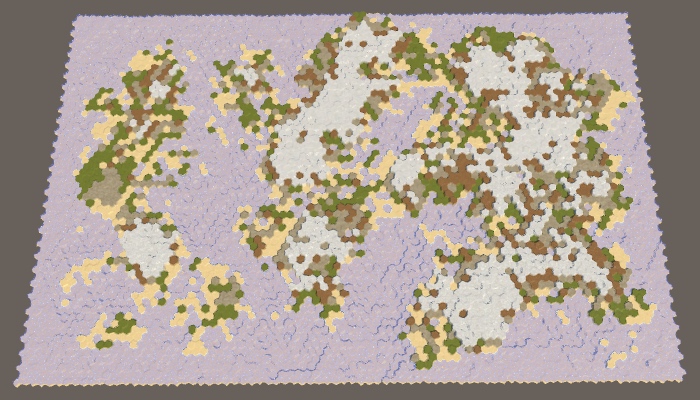

A naive decrease in 0% and 100% erosion-prone cells, seed cards 1957632474.
Erosion tracking
Our naive approach allows us to apply erosion, but not to the necessary extent. This happens because the cell can still remain subject to erosion after one drop in height. Therefore, we will remove a cell from the list only when it is no longer subject to erosion.
if (!IsErodible(cell)) {
erodibleCells[index] = erodibleCells[erodibleCells.Count - 1];
erodibleCells.RemoveAt(erodibleCells.Count - 1);
}
100% erosion while maintaining the erosion-prone cells in the list.
So we get much more erosion, but using 100%, we still do not get rid of all the cliffs. The reason is that after reducing the height of the cell, one of its neighbors may become eroded. Therefore, as a result, we may have more erosion prone cells than was originally.
After lowering the cell, we need to check all its neighbors. If now they are subject to erosion, but they are not yet in the list, then you need to add them there.
if (!IsErodible(cell)) {
erodibleCells[index] = erodibleCells[erodibleCells.Count - 1];
erodibleCells.RemoveAt(erodibleCells.Count - 1);
}
for (HexDirection d = HexDirection.NE; d <= HexDirection.NW; d++) {
HexCell neighbor = cell.GetNeighbor(d);
if (
neighbor && IsErodible(neighbor) &&
!erodibleCells.Contains(neighbor)
) {
erodibleCells.Add(neighbor);
}
}
All erosion prone cells are omitted.
We save a lot of sushi
Now the process of erosion can continue until all the cliffs disappear. This significantly affects the land. Most of the land mass disappeared and we got a much smaller percentage of the land needed. It happened because we remove land from the map.
True erosion does not destroy matter. She takes her from one place and places her somewhere else. We can do the same. By dropping one cell, we have to pick up one of its neighbors. In fact, one level of height is transferred to a lower cell. This saves the total amount of map heights, while simply smoothing it out.
To realize this, we need to decide where to move the products of erosion. This will be our target point of erosion. Let's create a method to determine the target point of the cell that will be eroded. Since this cell contains a break, it will be logical to select a cell under this break as a target. But a cell prone to erosion may have several cliffs, so check all the neighbors and put all candidates on a temporary list, and then we will choose one of them randomly.
HexCell GetErosionTarget (HexCell cell) {
List<HexCell> candidates = ListPool<HexCell>.Get();
int erodibleElevation = cell.Elevation - 2;
for (HexDirection d = HexDirection.NE; d <= HexDirection.NW; d++) {
HexCell neighbor = cell.GetNeighbor(d);
if (neighbor && neighbor.Elevation <= erodibleElevation) {
candidates.Add(neighbor);
}
}
HexCell target = candidates[Random.Range(0, candidates.Count)];
ListPool<HexCell>.Add(candidates);
return target;
}In
ErodeLandwe determine the target cell immediately after the selection of the cell to be eroded. Then we decrease and increase the heights of the cells immediately one after another. At the same time, the target cell itself may become subject to erosion, but this situation is resolved when we check the neighbors of the cell just eroded. HexCell cell = erodibleCells[index];
HexCell targetCell = GetErosionTarget(cell);
cell.Elevation -= 1;
targetCell.Elevation += 1;
if (!IsErodible(cell)) {
erodibleCells[index] = erodibleCells[erodibleCells.Count - 1];
erodibleCells.RemoveAt(erodibleCells.Count - 1);
}Since we raised the target cell, part of the neighbors of this cell may cease to be subject to erosion. It is necessary to bypass them and check whether they are subject to erosion. If not, but they are in the list, then you need to remove them from it.
for (HexDirection d = HexDirection.NE; d <= HexDirection.NW; d++) {
HexCell neighbor = cell.GetNeighbor(d);
…
}
for (HexDirection d = HexDirection.NE; d <= HexDirection.NW; d++) {
HexCell neighbor = targetCell.GetNeighbor(d);
if (
neighbor && !IsErodible(neighbor) &&
erodibleCells.Contains(neighbor)
) {
erodibleCells.Remove(neighbor);
}
}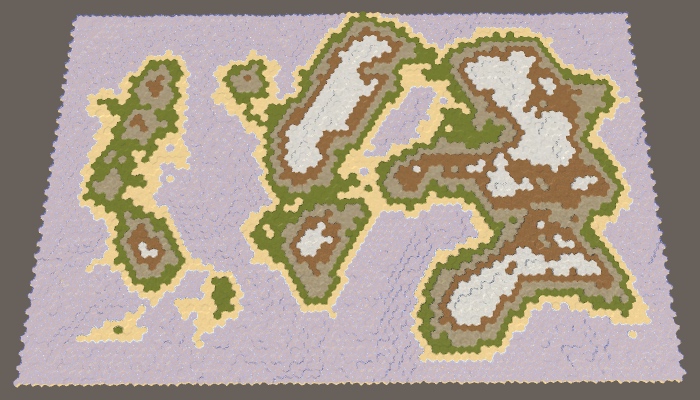
100% erosion preserving the mass of land.
Now, erosion can smooth out the relief much better, lowering some areas and raising others. As a result, the mass of land can both increase and narrow. This may change the percentage of land on a few percent in one direction or another, but serious deviations rarely occur. That is, the more erosion we apply, the less control we will have over the resulting percentage of land.
Accelerated erosion
Although we do not need to worry about the effectiveness of the erosion algorithm, it is possible to make simple improvements to it. First, note that we are explicitly checking whether the cell we have eroded can be eroded. If not, then essentially we remove it from the list. Therefore, you can skip checking this cell when traversing the neighbors of the target cell.
for (HexDirection d = HexDirection.NE; d <= HexDirection.NW; d++) {
HexCell neighbor = targetCell.GetNeighbor(d);
if (
neighbor && neighbor != cell && !IsErodible(neighbor) &&
erodibleCells.Contains(neighbor)
) {
erodibleCells.Remove(neighbor);
}
}Secondly, we only needed to check the neighbors of the target cell when there was a break between them, but now it is not necessary. This happens only when the neighbor is now one step higher than the target cell. If this is so, then the neighbor is guaranteed to be on the list, so we don’t need to check it, that is, we can skip an unnecessary search.
HexCell neighbor = targetCell.GetNeighbor(d);
if (
neighbor && neighbor != cell &&
neighbor.Elevation == targetCell.Elevation + 1 &&
!IsErodible(neighbor)
// && erodibleCells.Contains(neighbor)
) {
erodibleCells.Remove(neighbor);
}Thirdly, we can use a similar trick when checking the neighbors of an erosion-prone cell. If there is a cliff between them now, then the neighbor is subject to erosion. To find out, we do not need to call
IsErodible. HexCell neighbor = cell.GetNeighbor(d);
if (
neighbor && neighbor.Elevation == cell.Elevation + 2 &&
// IsErodible(neighbor) &&
!erodibleCells.Contains(neighbor)
) {
erodibleCells.Add(neighbor);
}However, we still need to check whether the target cell is prone to erosion, but the cycle shown above no longer does this. Therefore, we do this explicitly for the target cell.
if (!IsErodible(cell)) {
erodibleCells[index] = erodibleCells[erodibleCells.Count - 1];
erodibleCells.RemoveAt(erodibleCells.Count - 1);
}
for (HexDirection d = HexDirection.NE; d <= HexDirection.NW; d++) {
…
}
if (IsErodible(targetCell) && !erodibleCells.Contains(targetCell)) {
erodibleCells.Add(targetCell);
}
for (HexDirection d = HexDirection.NE; d <= HexDirection.NW; d++) {
…
}Now we can apply erosion rather quickly and to the desired percentage relative to the initial number of generated cliffs. Note that due to the fact that we slightly changed the place in which the target cell is added to the list of erosion-prone, the result has slightly changed compared to the result before optimizations.
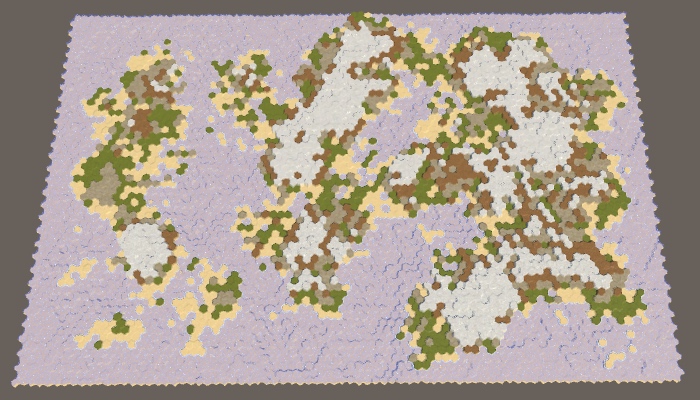
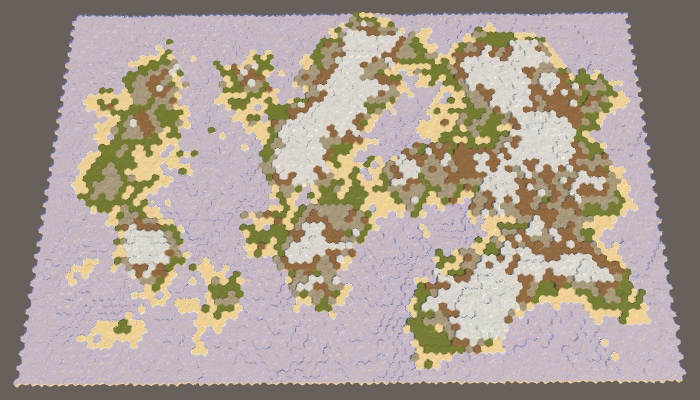
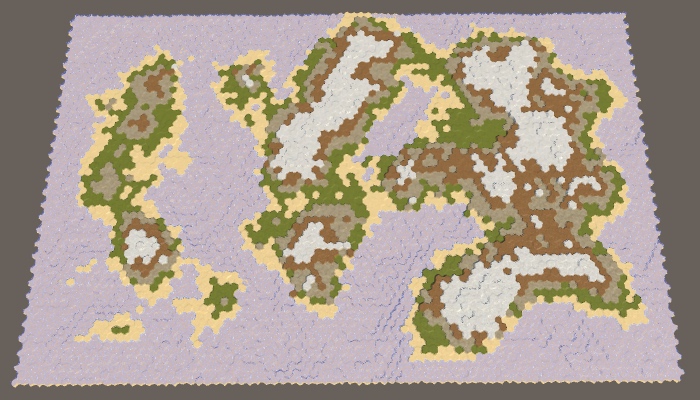
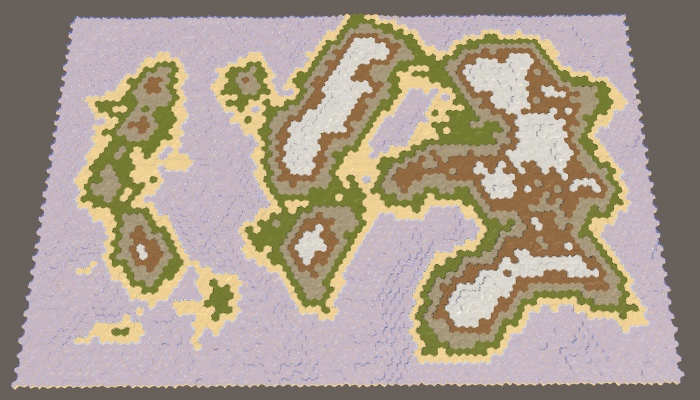
25%, 50%, 75% and 100% erosion.
Also note that despite the changed shape of the coast, the topology has not fundamentally changed. Sushi masses usually remain either connected or separated. Only small islands can drown completely. The relief details are smoothed out, but the general shapes remain the same. A narrow connection may disappear, or grow slightly. A small space can fill up or expand slightly. Therefore, erosion will not strongly glue the separated regions.

The four fully eroded regions still remain separate.
unitypackage
Part 25: the water cycle
- Display raw map data.
- We form the climate of cells.
- Create a partial simulation of the water cycle.
In this part we will add moisture on land.
This tutorial was created in Unity 2017.3.0.
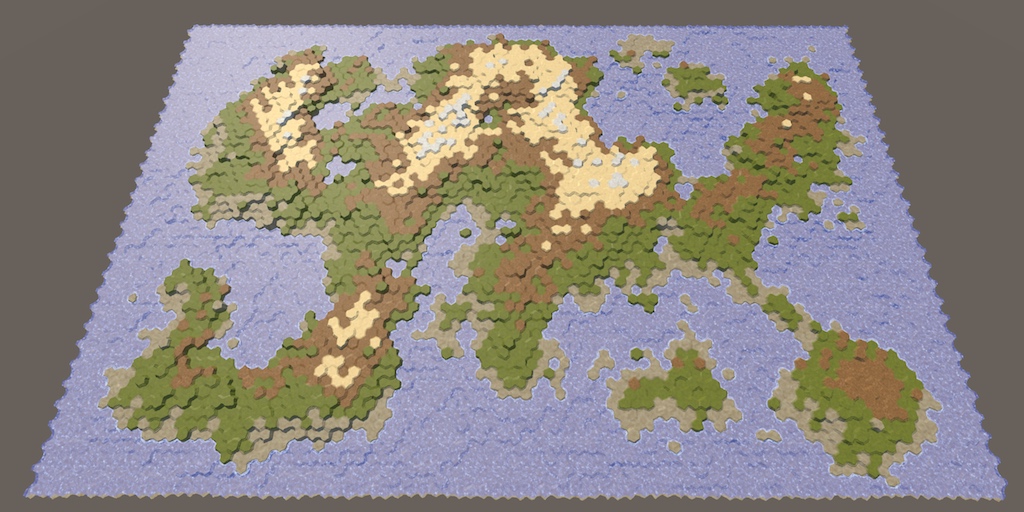
Use the water cycle to determine the biomes.
Clouds
Up to this point, the map generation algorithm changed only the height of the cells. The biggest difference between cells was whether they were above or under water. Although we can set different types of terrain, this is just a simple visualization of the height. It will be better to set the types of relief, given the local climate.
Earth's climate is a very complex system. Fortunately, we do not need to create a realistic climate simulation. We will need something that looks natural enough. The most important aspect of climate is the water cycle, because for survival the flora and fauna need liquid water. Temperature is also very important, but for now we will focus on water, essentially leaving the global temperature constant and changing only the humidity.
The water cycle describes the movement of water around the environment. Simply put, the reservoirs evaporate, which creates clouds that shed rain, which again flows into the reservoirs. The system has many more aspects, but simulations of these stages may already be enough to create a natural-looking distribution of water on the map.
Data visualization
Before we move on to this simulation, it will be helpful to directly see the relevant data. To do this, we change the shader the Terrain . Add a switchable property to it, which can be switched to data visualization mode, which displays raw map data instead of ordinary relief textures. This can be implemented using float-properties with a switchable attribute that specifies the keyword. Due to this, it will appear in the material inspector as a checkbox that controls the task of the keyword. The name of the property itself is not important, we are only interested in the keyword. We use SHOW_MAP_DATA .
Properties {
_Color ("Color", Color) = (1,1,1,1)
_MainTex ("Terrain Texture Array", 2DArray) = "white" {}
_GridTex ("Grid Texture", 2D) = "white" {}
_Glossiness ("Smoothness", Range(0,1)) = 0.5
_Specular ("Specular", Color) = (0.2, 0.2, 0.2)
_BackgroundColor ("Background Color", Color) = (0,0,0)
[Toggle(SHOW_MAP_DATA)] _ShowMapData ("Show Map Data", Float) = 0
}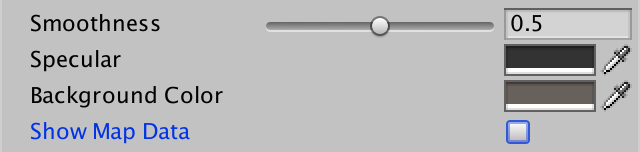
Switch to display the map data.
Add a shader function to enable keyword support.
#pragma multi_compile _ GRID_ON#pragma multi_compile _ HEX_MAP_EDIT_MODE#pragma shader_feature SHOW_MAP_DATAWe will make it so that one float value is displayed, as is the case with the rest of the relief data. To do this, we will add a
Inputfield to the structure mapDatawhen the keyword is defined.structInput {
float4 color : COLOR;
float3 worldPos;
float3 terrain;
float4 visibility;
#if defined(SHOW_MAP_DATA)float mapData;
#endif
};In the vertex program, we use the Z channel of the cell data to fill
mapData, as always interpolated between cells.voidvert (inout appdata_full v, out Input data) {
…
#if defined(SHOW_MAP_DATA)
data.mapData = cell0.z * v.color.x + cell1.z * v.color.y +
cell2.z * v.color.z;
#endif
}When you need to display the data of the cells, use them directly as an albedo fragment instead of the usual color. Multiply it by the grid so that the grid is still enabled when rendering data.
voidsurf (Input IN, inout SurfaceOutputStandardSpecular o) {
…
o.Albedo = c.rgb * grid * _Color * explored;
#if defined(SHOW_MAP_DATA)
o.Albedo = IN.mapData * grid;
#endif
…
}To actually pass the data to the shader. we need to add to the
HexCellShaderDatamethod that writes something to the blue channel of the texture data. The data is one float value, limited in the range of 0–1.publicvoidSetMapData (HexCell cell, float data) {
cellTextureData[cell.Index].b =
data < 0f ? (byte)0 : (data < 1f ? (byte)(data * 255f) : (byte)255);
enabled = true;
}However, this decision affects the research system. The value of 255 blue channel data is used to indicate that cell visibility is in transition. In order for this system to continue to work, we need to use as a maximum the byte value of 254. Note that the movement of the detachment will erase all the card data, but this suits us, because they are used for debugging card generation.
cellTextureData[cell.Index].b =
data < 0f ? (byte)0 : (data < 1f ? (byte)(data * 254f) : (byte)254);Add a method with the same name and in
HexCell. It will transmit the request to its shader data.publicvoidSetMapData (float data) {
ShaderData.SetMapData(this, data);
}To test the code, we change it
HexMapGenerator.SetTerrainTypeso that it sets the data of each cell of the map. Let's visualize the height converted from integer to float in the interval 0–1. This is done by subtracting the minimum height from the height of the cell and then dividing it by the maximum height minus the minimum. Let's make the division be floating point.voidSetTerrainType () {
for (int i = 0; i < cellCount; i++) {
…
cell.SetMapData(
(cell.Elevation - elevationMinimum) /
(float)(elevationMaximum - elevationMinimum)
);
}
}Now we can switch between regular terrain and data visualization using the Show Map Data checkbox of the asset of the Terrain material .
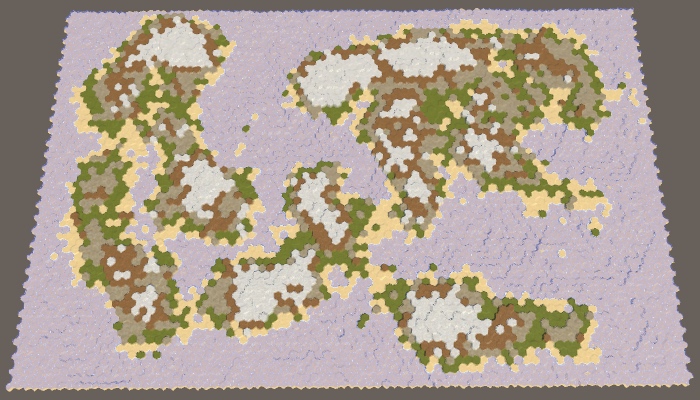

Map 1208905299, the usual relief and visualization of heights.
Climate creation
To simulate climate, we need to track climate data. Since the map consists of discrete cells, each of them has its own local climate. Create a structure
ClimateDatato store all relevant data. Of course, you can add data to the cells themselves, but we will only use them when generating a map. Therefore, save them separately. This means that we can define this struct inside HexMapGenerator, like MapRegion. We will start by tracking only the clouds, which can be implemented using a single float field.struct ClimateData {
publicfloat clouds;
}Add a list to track climate data for all cells.
List<ClimateData> climate = new List<ClimateData>();Now we need a method for creating a climate map. It should begin by clearing the list of climatic zones, and then add one item for each cell. The climate data is simply zero, this can be achieved using a standard constructor
ClimateData.voidCreateClimate () {
climate.Clear();
ClimateData initialData = new ClimateData();
for (int i = 0; i < cellCount; i++) {
climate.Add(initialData);
}
}The climate should be created after the impact on the land of erosion before specifying the types of relief. In reality, erosion is mainly caused by the movement of air and water, which are part of the climate, but we will not simulate it.
publicvoidGenerateMap (int x, int z) {
…
CreateRegions();
CreateLand();
ErodeLand();
CreateClimate();
SetTerrainType();
…
}Modify
SetTerrainTypeso that we can see cloud data instead of cell height. Initially, it will look like a black card.voidSetTerrainType () {
for (int i = 0; i < cellCount; i++) {
…
cell.SetMapData(climate[i].clouds);
}
}Changing climate
The first stage of the climate simulation is evaporation. How much water should evaporate? Let's control this value with the slider. A value of 0 means no evaporation, 1 means maximum evaporation. By default we use 0.5.
[Range(0f, 1f)]
publicfloat evaporation = 0.5f;
Evaporation slider.
Let's create another method specifically for forming a single cell climate. We give it the cell index as a parameter and use it to get the corresponding cell and its climate data. If the cell is under water, then we are dealing with a reservoir that must evaporate. We immediately turn steam into clouds (ignoring dew points and condensation), so we directly add evaporation to the value of the cell clouds. Finished with this, copy the climate data back to the list.
voidEvolveClimate (int cellIndex) {
HexCell cell = grid.GetCell(cellIndex);
ClimateData cellClimate = climate[cellIndex];
if (cell.IsUnderwater) {
cellClimate.clouds += evaporation;
}
climate[cellIndex] = cellClimate;
}Call this method for each cell in
CreateClimate.voidCreateClimate () {
…
for (int i = 0; i < cellCount; i++) {
EvolveClimate(i);
}
}But this is not enough. To create a complex simulation, we need to form a climate of cells several times. The more often we do this, the better the result will be. Let's just pick a constant value. I use 40 cycles.
for (int cycle = 0; cycle < 40; cycle++) {
for (int i = 0; i < cellCount; i++) {
EvolveClimate(i);
}
}Since for the time being we only increase the value of the clouds above the cells filled with water, as a result we will have black land and white water bodies.

Evaporation above water.
Cloud scattering
Clouds are not constantly in one place, especially when more water evaporates. The difference in pressure causes the air to move, which manifests itself in the form of wind, which also forces the clouds to move.
If there is no dominant wind direction, then on average the clouds of cells will evenly disperse in all directions, finding themselves in the neighboring cells. When generating new clouds in the next cycle, let's distribute all the clouds in a cell, according to its neighbors. That is, each neighbor gets one sixth of the cell clouds, after which there is a local decrease to zero.
if (cell.IsUnderwater) {
cellClimate.clouds += evaporation;
}
float cloudDispersal = cellClimate.clouds * (1f / 6f);
cellClimate.clouds = 0f;
climate[cellIndex] = cellClimate;To actually add clouds to your neighbors, you need to go around them in a loop, get their climate data, increase the value of the clouds and copy them back to the list.
float cloudDispersal = cellClimate.clouds * (1f / 6f);
for (HexDirection d = HexDirection.NE; d <= HexDirection.NW; d++) {
HexCell neighbor = cell.GetNeighbor(d);
if (!neighbor) {
continue;
}
ClimateData neighborClimate = climate[neighbor.Index];
neighborClimate.clouds += cloudDispersal;
climate[neighbor.Index] = neighborClimate;
}
cellClimate.clouds = 0f;
Scattering clouds.
At the same time, an almost white map is created, because at each cycle underwater cells add more and more clouds to the global climate. After the first cycle, land cells next to the water will also have clouds that need to be dispersed. This process continues until most of the map is covered with clouds. In the case of the map 1208905299 with default parameters, only the inner part of a large land mass in the northeast remained completely uncovered.
Note that reservoirs can generate an infinite amount of clouds. The water level is not part of the climate simulation. In reality, water bodies are saved only because water flows back into them approximately at the rate of evaporation. That is, we simulate only a partial water cycle. This is normal, but we need to understand that the longer the simulation is performed, the more water is added to the climate. So far, water is lost only at the edges of the map, where scattered clouds are lost due to the absence of neighbors.
You can see the loss of water at the top of the map, especially in the cells at the top right. In the last cell there are no clouds at all, because it remains the last in which the climate is formed. She has not yet received from the neighbor of the clouds.
Shouldn't the climate of all cells be parallel?
Да, при этом мы бы получили наиболее целостную симуляцию. На текущем этапе из-за порядка ячеек облака распределяются на всей карте за один цикл на север и восток, но только на один шаг на юг и запад. Однако через 40 циклов эта асимметрия сглаживается. По-настоящему это заметно только на краю карты, поэтому позже мы перейдём к параллельному формированию.
Precipitation
Water does not stay in a cold state forever. At some point, she must fall to the ground again. This usually happens in the form of rain, but sometimes it can be snow, hail or sleet. All this is generally called precipitation. The magnitude and speed of the disappearance of clouds vary greatly, but we simply use a custom global precipitation coefficient. A value of 0 means no precipitation, a value of 1 means that all clouds disappear instantly. The default is 0.25. This means that in each cycle a quarter of the clouds will disappear.
[Range(0f, 1f)]
publicfloat precipitationFactor = 0.25f;
Rainfall slider.
We will simulate precipitation after evaporation and before scattering of clouds. This will mean that part of the water evaporated from water bodies immediately precipitates, so the number of scattering clouds decreases. Over land, precipitation will lead to the disappearance of clouds.
if (cell.IsUnderwater) {
cellClimate.clouds += evaporation;
}
float precipitation = cellClimate.clouds * precipitationFactor;
cellClimate.clouds -= precipitation;
float cloudDispersal = cellClimate.clouds * (1f / 6f);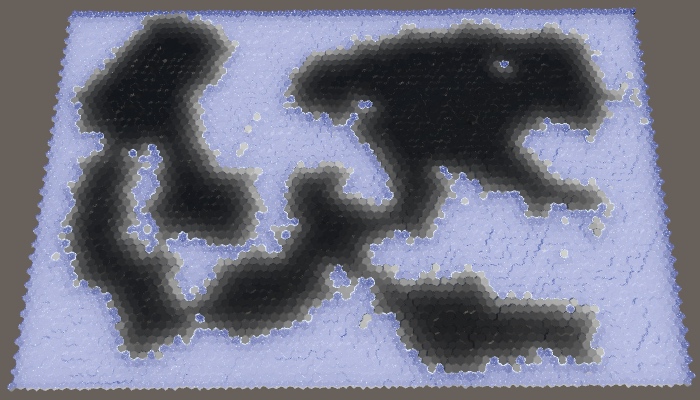
Fading clouds.
Now that we are destroying 25% of the clouds in each cycle, the land has again become almost black. Clouds manage to move only a few steps deep into the land, after which they become imperceptible.
unitypackage
Humidity
Although precipitation destroys clouds, they should not remove water from the climate. After falling to the ground, water is saved, only in a different state. It can exist in many forms, which we will generally consider humidity.
Humidity tracking
We are going to improve the climate model by tracking two states of water: clouds and humidity. To implement this, add to the
ClimateDatafield moisture.struct ClimateData {
publicfloat clouds, moisture;
}In its most generalized form, evaporation is the process of converting moisture into clouds, at least in our simple climate model. This means that evaporation should not be a constant value, but another factor. Therefore, we perform a refactoring-rename
evaporationto evaporationFactor. [Range(0f, 1f)]
publicfloat evaporationFactor = 0.5f;When the cell is under water, we simply declare that the humidity level is 1. This means that the evaporation is equal to the evaporation coefficient. But now we can also get evaporation from sushi cells. In this case, we need to calculate the evaporation, subtract it from the humidity and add the result to the clouds. After that, precipitation is added to the humidity.
if (cell.IsUnderwater) {
cellClimate.moisture = 1f;
cellClimate.clouds += evaporationFactor;
}
else {
float evaporation = cellClimate.moisture * evaporationFactor;
cellClimate.moisture -= evaporation;
cellClimate.clouds += evaporation;
}
float precipitation = cellClimate.clouds * precipitationFactor;
cellClimate.clouds -= precipitation;
cellClimate.moisture += precipitation;Since the clouds are now supported by evaporation from over land, we can move them further inland. Now the bulk of the land has become gray.

Clouds with evaporation of humidity.
Let's change it
SetTerrainTypeso that it displays humidity instead of clouds, because we will use it to determine the types of relief. cell.SetMapData(climate[i].moisture);
Moisture display.
At this stage, the humidity looks quite similar to the clouds (except that all underwater cells are white), but this will change soon.
Sediment runoff
Evaporation is not the only way moisture can leave a cell. The water cycle tells us that the main part of the moisture added to the land somehow turns out to be in the water bodies again. The most visible process is the flow of water over land under the influence of gravity. We will not simulate real rivers, but use a custom coefficient for rainfall runoff. It will denote the percentage of water flowing to the lower areas. Let's default drain will be equal to 25%.
[Range(0f, 1f)]
publicfloat runoffFactor = 0.25f;
Drain slider.
We will not generate the river?
Мы добавим их в будущем туториале на основании сгенерированного климата.
Water flow acts as a scattering of clouds, but with three differences. First, not all moisture is removed from the cell. Secondly, it carries moisture, not clouds. Thirdly, he descends, that is, only to neighbors with a lower height. The runoff coefficient describes the amount of humidity that would pour out of the cell if all the neighbors were lower, but often they are less. This means that we will reduce the humidity of the cell only when we find a neighbor below.
float cloudDispersal = cellClimate.clouds * (1f / 6f);
float runoff = cellClimate.moisture * runoffFactor * (1f / 6f);
for (HexDirection d = HexDirection.NE; d <= HexDirection.NW; d++) {
HexCell neighbor = cell.GetNeighbor(d);
if (!neighbor) {
continue;
}
ClimateData neighborClimate = climate[neighbor.Index];
neighborClimate.clouds += cloudDispersal;
int elevationDelta = neighbor.Elevation - cell.Elevation;
if (elevationDelta < 0) {
cellClimate.moisture -= runoff;
neighborClimate.moisture += runoff;
}
climate[neighbor.Index] = neighborClimate;
}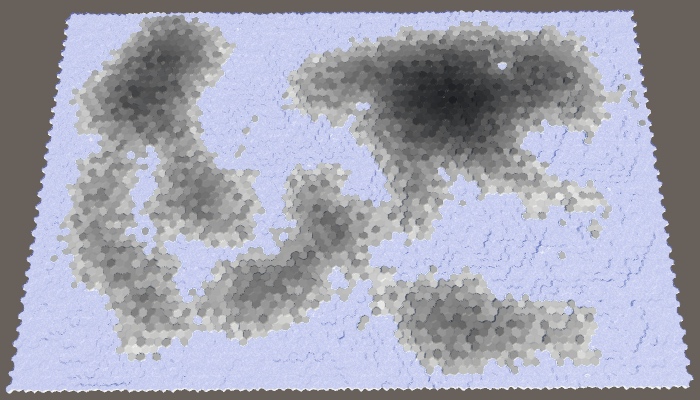
Water flowing to a lower height.
As a result, we have a more varied moisture distribution, because high cells transfer their moisture to the lower ones. We also see much less moisture in the coastal cells, because they drain the moisture into the underwater cells. To weaken this effect, we also need to use the water level when determining whether the cell is lower, that is, to take the apparent height.
int elevationDelta = neighbor.ViewElevation - cell.ViewElevation;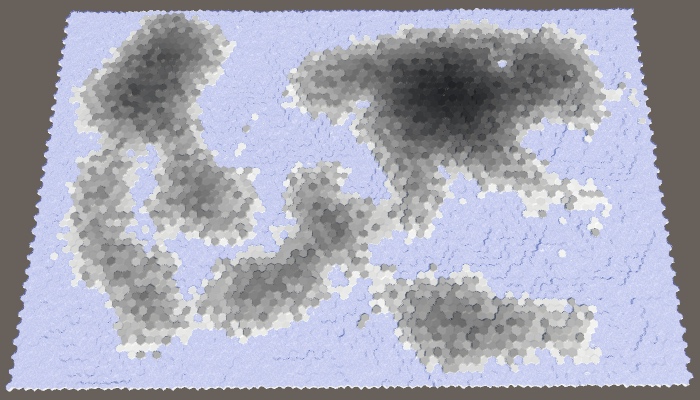
Use the visible height.
Percolation
Water not only flows down, it spreads, seeping through the level relief, and is absorbed by land adjacent to water bodies. This effect may have a minor effect, but it is useful for smoothing the distribution of moisture, so let's add it to the simulation. Create it with your own customizable coefficient, the default is 0.125.
[Range(0f, 1f)]
publicfloat seepageFactor = 0.125f;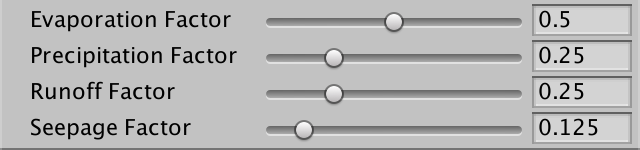
Penetration slider.
The leakage is similar to the drain, except that it applies when the neighbor has the same apparent height as the cell itself.
float runoff = cellClimate.moisture * runoffFactor * (1f / 6f);
float seepage = cellClimate.moisture * seepageFactor * (1f / 6f);
for (HexDirection d = HexDirection.NE; d <= HexDirection.NW; d++) {
…
int elevationDelta = neighbor.ViewElevation - cell.ViewElevation;
if (elevationDelta < 0) {
cellClimate.moisture -= runoff;
neighborClimate.moisture += runoff;
}
elseif (elevationDelta == 0) {
cellClimate.moisture -= seepage;
neighborClimate.moisture += seepage;
}
climate[neighbor.Index] = neighborClimate;
}
Added a bit of trickle down.
unitypackage
Rain shadows
Although we have already created a decent simulation of the water cycle, it does not look very interesting, because there are no rain shadows in it that most clearly demonstrate climatic differences. Rain shadows are areas in which there is a significant lack of precipitation compared to neighboring areas. Such areas exist because mountains make it difficult for the clouds to reach them. To create them requires high mountains and the dominant wind direction.
Wind
Let's start by adding the dominant wind direction to the simulation. Although the dominant wind directions on the surface of the Earth vary greatly, we will manage a custom global wind direction. Let's use northwest by default. In addition, let's make the wind power adjustable from 1 to 10 with a default value of 4.
public HexDirection windDirection = HexDirection.NW;
[Range(1f, 10f)]
publicfloat windStrength = 4f;
Wind direction and strength.
The strength of the dominant wind is expressed relative to the total dispersion of clouds. If the wind force is 1, then the scattering is the same in all directions. When it is 2, the scattering is two higher in the direction of the wind than in other directions, and so on. We can accomplish this by changing the divisor in the cloud scattering formula. Instead of six, it will be five plus wind power.
float cloudDispersal = cellClimate.clouds * (1f / (5f + windStrength));In addition, the wind direction determines the direction from which the wind blows. Therefore, we need to use the opposite direction as the main direction of scattering.
HexDirection mainDispersalDirection = windDirection.Opposite();
float cloudDispersal = cellClimate.clouds * (1f / (5f + windStrength));Now we can check whether the neighbor is in the main direction of scattering. If so, then we must multiply the scattering of clouds by the force of the wind.
ClimateData neighborClimate = climate[neighbor.Index];
if (d == mainDispersalDirection) {
neighborClimate.clouds += cloudDispersal * windStrength;
}
else {
neighborClimate.clouds += cloudDispersal;
}
North-west wind, force 4.
The dominant wind adds the direction of the distribution of humidity over land. The stronger the wind, the more powerful the effect becomes.
Absolute height
The second ingredient in getting rain shadows is mountains. We do not have a strict classification of what is a mountain, as there is no nature. Only absolute height is important. In fact, when the air moves over the mountain, it is forced to rise, cools and may contain less water, which leads to precipitation before the air passes over the mountain. As a result, on the other side we get dry air, that is, a rain shadow.
Most importantly, the higher the air rises, the less water it can contain. In our simulation, we can imagine this as a forced restriction of the maximum cloud value for each cell. The higher the apparent height of the cell, the lower this maximum should be. The easiest way to do this is to set the maximum to 1 minus the apparent height divided by the maximum height. But in fact, let's divide by a maximum of minus 1. This will allow a small fraction of the clouds to make their way even through the highest cells. We assign this maximum after calculating the precipitation and before scattering.
float precipitation = cellClimate.clouds * precipitationFactor;
cellClimate.clouds -= precipitation;
cellClimate.moisture += precipitation;
float cloudMaximum = 1f - cell.ViewElevation / (elevationMaximum + 1f);
HexDirection mainDispersalDirection = windDirection.Opposite();If, as a result, we get more clouds than acceptable, then simply convert the excess clouds to humidity. In fact, this is how we add additional rainfall, as it happens in real mountains.
float cloudMaximum = 1f - cell.ViewElevation / (elevationMaximum + 1f);
if (cellClimate.clouds > cloudMaximum) {
cellClimate.moisture += cellClimate.clouds - cloudMaximum;
cellClimate.clouds = cloudMaximum;
}
Rain shadows caused by high altitude.
unitypackage
Finish the simulation
At this stage, we already have quite high-quality partial simulation of the water cycle. Let's tidy it up a little, and then apply it to determine the type of cell relief.
Parallel computation
As mentioned earlier under the spoiler, the cell formation order affects the result of the simulation. Ideally, this should not be and in fact we form all the cells in parallel. This can be done by applying all changes of the current stage of formation to the second climate list
nextClimate. List<ClimateData> climate = new List<ClimateData>();
List<ClimateData> nextClimate = new List<ClimateData>();Clean up and initialize this list, like everyone else. Then we will exchange lists on each cycle. The simulation will alternately use two lists and apply current and following climate data.
voidCreateClimate () {
climate.Clear();
nextClimate.Clear();
ClimateData initialData = new ClimateData();
for (int i = 0; i < cellCount; i++) {
climate.Add(initialData);
nextClimate.Add(initialData);
}
for (int cycle = 0; cycle < 40; cycle++) {
for (int i = 0; i < cellCount; i++) {
EvolveClimate(i);
}
List<ClimateData> swap = climate;
climate = nextClimate;
nextClimate = swap;
}
}When a cell affects the climate of its neighbor, we must change the following climate data, not the current one.
for (HexDirection d = HexDirection.NE; d <= HexDirection.NW; d++) {
HexCell neighbor = cell.GetNeighbor(d);
if (!neighbor) {
continue;
}
ClimateData neighborClimate = nextClimate[neighbor.Index];
…
nextClimate[neighbor.Index] = neighborClimate;
}And instead of copying the following climate data back to the current climate list, we get the following climate data, add current humidity to it and copy it all into the following list. After that, reset the data in the current list so that it is updated for the next cycle.
// cellClimate.clouds = 0f;
ClimateData nextCellClimate = nextClimate[cellIndex];
nextCellClimate.moisture += cellClimate.moisture;
nextClimate[cellIndex] = nextCellClimate;
climate[cellIndex] = new ClimateData();While we are doing this, let's also assign a maximum of 1 to the humidity level so that the land cells could not be more wet than the underwater ones.
nextCellClimate.moisture += cellClimate.moisture;
if (nextCellClimate.moisture > 1f) {
nextCellClimate.moisture = 1f;
}
nextClimate[cellIndex] = nextCellClimate;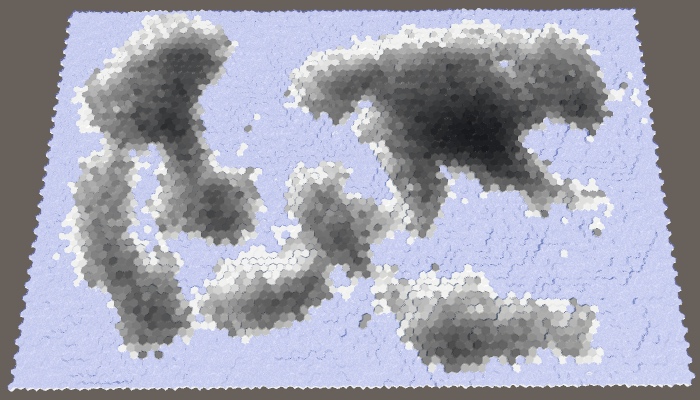
Parallel computations.
Initial humidity
There is a possibility that as a result of the simulation too much dry land will appear, especially with a high percentage of land. To improve the picture, we can add a customizable initial moisture level with a default value of 0.1.
[Range(0f, 1f)]
publicfloat startingMoisture = 0.1f;
At the top of the slider is the original moisture.
Use this value for the humidity of the original climate list, but not for the following.
ClimateData initialData = new ClimateData();
initialData.moisture = startingMoisture;
ClimateData clearData = new ClimateData();
for (int i = 0; i < cellCount; i++) {
climate.Add(initialData);
nextClimate.Add(clearData);
}
With initial moisture.
We set biomes
We conclude by using humidity instead of height to specify the type of cell topography. Let's use snow for completely dry sushi, use snow for dry regions, then there is a stone, grass for wet enough, and land for water-soaked and underwater cells. The easiest way to use five intervals in increments of 0.2.
voidSetTerrainType () {
for (int i = 0; i < cellCount; i++) {
HexCell cell = grid.GetCell(i);
float moisture = climate[i].moisture;
if (!cell.IsUnderwater) {
if (moisture < 0.2f) {
cell.TerrainTypeIndex = 4;
}
elseif (moisture < 0.4f) {
cell.TerrainTypeIndex = 0;
}
elseif (moisture < 0.6f) {
cell.TerrainTypeIndex = 3;
}
elseif (moisture < 0.8f) {
cell.TerrainTypeIndex = 1;
}
else {
cell.TerrainTypeIndex = 2;
}
}
else {
cell.TerrainTypeIndex = 2;
}
cell.SetMapData(moisture);
}
}
Biomes
When using a uniform distribution, the result is not very good, and it looks unnatural. It is better to use other thresholds, such as 0.05, 0.12, 0.28 and 0.85.
if (moisture < 0.05f) {
cell.TerrainTypeIndex = 4;
}
elseif (moisture < 0.12f) {
cell.TerrainTypeIndex = 0;
}
elseif (moisture < 0.28f) {
cell.TerrainTypeIndex = 3;
}
elseif (moisture < 0.85f) {
cell.TerrainTypeIndex = 1;
}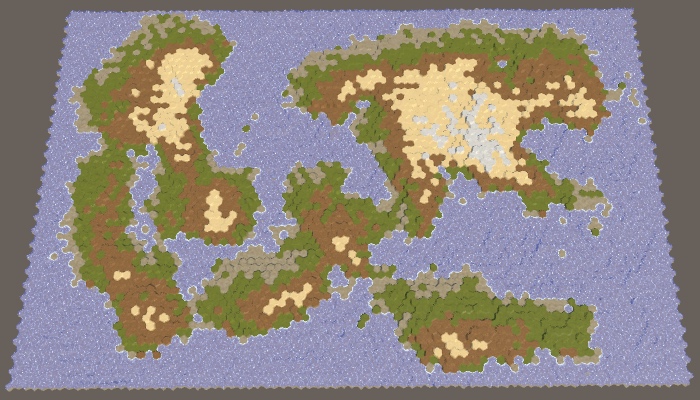
Modified biomes.
unitypackage
Part 26: Biomes and Rivers
- We create the rivers originating from high cells with humidity.
- Create a simple temperature model.
- Use the biome matrix for the cells, and then change it.
In this part we will supplement the water cycle with rivers and temperature, and also assign more interesting biomes to the cells.
Tutorial was created using Unity 2017.3.0p3.
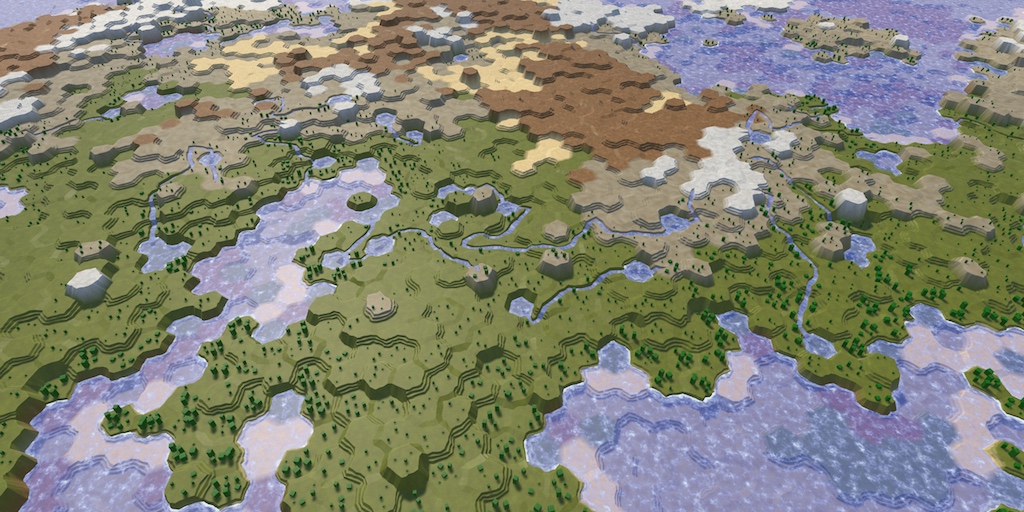
Heat and water enliven the map.
River generation
Rivers are a consequence of the water cycle. In fact, they are formed by drains that are pulled out with the help of erosion of the channel. This implies that you can add rivers based on the value of the sinks of the cells. However, this does not guarantee that we will get something resembling real rivers. When we start the river, it will have to flow as far as possible, potentially through a multitude of cells. This is not consistent with our simulation of the water cycle, which processes cells in parallel. In addition, it is usually necessary to control the number of rivers on the map.
Since the rivers are very different, we will generate them separately. We use the results of a simulation of the water cycle to determine the location of the rivers, but the rivers in turn will not affect the simulation.
Why is the river flow sometimes wrong?
В нашем методе
TriangulateWaterShore есть ошибка, которая проявляется очень редко. Она возникает в конечной точке реки, после переворота направления течения. Проблема в том, что мы проверяем только, соответствует ли текущее направление направлению входящей реки. Когда мы работаем с началом реки, происходит ошибка. Решение заключается в том, чтобы проверять, действительно ли в ячейке есть входящая река. Я добавил это исправление в шестую часть туториала («Реки»).voidTriangulateWaterShore (
HexDirection direction, HexCell cell, HexCell neighbor, Vector3 center
) {
…
if (cell.HasRiverThroughEdge(direction)) {
TriangulateEstuary(
e1, e2,
cell.HasIncomingRiver && cell.IncomingRiver == direction, indices
);
}
…
}High humidity cells
On our maps, the cell may or may not have a river. In addition, they can branch or join. In reality, rivers are much more flexible, but we will have to get by with this approximation, creating only large rivers. The most important thing - we need to determine the place of the beginning of a large river, which is chosen randomly.
Since rivers require water, the source of the river must be in a cell with high humidity. But this is not enough. Rivers flow down the slopes, so ideally the source should have a great height. The higher the cell above the water level, the better candidate it is for the source of the river. We can visualize this as map data, dividing the height of the cell by the maximum height. To get the result relative to the water level, we will subtract it from both heights before dividing.
voidSetTerrainType () {
for (int i = 0; i < cellCount; i++) {
…
float data =
(float)(cell.Elevation - waterLevel) /
(elevationMaximum - waterLevel);
cell.SetMapData(data);
}
}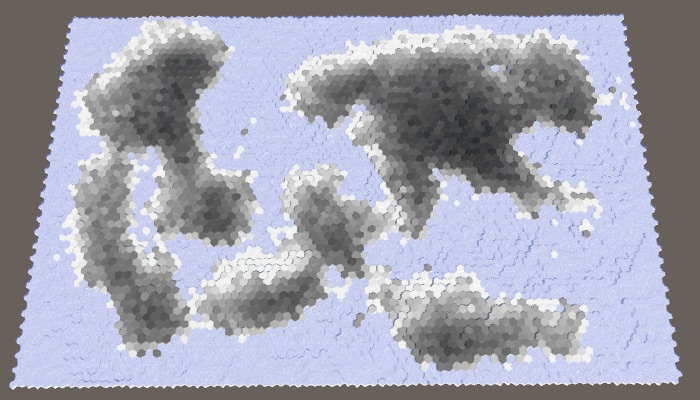
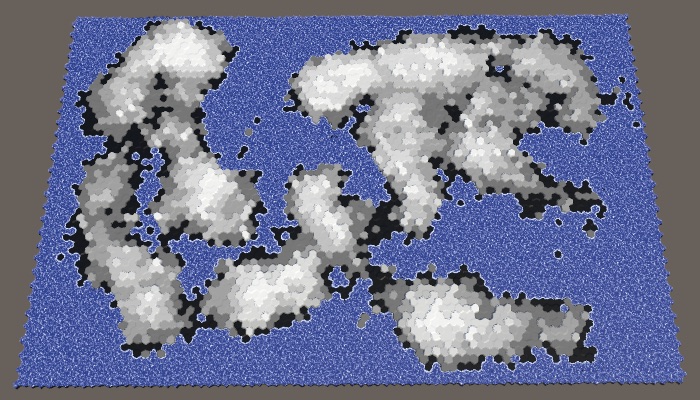
Humidity and altitude above water level. Large map number 1208905299 with default parameters.
The best candidates are those cells that have both high humidity and high altitude. We can combine these criteria by multiplying them. The result will be the value of fitness or weight for the source of the rivers.
float data =
moisture * (cell.Elevation - waterLevel) /
(elevationMaximum - waterLevel);
cell.SetMapData(data);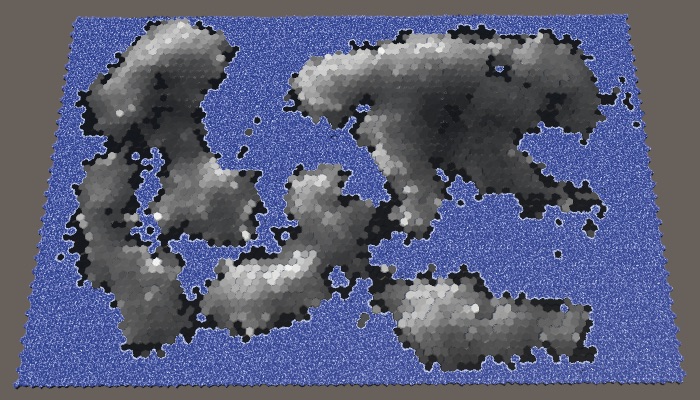
Weights for sources of the rivers.
Ideally, we would use these weights to reject the random selection of the source cell. Although we can create a list with the right weights and choose from it, this is a non-trivial approach and it slows down the generation process. A simpler classification of significance divided into four levels will be sufficient for us. The first candidates will be weights with values higher than 0.75. Good candidates have weights from 0.5. Eligible candidates - more than 0.25. All other cells are discarded. Let's show how it looks graphically.
float data =
moisture * (cell.Elevation - waterLevel) /
(elevationMaximum - waterLevel);
if (data > 0.75f) {
cell.SetMapData(1f);
}
elseif (data > 0.5f) {
cell.SetMapData(0.5f);
}
elseif (data > 0.25f) {
cell.SetMapData(0.25f);
}
// cell.SetMapData(data);
Categories of the weights of the origins of the rivers.
With such a classification scheme, we will most likely get rivers with sources in the highest and humid areas of the map. But nevertheless, the likelihood of creating rivers in relatively dry or low areas, which increases the variability.
Add a method
CreateRiversthat fills the list of cells based on these criteria. Eligible cells are added to this list once, good ones - twice, and main candidates - four times. Underwater cells are always discarded, so you can not check them.voidCreateRivers () {
List<HexCell> riverOrigins = ListPool<HexCell>.Get();
for (int i = 0; i < cellCount; i++) {
HexCell cell = grid.GetCell(i);
if (cell.IsUnderwater) {
continue;
}
ClimateData data = climate[i];
float weight =
data.moisture * (cell.Elevation - waterLevel) /
(elevationMaximum - waterLevel);
if (weight > 0.75f) {
riverOrigins.Add(cell);
riverOrigins.Add(cell);
}
if (weight > 0.5f) {
riverOrigins.Add(cell);
}
if (weight > 0.25f) {
riverOrigins.Add(cell);
}
}
ListPool<HexCell>.Add(riverOrigins);
}This method should be called after
CreateClimateso that we have moisture data available.publicvoidGenerateMap (int x, int z) {
…
CreateRegions();
CreateLand();
ErodeLand();
CreateClimate();
CreateRivers();
SetTerrainType();
…
}After completing the classification, you can get rid of the visualization of its data on the map.
voidSetTerrainType () {
for (int i = 0; i < cellCount; i++) {
…
// float data =// moisture * (cell.Elevation - waterLevel) /// (elevationMaximum - waterLevel);// if (data > 0.6f) {// cell.SetMapData(1f);// }// else if (data > 0.4f) {// cell.SetMapData(0.5f);// }// else if (data > 0.2f) {// cell.SetMapData(0.25f);// }
}
}River Points
How many rivers do we need? This parameter must be customizable. Since the length of the rivers varies, it will be more logical to control it with the help of river points, which determine the number of land cells in which the rivers should be contained. Let's express them as a percentage with a maximum of 20% and a default value of 10%. Like the percentage of land, this is a target value, not a guaranteed one. As a result, we may have too few candidates or rivers that are too short to cover the required amount of land. That is why the maximum percentage should not be too large.
[Range(0, 20)]
publicint riverPercentage = 10;
Slider percentage of rivers.
To determine river points, expressed as the number of cells, we need to memorize how many land cells were generated in
CreateLand.int cellCount, landCells;
…
voidCreateLand () {
int landBudget = Mathf.RoundToInt(cellCount * landPercentage * 0.01f);
landCells = landBudget;
for (int guard = 0; guard < 10000; guard++) {
…
}
if (landBudget > 0) {
Debug.LogWarning("Failed to use up " + landBudget + " land budget.");
landCells -= landBudget;
}
}Inside the
CreateRiversnumber of points of the rivers can now be calculated just as we do in CreateLand.voidCreateRivers () {
List<HexCell> riverOrigins = ListPool<HexCell>.Get();
for (int i = 0; i < cellCount; i++) {
…
}
int riverBudget = Mathf.RoundToInt(landCells * riverPercentage * 0.01f);
ListPool<HexCell>.Add(riverOrigins);
}Next, we continue to take and remove random cells from the original list, while we still have points and source cells. In case of completion of the number of points we will display a warning to the console
int riverBudget = Mathf.RoundToInt(landCells * riverPercentage * 0.01f);
while (riverBudget > 0 && riverOrigins.Count > 0) {
int index = Random.Range(0, riverOrigins.Count);
int lastIndex = riverOrigins.Count - 1;
HexCell origin = riverOrigins[index];
riverOrigins[index] = riverOrigins[lastIndex];
riverOrigins.RemoveAt(lastIndex);
}
if (riverBudget > 0) {
Debug.LogWarning("Failed to use up river budget.");
}In addition, we will add a method for directly creating rivers. As a parameter, it needs the source cell, and after completion it must return the length of the river. We start with the procurement method, which returns zero length.
intCreateRiver (HexCell origin) {
int length = 0;
return length;
}Call this method at the end of the loop we just added in
CreateRivers, using to reduce the number of points left. Let's make it so that a new river is created only if there is no river flowing through it in the selected cell.while (riverBudget > 0 && riverOrigins.Count > 0) {
…
if (!origin.HasRiver) {
riverBudget -= CreateRiver(origin);
}
}Flowing rivers
It is logical to create a river flowing to the sea or another reservoir. When we start from the source, we immediately get the length 1. After that we choose a random neighbor and increase the length. We continue to move until we reach the underwater cell.
intCreateRiver (HexCell origin) {
int length = 1;
HexCell cell = origin;
while (!cell.IsUnderwater) {
HexDirection direction = (HexDirection)Random.Range(0, 6);
cell.SetOutgoingRiver(direction);
length += 1;
cell = cell.GetNeighbor(direction);
}
return length;
}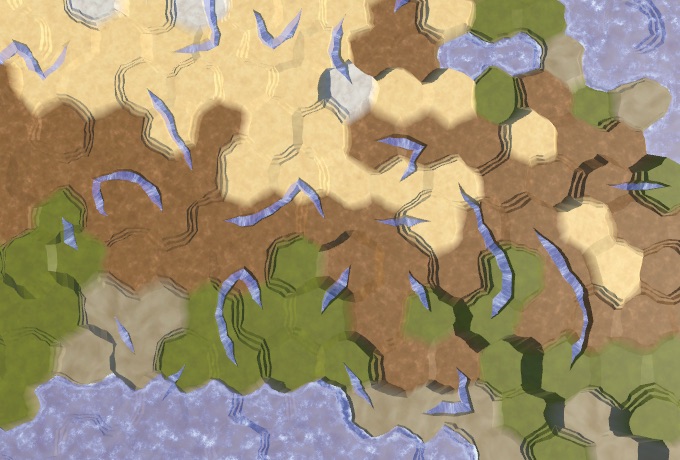
Random rivers.
As a result of this naive approach, we get randomly scattered fragments of rivers, mainly due to the replacement of previously generated rivers. This can even lead to errors, because we do not check whether the neighbor actually exists. We need to check all directions in the loop and make sure that there is a neighbor there. If there is one, then we add this direction to the list of potential flow directions, but only if a river does not flow through this neighbor. Then select a random value from this list.
List<HexDirection> flowDirections = new List<HexDirection>();
…
intCreateRiver (HexCell origin) {
int length = 1;
HexCell cell = origin;
while (!cell.IsUnderwater) {
flowDirections.Clear();
for (HexDirection d = HexDirection.NE; d <= HexDirection.NW; d++) {
HexCell neighbor = cell.GetNeighbor(d);
if (!neighbor || neighbor.HasRiver) {
continue;
}
flowDirections.Add(d);
}
HexDirection direction =
// (HexDirection)Random.Range(0, 6);
flowDirections[Random.Range(0, flowDirections.Count)];
cell.SetOutgoingRiver(direction);
length += 1;
cell = cell.GetNeighbor(direction);
}
return length;
}With this new approach, we may have zero flow directions available. When this happens, the river can no longer flow further and must be completed. If at this moment the length is 1, then this means that we could not flow out of the source cell, that is, there can be no river at all. In this case, the length of the river is zero.
flowDirections.Clear();
for (HexDirection d = HexDirection.NE; d <= HexDirection.NW; d++) {
…
}
if (flowDirections.Count == 0) {
return length > 1 ? length : 0;
}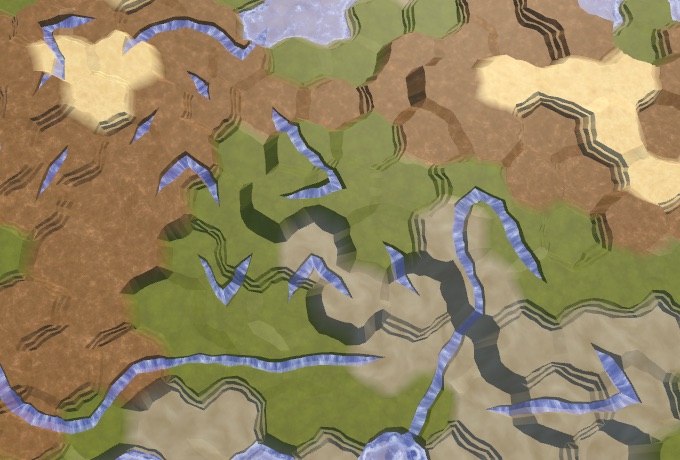
Preserved rivers.
Run down
Now we keep the already created rivers, but we still may receive isolated fragments of rivers. This is because while we ignored the height. Every time we forced the river to flow to a greater height,
HexCell.SetOutgoingRiverinterrupted this attempt, which led to ruptures in the rivers. Therefore, we also need to skip directions that make the river flow upwards.if (!neighbor || neighbor.HasRiver) {
continue;
}
int delta = neighbor.Elevation - cell.Elevation;
if (delta > 0) {
continue;
}
flowDirections.Add(d);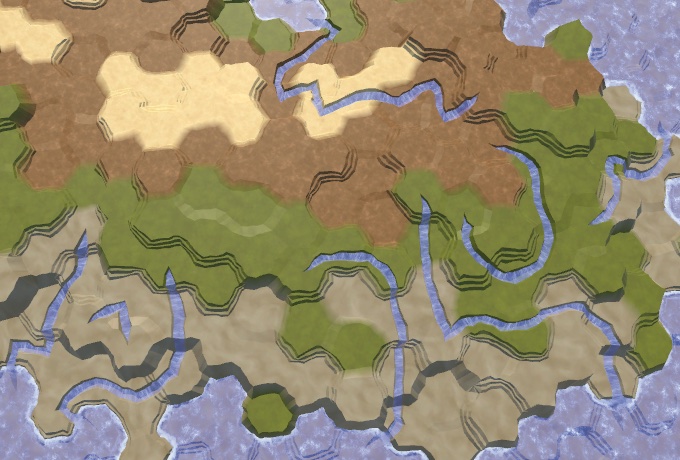
Rivers flowing down.
So we will get rid of many fragments of the river, but some still remain. From this moment, getting rid of the most ugly rivers becomes a matter of refinement. To begin with, rivers prefer to flow down as quickly as possible. They will not necessarily choose the shortest possible route, but the likelihood of this is high. To imitate this, the directions down we add to the list three times.
if (delta > 0) {
continue;
}
if (delta < 0) {
flowDirections.Add(d);
flowDirections.Add(d);
flowDirections.Add(d);
}
flowDirections.Add(d);Avoid sharp turns
In addition to flowing down, water also has inertia. A river is more likely to flow straight or slightly curved than it makes a sudden sharp turn. We can add such distortion by tracking the last direction of the river. If the potential flow direction does not deviate too far from this direction, then we add it to the list again. This is not a problem for the source, so we will just always add it again.
intCreateRiver (HexCell origin) {
int length = 1;
HexCell cell = origin;
HexDirection direction = HexDirection.NE;
while (!cell.IsUnderwater) {
flowDirections.Clear();
for (HexDirection d = HexDirection.NE; d <= HexDirection.NW; d++) {
…
if (delta < 0) {
flowDirections.Add(d);
flowDirections.Add(d);
flowDirections.Add(d);
}
if (
length == 1 ||
(d != direction.Next2() && d != direction.Previous2())
) {
flowDirections.Add(d);
}
flowDirections.Add(d);
}
if (flowDirections.Count == 0) {
return length > 1 ? length : 0;
}
// HexDirection direction =
direction = flowDirections[Random.Range(0, flowDirections.Count)];
cell.SetOutgoingRiver(direction);
length += 1;
cell = cell.GetNeighbor(direction);
}
return length;
}This greatly reduces the likelihood of re-zigzags that look ugly.
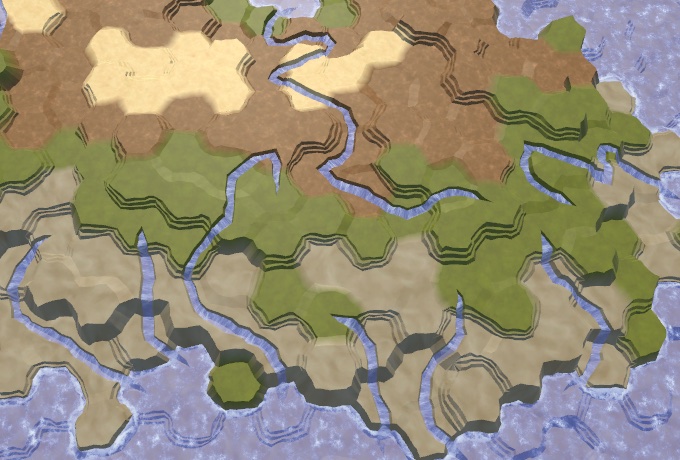
Fewer sharp turns.
River confluence
Sometimes it turns out that the river flows right next to the source of the previously created river. If the source of this river is not at a higher altitude, then we can decide that the new river flows into the old one. As a result, we get one long river, not two adjacent ones.
To do this, we will pass the neighbor, only if it has an incoming river, or if it is the source of the current river. Having determined that this direction is not up, we check if there is an outgoing river there. If there is, then we again found the old river. Since this happens quite rarely, we will not check other neighboring sources and immediately unite the rivers.
HexCell neighbor = cell.GetNeighbor(d);
// if (!neighbor || neighbor.HasRiver) {// continue;// }if (!neighbor || neighbor == origin || neighbor.HasIncomingRiver) {
continue;
}
int delta = neighbor.Elevation - cell.Elevation;
if (delta > 0) {
continue;
}
if (neighbor.HasOutgoingRiver) {
cell.SetOutgoingRiver(d);
return length;
}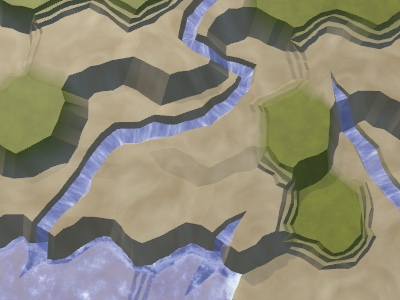

Rivers before and after combining.
Save the distance
Since good candidates for the source are usually a bunch of hands together, we will have clusters of rivers. In addition, we may have rivers that take the source directly next to the reservoir, as a result of which rivers of length 1 will arise. We can distribute the sources, discarding those that are located next to the river or reservoir. We do this by circumventing the neighbors of the selected source in a loop inside
CreateRivers. If we find a neighbor violating the rule, then the source does not suit us and we must skip it.while (riverBudget > 0 && riverOrigins.Count > 0) {
int index = Random.Range(0, riverOrigins.Count);
int lastIndex = riverOrigins.Count - 1;
HexCell origin = riverOrigins[index];
riverOrigins[index] = riverOrigins[lastIndex];
riverOrigins.RemoveAt(lastIndex);
if (!origin.HasRiver) {
bool isValidOrigin = true;
for (HexDirection d = HexDirection.NE; d <= HexDirection.NW; d++) {
HexCell neighbor = origin.GetNeighbor(d);
if (neighbor && (neighbor.HasRiver || neighbor.IsUnderwater)) {
isValidOrigin = false;
break;
}
}
if (isValidOrigin) {
riverBudget -= CreateRiver(origin);
}
}And although the rivers will still flow next to each other, they tend to cover a large area.

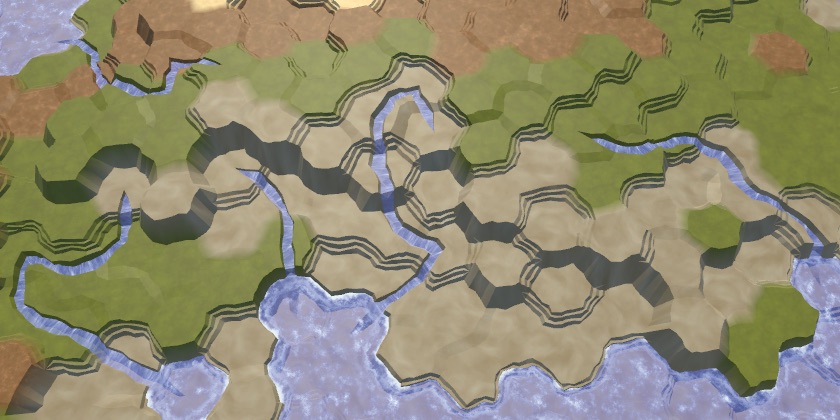
Without and with the saved distance.
We finish the river with a lake
Not all rivers reach the reservoir, some get stuck in the valleys or blocked by other rivers. This is not a particular problem, because often real rivers also seem to disappear. This can happen, for example, if they flow underground, disperse in swampy areas or dry out. Our rivers cannot visualize this, so they simply end.
However, we can try to minimize the number of such cases. Although we cannot unite the rivers or force them to flow upwards, we can make them end in lakes, which is often found in reality and looks good. For this
CreateRivershould raise the water level in the cell if it gets stuck. The possibility of this depends on the minimum height of the neighbors of this cell. Therefore, in order to keep track of this when examining neighbors, a small code modification is required.while (!cell.IsUnderwater) {
int minNeighborElevation = int.MaxValue;
flowDirections.Clear();
for (HexDirection d = HexDirection.NE; d <= HexDirection.NW; d++) {
HexCell neighbor = cell.GetNeighbor(d);
// if (!neighbor || neighbor == origin || neighbor.HasIncomingRiver) {// continue;// }if (!neighbor) {
continue;
}
if (neighbor.Elevation < minNeighborElevation) {
minNeighborElevation = neighbor.Elevation;
}
if (neighbor == origin || neighbor.HasIncomingRiver) {
continue;
}
int delta = neighbor.Elevation - cell.Elevation;
if (delta > 0) {
continue;
}
…
}
…
}If we are stuck, first of all we need to check whether we are still in the source. If yes, then just cancel the river. Otherwise, we check if all the neighbors are at least as high as the current cell. If so, then we can raise the water to this level. This will create a lake from a single cell, unless the height of the cell remains at the same level. If so, then simply assign the height one level below the water level.
if (flowDirections.Count == 0) {
// return length > 1 ? length : 0;if (length == 1) {
return0;
}
if (minNeighborElevation >= cell.Elevation) {
cell.WaterLevel = minNeighborElevation;
if (minNeighborElevation == cell.Elevation) {
cell.Elevation = minNeighborElevation - 1;
}
}
break;
}
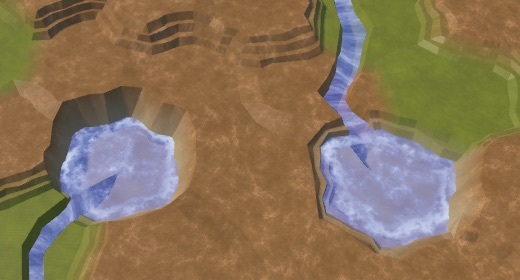
The ends of the rivers without lakes and with lakes. In this case, the percentage of rivers is 20.
Notice that now we can have underwater cells that are above the water level used when generating the map. They will denote lakes above sea level.
Additional lakes
We can also create lakes even if we are not stuck. In this case, the river can flow, flowing and flowing from the lake. If we are not stuck, the lake can be created by raising the water level of the current height of the cell, and then reducing the height of the cell. This is applicable only when the minimum height of the neighbor is at least equal to the height of the current cell. We do this at the end of the river cycle and before moving to the next cell.
while (!cell.IsUnderwater) {
…
if (minNeighborElevation >= cell.Elevation) {
cell.WaterLevel = cell.Elevation;
cell.Elevation -= 1;
}
cell = cell.GetNeighbor(direction);
}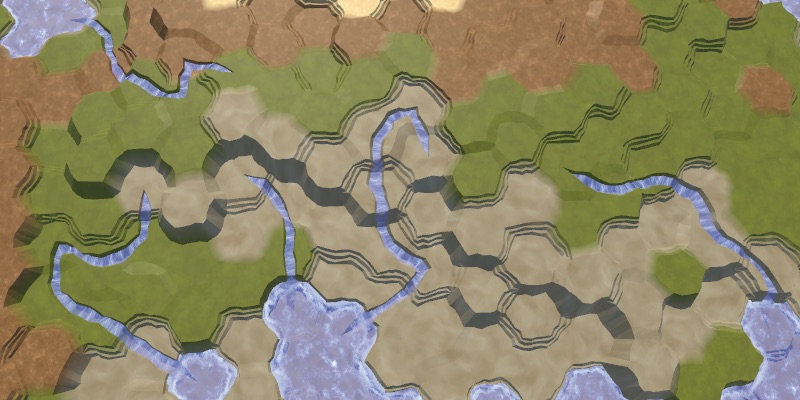
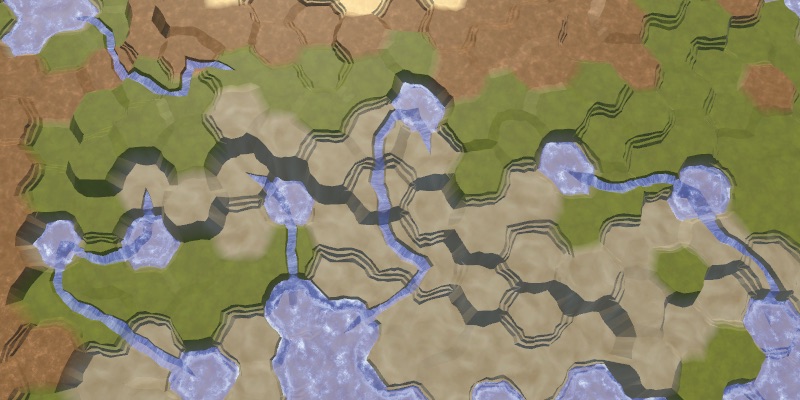
Without and with additional lakes.
Several lakes are beautiful, but without limitations we can create too many lakes. So let's add a custom probability for additional lakes, the default value of 0.25.
[Range(0f, 1f)]
publicfloat extraLakeProbability = 0.25f;It will control the likelihood of generating an additional lake, if possible.
if (
minNeighborElevation >= cell.Elevation &&
Random.value < extraLakeProbability
) {
cell.WaterLevel = cell.Elevation;
cell.Elevation -= 1;
}
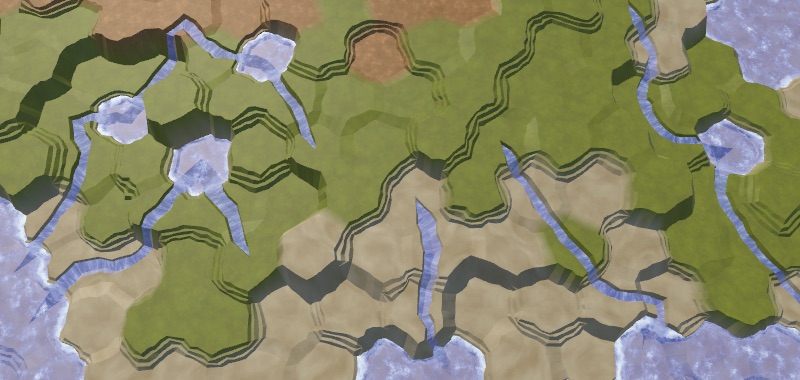
Additional lakes.
How about creating lakes for more than one cell?
Мы можем создавать озёра побольше, позволяя им формироваться рядом с подводными ячейками, при условии, что они имеют подходящий уровень воды. Однако у такого способа есть недостаток. Он может создавать петли из рек: вода вытекает из водоёма только чтобы позже в него вернуться. Такие петли могут быть длинными или короткими, но они всегда заметны и нарушают правила. Кроме того, у нас могут возникать ложа рек, проходящие по дну большого озера, что выглядит странно.
unitypackage
Temperature
Water is only one of the factors that can determine the biome of a cell. Another important factor is temperature. Although we can simulate the course and diffusion of temperatures like a simulation of water, to create an interesting climate we need only one complex factor. Therefore, we will keep the temperature simple and will set it for each cell.
Temperature and latitude
The latitude is most affected by temperature. It is hot at the equator, cold at the poles, and there is a smooth transition between them. Let's create a method
DetermineTemperaturethat returns the temperature of a given cell. To begin with, we simply use the Z coordinate of the cell divided by the Z dimension as the latitude, and then use this value as the temperature.floatDetermineTemperature (HexCell cell) {
float latitude = (float)cell.coordinates.Z / grid.cellCountZ;
return latitude;
}Determine the temperature in
SetTerrainTypeand use it as a data card.voidSetTerrainType () {
for (int i = 0; i < cellCount; i++) {
HexCell cell = grid.GetCell(i);
float temperature = DetermineTemperature(cell);
cell.SetMapData(temperature);
float moisture = climate[i].moisture;
…
}
}
Latitude as temperature, southern hemisphere.
We get a linear temperature gradient increasing from bottom to top. You can use it to simulate the southern hemisphere, with the pole below and the equator above. But we do not need to describe the entire hemisphere. Using a smaller temperature difference or no difference at all, we can describe a smaller area. To do this, we will make low and high temperatures customizable. We set these temperatures in the range of 0–1, and use the extreme values as default values.
[Range(0f, 1f)]
publicfloat lowTemperature = 0f;
[Range(0f, 1f)]
publicfloat highTemperature = 1f;
Temperature sliders.
Apply the temperature range using linear interpolation, using latitude as the interpolator. Since we express latitude as a value from 0 to 1, we can use
Mathf.LerpUnclamped.floatDetermineTemperature (HexCell cell) {
float latitude = (float)cell.coordinates.Z / grid.cellCountZ;
float temperature =
Mathf.LerpUnclamped(lowTemperature, highTemperature, latitude);
return temperature;
}Note that low temperatures are not necessarily lower than high temperatures. If desired, you can flip them.
Hemispheres
Now we can model the southern hemisphere, and possibly the northern one, if we reverse the temperatures. But it is much more convenient to use a separate configuration option to switch between the hemispheres. Let's create an enumeration and a field for it. Thus, we will also add the option to create both hemispheres, which is applicable by default.
publicenum HemisphereMode {
Both, North, South
}
public HemisphereMode hemisphere;
The choice of the hemisphere.
If we need the northern hemisphere, we can simply flip the latitude, subtracting it from 1. To simulate both hemispheres, the poles must be below and above the map, and the equator should be in the middle. You can do this by doubling the latitude, while the lower hemisphere will be processed correctly, and the upper one will have a latitude from 1 to 2. To fix this, we will subtract the latitude from 2 when it exceeds 1.
floatDetermineTemperature (HexCell cell) {
float latitude = (float)cell.coordinates.Z / grid.cellCountZ;
if (hemisphere == HemisphereMode.Both) {
latitude *= 2f;
if (latitude > 1f) {
latitude = 2f - latitude;
}
}
elseif (hemisphere == HemisphereMode.North) {
latitude = 1f - latitude;
}
float temperature =
Mathf.LerpUnclamped(lowTemperature, highTemperature, latitude);
return temperature;
}
Both hemispheres.
It is worth noting that in this case it becomes possible to create an exotic map in which the equator is cold and the poles are warm.
The higher the colder
In addition to latitude, the height also noticeably affects the temperature. On average, the higher we climb, the colder it gets. We can turn this into a factor, as we did with the candidates of the rivers. In this case, we use the height of the cell. In addition, this indicator decreases with height, that is, it is equal to 1 minus the height divided by the maximum relative to the water level. So that the indicator at the highest level does not fall to zero, we add to the divisor. Then we use this indicator to scale the temperature.
float temperature =
Mathf.LerpUnclamped(lowTemperature, highTemperature, latitude);
temperature *= 1f - (cell.ViewElevation - waterLevel) /
(elevationMaximum - waterLevel + 1f);
return temperature;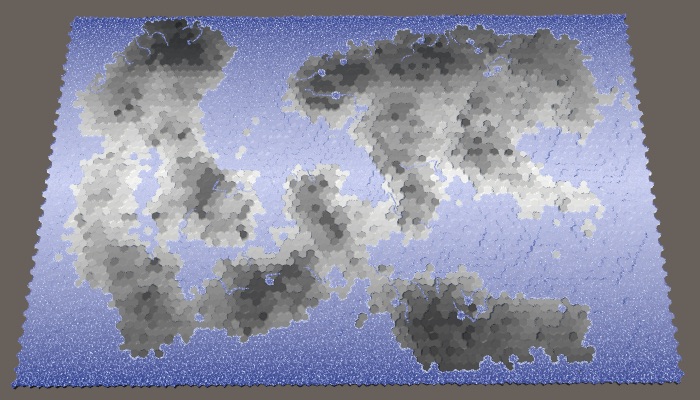
Height affects temperature.
Temperature fluctuations
We can make the simplicity of the temperature gradient less noticeable by adding random temperature variations. A small chance to make it more realistic, but with too large fluctuations, they will look arbitrary. Let's make the temperature fluctuation force adjustable and express it as the maximum temperature deviation with a default value of 0.1.
[Range(0f, 1f)]
publicfloat temperatureJitter = 0.1f;
Temperature slider.
Such oscillations should be smooth with small local changes. For this you can use our noise texture. We will call
HexMetrics.SampleNoiseand use the position of the cell scaled to 0.1 as an argument. Let's take the W channel, center it and scale it to the oscillation coefficient. Then add this value to the previously calculated temperature. temperature *= 1f - (cell.ViewElevation - waterLevel) /
(elevationMaximum - waterLevel + 1f);
temperature +=
(HexMetrics.SampleNoise(cell.Position * 0.1f).w * 2f - 1f) *
temperatureJitter;
return temperature;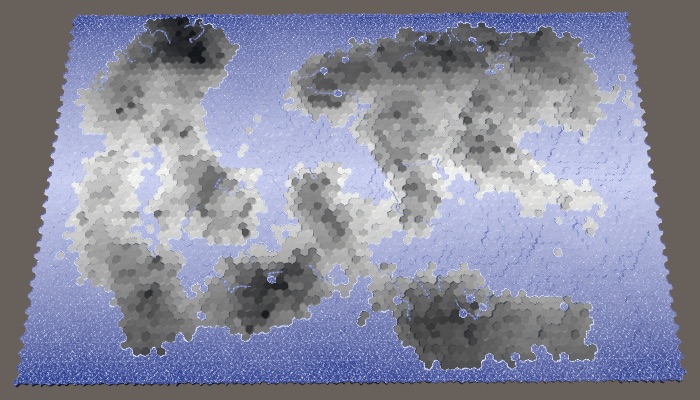
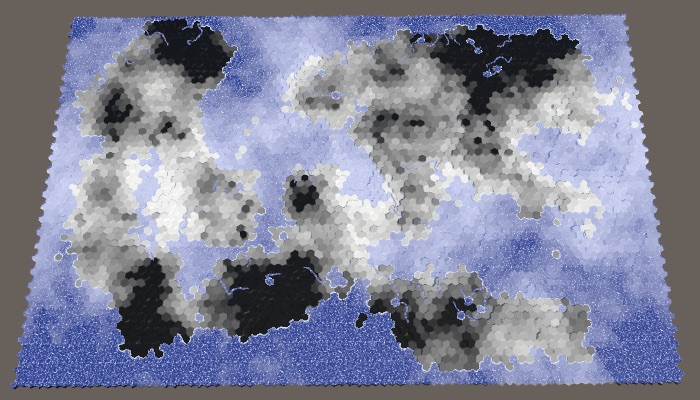
Temperature fluctuations with values of 0.1 and 1.
We can add a little variation to each map to fluctuations, choosing random noise from four channels. Set the channel once in
SetTerrainType, and then index the color channels in DetermineTemperature.int temperatureJitterChannel;
…
voidSetTerrainType () {
temperatureJitterChannel = Random.Range(0, 4);
for (int i = 0; i < cellCount; i++) {
…
}
}
floatDetermineTemperature (HexCell cell) {
…
float jitter =
HexMetrics.SampleNoise(cell.Position * 0.1f)[temperatureJitterChannel];
temperature += (jitter * 2f - 1f) * temperatureJitter;
return temperature;
}
Different temperature fluctuations with maximum power.
unitypackage
Biomes
Now that we have data on humidity and temperature, we can create a matrix of biomes. By indexing this matrix, we can assign all cells to the biome, creating a more complex landscape than using only one dimension of the data.
Biome matrix
There are many climate models, but we will not use any of them. We will make it very simple, we are only interested in consistency. Dry means desert (cold or hot), for it we use sand. Cold and wet means snow. Hot and wet means a lot of vegetation, that is, grass. Between them we will have taiga or tundra, which we denote by the grayish texture of the earth. A 4 × 4 matrix will be enough to create transitions between these biomes.
Previously, we assigned relief types based on five moisture ranges. We simply drop the driest lane to 0.05, and save the rest. For temperature bands, we use 0.1, 0.3, 0.6 and higher. For convenience, we will set these values in static arrays.
staticfloat[] temperatureBands = { 0.1f, 0.3f, 0.6f };
staticfloat[] moistureBands = { 0.12f, 0.28f, 0.85f };Although we specify only the type of terrain based on the biome, you can also use it to determine other parameters. Therefore, let's define a
HexMapGeneratorstructure Biomethat describes the configuration of an individual biome. So far it contains only the relief index plus the corresponding constructor method.struct Biome {
publicint terrain;
publicBiome (int terrain) {
this.terrain = terrain;
}
}We use this structure to create a static array containing the matrix data. We use the humidity as the X coordinate, and the temperature as the Y. Fill the lowest temperature line with snow, the second line with tundra, and the other two with grass. Then we replace the driest column by the desert, redefining the choice of temperature.
static Biome[] biomes = {
new Biome(0), new Biome(4), new Biome(4), new Biome(4),
new Biome(0), new Biome(2), new Biome(2), new Biome(2),
new Biome(0), new Biome(1), new Biome(1), new Biome(1),
new Biome(0), new Biome(1), new Biome(1), new Biome(1)
};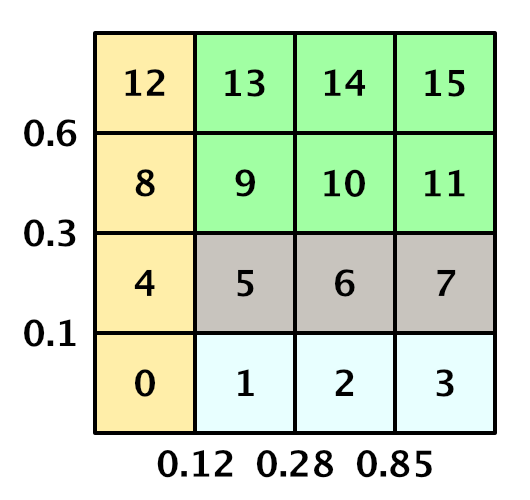
Matrix of biomes with indices of a one-dimensional array.
Biome Definition
In order to determine the
SetTerrainTypecell's biome, we cycle around the temperature and humidity intervals to determine the matrix indices we need. We use them to obtain the desired biome and set the type of cell relief.voidSetTerrainType () {
temperatureJitterChannel = Random.Range(0, 4);
for (int i = 0; i < cellCount; i++) {
HexCell cell = grid.GetCell(i);
float temperature = DetermineTemperature(cell);
// cell.SetMapData(temperature);float moisture = climate[i].moisture;
if (!cell.IsUnderwater) {
// if (moisture < 0.05f) {// cell.TerrainTypeIndex = 4;// }// …// else {// cell.TerrainTypeIndex = 2;// }int t = 0;
for (; t < temperatureBands.Length; t++) {
if (temperature < temperatureBands[t]) {
break;
}
}
int m = 0;
for (; m < moistureBands.Length; m++) {
if (moisture < moistureBands[m]) {
break;
}
}
Biome cellBiome = biomes[t * 4 + m];
cell.TerrainTypeIndex = cellBiome.terrain;
}
else {
cell.TerrainTypeIndex = 2;
}
}
}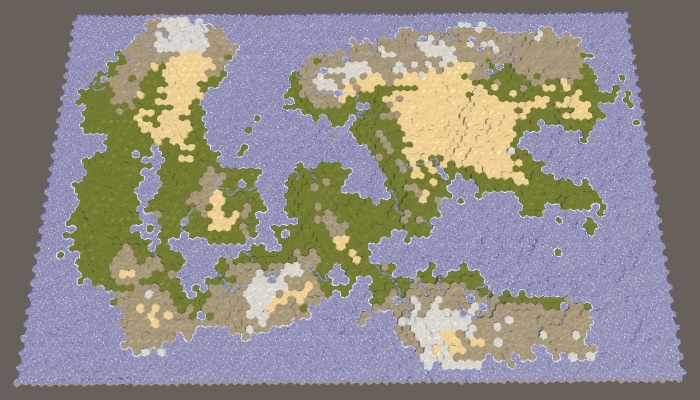
Relief based on the biome matrix.
Biome tuning
We can not be limited to biomes given in the matrix. For example, in the matrix all dry biomes are defined as sandy deserts, but not all dry deserts are filled with sand. There are many stony deserts that look very different. So let's replace some of the desert cells with stones. We will do this simply on the basis of height: the sand is at low altitudes, and above usually there are bare rocks.
Assume that the sand turns into stone when the height of the cell is closer to the maximum height than to the water level. This is the height line of stony deserts, which we can calculate at the beginning
SetTerrainType. When we meet a cell with sand, and its height is large enough, we change the relief of the biome to stone.voidSetTerrainType () {
temperatureJitterChannel = Random.Range(0, 4);
int rockDesertElevation =
elevationMaximum - (elevationMaximum - waterLevel) / 2;
for (int i = 0; i < cellCount; i++) {
…
if (!cell.IsUnderwater) {
…
Biome cellBiome = biomes[t * 4 + m];
if (cellBiome.terrain == 0) {
if (cell.Elevation >= rockDesertElevation) {
cellBiome.terrain = 3;
}
}
cell.TerrainTypeIndex = cellBiome.terrain;
}
else {
cell.TerrainTypeIndex = 2;
}
}
}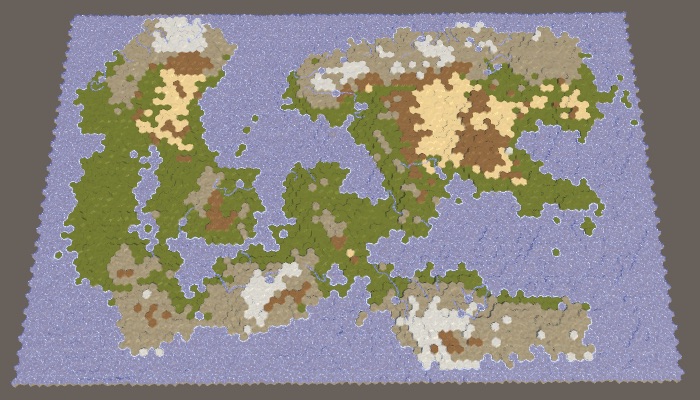
Sandy and stony deserts.
Another change based on height is to force cells at maximum height into snow peaks, regardless of their temperature, only if they are not too dry. This will increase the likelihood of snow peaks near the hot and humid equator.
if (cellBiome.terrain == 0) {
if (cell.Elevation >= rockDesertElevation) {
cellBiome.terrain = 3;
}
}
elseif (cell.Elevation == elevationMaximum) {
cellBiome.terrain = 4;
}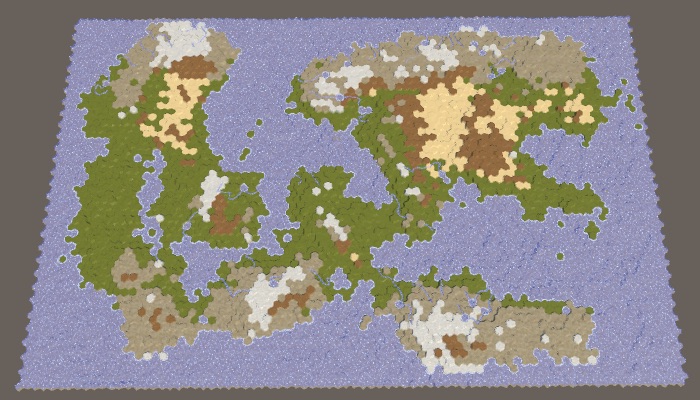
Snow caps at maximum height.
Plants
Now let's make the biomes determine the level of the plant cells. To do this, add to the
Biomefield of plants and include it in the constructor.struct Biome {
publicint terrain, plant;
publicBiome (int terrain, int plant) {
this.terrain = terrain;
this.plant = plant;
}
}In the coldest and driest biomes there will be no plants at all. In all other respects, the warmer and more humid the climate, the more plants. The second column of humidity gets only the first level of plants for the hottest row, so [0, 0, 0, 1]. The third column increases the levels by one, with the exception of snow, that is, [0, 1, 1, 2]. And the wettest column again increases them, that is, it turns out [0, 2, 2, 3]. Modify the array
biomesby adding the plant configuration to it.static Biome[] biomes = {
new Biome(0, 0), new Biome(
Also popular now:
-
PodStuff # 123
-
How China winds up the counter of scientific publications
-
Down with gloss 2.0
-
What has changed in Belarusian IT over the year
-
Free invitations to RIF + CIB, star experts and preparation of the project for presentation for each startup *
-
Alienware m11x Notebook Review
-
AlterGeo - cancel heavy Monday!
-
We work with KOMPAS 3D from DELPHI
-
Papers - a personal cataloger of scientific articles
-
We are looking together or a combination of browsers
