Alternate mouse gestures for Chrome and Firefox extensions
In short, under the cat you will find a description of alternative gestures in pictures, a cheat sheet for remembering the first 29 gestures, a comparison of popular extensions for managing mouse gestures, ready-made settings for importing new gestures, a small list of known extensions and utilities that make surfing the net faster and more pleasant. Now, first things first ...
Lyrical digression
There was also a basket, notes, text highlighting links ... Stop. I deleted it.
Why is this all? Based on the basic gestures of Opera, in order to maintain compatibility with the movements already learned by many users. All gestures are divided into levels depending on the complexity and possible frequency of use for users (in my opinion). I also tried to make all gestures as intuitive and universal as possible so that they were as effective as possible.
Why?
After reading several articles on Vivaldi Technologies AS ’s blog devoted to the development of the Vivaldi browser and the topic of the developer forum, namely, Collection of wishes , in addition to the ideas already voiced in the topic and a couple of ones, an idea came up that has long been in the air - mouse gesture systems for browsers, including modified for themselves, not effective enough. We need a new system that would be different from all existing ones, but at the same time would have backward compatibility with “classical” gestures, so to speak. The idea was also “fueled” by some answers of the Opera representative to the Khabrovsk citizens on his blogand unscheduled updating of versions of used software and extensions for browsers on a PC. “Since Vivaldi developers want to make the most user-friendly browser, why not make a version tailored specifically for their browser,” I thought, but it didn’t work out. And then it's time to remember that the title talks about Chrome and Firefox. And all because the alternative version of the gestures, although for the edition itself, was nevertheless made specifically for these browsers. Actually, I want to share it with you, but a little lower, first ...A little about gestures.
With the words “mouse gestures in the browser,” what is your first association? What about Speed Dial? I have Opera. Thanks to this browser, users were able to first appreciate the possibilities of using the mouse to navigate in the browser and the convenience of using the Express panel. And for this, the developers would like to say thank you very much.Why is this all? Based on the basic gestures of Opera, in order to maintain compatibility with the movements already learned by many users. All gestures are divided into levels depending on the complexity and possible frequency of use for users (in my opinion). I also tried to make all gestures as intuitive and universal as possible so that they were as effective as possible.
Gesture system
How many gestures do you use when working - 0, 3, 5, 10, more? Previously, when using 5-8, everything seemed quite fast and convenient. Not now. When going over 20, I again remembered the feeling when I just started using the first five gestures - how did I live without it before? So keep in mind - using more gestures is addictive!There are over forty gestures in the system, which is undoubtedly a lot and not all of them are needed, since most of the first half plus a few gestures are quite enough. If you do everything on the keyboard and rarely use the mouse, then you are unlikely to need them. The same applies to those who have long made the most convenient system for themselves. For those who do not have such a system and those who want to update / improve their system, it may be interesting to familiarize themselves with the structure of gestures below.
Gestures
The first and third plugins are for Chrome, the second and fourth are for Firefox. For convenience, 2 gestures have doubles, they are marked with brackets - () . Another point - mouse control extensions in chrome, as you know, do not work on system tabs for it. However, like any others.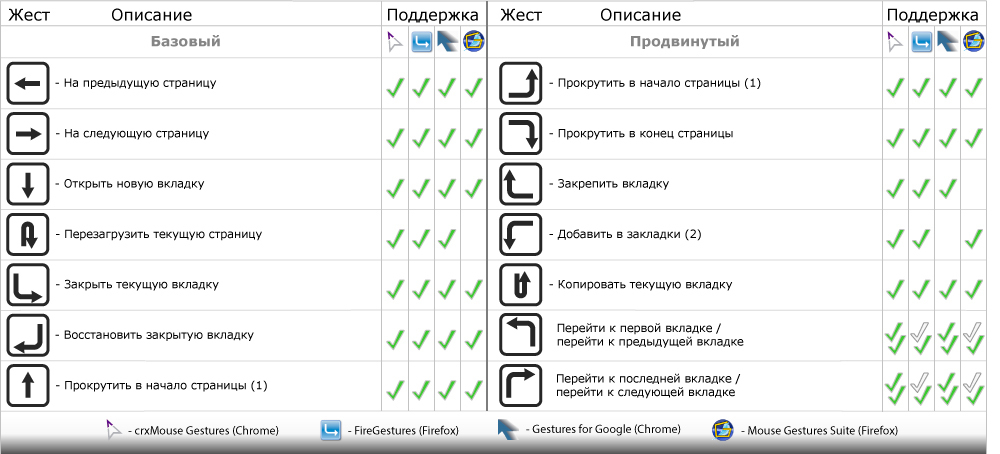
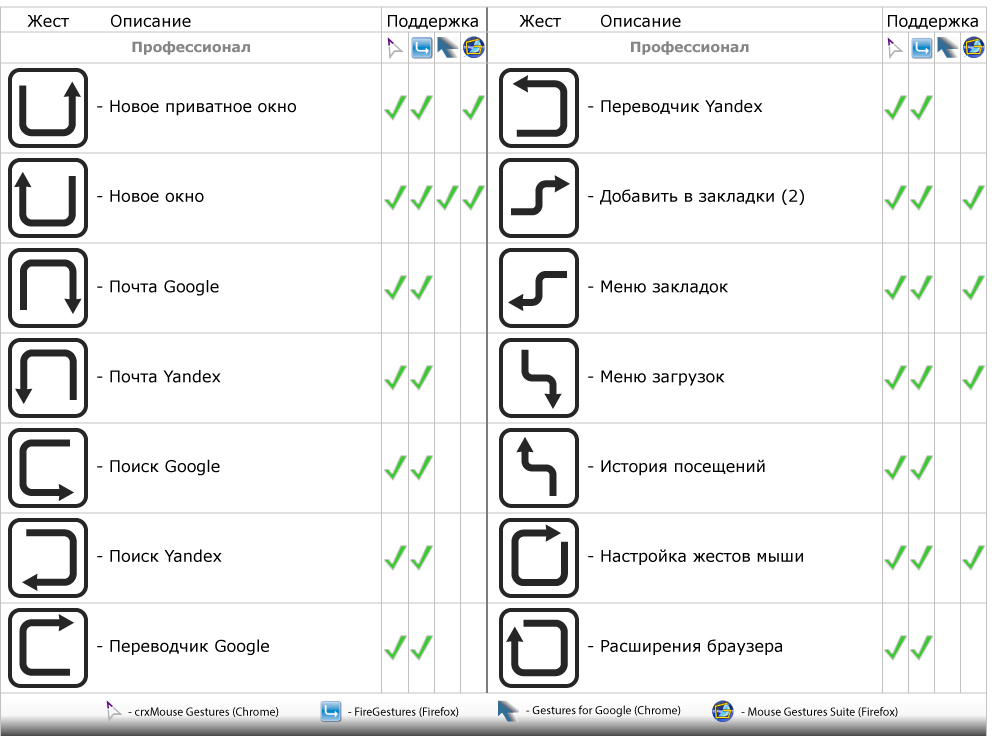
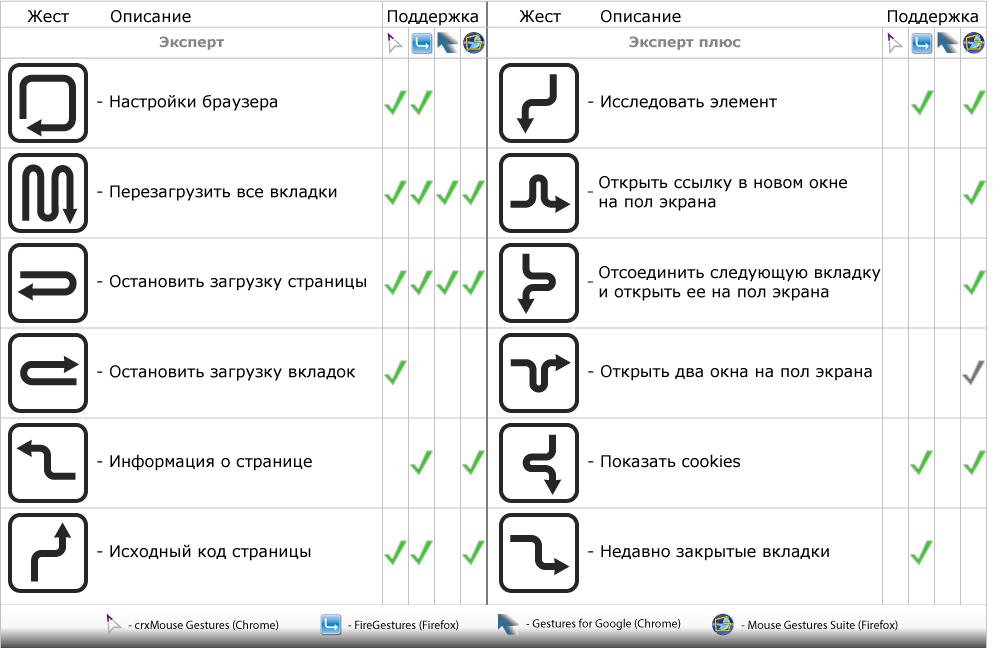
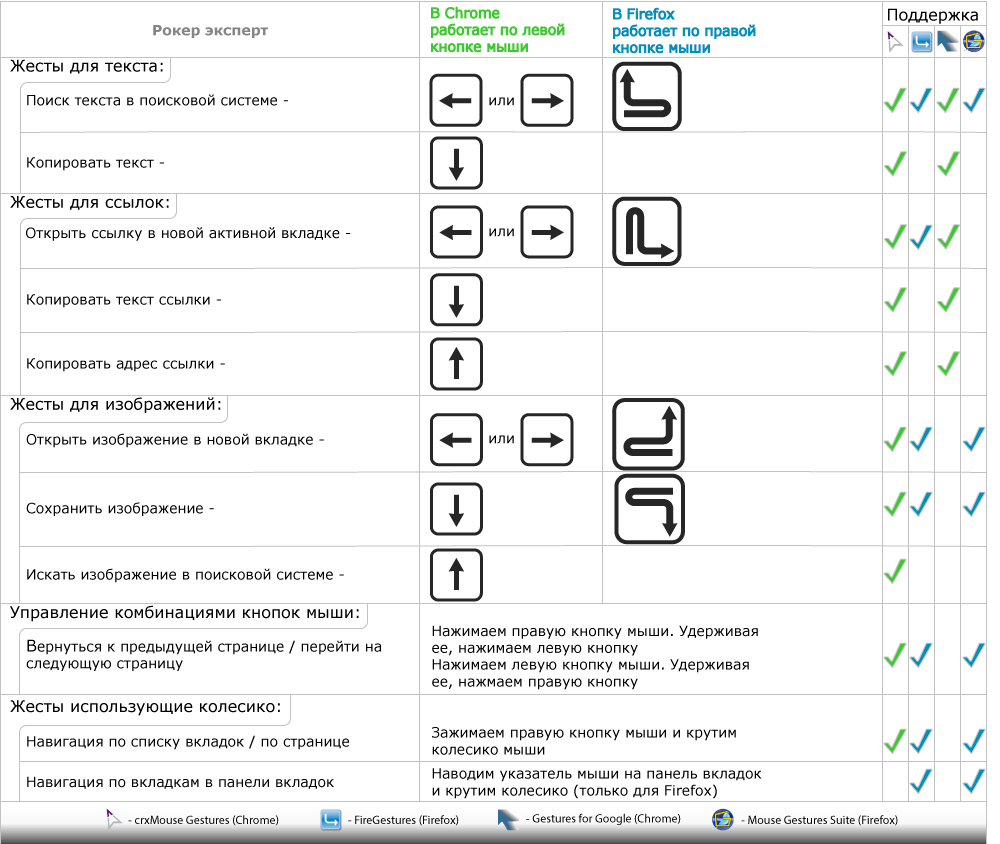
Of the additional functionality of the extensions, I would like to emphasize the following features:
- using gestures for any of the main mouse buttons (suitable for both right-handed and left-handed people);
- navigation through the tab menu using the mouse wheel while holding the right mouse button;
- navigation on the page with the mouse wheel while holding the right mouse button;
- Navigation on adjacent tabs using Rocket gestures (not everyone will do, but the opportunity itself pleases);
- Tab navigation using the mouse wheel (only in Firefox).

Comparison of four gesture control extensions in Chrome and Firefox (short text version)
- functional
- backing up settings
- gestures for links, images, text and using the mouse wheel
- rocker gestures
- scripts can be added
Minuses:
- when using the navigation on the list of tabs (Wheel Gestures -> Tab list) incorrect page scaling by Ctrl + mouse wheel
- no Russian, translated into English, French, Chinese (simplified), Chinese (traditional)
- ext. the functionality for working with text when Select like a boss is turned on does not work
- it slows down if many functions are turned on (if you enable only Enable Mouse Gestures and Enable Super Drag everything is smart enough)
Conclusion: the most functional for Chrome compared in this article. The best choice for Chrome.
- it differs inintelligence and quick wits with great functionality
- translated into Russian
- backing up settings
- works in all tabs
- gestures for links, images, text and using the mouse wheel
- rocker gestures
- clicking on the tabs on the tab bar with the mouse wheel
- additional gestures on developer's site
Cons:
- not an obvious way to add links to sites
- end-to-end gesture system, to manage links, images you have to use one of the unused gestures
Conclusion: the most functional of all compared in this article. Best bet for Firefox (about a hundred or so possible gesture commands)
- it works quickly
- it is possible to add scripts
- back up settings
- gestures for links and text
Cons:
- not too functional
- no Russian, translated only into English and Japanese
- no gestures for images
- no way to attach gestures to links
Conclusion: fast extension with basic functionality and not always obvious settings
- it works quickly
- quite functional
- translated into Russian
- backing up settings
- gestures for images
- clicking on the tabs on the tab bar with the mouse wheel
Minuses:
- settings are not divided into categories, they are in a solid list.
- there are no gestures for links and text
- there is no way to attach gestures to links
Conclusion: fast expansion with more than basic functionality, but inconvenient settings
Cons:
- the only paid of those considered
- all the time trying to do as "prettier" - auto-scroll in the settings, auto-gestures for gestures when drawing. It seems that the author of the extension is constantly trying to impose the desired behavior on the user, moreover, known only to himself. This is very distracting, it seems that this is not a browser control, but a struggle with gestures.
- To configure the opening of your link in a neighboring tab, and not in a new window, you need to know JS or google the Pros method
:
<sarcasm> In the settings window immediately after the reminder that you must activate the extension in order to be able to use it after the trial period, there is a button Print the cheat sheet directly in the extension <sarcasm />
Conclusion: it is highly recommended not to install. For the above reasons, it was excluded from the comparison. Backup settings were also not done.
Note: in order for Firefox to work with the mouse on flash elements, for example. flash players, you can install Flash Gestures
crxMouse Gestures:
Pros:- functional
- backing up settings
- gestures for links, images, text and using the mouse wheel
- rocker gestures
- scripts can be added
Minuses:
- when using the navigation on the list of tabs (Wheel Gestures -> Tab list) incorrect page scaling by Ctrl + mouse wheel
- no Russian, translated into English, French, Chinese (simplified), Chinese (traditional)
- ext. the functionality for working with text when Select like a boss is turned on does not work
- it slows down if many functions are turned on (if you enable only Enable Mouse Gestures and Enable Super Drag everything is smart enough)
Conclusion: the most functional for Chrome compared in this article. The best choice for Chrome.
Fireestures
Pros:- it differs in
- translated into Russian
- backing up settings
- works in all tabs
- gestures for links, images, text and using the mouse wheel
- rocker gestures
- clicking on the tabs on the tab bar with the mouse wheel
- additional gestures on developer's site
Cons:
- not an obvious way to add links to sites
- end-to-end gesture system, to manage links, images you have to use one of the unused gestures
Conclusion: the most functional of all compared in this article. Best bet for Firefox (about a hundred or so possible gesture commands)
Gestures for Google Chrome
Pros:- it works quickly
- it is possible to add scripts
- back up settings
- gestures for links and text
Cons:
- not too functional
- no Russian, translated only into English and Japanese
- no gestures for images
- no way to attach gestures to links
Conclusion: fast extension with basic functionality and not always obvious settings
Mouse Gestures Suite (the ideological successor of the All-in-One Gestures)
Pros:- it works quickly
- quite functional
- translated into Russian
- backing up settings
- gestures for images
- clicking on the tabs on the tab bar with the mouse wheel
Minuses:
- settings are not divided into categories, they are in a solid list.
- there are no gestures for links and text
- there is no way to attach gestures to links
Conclusion: fast expansion with more than basic functionality, but inconvenient settings
Smooth Gestures Plus
Once it was free, but since then much has changed and not for the better.Cons:
- the only paid of those considered
- all the time trying to do as "prettier" - auto-scroll in the settings, auto-gestures for gestures when drawing. It seems that the author of the extension is constantly trying to impose the desired behavior on the user, moreover, known only to himself. This is very distracting, it seems that this is not a browser control, but a struggle with gestures.
- To configure the opening of your link in a neighboring tab, and not in a new window, you need to know JS or google the Pros method
:
<sarcasm> In the settings window immediately after the reminder that you must activate the extension in order to be able to use it after the trial period, there is a button Print the cheat sheet directly in the extension <sarcasm />
Conclusion: it is highly recommended not to install. For the above reasons, it was excluded from the comparison. Backup settings were also not done.
Note: in order for Firefox to work with the mouse on flash elements, for example. flash players, you can install Flash Gestures
So many gestures .. what is left free?
From short - 2 duplicate gestures. Of those that are authentic, the gestures of drawing a square counterclockwise (from any of the corners) are definitely left free.
Suppose I want to try, are there any ready-made settings?
You can download the saved settings here: https://github.com/nzim/Gestures_backup.git Before installing, do not forget to backup your settings.
How to remember?
For memorization, I prepared a pair of cheat sheets, and after them a kind of test under the spoiler.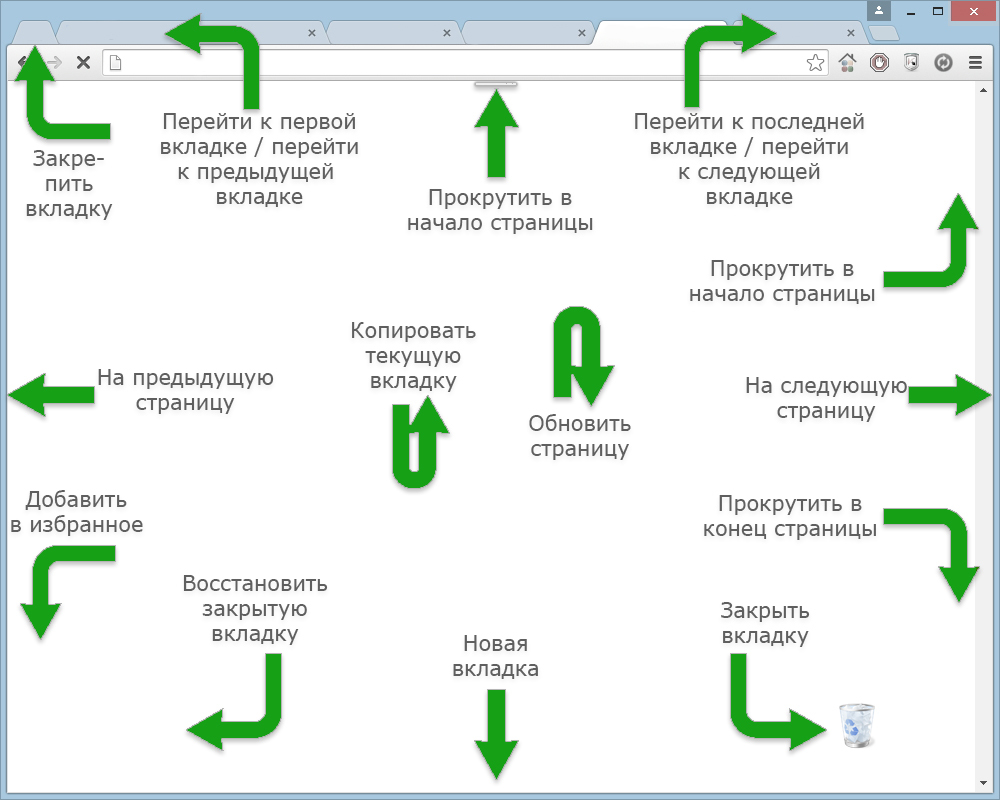

Pin test
What action do mouse gestures correspond to?
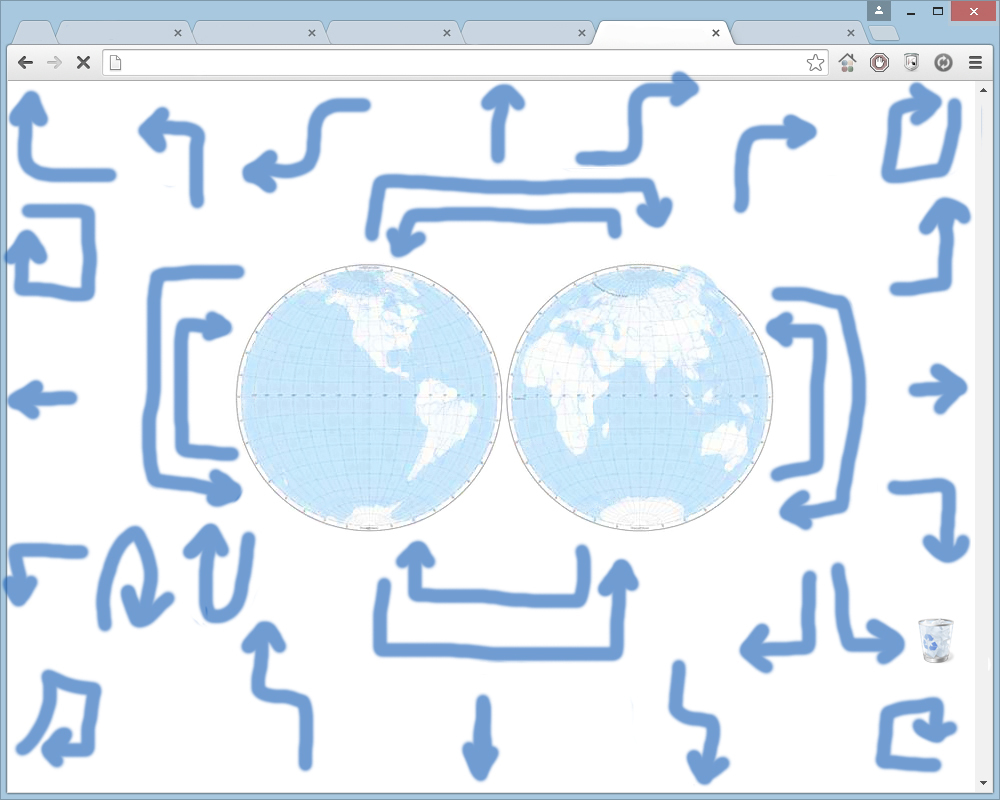
Some say UFOs can be seen in the picture. Whether this is a UFO that arrives and removes posts is unknown.
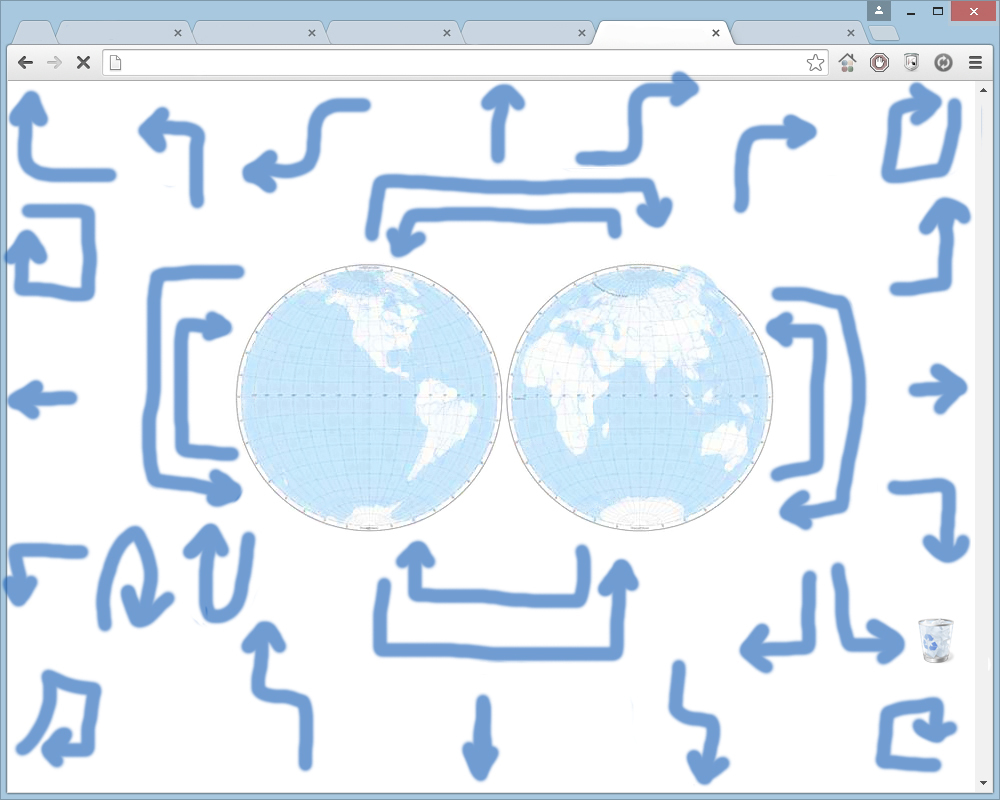
Some say UFOs can be seen in the picture. Whether this is a UFO that arrives and removes posts is unknown.
Popular Extensions to Enhance Usability
Speaking about the ease of use of navigation, one cannot fail to mention other popular browser plug-ins. Although this topic is not welcome here, but there is no way without them. So briefly:For Chrome:
AdBlock - Ad Blocker.Speed Dial [FVD] - New Tab Page, Sync - Express panel. Tabs, tabs for tabs, export / import to a file, synchronization with the cloud.
Session Buddy - Session Manager. If you work with a large number of tabs, then this extension is indispensable for you. In addition to saving sessions, it can remember up to 120 of your last sessions (default 3). Can be used as an open tab manager. Backup in TXT, CSV, JSON, Markdown, HTML.
Select like a Boss - Work with links. Allows you to select text in links.
Clearly - Read articles without being distracted. Many backgrounds, integration with Evernote.
Optional:
FireShot- Screenshots of pages and annotations. In the free version, when saving to PDF, it always saves the page on one sheet. Replaced Awesome Screenshot: Capture & Annotate and http://www.html2pdf.it/ .
Save to Pocket - Bookmarks. Read later (formerly Read it later).
Checker Plus for Gmail - Notifications of new messages.
For Firefox:
Adblock Plus - Ad Blocker.Speed Dial [FVD] - New Tab Page, Sync - Express panel.
Session Manager - Session Manager .
Select like a Boss - Allows you to select text in links.
Clearly - Read articles without being distracted.
Extras:
FireShot - Screenshots of pages and annotations.
Pocket - Bookmarks. Read later (formerly Read it later).
Work with tabs:
Tab Mix Plus - Advanced work with your tabs.
Tree Style Tab - Tree-style tabs (not everyone likes).
Tile tabs- Divides the browser window into several parts, allowing you to open multiple tabs in one window.
You could also mention NoScript, Firebug and several others, but this is already superfluous within the framework of this article. As for convenience, I would like to separately mention several utilities for Windows :
Dicter is a free translator that uses the Google Translate engine. Translates everything that can be highlighted.
Picpick - a great program, a Swiss knife, which includes: screen capture, image editor, showing the color under the cursor and color palette, magnification window, ruler, crosshair, goniometer and slate board. And all this with a pleasant appearance, in Russian and free for non-commercial use.
Sharex - an alternative to Picpick, which includes: screen capture, image editor, uploading screenshots to popular services, displaying colors under the cursor and color palette, ruler, checking hash sums, changing DNS, creating a QR code, FTP client, creating Tweet messages, test monitor.
If you changed the extension structure for these gestures or performed integration into the browser
This section is here, since the original idea was in the possible integration of these gestures.
All gestures are divided into 6 levels:
1) basic
2) advanced
3) professional
4) expert
5) expert plus
6) rocker expert
For the convenience of the user, the following possibilities were thought out:
- a separate tab / section in the settings tab (for the browser)
- change settings all gestures
- assigning links to sites to gestures
- adding scripts
- export / import of tinctures to a file
- support for a chain of up to 5 gestures inclusive
All gestures are divided into 6 levels:
1) basic
2) advanced
3) professional
4) expert
5) expert plus
6) rocker expert
For the convenience of the user, the following possibilities were thought out:
- a separate tab / section in the settings tab (for the browser)
- change settings all gestures
- assigning links to sites to gestures
- adding scripts
- export / import of tinctures to a file
- support for a chain of up to 5 gestures inclusive
Hope the post was helpful. I would love to read your sets of necessary plug-ins and programs that increase your productivity.
ps Just in case - I have nothing to do with the extensions or programs mentioned in the article.
Only registered users can participate in the survey. Please come in.
Do you have enough gestures that are built into browsers?
- 48.5% yes 69
- 12.6% no 18
- 38.7% no, put the expansion 55
Do you use mouse gestures?
- 31.4% no and don't plan 85
- 12.2% no, but I will try 33
- 6.6% only keyboard, only hardcore 18
- 32.2% yes, I use up to 5 gestures 87
- 9.2% yes, I use up to 10 gestures 25
- 2.9% yes, I use more than 10 8
- 5.1% control the mouse with the power of thought. 14
