Windows Client OS Reservation in Microsoft Azure
Good day, dear readers and IT geeks!
It so happened that lately it has been a lot of time for me to work with data backup tools on the one hand and functions on the same new topics that appear in Microsoft Azure on the other. According to this, today I want to talk about the Microsoft Azure Backup toolkit for backing up data from client Windows operating systems to the public Microsoft Azure cloud. I beg you under cat.
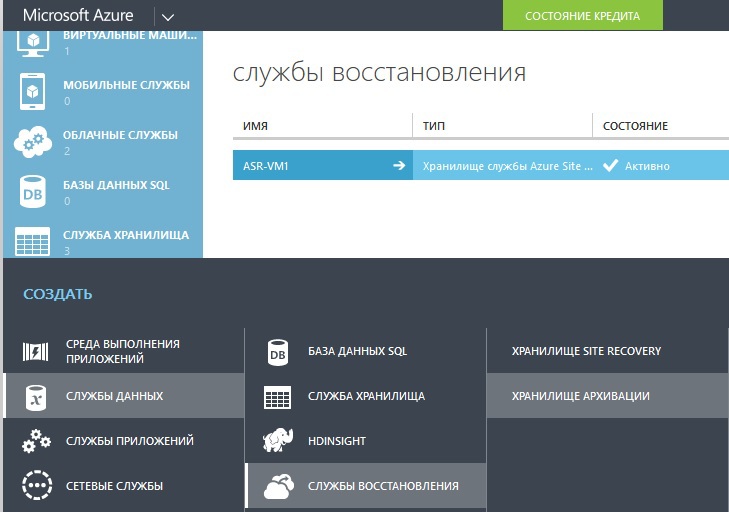
So, recently, you can use Microsoft Azure for data backup not only for Windows Server and with the help of System Center Data Protection Manager, but also for backing up Windows client operating systems, namely Windows 7, Windows 8, Windows 8.1, and even for backing up Windows 10 Technical Preview.
In order to configure data backup of your OS in Azure, you must first go to the Microsoft Azure management portal and create a new backup vault there.
After creating the storage, you need to go into its parameters and perform the following steps:
1) Download the credentials of the storage - you will use them later when registering your OS with the backup agent;
2) Install backup agentAzure Backup Agent microsoft .
Now, during the installation of the agent on your target system, you will need a previously downloaded file with storage credentials. In terms of application possibilities, we have 2 options:
1) Use 1 archive storage per 1 target system. Everything is simple here. But it is worth remembering one thing: for 1 subscription, you can create no more than 25 archiving repositories;
2) Use 1 storage for multiple target systems, different - and there is also a limitation: no more than 50 target systems per storage.
In both cases, access to the backup data is based on a special phrase that the user either invents (at least 16 characters) or generates using the generator built into the master. Here you need to remember that if you generated or came up with such a phrase - you need to either remember it very well or write it to a reliable medium - Microsoft Azure does not store these phrases, if you forget it, you will lose access to a backup copy of your data.
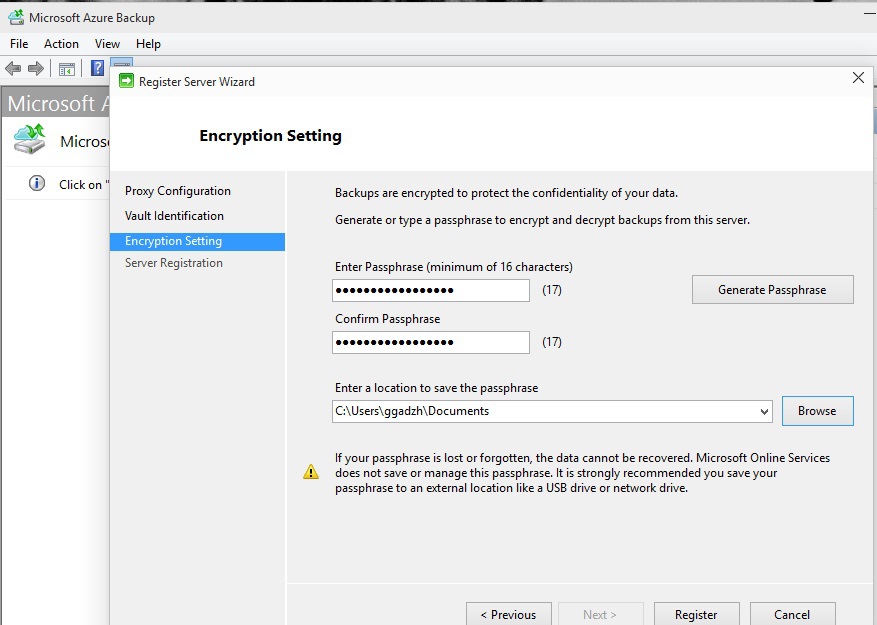
To increase the level of reliability, it is recommended to use the first unique phrase on the repository - this ensures isolation and inaccessibility of data for other repositories.
Now we have completed the setup of Microsoft Azure Backup - all we have to do is configure what we will back up - and how often.
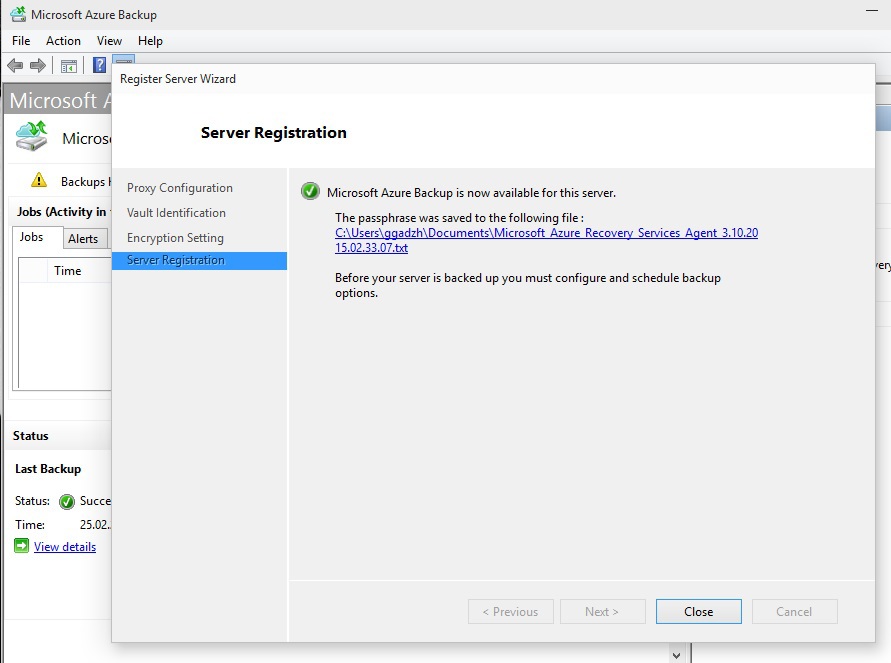
Now that the backup agent is configured to work with the storage, start the agent and select the Schedule Backup menu item on the right side of the agent, in the Actions section .
Then in the wizard we choose what we will back up - files and directories, then - the frequency, how often the data will be sent to Microsoft Azure and how often it will be replaced - that is, the number of data instances that will form a loop that will replace each time the previous one was done for the relevance and reliability of the data, but on the other hand you will not have an excessive amount of duplicate data, in a certain sense - because you will pay for the amount of consumed space in Microsoft Azure - but I don’t think that someone is ready to spend money just like that - because of an incorrectly designed service for its consumption ...
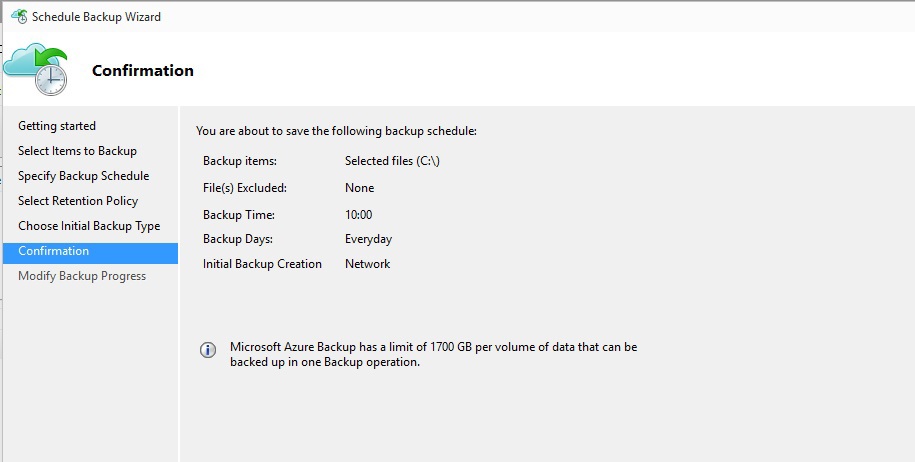
Well, that’s it! We set up data backup for our client OS - in my case it was Windows 10 TP.
A few comments in the end:
1) The limit on the amount of data backup in one approach is 1700GB (and you have so much !? - smile);
2) If you back up data from a laptop or tablet - any device on the battery - then make sure that it is connected to the power supply - otherwise the backup process will not occur;
3) Well, in no way allow a smooth or hard shutdown of your device - the process will be interrupted and a backup copy will not be created.
Well, in general terms, it looks something like this. Everything is quite simple and easy here - so you can safely try!
Sincerely,
Fireman
George A. Gadzhiev
It so happened that lately it has been a lot of time for me to work with data backup tools on the one hand and functions on the same new topics that appear in Microsoft Azure on the other. According to this, today I want to talk about the Microsoft Azure Backup toolkit for backing up data from client Windows operating systems to the public Microsoft Azure cloud. I beg you under cat.
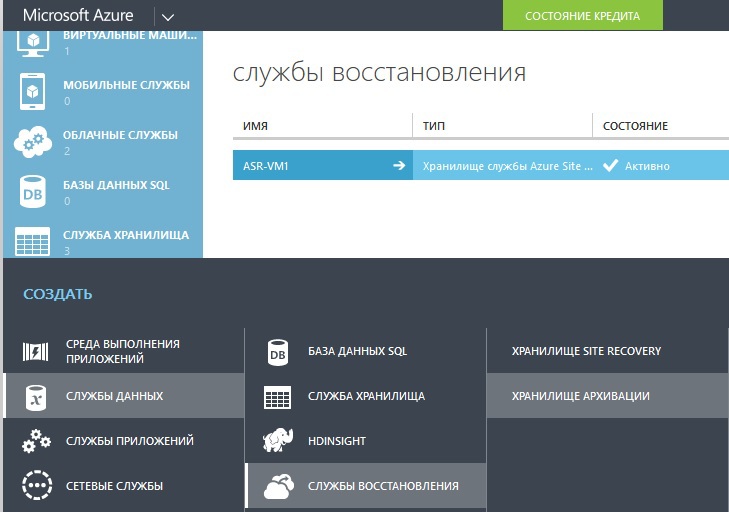
What and how can I backup?
So, recently, you can use Microsoft Azure for data backup not only for Windows Server and with the help of System Center Data Protection Manager, but also for backing up Windows client operating systems, namely Windows 7, Windows 8, Windows 8.1, and even for backing up Windows 10 Technical Preview.
In order to configure data backup of your OS in Azure, you must first go to the Microsoft Azure management portal and create a new backup vault there.
After creating the storage, you need to go into its parameters and perform the following steps:
1) Download the credentials of the storage - you will use them later when registering your OS with the backup agent;
2) Install backup agentAzure Backup Agent microsoft .
Now, during the installation of the agent on your target system, you will need a previously downloaded file with storage credentials. In terms of application possibilities, we have 2 options:
1) Use 1 archive storage per 1 target system. Everything is simple here. But it is worth remembering one thing: for 1 subscription, you can create no more than 25 archiving repositories;
2) Use 1 storage for multiple target systems, different - and there is also a limitation: no more than 50 target systems per storage.
In both cases, access to the backup data is based on a special phrase that the user either invents (at least 16 characters) or generates using the generator built into the master. Here you need to remember that if you generated or came up with such a phrase - you need to either remember it very well or write it to a reliable medium - Microsoft Azure does not store these phrases, if you forget it, you will lose access to a backup copy of your data.
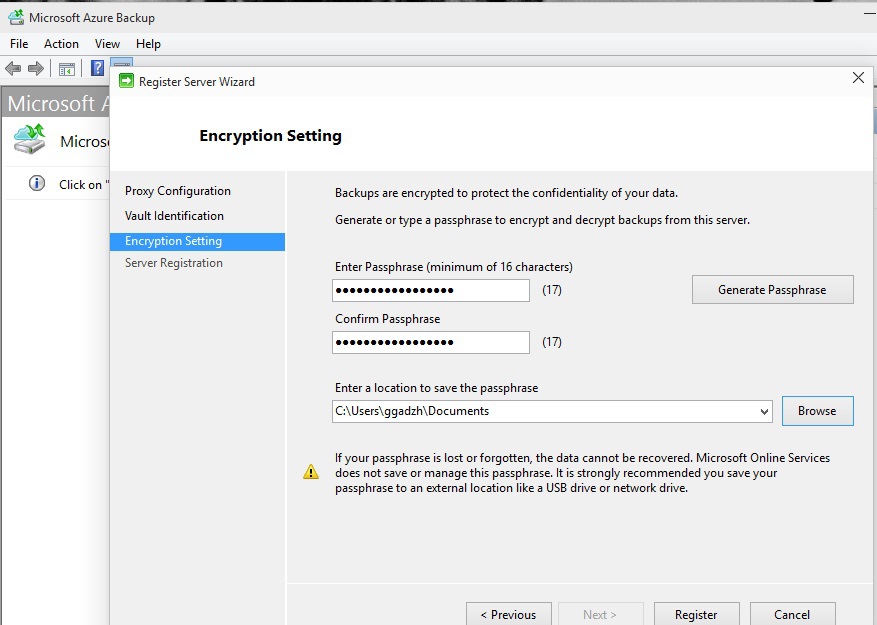
To increase the level of reliability, it is recommended to use the first unique phrase on the repository - this ensures isolation and inaccessibility of data for other repositories.
Now we have completed the setup of Microsoft Azure Backup - all we have to do is configure what we will back up - and how often.
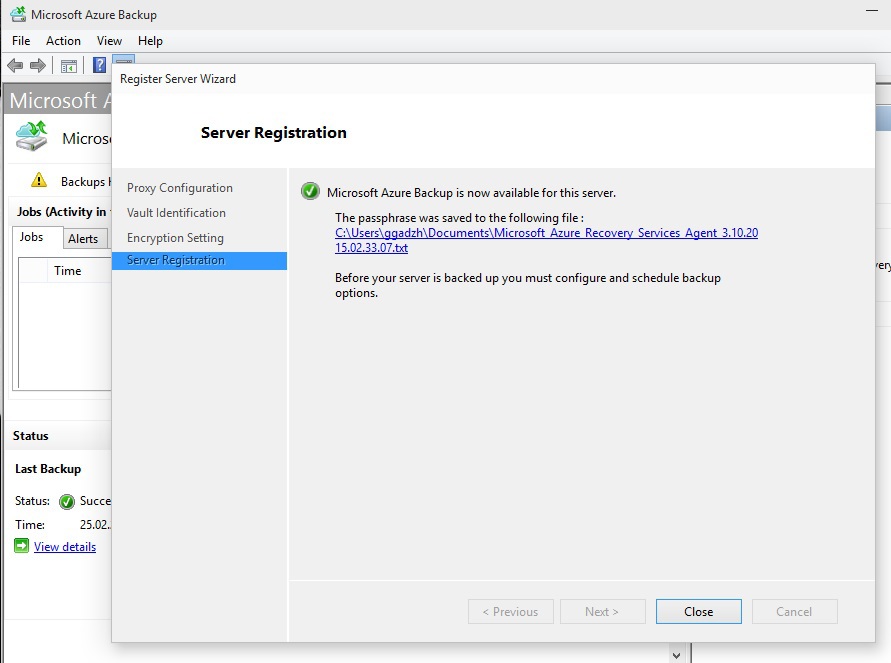
Now that the backup agent is configured to work with the storage, start the agent and select the Schedule Backup menu item on the right side of the agent, in the Actions section .
Then in the wizard we choose what we will back up - files and directories, then - the frequency, how often the data will be sent to Microsoft Azure and how often it will be replaced - that is, the number of data instances that will form a loop that will replace each time the previous one was done for the relevance and reliability of the data, but on the other hand you will not have an excessive amount of duplicate data, in a certain sense - because you will pay for the amount of consumed space in Microsoft Azure - but I don’t think that someone is ready to spend money just like that - because of an incorrectly designed service for its consumption ...
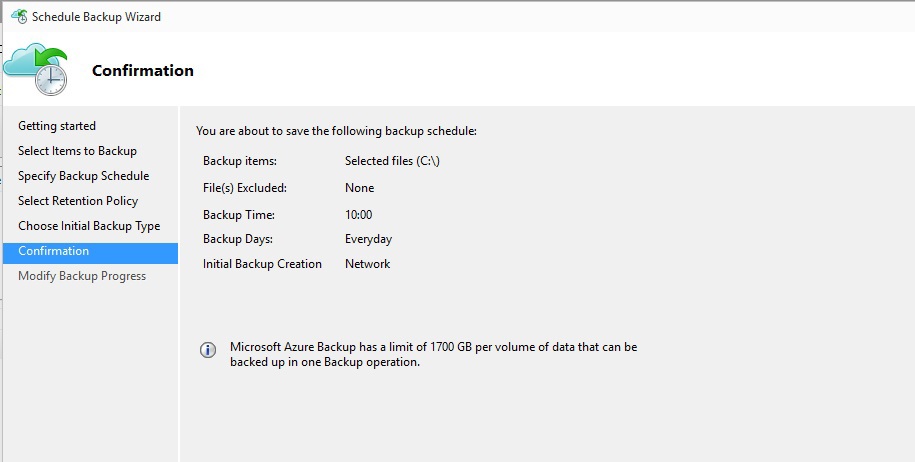
Well, that’s it! We set up data backup for our client OS - in my case it was Windows 10 TP.
A few comments in the end:
1) The limit on the amount of data backup in one approach is 1700GB (and you have so much !? - smile);
2) If you back up data from a laptop or tablet - any device on the battery - then make sure that it is connected to the power supply - otherwise the backup process will not occur;
3) Well, in no way allow a smooth or hard shutdown of your device - the process will be interrupted and a backup copy will not be created.
Well, in general terms, it looks something like this. Everything is quite simple and easy here - so you can safely try!
Sincerely,
Fireman
George A. Gadzhiev
