Windows 10: New Features and Features on the Command Line
Microsoft recently introduced a preliminary version of Windows 10 for developers (the so-called Technical Preview), and many sites have already managed to highlight important changes compared to the previous version. But few people drew attention to smaller changes, such as, for example, in the command line (and in the console node underlying it). Their analysis is presented in an article by Rafael Rivera, a translation of which is given below.
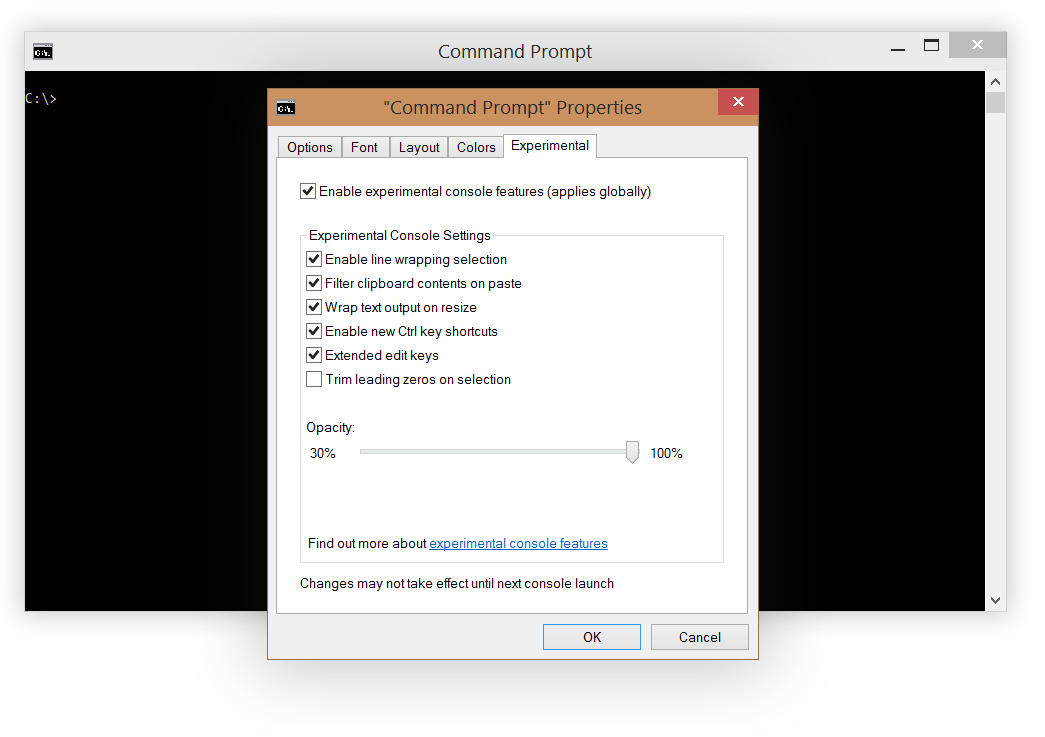
This is what the new “experimental” tab looks like in the Windows 10 command-line properties window. There are switches for turning on and off the experimental functions and features that affect all console windows, including the PowerShell window.
Let's consider them in more detail.

In earlier versions of the command line, in order to select multi-line text and copy it, it was necessary to contrive to capture the console with the selection frame in its entire width and press the Enter key. And this did not end there. After that, you had to paste the copied piece of text into the editor in order to glue the lines together - a terribly long and time-consuming process.
But now all this torment is a thing of the past. In Windows 10, text is highlighted and copied in the same way as in any text editor.
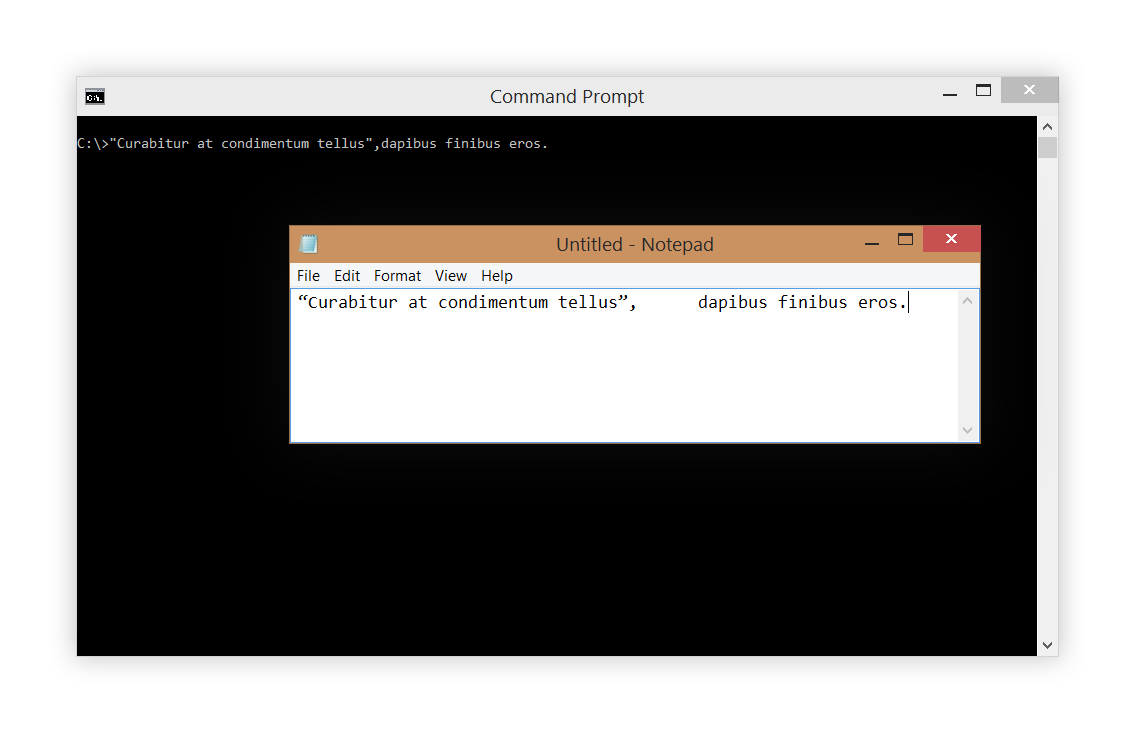
Didn’t you have to embed the command and immediately find out (after the error message) that it was corrupted by tabs or typographic quotes? I had to. And this will not happen again thanks to the new function of filtering data from the buffer in Windows 10.
Now, when inserting text, typographic quotes will be replaced by direct programmer ones, and extra tabs will be removed.

Resizing the command window has never been a comfortable operation. If you reduce its size, then a horizontal scrollbar appears, and all the text remains in place and in no way adjusts to the new resolution. There was no question of changing the width to the larger side (except perhaps in the properties window, which is clumsy).
But with the word-wrap feature turned on, the window and text in it will behave exactly as you expect.
The new command line also has some convenient new keyboard shortcuts. I write "some" because it is not yet clear how many there will be in total. To do this, wait for the official documentation to be released, but for now there is such a list:
* Works as an interrupt if no text is selected or when pressed again after copying.
Little is known about this function. It existed on Windows for quite some time, but before Windows 10 it was never openly accessible to users. Only official documentation will be able to tell more about it when it appears.
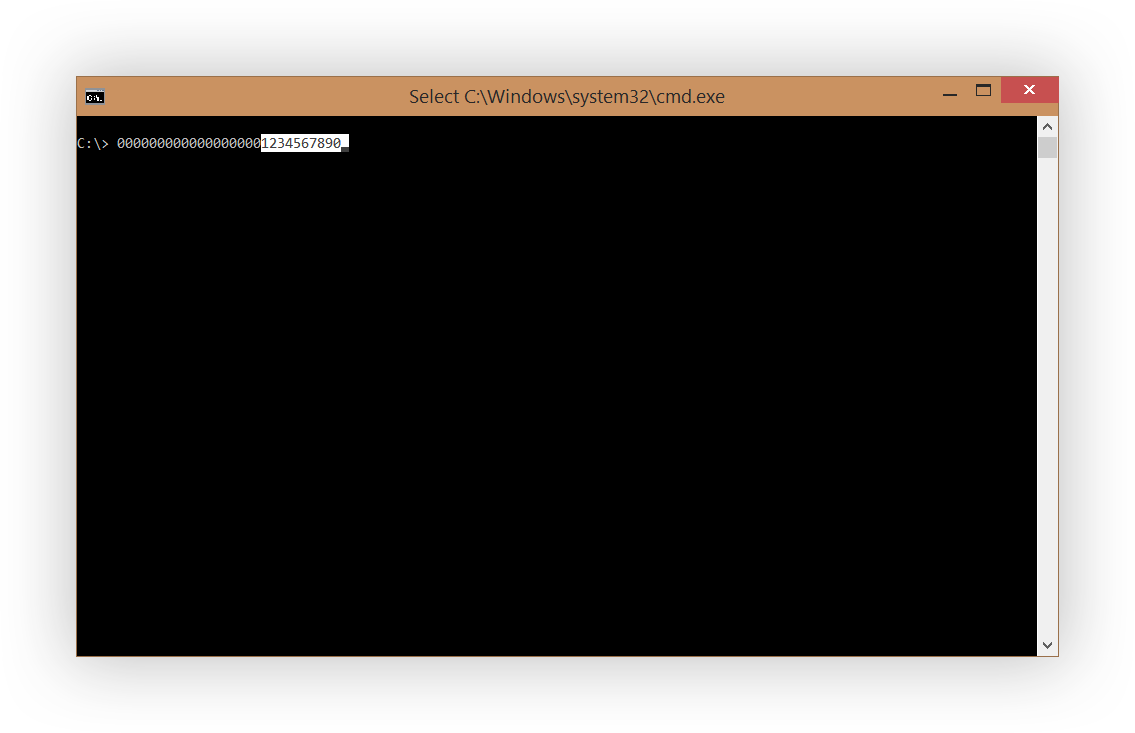
This option should be enabled if you are working with a lot of numerical data on the command line.
When selecting a number with zeros at the beginning (for example, by double-clicking), the selection frame will begin after all insignificant zeros. For example, 000001234 will become 1234. True, this does not apply to hexadecimal and decimal numbers with an indication of the number system. So 0x1234 and 0n1234 will be selected in their entirety.
This feature is still producing mixed impressions.
The slider moves from barely visible 30% to the standard 100%. But at the same time it acts on all, without exception, the command prompt window on your system, and in addition to all the console window entirely , not just his background (background color, by the way, as before, is configured in the Properties window).
With increasing transparency, the readability of the text suffers more and more, so it’s not entirely clear who needs this function in this form. Nevertheless, it is an entertaining technical demonstration and an obvious reference to the long-term wishes of experienced Windows users.
The developers who are behind these changes say that “this is just the beginning” and “we are ready to listen to any of your wishes and suggestions”, and also organized a forum on UserVoice, available at this link: wpdev.uservoice.com/forums/266908
Original article: Rafael Rivera - New experimental console features in Windows "Threshold" .
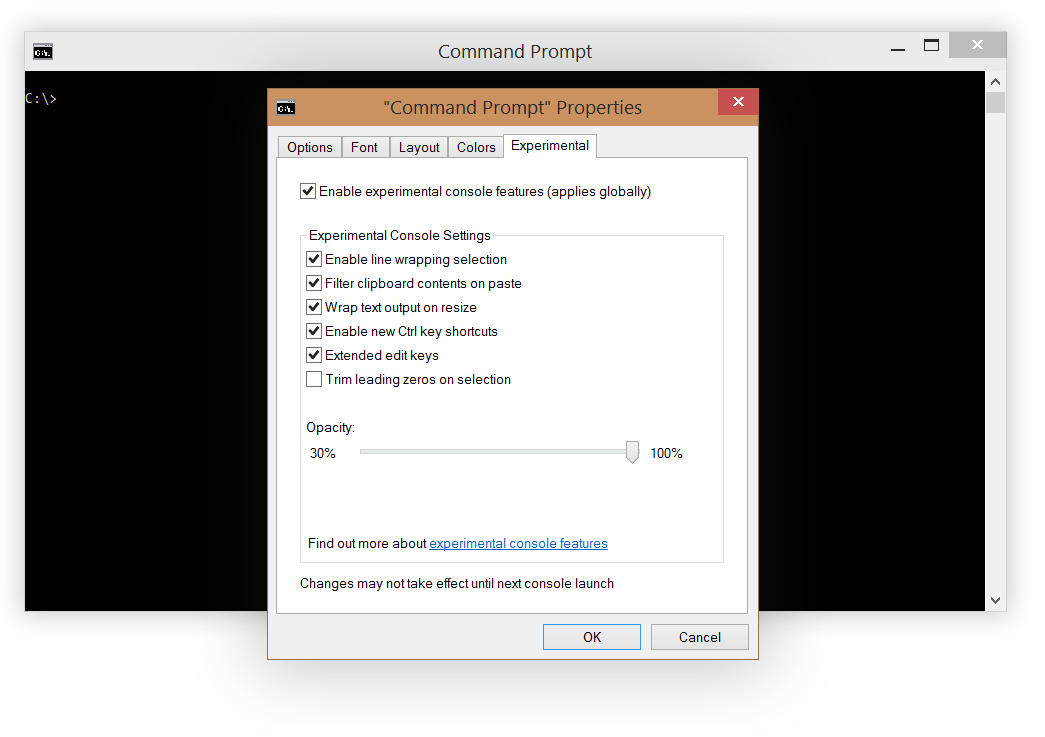
This is what the new “experimental” tab looks like in the Windows 10 command-line properties window. There are switches for turning on and off the experimental functions and features that affect all console windows, including the PowerShell window.
Let's consider them in more detail.
Enable line wrapping selection

In earlier versions of the command line, in order to select multi-line text and copy it, it was necessary to contrive to capture the console with the selection frame in its entire width and press the Enter key. And this did not end there. After that, you had to paste the copied piece of text into the editor in order to glue the lines together - a terribly long and time-consuming process.
But now all this torment is a thing of the past. In Windows 10, text is highlighted and copied in the same way as in any text editor.
Filter clipboard contents on paste
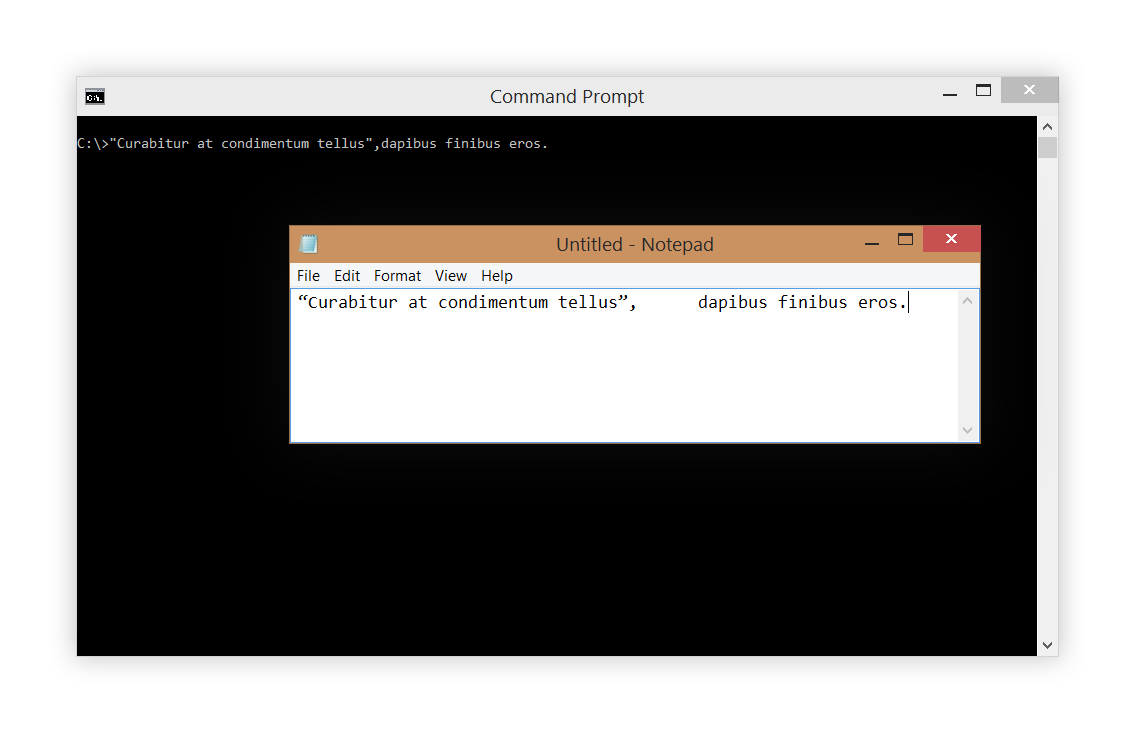
Didn’t you have to embed the command and immediately find out (after the error message) that it was corrupted by tabs or typographic quotes? I had to. And this will not happen again thanks to the new function of filtering data from the buffer in Windows 10.
Now, when inserting text, typographic quotes will be replaced by direct programmer ones, and extra tabs will be removed.
Word wrap when resizing a window (Wrap text output on resize)

Resizing the command window has never been a comfortable operation. If you reduce its size, then a horizontal scrollbar appears, and all the text remains in place and in no way adjusts to the new resolution. There was no question of changing the width to the larger side (except perhaps in the properties window, which is clumsy).
But with the word-wrap feature turned on, the window and text in it will behave exactly as you expect.
New Control Key Combinations (Enable new Ctrl key shortcuts)
The new command line also has some convenient new keyboard shortcuts. I write "some" because it is not yet clear how many there will be in total. To do this, wait for the official documentation to be released, but for now there is such a list:
- CTRL + A - Select All
- CTRL + C - copy * (as well as CTRL + INS)
- CTRL + F - find
- CTRL + M - Select
- CTRL + V - paste (as well as SHIFT + INS)
- CTRL + ↑ / ↓ - scroll one line up / down
- CTRL + PgUp / PgDn - scroll to the page above / below
* Works as an interrupt if no text is selected or when pressed again after copying.
Extended edit keys
Little is known about this function. It existed on Windows for quite some time, but before Windows 10 it was never openly accessible to users. Only official documentation will be able to tell more about it when it appears.
Trimming leading zeros on selection
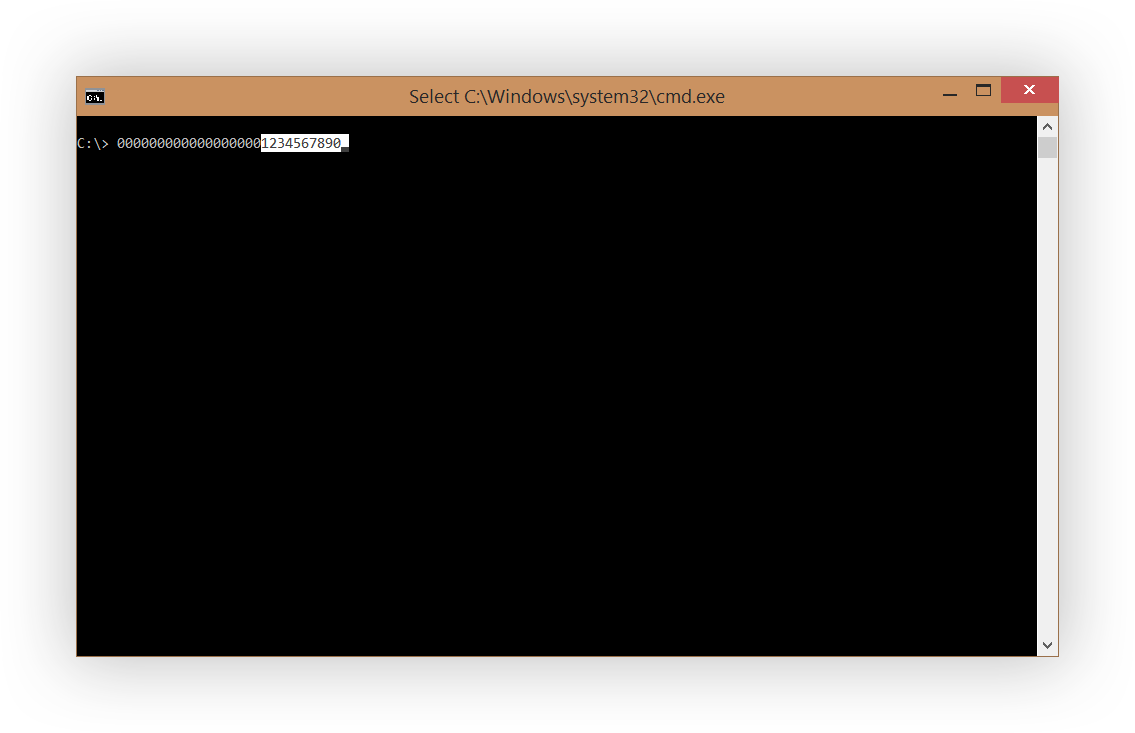
This option should be enabled if you are working with a lot of numerical data on the command line.
When selecting a number with zeros at the beginning (for example, by double-clicking), the selection frame will begin after all insignificant zeros. For example, 000001234 will become 1234. True, this does not apply to hexadecimal and decimal numbers with an indication of the number system. So 0x1234 and 0n1234 will be selected in their entirety.
(Non) Opacity
This feature is still producing mixed impressions.
The slider moves from barely visible 30% to the standard 100%. But at the same time it acts on all, without exception, the command prompt window on your system, and in addition to all the console window entirely , not just his background (background color, by the way, as before, is configured in the Properties window).
With increasing transparency, the readability of the text suffers more and more, so it’s not entirely clear who needs this function in this form. Nevertheless, it is an entertaining technical demonstration and an obvious reference to the long-term wishes of experienced Windows users.
Instead of a conclusion
The developers who are behind these changes say that “this is just the beginning” and “we are ready to listen to any of your wishes and suggestions”, and also organized a forum on UserVoice, available at this link: wpdev.uservoice.com/forums/266908
Original article: Rafael Rivera - New experimental console features in Windows "Threshold" .
