Practical streaming games
- Tutorial
The story of how I discovered streaming games and what came of it with step-by-step instructions.
Dedicated to all who are interested in the effective use of existing hardware.
It just so happened that my wife gave me a “set-top box” to the TV in the form of a powerful gaming PC. The PC was successfully connected to the TV and until recently brought many pleasant minutes to play on the big screen.
But, firstly, not all games are convenient to play on the TV, in the same shooters and RTS it is much more convenient for me to play sitting at the table.
Secondly, the only way out from a gaming PC - a TV - broke very “successfully”.
Thirdly, my time-tested working PC (laptop) has long ceased to be top-end and far from all games can even be tolerably run on it, and changing just because you can’t play is absolutely no reason.
Fourth, sometimes there is an overwhelming desire to play from work, and not all ports are open there (yes, even for myself at work I closed almost all ports) ...
The task was set: to provide access to the resources of the gaming PC from other computers, in t .h. remote.
As solutions, we considered software that uses hardware-based video encoding using a video card.
Of the available and free solutions for today, I found only streaming via Steam and a relatively affordable solution - built-in to the Nvidia GeForce Experience - streaming for the Shield console.
What did not arrange for streaming via Steam is the need (at this stage) to have computers on the same broadcast network, which does not allow working with a remote PC through a routed network. Even raising the L2TP tunnel did not fix the situation - Steam clients do not see each other. There was also a problem with sound when streaming via Steam: if the system does not have active sound devices (for example, I have the only sound output - HDMI, and if it is not connected - then there is no output), then some games either do not start (Skyrim) or go without sound. Nvidia has no such problem.
A big plus of Steam streaming is out of the box. The GeForce Experience solution had to tinker a bit - it is intended only for the Shield console ...
An interesting project LimeLight was found on the Internet , which adds Shield functionality to any Android device, but more importantly, it streams to Windows, Linux and MacOS X. And even Raspberri Pi.
Broadcasting is supported with a resolution of 1280x720 (30 or 60 frames) and 1920x1080 (30 or 60 frames). Management is supported both with the help of the keyboard / mouse, and with the help of the controller connected to the client computer (the ability to organize streaming to a weak PC connected to the TV and play using the controller).
In the latest version of GeForce Experience, the ability to add alternative (without the claimed streaming support for Shield) games was added, but so far the display of the list of games is not implemented in LimeLight. Therefore, Steam - our everything, by default at startup - Big-Picture Steam is launched and already in it you can select any available game or program.
System requirements:
Step 1. Go to limelight-stream.com , select the desired platform, if it is a PC - github.com/limelight-stream/limelight-pc/releases and download the package for the desired OS. The choice of win64 or win32 (or lin32, lin64) depends on which version of Java will be used.
Step 2. Create a shortcut: “Path \ to \ Java \ java.exe –jar“ Path \ to \ limelight-win64.jar ”, for example,“ C: \ Program Files \ Java \ jre6 \ bin \ java.exe ” -jar C: \ Users \ User \ Desktop \ limelight-win64.jar
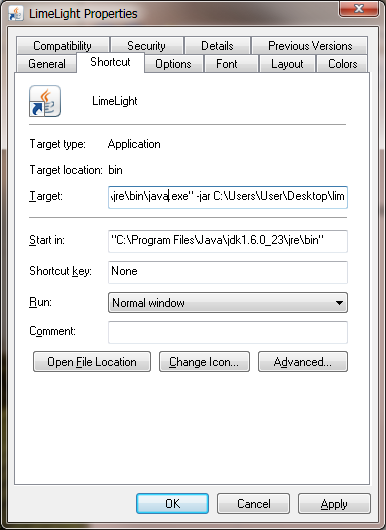
Step 3. Run the utility with the created shortcut.
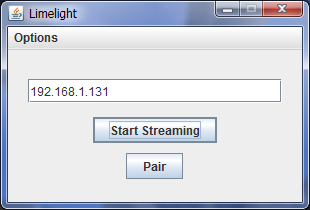
Step 4. From the client computer and the host computer (on which the games will run), you need to make a pair of host controller. To do this, specify the host IP address and click the Pair button. After that, a message appears on the host computer stating that the new Shield device wants to connect.
The button must be clicked on the host, in the active user session. I tried to connect via RDP to this user session - there was no message shown there, the mention of Nvidia Shield in the GeForce Experience snap-in also disappeared. Therefore, you can use any Remote Administrator, TeamViewer, Ammyy Admin, etc. products if there is no physical access to the host console (for example, from work).
On the host, click the green “Connect” button:
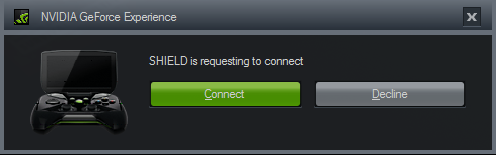
On the client:
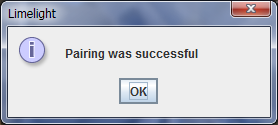
That's all. Now you can click the “Start Streaming” button and connect to the gaming computer. Unfortunately, after each reboot of the host computer, you have to restore the connection.
How to launch, for example, tanks that are not on Steam. Launch Steam and add a new game. In the same way, I imported IPTV Player on Steam to get a single entry point for my “media center” for watching IPTV.
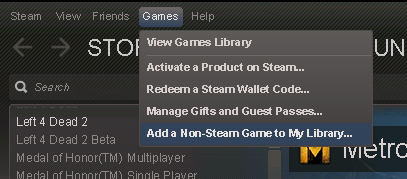
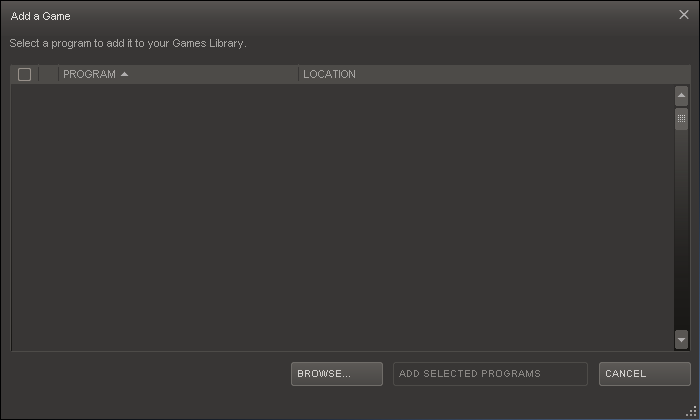
Next, click “Browse” and select in the tank directory the file that launches the game, namely the game, not the bootloader, etc., for tanks this is WorldOfTanks.exe, this is important, because through WOTLauncher.exe does not start.

And add to the library.
After the above actions, streaming should work and you can safely play tanks. On a local network (1 Gbit / s) it works fine at 1920x1080x60Hz, remotely through a VPN L2TP manages to play at 1280x720x30Hz.
What do we have as a result:
Unfortunately, I can not say anything about the version for Android, because there is only a tablet on it. It would be interesting - streaming to the Android set-top box to the TV. If anyone has the opportunity to check - I will be grateful.
I hope the article was interesting and / or useful, thanks for your time!
1. Left 4 Dead 2, Portal 2 games do not work, possibly other Valve manufactures, no problems with other manufacturers. It doesn’t work both in streaming via GeForce Experience, and in native Steam.
2. The utility tries to set the resolution value as close as possible to the selected broadcast format (for example, 1280x720 broadcast is selected). But on some monitors (with an aspect ratio different from 16: 9) there may be problems in the form of a wide black frame. It is solved by scaling to the most suitable resolution through the control panel.
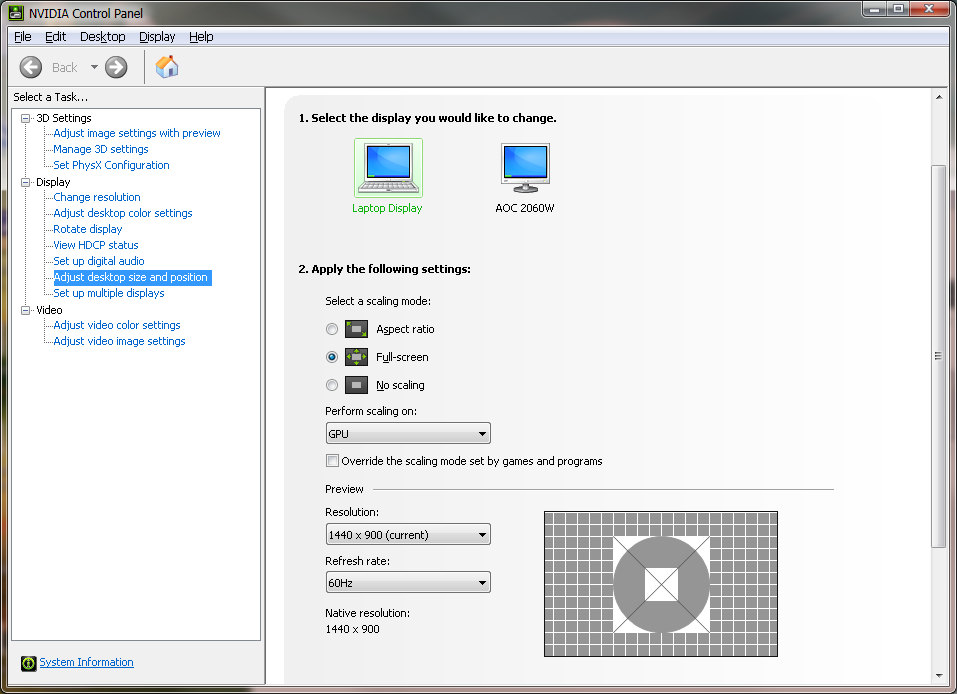
3. Steam sometimes crashes, after that only reboot helps.
1. LimeLight
2. GeForce Experience
3. Download Java
Dedicated to all who are interested in the effective use of existing hardware.
Introduction
It just so happened that my wife gave me a “set-top box” to the TV in the form of a powerful gaming PC. The PC was successfully connected to the TV and until recently brought many pleasant minutes to play on the big screen.
But, firstly, not all games are convenient to play on the TV, in the same shooters and RTS it is much more convenient for me to play sitting at the table.
Secondly, the only way out from a gaming PC - a TV - broke very “successfully”.
Thirdly, my time-tested working PC (laptop) has long ceased to be top-end and far from all games can even be tolerably run on it, and changing just because you can’t play is absolutely no reason.
Fourth, sometimes there is an overwhelming desire to play from work, and not all ports are open there (yes, even for myself at work I closed almost all ports) ...
The task was set: to provide access to the resources of the gaming PC from other computers, in t .h. remote.
Solution Overview
As solutions, we considered software that uses hardware-based video encoding using a video card.
Of the available and free solutions for today, I found only streaming via Steam and a relatively affordable solution - built-in to the Nvidia GeForce Experience - streaming for the Shield console.
What did not arrange for streaming via Steam is the need (at this stage) to have computers on the same broadcast network, which does not allow working with a remote PC through a routed network. Even raising the L2TP tunnel did not fix the situation - Steam clients do not see each other. There was also a problem with sound when streaming via Steam: if the system does not have active sound devices (for example, I have the only sound output - HDMI, and if it is not connected - then there is no output), then some games either do not start (Skyrim) or go without sound. Nvidia has no such problem.
A big plus of Steam streaming is out of the box. The GeForce Experience solution had to tinker a bit - it is intended only for the Shield console ...
Restoring justice
An interesting project LimeLight was found on the Internet , which adds Shield functionality to any Android device, but more importantly, it streams to Windows, Linux and MacOS X. And even Raspberri Pi.
Broadcasting is supported with a resolution of 1280x720 (30 or 60 frames) and 1920x1080 (30 or 60 frames). Management is supported both with the help of the keyboard / mouse, and with the help of the controller connected to the client computer (the ability to organize streaming to a weak PC connected to the TV and play using the controller).
In the latest version of GeForce Experience, the ability to add alternative (without the claimed streaming support for Shield) games was added, but so far the display of the list of games is not implemented in LimeLight. Therefore, Steam - our everything, by default at startup - Big-Picture Steam is launched and already in it you can select any available game or program.
Let's move on to practice
System requirements:
- you need to have a card of a series not lower than 600, the mobile line 700M, 800M and some 600M are also supported;
- Java must be installed on the client computer (which we will actually play) (according to the version I won’t say anything, it works on both 6 and 7), there are no strict requirements for the Nvidia graphics card on the client;
- Steam must be installed on the host computer (on which the game will actually run);
- on the host computer, it is advisable to disable UAC, because there may be problems with the launch of some games (usually multiplayer);
- the client OS must be installed on the host computer (Windows 7, 8), it failed to start on the server OS due to the internal features of the server OS;
- if all the work is done remotely, you need to enable auto-login to the system on the host computer.
Step 1. Go to limelight-stream.com , select the desired platform, if it is a PC - github.com/limelight-stream/limelight-pc/releases and download the package for the desired OS. The choice of win64 or win32 (or lin32, lin64) depends on which version of Java will be used.
Step 2. Create a shortcut: “Path \ to \ Java \ java.exe –jar“ Path \ to \ limelight-win64.jar ”, for example,“ C: \ Program Files \ Java \ jre6 \ bin \ java.exe ” -jar C: \ Users \ User \ Desktop \ limelight-win64.jar
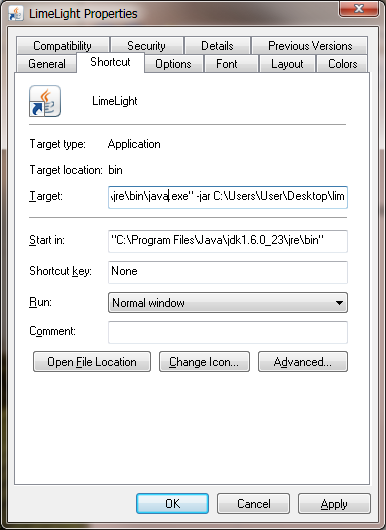
Step 3. Run the utility with the created shortcut.
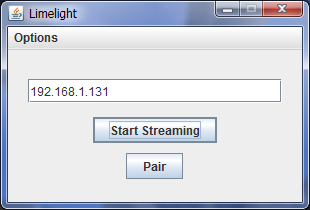
Step 4. From the client computer and the host computer (on which the games will run), you need to make a pair of host controller. To do this, specify the host IP address and click the Pair button. After that, a message appears on the host computer stating that the new Shield device wants to connect.
The button must be clicked on the host, in the active user session. I tried to connect via RDP to this user session - there was no message shown there, the mention of Nvidia Shield in the GeForce Experience snap-in also disappeared. Therefore, you can use any Remote Administrator, TeamViewer, Ammyy Admin, etc. products if there is no physical access to the host console (for example, from work).
On the host, click the green “Connect” button:
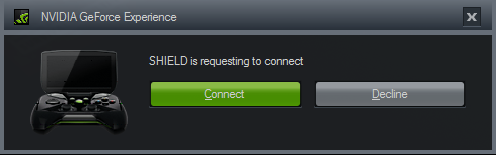
On the client:
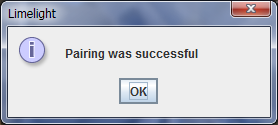
That's all. Now you can click the “Start Streaming” button and connect to the gaming computer. Unfortunately, after each reboot of the host computer, you have to restore the connection.
We develop the theme
How to launch, for example, tanks that are not on Steam. Launch Steam and add a new game. In the same way, I imported IPTV Player on Steam to get a single entry point for my “media center” for watching IPTV.
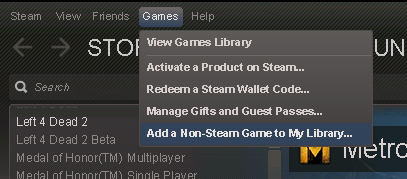
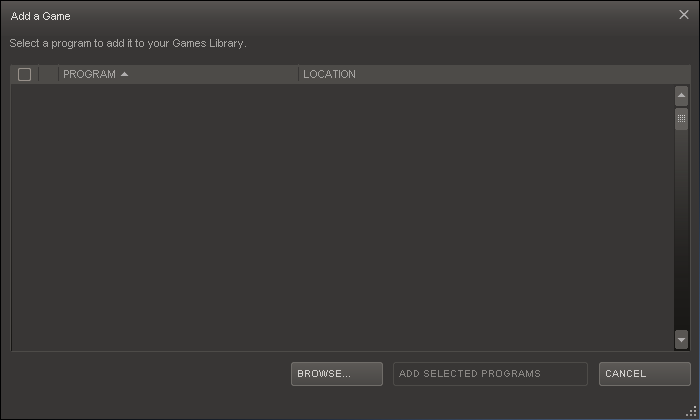
Next, click “Browse” and select in the tank directory the file that launches the game, namely the game, not the bootloader, etc., for tanks this is WorldOfTanks.exe, this is important, because through WOTLauncher.exe does not start.

And add to the library.
Conclusion
After the above actions, streaming should work and you can safely play tanks. On a local network (1 Gbit / s) it works fine at 1920x1080x60Hz, remotely through a VPN L2TP manages to play at 1280x720x30Hz.
What do we have as a result:
- a powerful media center connected to TV with the ability to play any kind of slashers on the big screen (or vice versa a weak media center and streaming from a powerful PC to a TV);
- independence from other family members - if you want to play, it is not necessary to borrow a TV;
- using old iron, you can play on everything that can draw 1280x720;
- you can play some games on TV, others - on a PC at the table, you can do it on any tablet, if the control allows;
- sharing resources between family members - everyone can play on their PC, using the power of a family gaming station, everyone does not need to buy top-end hardware.
Unfortunately, I can not say anything about the version for Android, because there is only a tablet on it. It would be interesting - streaming to the Android set-top box to the TV. If anyone has the opportunity to check - I will be grateful.
I hope the article was interesting and / or useful, thanks for your time!
Discovered "features"
1. Left 4 Dead 2, Portal 2 games do not work, possibly other Valve manufactures, no problems with other manufacturers. It doesn’t work both in streaming via GeForce Experience, and in native Steam.
2. The utility tries to set the resolution value as close as possible to the selected broadcast format (for example, 1280x720 broadcast is selected). But on some monitors (with an aspect ratio different from 16: 9) there may be problems in the form of a wide black frame. It is solved by scaling to the most suitable resolution through the control panel.
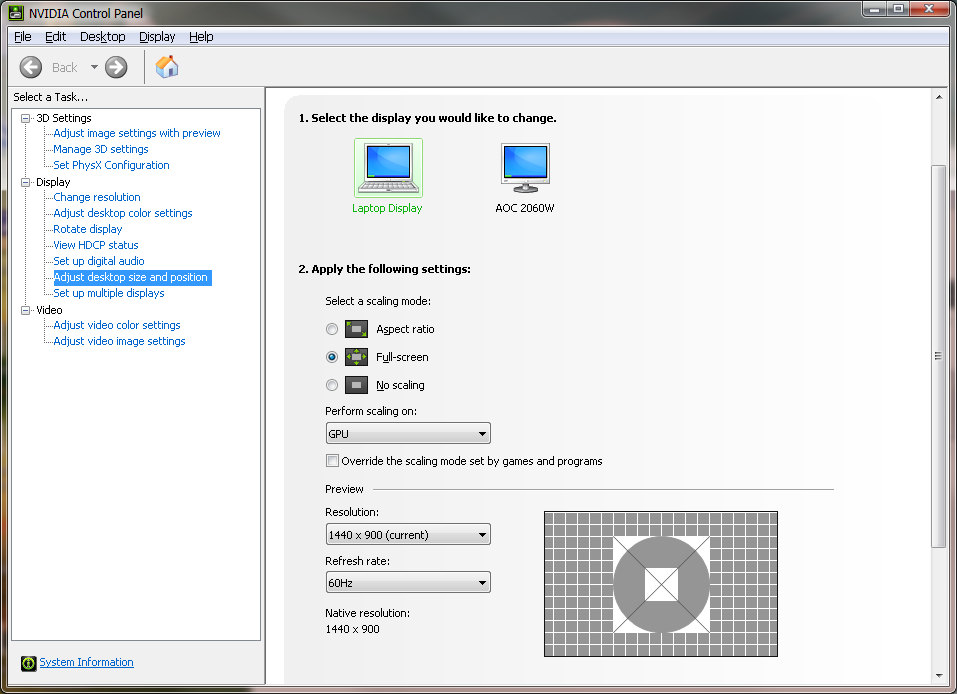
3. Steam sometimes crashes, after that only reboot helps.
References
1. LimeLight
2. GeForce Experience
3. Download Java
