Time is money
Hello! Do you want to know where employees spend time and what they do during working hours? Personally, I really want to. Moreover, all my guys work remotely. I’ll tell you how with the help of “Simple Business” you can see at any time what the employee is doing. The tool is called “Automatic Case Accounting”. You can enable it in the window with information about your organization in "Simple Business" (the daw is called "Keep an automatic record of cases", it is under the scope of business).
Actions:
- The employee creates for himself (or you him) a business that you need to perform on the tab "My affairs" by the + button or in the window with colorful tiles there is a big yellow button "Create a case".
- Enters the name of the case, selects a date in the calendar on the left, and time on the timeline below the calendar. The time, by the way, is chosen this way: hold down the left mouse button and, while holding, drag the mouse according to the desired range, for example, from 10:00 to 12:00.
- When an employee starts this business, he presses the “play” button on the tab with cases, and he has a countdown for the time spent on implementation. If you need to interrupt - pauses. When finished - right-clicks on the case and selects "Finish", writes the results.
- While an employee is doing business, you can in your program on the “Contacts” tab, once clicking on the employee you are interested in, see what he is doing now.
- In the daily report, the employee writes the cases that he completed in a day and the time of their completion. True, some will have to prepare for the questions: “And what, did you format the document for an hour ?!” :)
- If you want someone else to see who is doing what, you need to give him access in the “Statuses” section of the window Your organization.
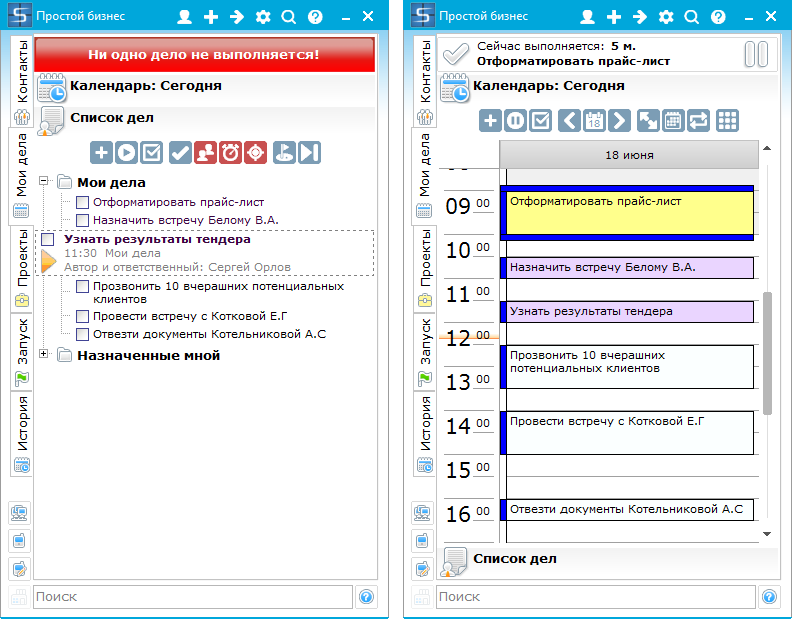
Moreover, we also have a small “stick” to ensure that employees are not lazy to keep records of their affairs. It looks like an ominous red inscription in the “No business is being completed” case window (this can be seen in the screenshot to the left), in addition to which there is an alert with the text “You have not marked the case for more than 10 minutes, put the case?”. These are the pies :)
I hope the principle is clear to you, I invite you to try this tool, and if you don’t figure it out, write to us, I will definitely answer :)
See you soon, Irina.
Actions:
- The employee creates for himself (or you him) a business that you need to perform on the tab "My affairs" by the + button or in the window with colorful tiles there is a big yellow button "Create a case".
- Enters the name of the case, selects a date in the calendar on the left, and time on the timeline below the calendar. The time, by the way, is chosen this way: hold down the left mouse button and, while holding, drag the mouse according to the desired range, for example, from 10:00 to 12:00.
- When an employee starts this business, he presses the “play” button on the tab with cases, and he has a countdown for the time spent on implementation. If you need to interrupt - pauses. When finished - right-clicks on the case and selects "Finish", writes the results.
- While an employee is doing business, you can in your program on the “Contacts” tab, once clicking on the employee you are interested in, see what he is doing now.
- In the daily report, the employee writes the cases that he completed in a day and the time of their completion. True, some will have to prepare for the questions: “And what, did you format the document for an hour ?!” :)
- If you want someone else to see who is doing what, you need to give him access in the “Statuses” section of the window Your organization.
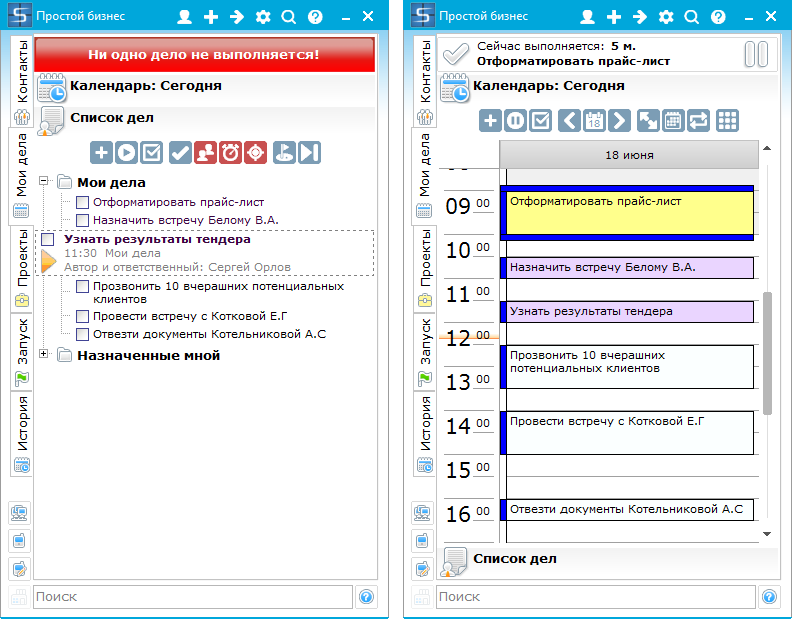
Moreover, we also have a small “stick” to ensure that employees are not lazy to keep records of their affairs. It looks like an ominous red inscription in the “No business is being completed” case window (this can be seen in the screenshot to the left), in addition to which there is an alert with the text “You have not marked the case for more than 10 minutes, put the case?”. These are the pies :)
I hope the principle is clear to you, I invite you to try this tool, and if you don’t figure it out, write to us, I will definitely answer :)
See you soon, Irina.
