3 OS on one Nokia N9
- From the sandbox
- Tutorial
Good day to all! Long thought about what I can bring to the community. And so, having installed 3 OSs on my Nokia N9, and seeing some interest in it, I decided to write about how I did it.
So, this post is about how to get the Nokia N9 with Harmattan, NitDroid and Nemo Mobile without much dancing with a tambourine.
As always, the author of this topic does not bear any responsibility for killed and crippled devices and nerves. All obvious things will not be explained.
Initially there is : Nokia N9 64GB (with 16GB it will be problematic) with standard partitions, a working Harmattan with activated developer mode, a Linux computer (I use Ubuntu 12.04 LTS), a firmware file for your product code, a USB cable and full resolution.
Welcome: Linux skills and N9 picking experience.
Since Nokia is giving up its legacy with all its might (even without this hollywood theme :)), flasher will have to be taken from the Mirror . Download from there a package for our architecture. Installing a DEB package should not cause difficulties for a typical habrayuzer, so let's move on to the next step.
If someone has not heard, then Ubiboot is the bootloader for Nokia N9, which allows you to load various OS and various kernels to them without flashing. A nice bonus is the fully touch interface. Branch on TMO .
To install Ubiboot we need: Openmode-kernel (with special fixes), Ubiboot-kernel, menu and config file. All this can be found in my Dropbox .
UPD: Ubiboot is a living project and therefore it is better to take files from TMO or off. site.
For complete freedom of action, we’ll flash the Openmode kernel. Make sure that you do not have passwords and / or pin codes. Be prepared that after the firmware all your accounts are reset.
In the terminal, on behalf of user, we write:
This will remove the unpleasant warning about the loss of warranty.
On a computer with a test subject connected in synchronization mode, we write: After loading the device as root in the terminal, write: After boot: Create a boot folder in / home / user / MyDocs and put the menu file and config in it, put the kernel in the / boot folder, which we just flashed our own for NitDroid and unpack the preinits.tar archive to the root. I gave my config file, but I think that anyone can edit it for themselves. We put all the files in folders, checked, connect the experimental to the computer in synchronization mode and flash ubiboot-kernel. . If everything is done correctly, then now you have a beautiful bootloader.
Turn off the phone, connect it to USB and wait for the appearance of scary green inscriptions on the screen. On the computer, backup the contents of the largest partition (if paranoid, then backup everything). I have a lot of data, so copying takes ~ 30 minutes, minimize the window and proceed to other operations that can be performed in parallel.
We go here and take the latest release, download the largest file.
First, make sure that the phone is well charged, since during all the operations described below, it WILL NOT be charged. About the total bricking of the phone, I hope everyone knows and understands everything. It is advisable to protect the computer from oddities with electricity.
Open your favorite section editing program. I like GParted. We see approximately the following picture:
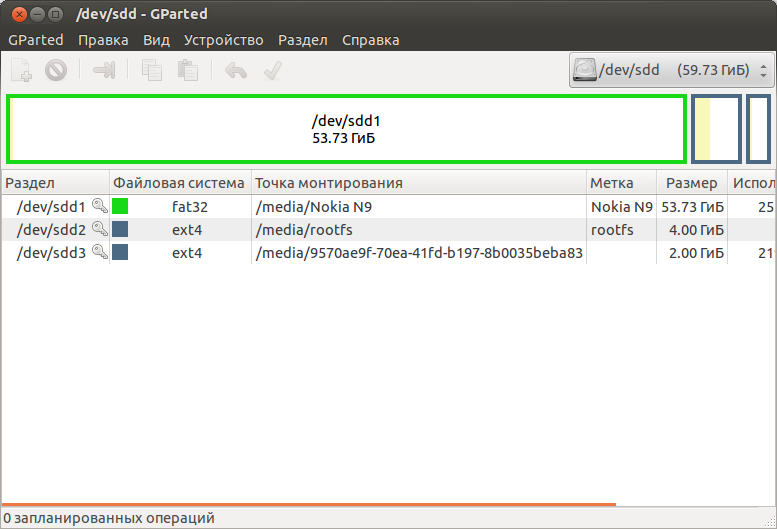
Unmount the largest section (which we have already backed up and emptied) and start editing it. You must add a section similar to the second.
I edited it like this:
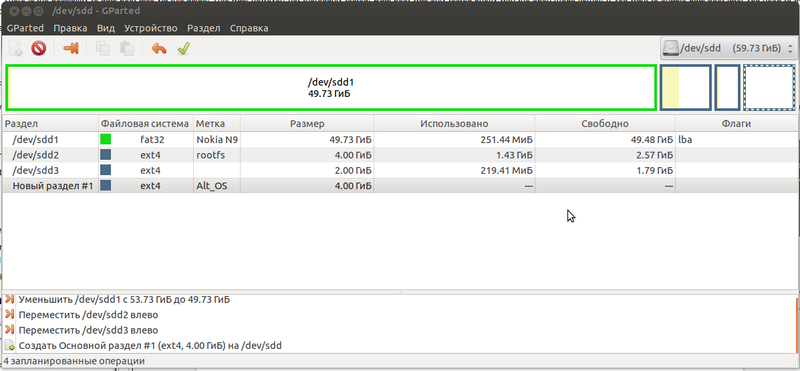
Click OK and go to drink tea for 10 minutes. It’s better to remove children and the faint of heart at a safe distance from the computer.
After splitting, everything looks like this: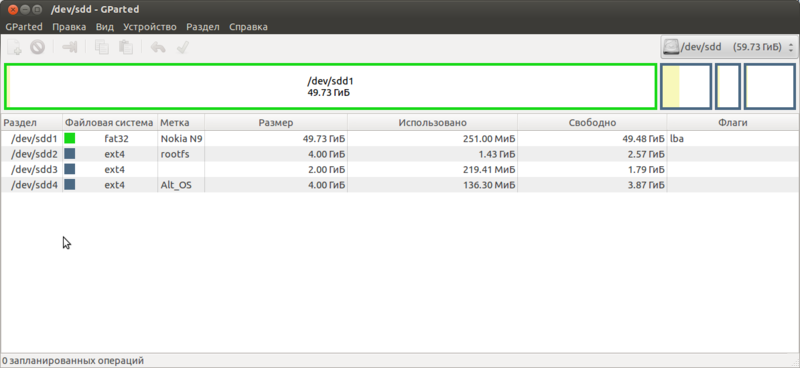
The most interesting part remains - the installation of Nemo. We execute on the computer
and then
Now unpack RootFS from Nemo into our freshly created section.
We are waiting for the completion of the process, it should take 3 minutes.
Much has been written on this subject, so I will describe in brief.
The only difference from a typical installation is that sillyboot is not installed. Image and fix files are required .
Now just reboot into each of the OS, get ready that the first launch of each of them will be quite long.
Now you have in your hands your beloved martyr-N9 with three OSs. Happy picking!
PS: I wrote in the evening after a hard day, so I will be grateful for any amendments and suggestions. I could not pick up the hub, please help.
So, this post is about how to get the Nokia N9 with Harmattan, NitDroid and Nemo Mobile without much dancing with a tambourine.
As always, the author of this topic does not bear any responsibility for killed and crippled devices and nerves. All obvious things will not be explained.
Initially there is : Nokia N9 64GB (with 16GB it will be problematic) with standard partitions, a working Harmattan with activated developer mode, a Linux computer (I use Ubuntu 12.04 LTS), a firmware file for your product code, a USB cable and full resolution.
Welcome: Linux skills and N9 picking experience.
Install flasher.
Since Nokia is giving up its legacy with all its might (even without this hollywood theme :)), flasher will have to be taken from the Mirror . Download from there a package for our architecture. Installing a DEB package should not cause difficulties for a typical habrayuzer, so let's move on to the next step.
Install Ubiboot.
If someone has not heard, then Ubiboot is the bootloader for Nokia N9, which allows you to load various OS and various kernels to them without flashing. A nice bonus is the fully touch interface. Branch on TMO .
To install Ubiboot we need: Openmode-kernel (with special fixes), Ubiboot-kernel, menu and config file. All this can be found in my Dropbox .
UPD: Ubiboot is a living project and therefore it is better to take files from TMO or off. site.
For complete freedom of action, we’ll flash the Openmode kernel. Make sure that you do not have passwords and / or pin codes. Be prepared that after the firmware all your accounts are reset.
In the terminal, on behalf of user, we write:
disclaimer-cal remove View-openmodeThis will remove the unpleasant warning about the loss of warranty.
On a computer with a test subject connected in synchronization mode, we write: After loading the device as root in the terminal, write: After boot: Create a boot folder in / home / user / MyDocs and put the menu file and config in it, put the kernel in the / boot folder, which we just flashed our own for NitDroid and unpack the preinits.tar archive to the root. I gave my config file, but I think that anyone can edit it for themselves. We put all the files in folders, checked, connect the experimental to the computer in synchronization mode and flash ubiboot-kernel. . If everything is done correctly, then now you have a beautiful bootloader.
sudo flasher -a <файл_прошивки> -k --flash-only=kernel -f -R rm -rf /home/user/.accountsrm -rf /home/user/.aegismkdir -p /root/sslcp -Rf /etc/ssl/certs/* /root/sslrm -rf /etc/aegisfs.dsync/sbin/rebootcp -Rf /root/ssl/* /etc/ssl/certstar xvf /<путь_до_архива>/preinits.tar -C /sudo flasher -a <файл_прошивки> -k --flash-only=kernel -f -R We backup and repartition.
Turn off the phone, connect it to USB and wait for the appearance of scary green inscriptions on the screen. On the computer, backup the contents of the largest partition (if paranoid, then backup everything). I have a lot of data, so copying takes ~ 30 minutes, minimize the window and proceed to other operations that can be performed in parallel.
We go here and take the latest release, download the largest file.
First, make sure that the phone is well charged, since during all the operations described below, it WILL NOT be charged. About the total bricking of the phone, I hope everyone knows and understands everything. It is advisable to protect the computer from oddities with electricity.
Open your favorite section editing program. I like GParted. We see approximately the following picture:
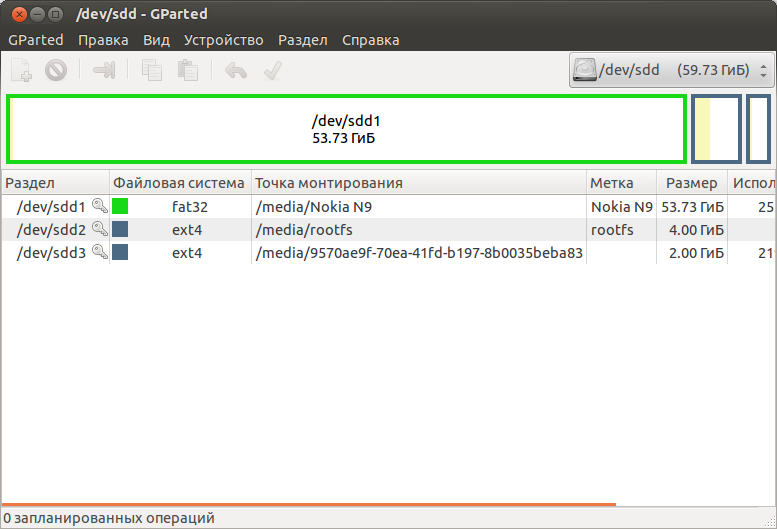
Unmount the largest section (which we have already backed up and emptied) and start editing it. You must add a section similar to the second.
I edited it like this:
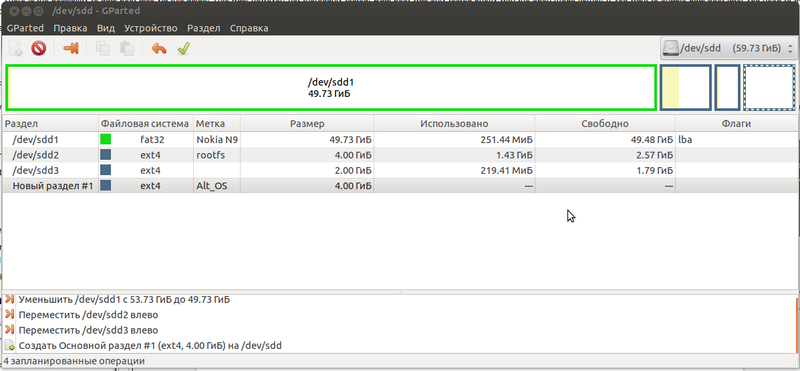
Click OK and go to drink tea for 10 minutes. It’s better to remove children and the faint of heart at a safe distance from the computer.
After splitting, everything looks like this:
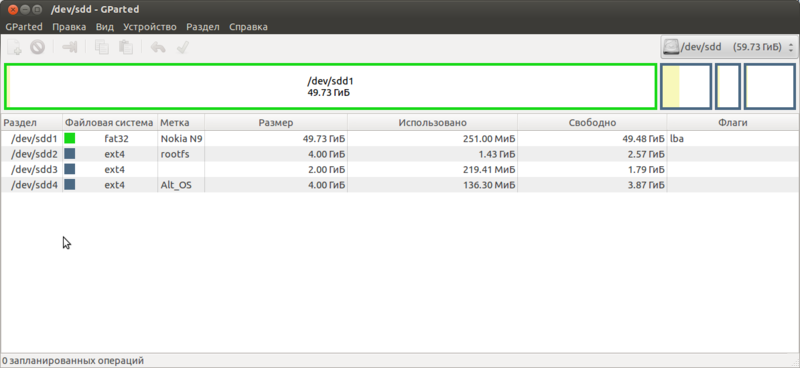
Install Nemo.
The most interesting part remains - the installation of Nemo. We execute on the computer
sudo mkdir -p /media/Alt_OS/and then
sudo mount /dev/sdX /media/Alt_OS/, where / dev / sdX is our new section. The designation can be viewed in the same GParted. Now unpack RootFS from Nemo into our freshly created section.
sudo tar --numeric-owner -xf <наш_скачанный_файл> -C /media/Alt_OS/We are waiting for the completion of the process, it should take 3 minutes.
Install NItDroid.
Much has been written on this subject, so I will describe in brief.
The only difference from a typical installation is that sillyboot is not installed. Image and fix files are required .
mkdir -p /home/nitdroid tar xjvf /путь/nitdroid_n9_jellybean_alpha5.tar.bz2 -C /home/nitdroid/tar xjvf /<путь>/apps2sd_fix_alpha5.tar.bz2 -C /home/nitdroid/It's almost over.
Now just reboot into each of the OS, get ready that the first launch of each of them will be quite long.
Conclusion
Now you have in your hands your beloved martyr-N9 with three OSs. Happy picking!
PS: I wrote in the evening after a hard day, so I will be grateful for any amendments and suggestions. I could not pick up the hub, please help.
