HP ElitePad 900 Tablet Review
I think that many managers were faced with the need to urgently fix something in a commercial proposal for a new prospective client, to correct the numbers in the estimate, to arrange all this beautifully and send it by e-mail.
Or a web developer who suddenly urgently needs to fix the code in a project being developed in Visual Studio, put it on the hosting and tell the client that everything is already working ...
All this can be done when you are in the office or with a working laptop. And if none of this exists? Maybe a tablet with a familiar set of software will save the situation? Check it out.
Today, we are testing a new HP ElitePad 900 tablet running Windows 8.

I note that we do not professionally test equipment, so this review is more likely from the point of view of the average user of such devices, for which the ability to work fully outside the office is most important, and if possible, use the usual software and not wear it with a bulky laptop.
Let's get started. The first impression of the tablet is that it is thin. All-aluminum body. Very high quality assembled. Looks great. The impression of a solid, expensive thing. Also, according to the manufacturer, the tablet is not afraid of dust and moisture, and is reliably protected from shock. We won’t check :)


In my opinion, even next to the iPad from Apple, the HP ElitePad 900 looks more serious and businesslike.


The entire front side is covered by a Gorilla Glass 2 protective glass, under which there is a beautiful screen with an IPS matrix, a resolution of 1280x800 pixels, which is quite enough for a 10 ”diagonal. The screen recognizes up to 5 simultaneous touches. Against the background of some competitors' devices, it may seem that this is not enough, but, I can’t imagine the real situation where more is required. Of course, if you do not touch on games, but here we still have, first of all, a device for work. The sensitivity of the screen is excellent.

Below are two fairly large speakers with protective nets.
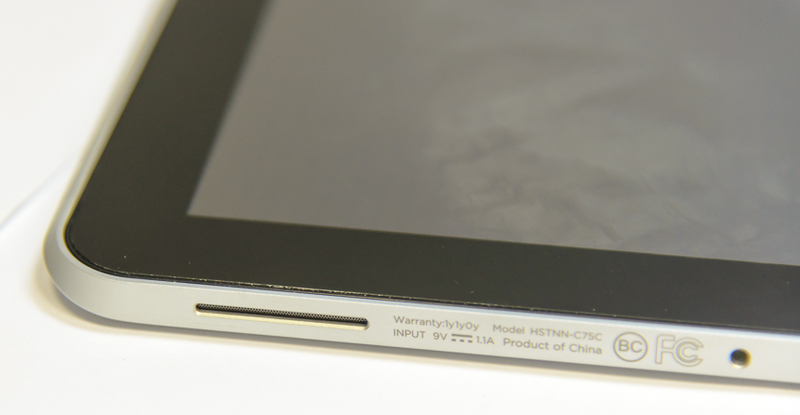
Also below is a large single connector that is used to charge and connect various peripherals. Just to this connector I had the most complaints.

Firstly, there is no way to charge the tablet from the micro-usb cable that has already become standard, i.e. Without a native charge, somewhere along the way, the tablet may be discharged.
Secondly - because the connector is located below, then, if something is connected to it, it becomes very inconvenient to use the tablet at an angle, putting it on the table. I have to keep it on weight, which is very difficult, my hands will quickly get tired. The weight of the tablet is 680 grams, this is a good indicator, but still not for long work on weight. In my opinion - the connector is the very place on the right side in the corner.

Through this connector, various accessories can be connected, greatly expanding the capabilities of the device. For example, a docking station for desktop work, installing a tablet on which we will immediately have a full hdmi and vga-output, usb ports, etc.

Also an interesting accessory is the native case, which contains an additional battery, card reader, usb and hdmi-connectors, but ... significantly increasing the thickness and weight of the device.

If you do not need all the possible connectors for connecting peripherals at once, you can use a wide selection of adapters that provide one or two types of connectors. Here is an example of such an adapter with one usb port. You can connect it, for example, a keyboard, or a mouse, or a usb flash drive, or an external hard drive.

On the back there are keys for adjusting the volume, they are quite tough, which eliminates accidental clicks. Here we see the main camera nearby, it has a resolution of 8 megapixels, is equipped with autofocus, and next to it there is a bright LED that acts as a flash or backlight. The front camera has a resolution of 2 megapixels, which is quite enough for video conferences. The upper part is made of soft-touch plastic.

Symmetrically to the volume buttons, on the opposite side there is a plug under which the connectors for installing a microSDHC memory card and SIM card are hidden. The presence of support for memory cards is very important, because As you know, Windows 8 takes up a lot of disk space even immediately after installation. We have a model with 32Gb on the test, and 8Gb on the disk with the system, so it’s better to look directly at the 64Gb model, especially since the price difference is not large.

On the upper side of the case there are microphones, a screen on / off button, a headphone jack, and a separate switch to control automatic screen rotation. The presence of hardware-based auto-rotation control is a good move: you can quickly turn on the rotation, turn the tablet over, and lock it again, without touching the screen.


On the body, probably all. Now, as for the main accessory, which you will often have to carry with you, is the charger. It is big. Almost like a laptop. This is a serious minus for a mobile device. The positive point is the long wire. But still, one could make a more compact charge.

On the other hand, the tablet has a good battery, which provides up to 10 hours of battery life, which can be increased by another 6 hours, when using a case with an additional battery.
These are the numbers stated by the manufacturer, but I am inclined to agree with them. In standby mode, with WiFi on and periodic turns on for small tests and checks, the tablet worked for 6 days. So it is quite capable of working out a whole working day with full use.
Now, with regard to the network capabilities of the tablet - everything is above all praise, everything that is needed to work outside the office is supported. This includes Wi-Fi of all ranges (from a to n), 3G networks, as well as the new LTE standard for our country, with support for the frequency range we use. Of course, Bluetooth 4.0 and NFC are supported. So, wherever you are, you won’t be left without Internet access.
Now we are talking about the operating system that runs the tablet. This is a 32-bit version of Windows 8 in the professional edition. Because The hardware tablet is built on x86 architecture, you can use absolutely any software you are used to. At first it seems that using the touch screen greatly limits your work, but thanks to the excellent sensitivity and the great work done by Microsoft to adapt the Windows interface to work with your fingers, you can work with almost any program without experiencing any particular inconvenience.

The first thing that you will meet when you turn on the tablet is a new start screen, tiles, and other innovations that are already familiar to us from smartphones based on Windows Phone. Of course, there are no problems when working with metro-applications, they were originally developed to work on touch screens. Therefore, we will dwell on working in our native environment, with familiar business applications that we have to deal with every day in the office.

The desktop, My computer, and everything we are used to remains in place. In addition to the Start button ... this is a sore subject for many, we will not touch on all the pros and cons of rejecting it now. It's a matter of habit (I would like to ask Microsoft to still give users a choice of which interface to use by default, whether the start button will be on the taskbar or not. This is especially true for desktop computers that do not need a tile interface in principle).
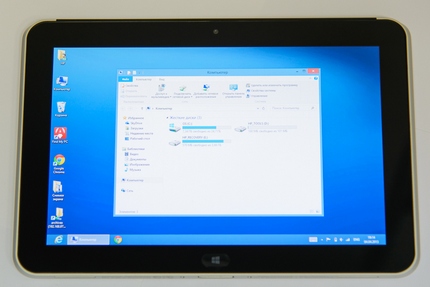
Using windows with your fingers is very easy, there is no need to get into the controls exactly, and it’s also convenient that every touch is highlighted. However, in older applications (Computer Management and everything else that uses MMC) that remained in Windows, there are some difficulties, for example, moving the separator is not easy. In adapted applications, this is done effortlessly.
The most important thing for which the tablet will be used is access to the Internet. At the moment, the pre-installed browser in the system is Internet Explorer 10, and it is both in the classic interface and in the full-screen metro-style. The second option is more interesting. Its main advantage is its constant work in full-screen mode, it does not interfere or distract, but it’s very easy to open controls if necessary. I liked the very convenient switching between metro applications and the desktop, just by swiping from the left edge. Also, from the right edge, we always have a panel for controlling the device (volume, screen brightness, connection to networks), starting a search, switching to the start screen. Conveniently.
As for the speed of IE10 ... I noticed an interesting feature - the video on the page in the classic interface works without problems, and in the metro-style it slows down a bit. But soon IE11 is waiting for us and I hope this problem will be fixed.
Of course, you are not limited to using Internet Explorer, but you can install any other browser you are used to.
There is an opinion that it is very difficult to enter text using the on-screen keyboard. I partly agree with this, but I was pleasantly surprised that under Windows 8 this problem was largely resolved. Firstly, several types of keyboards are available to you at once, to enable which you do not need to change anything in the settings - they are always available, and at any moment you can use the keyboard that is most suitable. It is worth noting the convenient cursor control, typing text is convenient, and you don’t need to get the desired letter with your finger in case of errors, you can simply move the cursor with the arrows. If two keyboards with different layouts are not enough for you, you can turn on the full-sized one, where there are F-keys and all the others. When entering text, it often happens that the keyboard closes half the screen and it is not visible what and where we are writing - they are also trying to cope with this,
The Office package that is familiar to everyone and used everyday is still here. The new version of Office 2013 is perfectly adapted for touch input, and you can work with documents almost like on a desktop computer. Yes, text input is a bit slower compared to a hardware keyboard, but in a critical situation, somewhere on the road, you can edit the document in Word or fix and send the client a table in Excel. And most importantly - you always have at your fingertips not minimalistic applications that allow you to view and, at best, correct the document a little, but complete programs with all the features.
This is complemented by all the pre-installed client for cloud storage from Microsoft - SkyDrive, which automatically synchronizes all the documents with which you work.
The tablet is equipped with a fairly good camera, examples of which can be found at the links:
Photo 1
Photo 2
Photo 3
Photo 4
But it’s not a single work ... of course you can install any entertainment applications, social network clients, use it for Skype to communicate with friends and colleagues, and, of course, play various games, the number of which is growing every day in the application store.
To summarize all that has been said, HP has released a beautiful device in a stylish thin case in which everything you need is at your fingertips for a business person, and in addition to everything, a full-fledged Windows 8 operating system allows you to not abandon the usual software .
Specifications: on the manufacturer’s website .
This review is available on YouTube: here . To master video for more than 30 minutes is not easy, but suddenly someone will be interested.
Thanks for attention.
Or a web developer who suddenly urgently needs to fix the code in a project being developed in Visual Studio, put it on the hosting and tell the client that everything is already working ...
All this can be done when you are in the office or with a working laptop. And if none of this exists? Maybe a tablet with a familiar set of software will save the situation? Check it out.
Today, we are testing a new HP ElitePad 900 tablet running Windows 8.

I note that we do not professionally test equipment, so this review is more likely from the point of view of the average user of such devices, for which the ability to work fully outside the office is most important, and if possible, use the usual software and not wear it with a bulky laptop.
Get acquainted
Let's get started. The first impression of the tablet is that it is thin. All-aluminum body. Very high quality assembled. Looks great. The impression of a solid, expensive thing. Also, according to the manufacturer, the tablet is not afraid of dust and moisture, and is reliably protected from shock. We won’t check :)


In my opinion, even next to the iPad from Apple, the HP ElitePad 900 looks more serious and businesslike.


The entire front side is covered by a Gorilla Glass 2 protective glass, under which there is a beautiful screen with an IPS matrix, a resolution of 1280x800 pixels, which is quite enough for a 10 ”diagonal. The screen recognizes up to 5 simultaneous touches. Against the background of some competitors' devices, it may seem that this is not enough, but, I can’t imagine the real situation where more is required. Of course, if you do not touch on games, but here we still have, first of all, a device for work. The sensitivity of the screen is excellent.

Below are two fairly large speakers with protective nets.
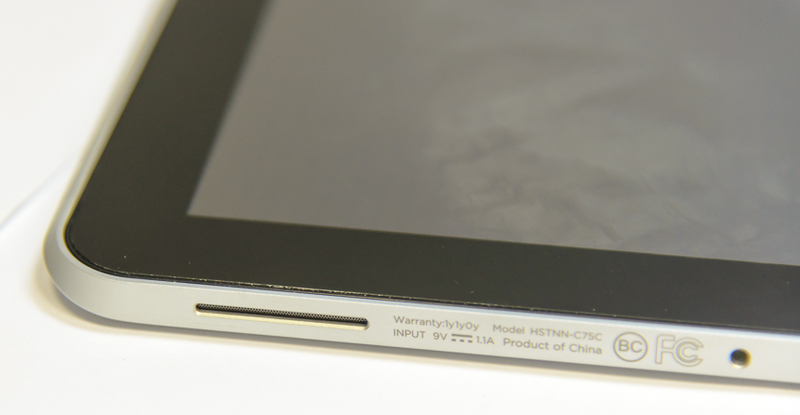
Also below is a large single connector that is used to charge and connect various peripherals. Just to this connector I had the most complaints.

Firstly, there is no way to charge the tablet from the micro-usb cable that has already become standard, i.e. Without a native charge, somewhere along the way, the tablet may be discharged.
Secondly - because the connector is located below, then, if something is connected to it, it becomes very inconvenient to use the tablet at an angle, putting it on the table. I have to keep it on weight, which is very difficult, my hands will quickly get tired. The weight of the tablet is 680 grams, this is a good indicator, but still not for long work on weight. In my opinion - the connector is the very place on the right side in the corner.

Through this connector, various accessories can be connected, greatly expanding the capabilities of the device. For example, a docking station for desktop work, installing a tablet on which we will immediately have a full hdmi and vga-output, usb ports, etc.

Also an interesting accessory is the native case, which contains an additional battery, card reader, usb and hdmi-connectors, but ... significantly increasing the thickness and weight of the device.

If you do not need all the possible connectors for connecting peripherals at once, you can use a wide selection of adapters that provide one or two types of connectors. Here is an example of such an adapter with one usb port. You can connect it, for example, a keyboard, or a mouse, or a usb flash drive, or an external hard drive.

On the back there are keys for adjusting the volume, they are quite tough, which eliminates accidental clicks. Here we see the main camera nearby, it has a resolution of 8 megapixels, is equipped with autofocus, and next to it there is a bright LED that acts as a flash or backlight. The front camera has a resolution of 2 megapixels, which is quite enough for video conferences. The upper part is made of soft-touch plastic.

Symmetrically to the volume buttons, on the opposite side there is a plug under which the connectors for installing a microSDHC memory card and SIM card are hidden. The presence of support for memory cards is very important, because As you know, Windows 8 takes up a lot of disk space even immediately after installation. We have a model with 32Gb on the test, and 8Gb on the disk with the system, so it’s better to look directly at the 64Gb model, especially since the price difference is not large.

On the upper side of the case there are microphones, a screen on / off button, a headphone jack, and a separate switch to control automatic screen rotation. The presence of hardware-based auto-rotation control is a good move: you can quickly turn on the rotation, turn the tablet over, and lock it again, without touching the screen.


On the body, probably all. Now, as for the main accessory, which you will often have to carry with you, is the charger. It is big. Almost like a laptop. This is a serious minus for a mobile device. The positive point is the long wire. But still, one could make a more compact charge.

On the other hand, the tablet has a good battery, which provides up to 10 hours of battery life, which can be increased by another 6 hours, when using a case with an additional battery.
These are the numbers stated by the manufacturer, but I am inclined to agree with them. In standby mode, with WiFi on and periodic turns on for small tests and checks, the tablet worked for 6 days. So it is quite capable of working out a whole working day with full use.
Now, with regard to the network capabilities of the tablet - everything is above all praise, everything that is needed to work outside the office is supported. This includes Wi-Fi of all ranges (from a to n), 3G networks, as well as the new LTE standard for our country, with support for the frequency range we use. Of course, Bluetooth 4.0 and NFC are supported. So, wherever you are, you won’t be left without Internet access.
Getting to work
Now we are talking about the operating system that runs the tablet. This is a 32-bit version of Windows 8 in the professional edition. Because The hardware tablet is built on x86 architecture, you can use absolutely any software you are used to. At first it seems that using the touch screen greatly limits your work, but thanks to the excellent sensitivity and the great work done by Microsoft to adapt the Windows interface to work with your fingers, you can work with almost any program without experiencing any particular inconvenience.

The first thing that you will meet when you turn on the tablet is a new start screen, tiles, and other innovations that are already familiar to us from smartphones based on Windows Phone. Of course, there are no problems when working with metro-applications, they were originally developed to work on touch screens. Therefore, we will dwell on working in our native environment, with familiar business applications that we have to deal with every day in the office.

The desktop, My computer, and everything we are used to remains in place. In addition to the Start button ... this is a sore subject for many, we will not touch on all the pros and cons of rejecting it now. It's a matter of habit (I would like to ask Microsoft to still give users a choice of which interface to use by default, whether the start button will be on the taskbar or not. This is especially true for desktop computers that do not need a tile interface in principle).
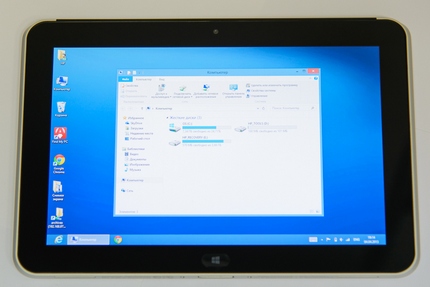
Using windows with your fingers is very easy, there is no need to get into the controls exactly, and it’s also convenient that every touch is highlighted. However, in older applications (Computer Management and everything else that uses MMC) that remained in Windows, there are some difficulties, for example, moving the separator is not easy. In adapted applications, this is done effortlessly.
the Internet
The most important thing for which the tablet will be used is access to the Internet. At the moment, the pre-installed browser in the system is Internet Explorer 10, and it is both in the classic interface and in the full-screen metro-style. The second option is more interesting. Its main advantage is its constant work in full-screen mode, it does not interfere or distract, but it’s very easy to open controls if necessary. I liked the very convenient switching between metro applications and the desktop, just by swiping from the left edge. Also, from the right edge, we always have a panel for controlling the device (volume, screen brightness, connection to networks), starting a search, switching to the start screen. Conveniently.
As for the speed of IE10 ... I noticed an interesting feature - the video on the page in the classic interface works without problems, and in the metro-style it slows down a bit. But soon IE11 is waiting for us and I hope this problem will be fixed.
Of course, you are not limited to using Internet Explorer, but you can install any other browser you are used to.
Text input
There is an opinion that it is very difficult to enter text using the on-screen keyboard. I partly agree with this, but I was pleasantly surprised that under Windows 8 this problem was largely resolved. Firstly, several types of keyboards are available to you at once, to enable which you do not need to change anything in the settings - they are always available, and at any moment you can use the keyboard that is most suitable. It is worth noting the convenient cursor control, typing text is convenient, and you don’t need to get the desired letter with your finger in case of errors, you can simply move the cursor with the arrows. If two keyboards with different layouts are not enough for you, you can turn on the full-sized one, where there are F-keys and all the others. When entering text, it often happens that the keyboard closes half the screen and it is not visible what and where we are writing - they are also trying to cope with this,
The Office package that is familiar to everyone and used everyday is still here. The new version of Office 2013 is perfectly adapted for touch input, and you can work with documents almost like on a desktop computer. Yes, text input is a bit slower compared to a hardware keyboard, but in a critical situation, somewhere on the road, you can edit the document in Word or fix and send the client a table in Excel. And most importantly - you always have at your fingertips not minimalistic applications that allow you to view and, at best, correct the document a little, but complete programs with all the features.
This is complemented by all the pre-installed client for cloud storage from Microsoft - SkyDrive, which automatically synchronizes all the documents with which you work.
Well, is he able to take pictures?
The tablet is equipped with a fairly good camera, examples of which can be found at the links:
Photo 1
Photo 2
Photo 3
Photo 4
And to play ...?
But it’s not a single work ... of course you can install any entertainment applications, social network clients, use it for Skype to communicate with friends and colleagues, and, of course, play various games, the number of which is growing every day in the application store.
conclusions
To summarize all that has been said, HP has released a beautiful device in a stylish thin case in which everything you need is at your fingertips for a business person, and in addition to everything, a full-fledged Windows 8 operating system allows you to not abandon the usual software .
Specifications: on the manufacturer’s website .
This review is available on YouTube: here . To master video for more than 30 minutes is not easy, but suddenly someone will be interested.
Thanks for attention.
