GifCam - animated two-click screenshot
I don’t know about you, but I sometimes need to take an animated screenshot. For example, to convey how an animated image looks on a site page. Or, to prove that it’s possible to add animation in principle, for example, to the group’s news feed on mail.ru (it is believed that the animation is not added there).
Example of an animated screenshot taken in GifCam:
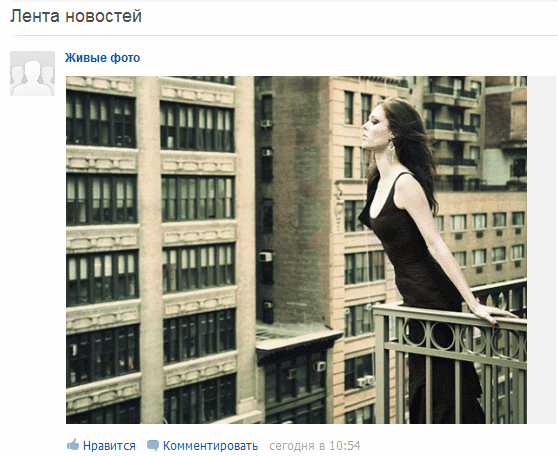
You can also use an animated screenshot to record a video fragment from the screen, convert a swf file to a gif (not quite converting, of course, but since the result is similar - turning a flash drive into a picture, we will not carp at words) .
And finally, an animated screenshot can be useful to demonstrate to someone their actions and their results. In this case, we can talk about screencast - recording actions from the screen.
Programs for creating animated screenshots exist: Camtasia Studio, for example.
On the other hand, the need for animated screenshots appears relatively rarely, and it’s not always convenient to learn a new and quite complicated program for this. Until now, there was not enough light and simple program that allows you to make animated screenshots. Now she has appeared :)
Meet GifCam .
The archive with the program weighs only 667 kW. The program works without installation: downloaded, unpacked, launched - remove!
The program is easy to learn. The program window is a transparent frame that is placed on top of all windows. You can drag it with the mouse and use the mouse to move the borders by resizing the window.
When the desired area of the screen is selected, to create a screenshot, just press two buttons: Rec - start recording, Stop - end recording. The Save button saves the image.
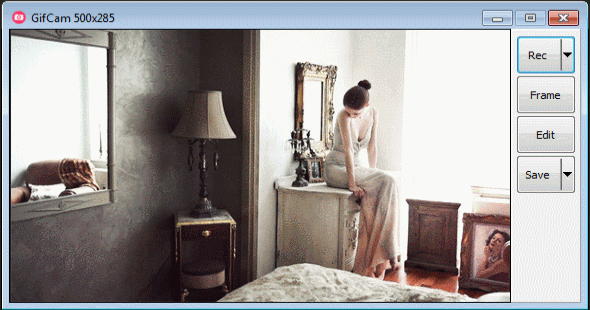
For the Rec and Save buttons , a drop-down menu is provided.
The first allows you to start a new recording, open saved photos, change the frame rate (10, 16 or 33 frames per second), you can capture the entire screen and adjust the cursor display:

When saving a photo, you can adjust the color palette and the number of colors, which affects the quality of the image (and, accordingly, its weight).
In general, with regard to the weight of screenshots, GifCam behaves very humanely. Only the first frame is fully recorded, and in all of the following, not entirely screenshots are recorded, but only changing elements:

As a result, an animated screenshot of a photo weighing 3 MB weighs only 360 KB .
If you do not need streaming recording, the Frame button allows you to capture individual frames when you click on it.
It is possible to edit the image ( Edit button ).

You can delete a specific frame, specify the first and last frame, delete all paired frames, change the playback time of the frame and add text.
Actually, one cannot demand more from a miniature program.
So, regarding the benefits of the program:
What is missing for complete happiness:
The program is certainly interesting and deserves attention.
Program homepage: blog.bahraniapps.com/?page_id=21
Download link: www.bahraniapps.com/apps/gifcam/gifcam.php
Example of an animated screenshot taken in GifCam:
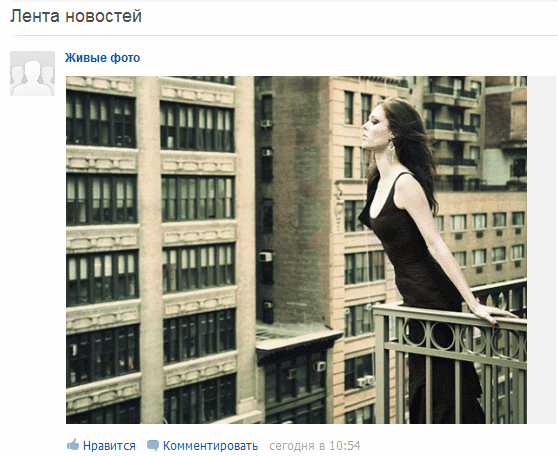
You can also use an animated screenshot to record a video fragment from the screen, convert a swf file to a gif (not quite converting, of course, but since the result is similar - turning a flash drive into a picture, we will not carp at words) .
And finally, an animated screenshot can be useful to demonstrate to someone their actions and their results. In this case, we can talk about screencast - recording actions from the screen.
Programs for creating animated screenshots exist: Camtasia Studio, for example.
On the other hand, the need for animated screenshots appears relatively rarely, and it’s not always convenient to learn a new and quite complicated program for this. Until now, there was not enough light and simple program that allows you to make animated screenshots. Now she has appeared :)
Meet GifCam .
The archive with the program weighs only 667 kW. The program works without installation: downloaded, unpacked, launched - remove!
The program is easy to learn. The program window is a transparent frame that is placed on top of all windows. You can drag it with the mouse and use the mouse to move the borders by resizing the window.
When the desired area of the screen is selected, to create a screenshot, just press two buttons: Rec - start recording, Stop - end recording. The Save button saves the image.
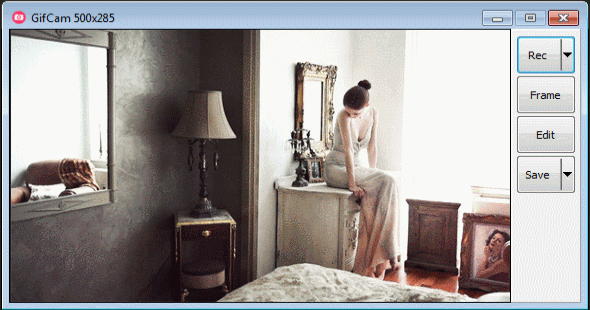
For the Rec and Save buttons , a drop-down menu is provided.
The first allows you to start a new recording, open saved photos, change the frame rate (10, 16 or 33 frames per second), you can capture the entire screen and adjust the cursor display:

When saving a photo, you can adjust the color palette and the number of colors, which affects the quality of the image (and, accordingly, its weight).
In general, with regard to the weight of screenshots, GifCam behaves very humanely. Only the first frame is fully recorded, and in all of the following, not entirely screenshots are recorded, but only changing elements:

As a result, an animated screenshot of a photo weighing 3 MB weighs only 360 KB .
If you do not need streaming recording, the Frame button allows you to capture individual frames when you click on it.
It is possible to edit the image ( Edit button ).

You can delete a specific frame, specify the first and last frame, delete all paired frames, change the playback time of the frame and add text.
Actually, one cannot demand more from a miniature program.
So, regarding the benefits of the program:
- free
- small
- very undemanding to computer resources (a working program uses less than 3 MB of RAM)
- works without installation
- easy to learn
- animated screenshots are obtained in a small size, since when recording fixed sections are displayed only on the first frame
- it is possible to edit screenshots
What is missing for complete happiness:
- the ability to change (reduce) the size of the screen when editing
- the ability to select a frame rate of less than 10 frames per second
- the ability to change the playing time of all frames at the same time, which when deleting paired frames would reduce the weight of the animation while maintaining its speed
The program is certainly interesting and deserves attention.
Program homepage: blog.bahraniapps.com/?page_id=21
Download link: www.bahraniapps.com/apps/gifcam/gifcam.php
