Experience using IP ATC Askozia in our office
First meeting
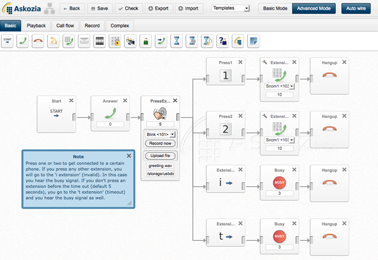 A couple of years ago I was captured by the idea of integrating 1C and telephony, I read many forums, sites and came to the conclusion that the most “simple” way would be to study IP PBX Asterisk. AsteriskNOW was installed on the test server, and the study with parallel implementation in my company began. Since then, I have gained quite serious competencies in this area, tried many distributions, learned how to compile and even edit Asterisk source codes for my purposes. In parallel, we released a number of solutions for integrating 1C and Asterisk telephony. Unfortunately, we encountered huge problems during the implementation - each new client had Asterisk configured in its own way. At this moment, we met with the solution of Askozia from our German colleagues.
A couple of years ago I was captured by the idea of integrating 1C and telephony, I read many forums, sites and came to the conclusion that the most “simple” way would be to study IP PBX Asterisk. AsteriskNOW was installed on the test server, and the study with parallel implementation in my company began. Since then, I have gained quite serious competencies in this area, tried many distributions, learned how to compile and even edit Asterisk source codes for my purposes. In parallel, we released a number of solutions for integrating 1C and Asterisk telephony. Unfortunately, we encountered huge problems during the implementation - each new client had Asterisk configured in its own way. At this moment, we met with the solution of Askozia from our German colleagues.Askozia is a Linux + Asterisk operating system + user-friendly web interface. Everything superfluous was cut from the distribution kit, and for its launch it is enough to write the image to the USB flash drive and boot from it.
Installation and setup
Askozia comes in the form of a LiveCD image and firmware image for installation directly on a memory card or flash drive.
It can be installed both on a regular computer and on embedded solutions. For example, based on an ALIX board.

According to the developers, Askozia on such a platform can use up to 40 concurrent conversations when using the ALAW codec.
If there is a DHCP server in the network, then Askozia gets an IP address when it boots, if there is no DHCP server, then the default address is 192.168.1.2. This is convenient if you need to access the embedded system and assign an address manually, because when using embedded systems, we can only access the console through the com port.
So, immediately after the download, which lasts 6 seconds, we see a console menu where you can perform basic operations:
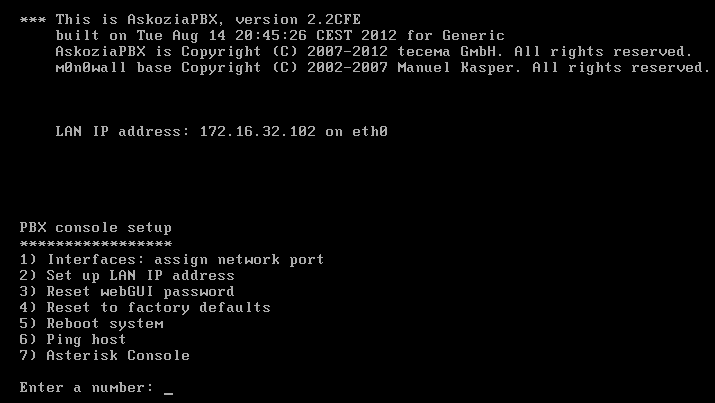
If we boot from a LiveCD image, then the 8 installation point on the HDD or memory card will be available.
We remember the IP address and go to it through the WEB browser, simultaneously entering the username and password ( admin / askozia by default ).
We get into the status window with a system status summary:
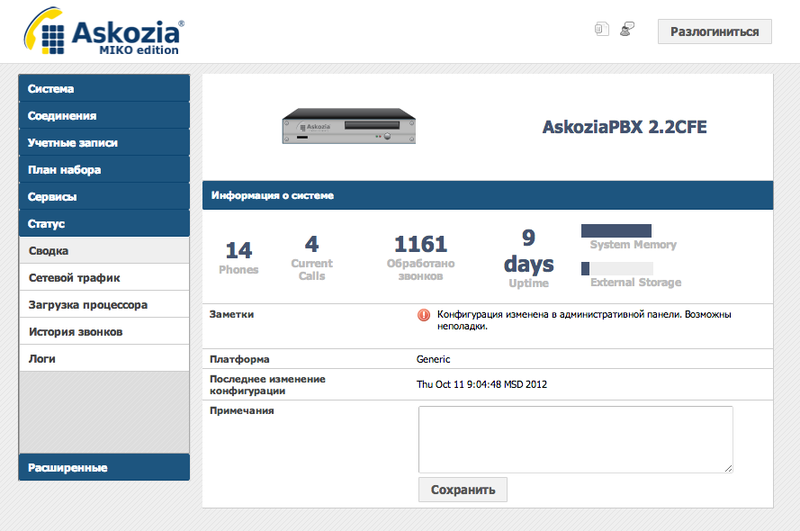 "
" The first thing we do is configure the network settings:
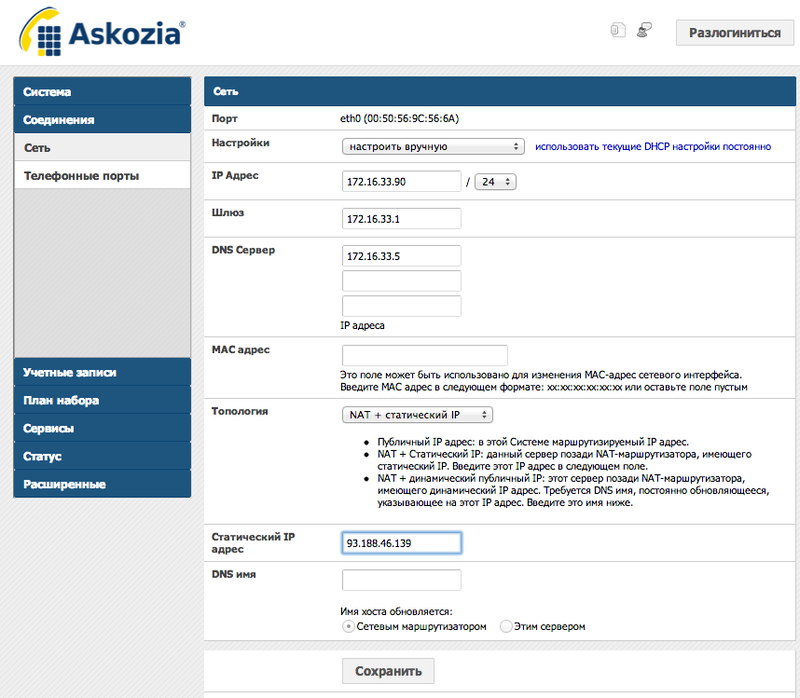
Unfortunately, Askozia supports one there is only one network interface at a time, and if there are several, you need to choose the one through which it will work.
We change the passwords, and if the language is not Russian, select it:
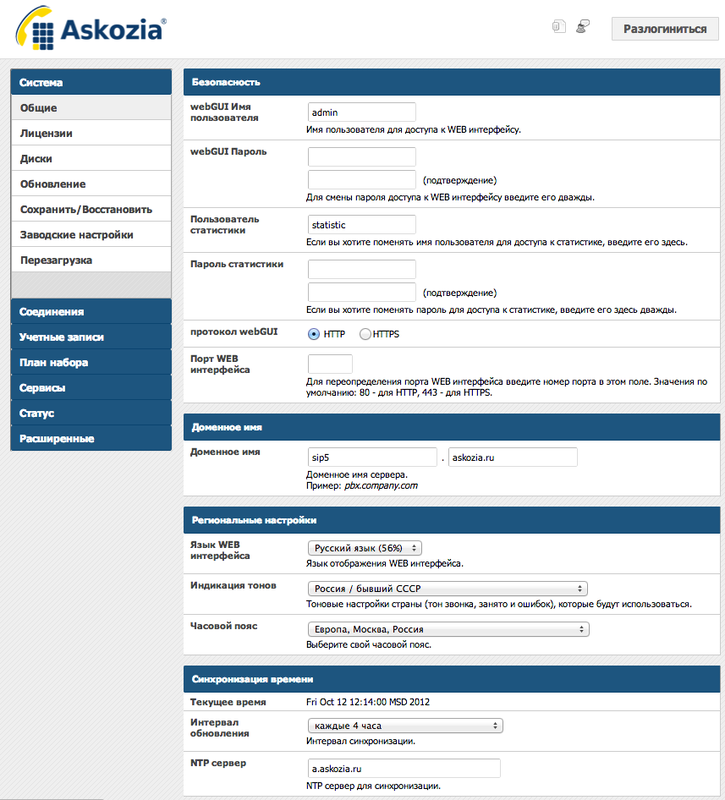
Next, set up the first SIP phone accounts:
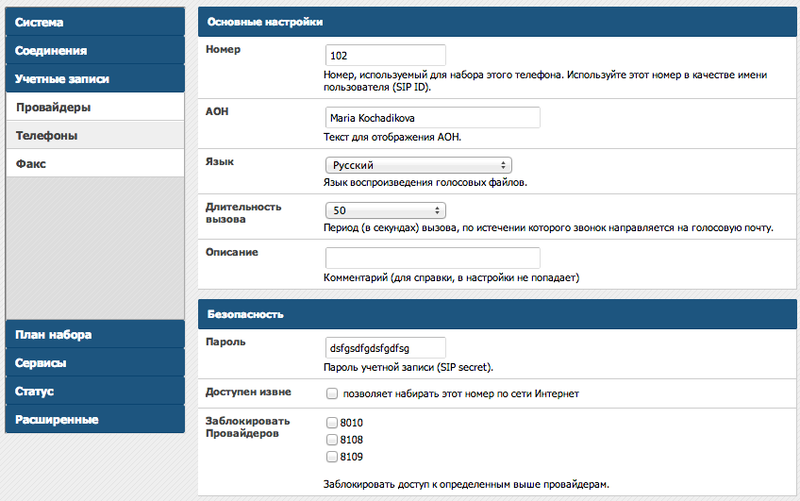
First, just enter the internal phone number and password. If necessary, advanced settings are available, such as managing call recording, allowing / disabling calls to destinations, choosing codecs, specifying specific parameters of the SIP peer, and much more. The auto-tuning feature is also interesting. Askozia can automatically scan the network for unconfigured IP phones and offer them for this extension. After selection, the telephone will be automatically configured.
We can get the so-called external numbers so that they can be controlled from other Askozia modules. We brought all the mobile numbers of employees there.
Our working Askozia looks like this:
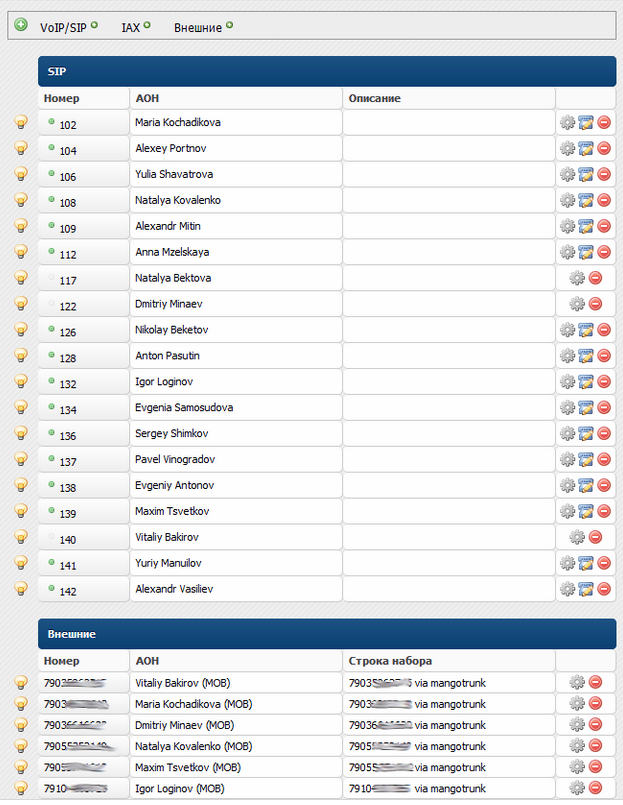
After setting up the phones, all the basic telephony functions within the company already work.
But for calls to external numbers we need a provider and number. We bought a number from the company mangoofis, as a result we got a multi-channel SIP trunk, which we register in Askozia as the main provider.
We prescribe the settings received from the provider of the number:
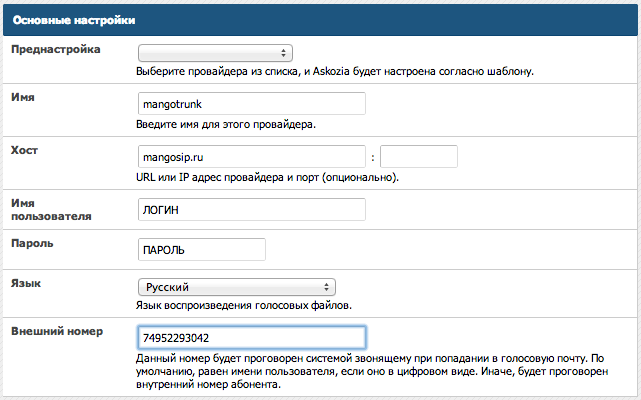
Configure incoming and outgoing routing:
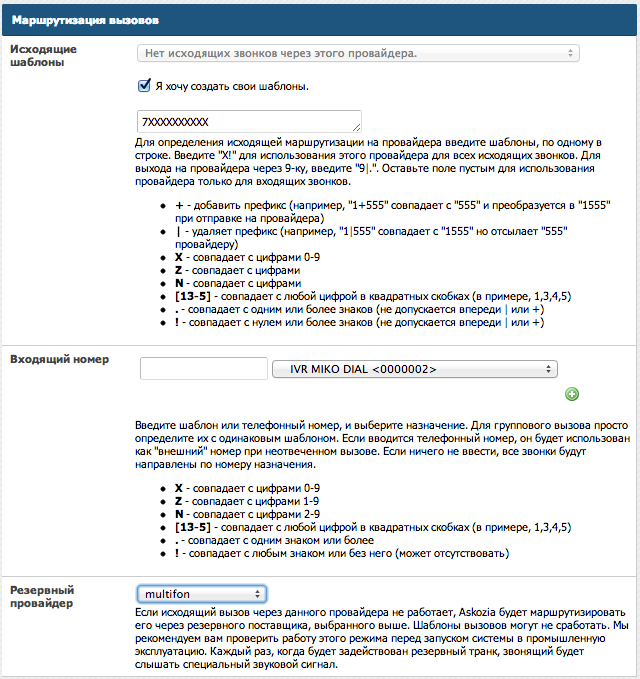
Just in case, configure the backup provider for outgoing calls. For these purposes, we use the SIP trunk from Megafon, which is very easy to get by connecting the Multifon service to any SIM card. Well, to save money, we send all calls to the megaphone through it, simply by registering phone templates in more detail.
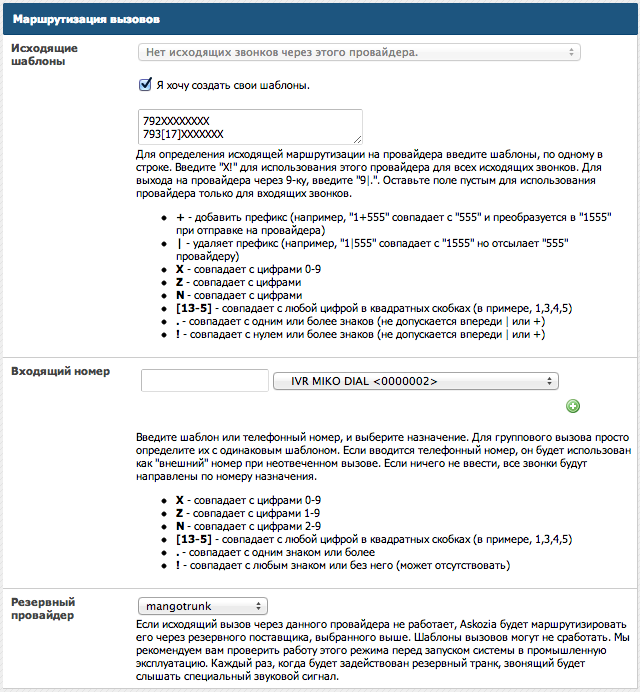
As a result, all calls to Russia, except for a mobile megaphone, go first through the trunk from the mango office, and in the event of a failure through Multifon. And vice versa, all calls to the megaphone go through the Multifon, and if there are problems, then a trunk from the mango is used. As a result, both savings and fault tolerance :)
Call Route Editor
Upon receipt of an incoming call from the client, we can wrap it on a group of phones. Askozia supports both consecutive call groups and parallel call groups.
For example, a simple sales department option might look like this:
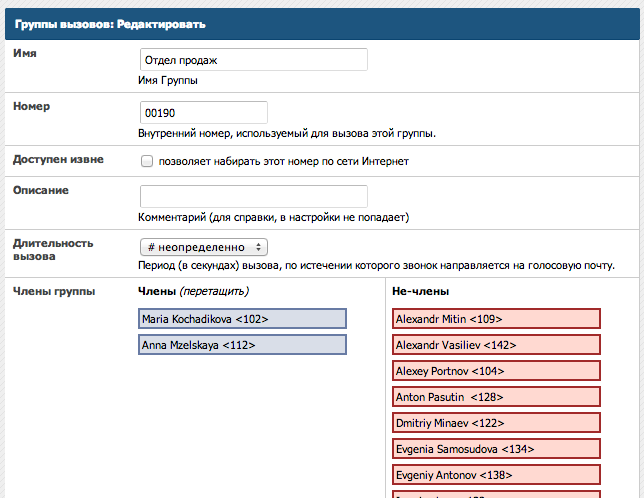
When an incoming call is made, all numbers from the group are phoned in parallel. The group has its own internal number, and numbers are added by dragging and dropping the internal numbers of employees from the list with the mouse.
You probably heard the phrase when calling the company: “Dial 1 to call the sales department, 2 to technical support.”
In order to create such a scenario, we can create sales teams and technical support groups, and then use the call route designer:

Each route has its own internal number, we configure this number by default in the provider settings for organizing an incoming call. If necessary, we turn to a recording studio to get a professional voice-over. We used the services of ivr-voice.com, it turned out to be inexpensive and very cool :) The
groups of consecutive dialing of internal numbers are conveniently used to combine the employee's SIP phone and his mobile phone. When calling a group number, the SIP phone rings first 15 seconds, and then within 30 seconds the call goes to the mobile phone, if there is no answer, the call goes to voicemail, and the employee receives a notification with an audio file by e-mail.
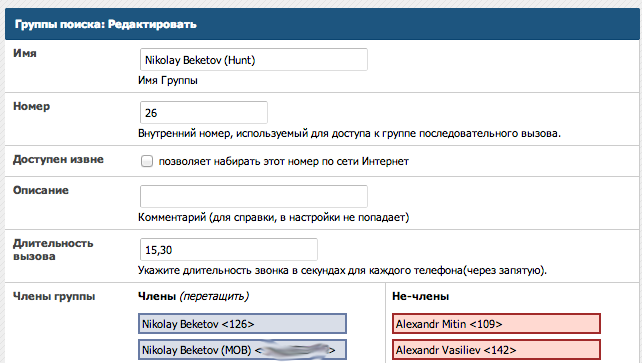
For departments, you can also use groups, but this is not very convenient. If all employees are engaged in a conversation, the client will receive a busy signal and we will lose it. In this case, it is convenient to use the queue mechanism. The call enters the queue and spins inside the queue (your call is very important to us ...) until the agent is released. This allows you to serve more customers and get some statistics.
Here is an example of a call route with a queue:
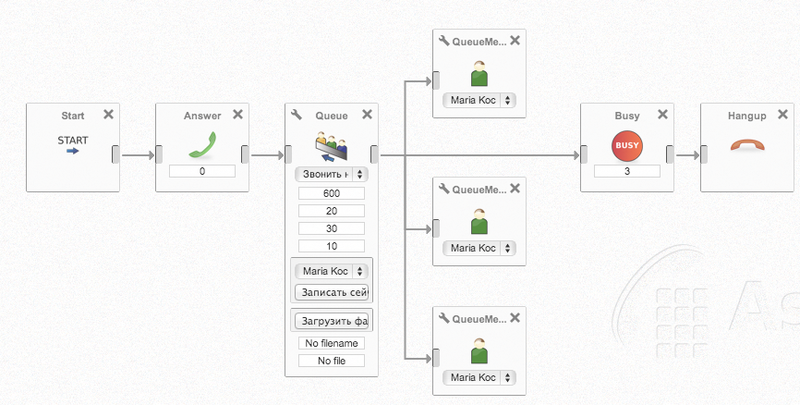
On the queues, we built the work of the sales and technical support department.
Queues have the ability to generate an online report in the form of a web page with statistics on the operation of the queue, which can be displayed on the screen or some kind of plasma, and hung in the department on the wall :)
The statistics look like this:
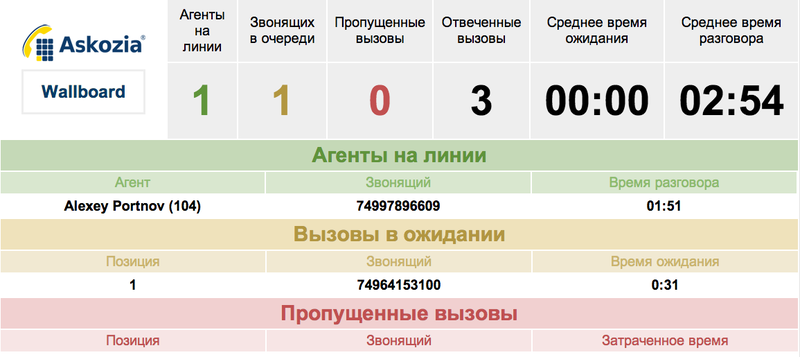
Use experience
We have Askozia installed on a virtual machine running Vmware ESXi, 2 disks are allocated for work: the first, 200 megabytes in size, for Askozia itself, the second - 50 Gb for recording conversations. One processor core and 256mb RAM are allocated. Askozia serves about 15-20 people and closes most of our tasks. Developers position it as a solution for up to 50 jobs, this is most likely due to the organization of the web interface, and not to technical limitations. More information about Askozia can be found on the website www.askozia.ru . Ask questions and we will be happy to share our experience.
