We connect a print server
- Tutorial
Today we are testing D-Link print servers connected to an OKI printer.
Users often face the question of connecting multiple printers to the same local network. It is simply necessary for the organization of normal work in offices. In addition, print servers are extremely useful for home use. When the printer is connected to one computer, there is a risk that its performance will decrease. In addition, if the computer crashes, printing will stop. The print server will allow you to connect to the printer from other devices.
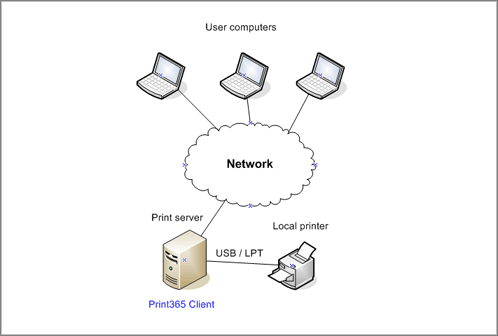
Of course, the optimal solution in this case would be to use the original OKI print server, which is a network card that is built into the printer and works directly with the system bus. This solution allows you to get a completely transparent connection between the computer and the printer through the network, as it allows you to control the printer through the web interface of the network board without functionality limitations, and network settings are configured through the printer control panel. In addition, when using a network connection, it is possible to use software products such as PrintSuperVision and, even more interesting, PrintControl.
And everything would be fine if it weren't for the crisis. It is well known that the original network cards that printers are additionally equipped with are quite expensive devices. So I’m thinking about a more affordable, and besides a slightly more flexible option - an external print server from another manufacturer.


And so we decided to test several inexpensive and very popular D-Link print servers with OKI B400 series printers.
The OKI printer was the B410d . This model is equipped with an IEEE-1284 parallel port and a HiSpeed USB2.0 port. We connected a compact print server DP-G310 to the printer via a USB cablecombining wired and wireless features. A tiny box, slightly larger than a smartphone, is equipped with 3 connectors: Ethernet (operating speed up to 100Mbps), USB2.0 and a power connector. In addition, between the network and USB-ports perched unscrewable wireless antenna.
The first test is working through a wired network with OKI.
Having connected the box to the wired Ethernet network, we launched the management utility, which found the print server on the network and allowed us to configure its IP address.
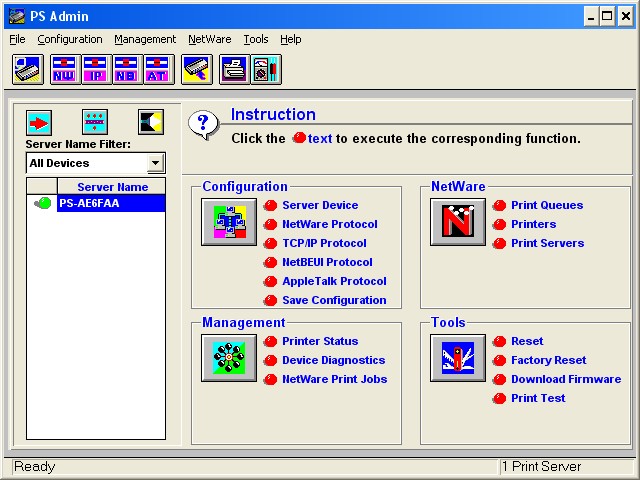
It was most convenient to do further configuration through the web interface of the print server, which we did.
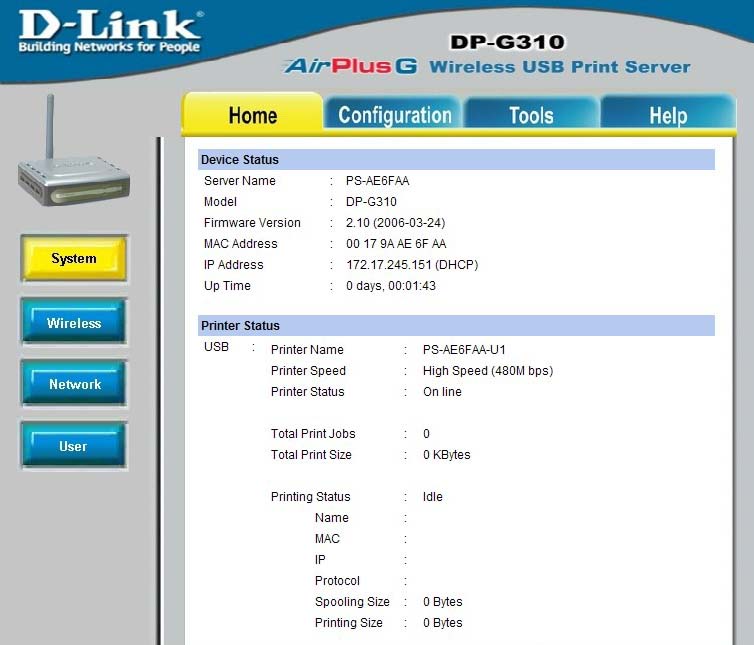
Here, as you can see, the basic network connection settings are shown (the address was obtained from the DHCP automatic addressing server) and you can see the status of the printer connected via the USB port (in this case, it is in standby mode).
Next, configure the wireless settings: specify the type (infrastructure) and start the overview.
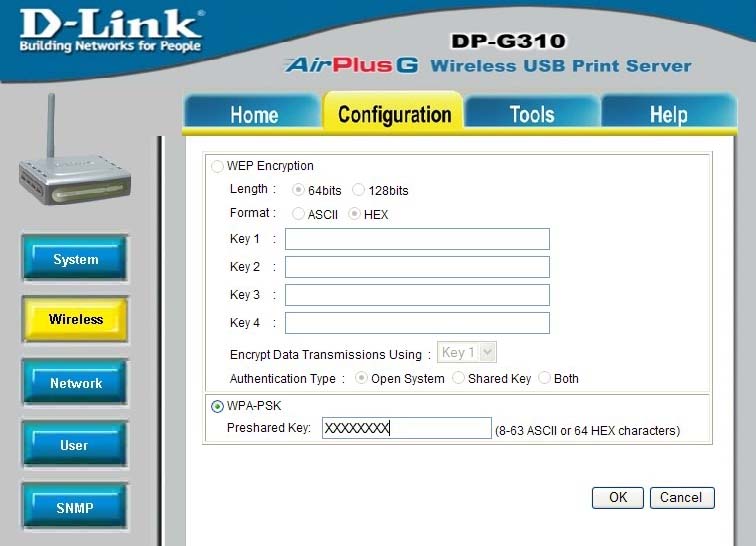
And voila - we can print to the printer through the radio channel already! Another tab gives pretty substantial information about the nature of the printer, which is supported by this print server:
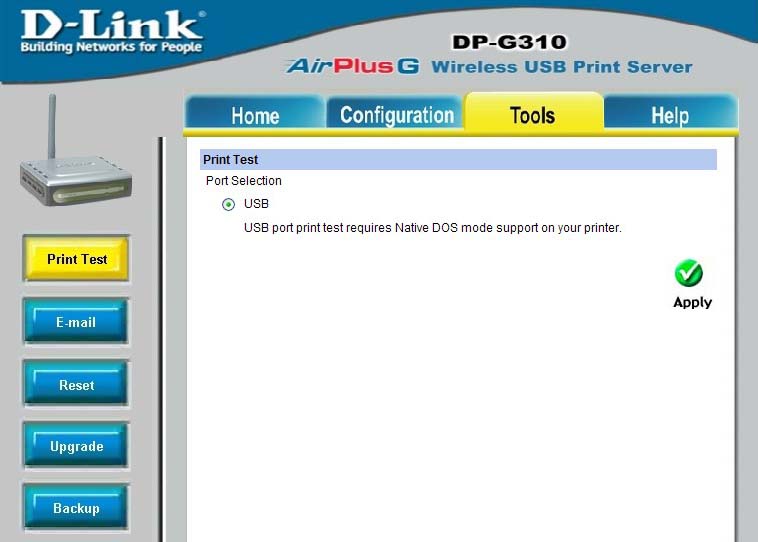
Only printers that can directly print from DOS can be connected here, that is, if we are talking about laser printers, then these should be printers that support PCL5 / PCL6 system commands. As you know from the TTX printers of the B400 series, these devices are just such. In addition, other economical printers also support such functions, for example:
B411d
B431d
Test 2 with a server for several printers
Now let's try something more powerful. We were offered for the test model DPR-1061 - a universal print server through which you can connect even 3 printers at the same time!

D-Link DPR-1061 print server, capable of serving up to 3 printers at a time

D-Link DPR-1061 print server: one parallel port and 2 USB2.0 ports are used to connect printers
By connecting the device to the local network and going to it at the default IP address specified in the instructions by the browser, we can see the internal website. The first thing to do is install network printers. And here the installation process was solved quite interestingly:

the Network Printer Setup Wizard offers to run a small program: it is stored directly in the print server’s memory and, having loaded from there, it can be immediately launched (do not forget about the necessary rights to install the printer and what you need allow the launch of a program downloaded from a website). With its help, it is very easy to detect printers connected to the device and install their drivers:
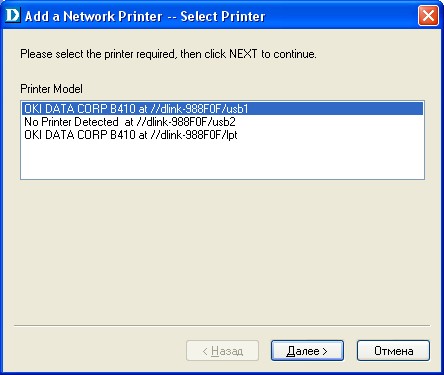
After installing the printer driver in its properties, in the Ports tab, you can see that the work is going through the standard TCP / IP port, which is called usb1, usb2 or lpt, depending on which port the printer is connected to.
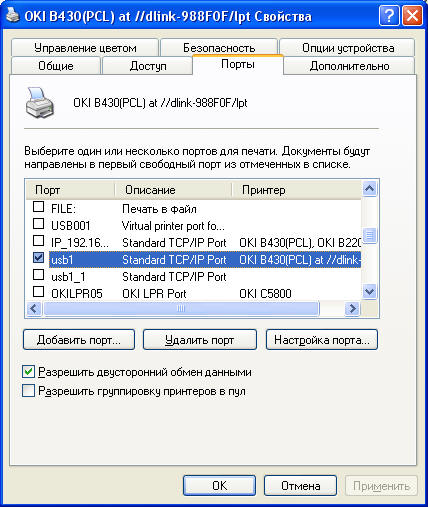
However, you can change the names for the ports in the Setup section of the internal website:
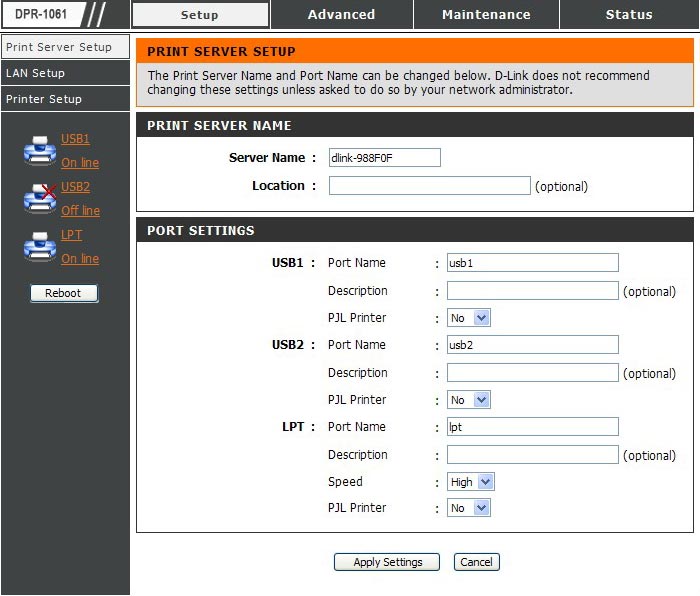
From the Maintenance section of the internal website, after installing the printer, you can verify that it is operational by sending a print demo page (using the standard Windows test page):

Everything, you can print ! Again, the miracle did not happen with the GDI printer, but the B400 series PCL printers worked successfully both via USB and through a parallel port.
Test results
In general, a fairly positive, although quite expected result: honest print servers transparently and reliably work with honest printers. So for those who are looking for a reliable solution for connecting the printer to the network, it is strongly recommended that you pay attention to OKI printers in combination with D-Link print servers.
Sergey Lebedev OKI Dealer Training and Technical Support Manager
