We automate Android application UI tests using Page Object pattern
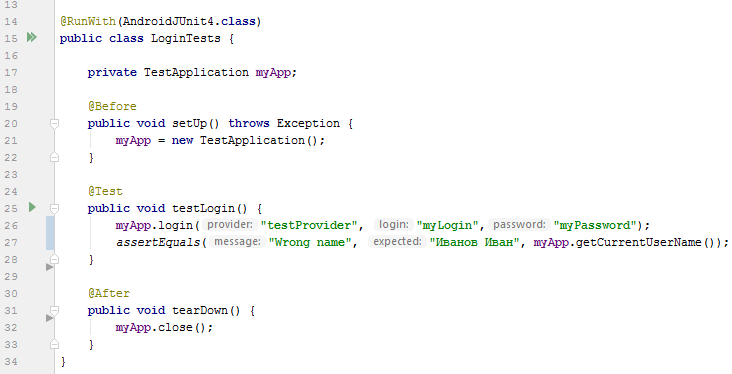
The Page Object pattern appeared in testing the web and proved itself very well there. When I started to automate tests for android applications, I first thought about it. I searched the network for information, asked my colleagues and, in principle, did not find the reasons not to try. I propose to see what came of it.
The classic Page Object implies two levels of abstraction: page elements and tests. I single out another one - business logic. I note that the way you build your framework will greatly influence the simplicity of writing tests in the future, as well as their support. I try to make the test code look like this is a regular test case written by an ordinary tester. Those. I start from the end:
- I write beautiful and clear test case code,
- I implement the methods from the test case in the business logic layer,
- I describe the elements that are needed for the test.
This approach is good because we do not do anything extra - the framework is built on as much as it is necessary for the tests to work. We can say that this is the concept of MVP in testing: they quickly made a piece, and it already started to bring benefits. If you first write thousands of lines describing the pages of your application and ways of interacting with them, and after three months you come out of the “hole” for the first click and realize that you had to do everything differently, then most of your creation will be doomed forever. ” gather dust in git's cellars ... A true tester knows that the earlier he found a mistake, the cheaper it is to fix it. Use this approach in everything - I wrote the test for a couple of hours, I tried it, I didn’t like it - I threw it out, I learned a lesson, I drove on.
So, the input data:
- Android application for trading on the stock exchange;
- Java to work in the same stack with developers;
- basic framework UI Automator;
- need to write a login test in the application.
Project preparation
Since I tried to integrate into the development process as much as possible, I didn’t create a new project. According to the documentation , instrumental tests must be placed in a folder
src/androidTest/java. In my case, the collector has already been configured, if you have not, then read about the configuration of the build . We also need a development environment, Android SDK, Emulator, tools, platform-tools and the necessary platforms for the emulator. If you are using Android Studio, then all this can be quickly delivered via the SDK Manager:
Test layer
As I wrote above, we will automate the login test in the application. Remember that the code should look the same as a normal test case:
Precondition: run the application.
Step 1: Login as myLogin / myPassword.
Step 2: check the name of the current user.
Expected Result: the current user is Ivan Ivanov.
A small disclaimer: according to the best practice test design, in the preconditions you need to create / find an account. I lowered this moment for ease of example.
Our class will look like this:
@RunWith(AndroidJUnit4.class)
publicclassLoginTests{
private TestApplication myApp;
@BeforepublicvoidsetUp(){
myApp = new TestApplication();
}
@TestpublicvoidtestLogin(){
myApp.login("myLogin","myPassword");
String currentUser = myApp.getCurrentUserName();
assertEquals("Wrong name", "Иванов Иван", currentUser);
}
@AfterpublicvoidtearDown(){
myApp.close();
}
}Business logic
The test uses a class
TestApplication()and two of its methods: login()and getCurrentUserName(). Plus, we need a class constructor (in which the application is launched) and the method of close()working in front is clear:publicclassTestApplication{
private UiDevice device;
private PageObject page;
publicTestApplication(){
}
publicvoidlogin(String login, String password){
}
public String getCurrentUserName(){
return""
}
publicvoidclose(){
}
}An instance of our class will have two variables:
devicebelonging to a classandroid.support.test.uiautomator.UiDevice- through it we interact with our device;pageclassPageObjectwe will create in the next section.
Let's start with the constructor. In it we create instances of our variables and run the application:
publicTestApplication(){
// Connect to device
device = UiDevice.getInstance(InstrumentationRegistry.getInstrumentation());
device.pressHome();
// Get launch intent
String packageName = InstrumentationRegistry.getTargetContext()
.getPackageName();
Context context = InstrumentationRegistry.getContext();
Intent intent = context.getPackageManager()
.getLaunchIntentForPackage(packageName)
.addFlags(Intent.FLAG_ACTIVITY_CLEAR_TASK);
// Stat application
context.startActivity(intent);
// Get page objects
page = new PageObject(device, packageName);
}A couple of tips on launching the application
Для бОльшего контроля тестируемого приложения можно добавить ожидания запуска лончера (если запускаете эмулятор «на холодную») и самого приложения. Так советуют и в документации.
Note: running an application through
android.content.Context.getTargetContext()is only suitable if your tests are in the same project with the application itself. If separately, you will need to run through the menu. The business logic of the test is the specific steps that the user must take to obtain any meaningful (for the user) result. The implementation of the entrance under his ultrasound - a significant result. Steps: click on the “Login” button, enter the username in the “Login” field, enter the password in the “Password” field, click on the “Sign In” button. Thus, our method is filled with steps:
publicvoidlogin(String login, String password){
page.login().click();
page.loginEntry().setText(login);
page.passwordEntry().setText(password);
page.signIn().click();
}To get the current user, everything is easier, just get the value of the field:
public String getCurrentUserName(){
return page.currentUserName().getText();
}
}And to close the application, simply click on the Home button:
publicvoidclose(){
device.pressHome();
}Description of page elements
The concept of this layer is that it must return elements that are ready for use (in our context, this is a class
android.support.test.uiautomator.UiObject2). That is, the consumer should not worry about the state of the object, if he returned, then you can immediately interact with him: click, fill in or read the text. Hence the important consequence - in this layer we will realize the expectations:private UiObject2 getUiObject(BySelector selector){
return device.wait(Until.findObject(selector), 10000);
}The method defined above will be used by our class's public interface
PageObject. Example for the “Login” field:public UiObject2 loginEntry(){
return getUiObject(loginEntrySelector());
}It remains to determine the selector by which we will find the field. An instance is
android.support.test.uiautomator.BySelectormost conveniently obtained using static class methods android.support.test.uiautomator.By. I agreed with the development that, whenever possible, there will be unique resource-id:private BySelector loginEntrySelector(){
return By.res(packageName, "login");
}It is convenient to inspect the interface in the uiautomatorviewer utility included in the tools package (installed in the Preparation section):

Select the required element and in the Node detail section, look at the resource-id. It consists of the name of the package and, in fact, an ID. The package name we received in the class constructor
TestApplication, and used when creating the object PageObject. Complete code:
class PageObject
publicclassPageObject{
private UiDevice device;
privatefinal String packageName;
private BySelector loginButtonSelector(){
return By.res(packageName, "user_view");
}
private BySelector loginEntrySelector(){
return By.res(packageName, "login");
}
private BySelector passwordEntrySelector(){
return By.res(packageName, "password");
}
private BySelector signInSelector(){
return By.res(packageName, "btnLogin");
}
private BySelector userNameSelector(){
return By.res(packageName, "user_name");
}
publicPageObject(UiDevice device, String packageName){
this.device = device;
this.packageName = packageName;
}
public UiObject2 login(){
return getUiObject(loginButtonSelector());
}
public UiObject2 loginEntry(){
return getUiObject(loginEntrySelector());
}
public UiObject2 passwordEntry(){
return getUiObject(passwordEntrySelector());
}
public UiObject2 signIn(){
return getUiObject(signInSelector());
}
public UiObject2 currentUserName(){
return getUiObject(userNameSelector());
}
private UiObject2 getUiObject(BySelector selector){
return device.wait(Until.findObject(selector), 10000);
}
}Running tests
That's all, it remains to run. To begin, connect to the device or start the emulator. Check the connection with the command
adb devices(the adb utility is included in the platform-tools):List of devices attached
emulator-5554 deviceIf you have a gradle, then do
gradlew.bat connectedAndroidTestand enjoy it as “robots are injected, not man” (c).
