Genie Timeline - “home” backup level
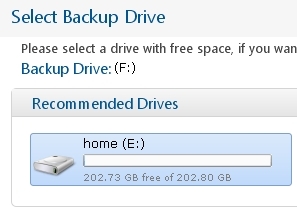 It’s easy for IT professionals to set up backups at home, for example, using rsync, creating rar archives with the task scheduler, incremental backups to the Internet (not to mention setting tar + cron or bacula at work). However, non-specialists (for home) will use backup programs, which are much simpler. Consider a program that hides behind a familiar home user simplicity, a flexible and well-designed backup tool.
It’s easy for IT professionals to set up backups at home, for example, using rsync, creating rar archives with the task scheduler, incremental backups to the Internet (not to mention setting tar + cron or bacula at work). However, non-specialists (for home) will use backup programs, which are much simpler. Consider a program that hides behind a familiar home user simplicity, a flexible and well-designed backup tool. This article will focus on the free version of Genie Timeline - Free (Noncommercial), with minor restrictions and differences from paid versions (for example, there is no backup from Blackberry phones). It is worth mentioning that Pro versions are used by companies such as NASA, Siemens, NEC, ZyXEL and Philips.
After telling the program where to back up, we choose what we will periodically save: mail, documents, music, video, desktop contents, bookmarks etc, or specify specific files and folders - the “Select individual files” button will open the “My Computer” tab :

If the disk on which the backups will be made - removable, external - the program itself will copy to it when it is connected to the computer.
Also, here, “Filter my selections” may exclude the specified file types.
After clicking “Next”, Genie Timeline will start making the first backup (in this case, the background mode can be accelerated by clicking “Turbo mode” - in this case, the program will continue copying without waiting for the computer to stop idle). Naturally, in the future, in real time, only those files (strictly speaking, parts of these files) that have been changed will be backed up. During games, you can pause the program, and if necessary, start the backup process manually - the items “Pause” and “Run now” in the main window, respectively.
To restore a deleted or changed file, use the “Timeline Explorer” item in the “My Computer” Explorer window:
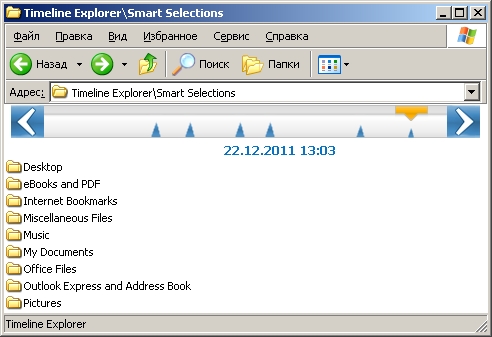
Timeline Explorer appearance
By moving the slider, the user can find the desired date and restore the necessary file that has been deleted or changed (“return in time”, remotely resembles the Apple Time Machine). To find a document here, just use the search - the “Search” item in the context menu of the
 program icon in the system tray.
program icon in the system tray. The Genie Timeline Service installed by the windows program raises the web server on port 5501 and displays the search results in the browser - with the option to restore it from here (general information is always available at http: // localhost: 5501 / BackupOverView.php ).
 To, on the contrary, exclude some files from getting into the backup, put them in a special NoBackupZone folder on the Desktop or select “Exclude from backup” in the context menu of these files. From the same context menu of the operating system, you can add a specific folder to running backups, see which files have been deleted in this folder and view the “versions” of these documents for different dates (the “Show versions” item).
To, on the contrary, exclude some files from getting into the backup, put them in a special NoBackupZone folder on the Desktop or select “Exclude from backup” in the context menu of these files. From the same context menu of the operating system, you can add a specific folder to running backups, see which files have been deleted in this folder and view the “versions” of these documents for different dates (the “Show versions” item). There is also the ability to receive notifications on the results of backups to your E-mail - a letter can be sent to you regularly, or only with any errors. To send letters, you only need to register an account on the official page. Additionally, in the settings, you can tell the program to keep more detailed logs in a text file.
The program also builds a pie chart by data type - you can always get visual information only by clicking on the lower bar of the main window:
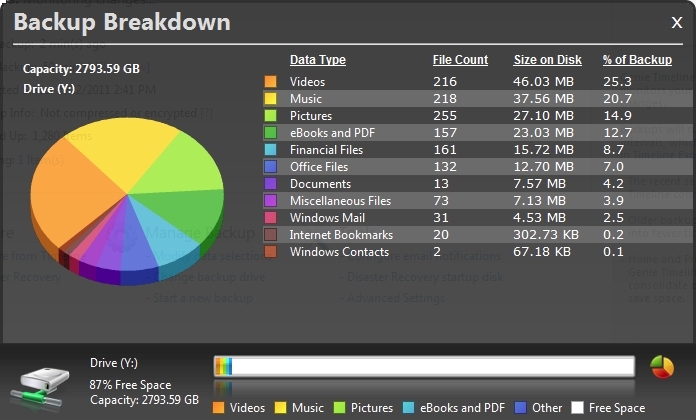
The “Run now” link in the main window will complete the backup, even if Genie Timeline shows you that copying is 99% suspended .
Genie Timeline comes with LaCie external hard drives. I use free- distribution LaCie edition with Wuala LaCie website. The original version of Genie Timeline Free "decorated" with links to Twitter, Facebook, etc., can be downloaded from here .
The size of the distribution kit is 30 MB, only for Windows (for the developer, as I understand it, everything is just for one platform).
If you are looking for a free program that works on the principle - it is easy to install and forget - until it is needed, a simple recovery program, one that your friend or relative will immediately understand, a program without obvious imperfections, without annoying messages and not consuming a lot of resources - this one should suit you.
