Overview of SharePoint Online
Microsoft Launches Office 365, a Cloud-Based Collaboration Product This Month Office 365 is based on the SharePoint Online service, which is a cloud-based version of SharePoint 2010.
This article discusses the features of SharePoint Online for users and developers. In terms of capabilities, SharePoint Online almost coincides with SharePoint 2010, but there are also differences that will be discussed below.
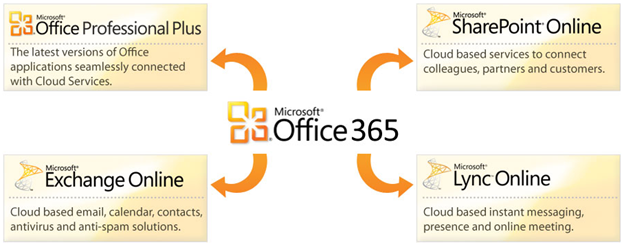
Microsoft Office 365 is a suite of collaboration and communication products.
Administering the solution is simple and convenient.

Fig. 1. Office 365 management page
Office 365 can be used by organizations of any size, for more information about subscription plans, see the Office 365 Plans page .
SharePoint Online is a service in the cloud, with Microsoft administering the servers and solutions.
After authorization on a public website, users get to the group’s website (Fig. 2).

Fig. 2. The group’s site in SharePoint Online
In the top link bar you can see the Website (we are talking about a public website), when you go to which you can see all its pages (Fig. 3). In this case, you can add or delete pages, as well as edit them directly in the browser.

Fig. 3. Pages of a public website
In SharePoint Online, you can create sites to solve various problems:
Thanks to Office Web Apps, you can view Office documents (even versions 97-2003), but you can only edit documents created in Office 2010.
It’s convenient that you don’t need to configure rules for crawling content, since everything has already been done for us. To control the indexing of documents in the library settings, you can use the Allow items from this document library to appear in search results option.
Depending on the selected subscription, Excel services, Access services, Visio services are available to users. PerformancePoint is currently not available in all subscriptions.
In addition, when working with SharePoint Online, you can use SharePoint Workspace, an application included in Office 2010 that allows you to store a local copy of the contents of the portal.
It should be noted that there is no Central Administration; instead, you can use Site Settings (Fig. 4).
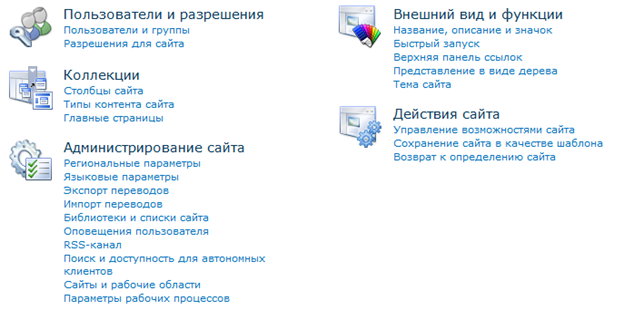
Fig. 4. Site settings in SharePoint Online
Consider developer options in SharePoint Online. As with SharePoint 2010, there are the following areas.
The development process for SharePoint Online is similar to the development for SharePoint 2010. Development in Visual Studio 2010 is for the local instance, after which the solution is uploaded to the cloud in the Solution Gallery.
SharePoint Online is based on SharePoint 2010, but they do not completely coincide in functionality (a brief comparison can be found in Table 1).
Table 1 Feature comparisons
In SharePoint Online, you can create solutions with the Site and Web realms. This is due to the fact that the farm hosts sets of sites from different customers. The restriction on the development of only sandboxed solutions is based on security considerations so that you cannot go outside your own set of sites or get permission to run in a farm with administrator privileges.
As you can see from the table, most of the tools are supported in SharePoint Online. However, there is no support for Business Connectivity Services (BCS) and external lists. It remains to be noted that BCS support is planned in a future version. Also, due to the limitations of sandboxed solutions, you cannot call web services outside of SharePoint Online.
SharePoint developers can use SharePoint Online to create solutions in the cloud, thus expanding their business. In doing so, consider what is supported in SharePoint Online and what is not.
If we talk about novice developers, you need to understand isolated solutions, a client object model and declarative workflows.
Resource Center for SharePoint Developer Online
Documentation Office 365 service description
Client Object Model Resource Center
Training material for the development of isolated solutions
Office 365 Jump Start
This article discusses the features of SharePoint Online for users and developers. In terms of capabilities, SharePoint Online almost coincides with SharePoint 2010, but there are also differences that will be discussed below.
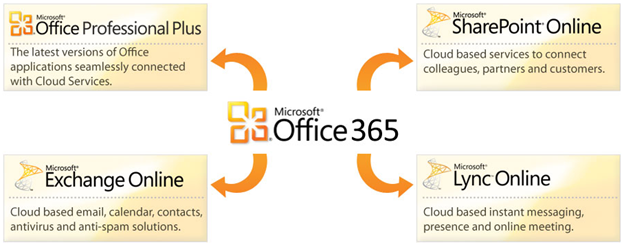
What is Office 365?
Microsoft Office 365 is a suite of collaboration and communication products.
- SharePoint Online
- Search site content
- Secure Shared Document Vault
- Document Permissions
- Ability to create user sites
- Ready-made templates for creating sites
- Exchange online
- Ability to archive messages
- Mobile access
- Shared calendars, contacts, and tasks
- Antivirus / Antispam
- Outlook and Outlook Web App
- Mailbox size - 25 GB
- Lync online
- Calendar Integration with Outlook and Exchange
- Ability to create a conversation to users of Outlook and SharePoint
- Audio and video calls
- Instant messaging and presence status
- Office Professional Plus
- A familiar tool for users
- Always up-to-date version of Office Web Apps for editing and viewing documents in a browser
- Office 365 Integration
- Flexible licensing system
Administering the solution is simple and convenient.
- A single panel for license acquisition, administration and user management (Fig. 1)
- Single authorization
- Uninterrupted operation for 99.9% of the time
- 24 × 7 support
- Data protection based on the geographical location of users

Fig. 1. Office 365 management page
Office 365 can be used by organizations of any size, for more information about subscription plans, see the Office 365 Plans page .
SharePoint Online Features
SharePoint Online is a service in the cloud, with Microsoft administering the servers and solutions.
After authorization on a public website, users get to the group’s website (Fig. 2).

Fig. 2. The group’s site in SharePoint Online
In the top link bar you can see the Website (we are talking about a public website), when you go to which you can see all its pages (Fig. 3). In this case, you can add or delete pages, as well as edit them directly in the browser.

Fig. 3. Pages of a public website
In SharePoint Online, you can create sites to solve various problems:
- Document management and sharing
- Team coordination and important project management
- Getting the latest corporate information and news
- Sharing documents with partners and customers
- Promote your business with a simple, public website
Thanks to Office Web Apps, you can view Office documents (even versions 97-2003), but you can only edit documents created in Office 2010.
It’s convenient that you don’t need to configure rules for crawling content, since everything has already been done for us. To control the indexing of documents in the library settings, you can use the Allow items from this document library to appear in search results option.
Depending on the selected subscription, Excel services, Access services, Visio services are available to users. PerformancePoint is currently not available in all subscriptions.
In addition, when working with SharePoint Online, you can use SharePoint Workspace, an application included in Office 2010 that allows you to store a local copy of the contents of the portal.
It should be noted that there is no Central Administration; instead, you can use Site Settings (Fig. 4).
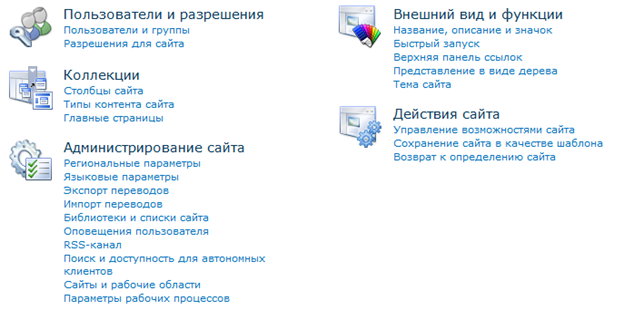
Fig. 4. Site settings in SharePoint Online
Development for SharePoint Online
Consider developer options in SharePoint Online. As with SharePoint 2010, there are the following areas.
| Browser | SharePoint Designer 2010 | Visual studio 2010 |
|
|
|
The development process for SharePoint Online is similar to the development for SharePoint 2010. Development in Visual Studio 2010 is for the local instance, after which the solution is uploaded to the cloud in the Solution Gallery.
Compare SharePoint 2010 and SharePoint Online
SharePoint Online is based on SharePoint 2010, but they do not completely coincide in functionality (a brief comparison can be found in Table 1).
| Criterion | SharePoint 2010 | SharePoint Online |
| Settings in the browser | there is | there is |
| SharePoint Designer 2010 | there is | there is |
| Silverlight Web Part | there is | there is |
| Isolated Solutions | there is | there is |
| Client Object Model | there is | there is |
| SharePoint Web Services | there is | there is |
| Farm Solutions | there is | Not |
| BCS | there is | Not |
| Visual studio 2010 | Farm Solutions and Sandboxed Solutions | Isolated solutions only |
| Work processes | Customizable and declarative | Customizable actions in isolated and declarative workflows |
Table 1 Feature comparisons
In SharePoint Online, you can create solutions with the Site and Web realms. This is due to the fact that the farm hosts sets of sites from different customers. The restriction on the development of only sandboxed solutions is based on security considerations so that you cannot go outside your own set of sites or get permission to run in a farm with administrator privileges.
As you can see from the table, most of the tools are supported in SharePoint Online. However, there is no support for Business Connectivity Services (BCS) and external lists. It remains to be noted that BCS support is planned in a future version. Also, due to the limitations of sandboxed solutions, you cannot call web services outside of SharePoint Online.
Conclusion
SharePoint developers can use SharePoint Online to create solutions in the cloud, thus expanding their business. In doing so, consider what is supported in SharePoint Online and what is not.
If we talk about novice developers, you need to understand isolated solutions, a client object model and declarative workflows.
useful links
Resource Center for SharePoint Developer Online
Documentation Office 365 service description
Client Object Model Resource Center
Training material for the development of isolated solutions
Office 365 Jump Start
