nanoCAD 3.0: nice little things

There is only one day left before the release of the new version of the nanoCAD platform! But we still have time to talk about some new features. We talked about the new printing system , about auto-selecting commands and new settings for the right mouse button , about the new user manual . Today we will tell you about some pleasant little things that will help you in working with the platform.
Comfortable work with CAD consists not only of a powerful and new functionality, but also of improving already familiar tools. Almost everything has been redesigned in the new version of nanoCAD - every tool has undergone refinement and optimization. We call all this pleasant trifles.
Scattering of improvements
Among the nice little things, for example, this can be attributed: when turning off the weight of lines or hatching, you no longer need to press the button for rebuilding the image (REGEN command). We were able to realize this opportunity after we optimized the speed of image output to the screen - now, even on multi-megabyte drawings, this operation will not take much time.
The multi-line text (MTEXT) command has the ability to set the color of characters directly during editing from the MTEXT panel. And if you look at the properties of MTEXT, you can set the background for the text block (Fig. 1) - a very convenient function when working with rich drawings (for example, general plans). And pay attention to the new Transparency property - this parameter can be set to various objects: for example, hatching.
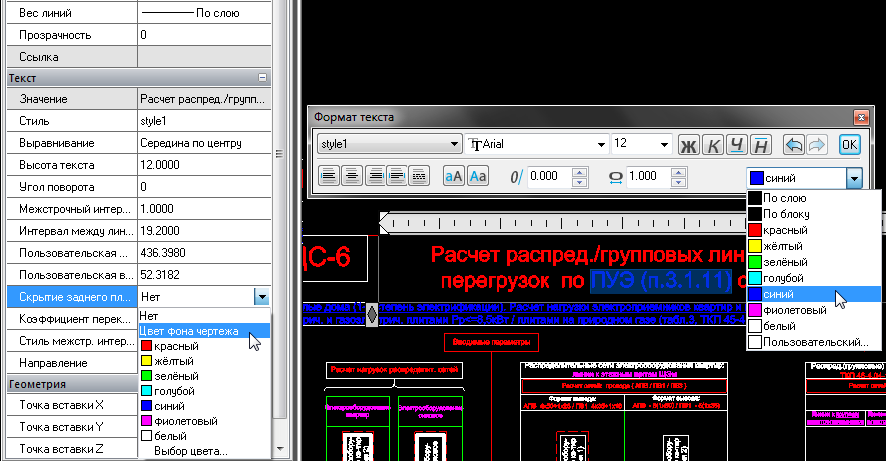
Fig. 1. On the MTEXT panel, it became possible to set the color of characters, and in the MTEXT properties you can specify the background color.
In the default nanoCAD document template, the drawing dimensions are now configured more correctly - they differ for machine-building (ESKD standard: default design scale is 1: 1 , dimensions of the drawing = A3), and the construction area (standard SPDS: default design is 1: 100, dimensions of the drawing = A1). So it’s more convenient to start working with a document.
And who uses the Chamfer tool to construct the intersection of elements instead of the Extend and Trim commands? Judging by the requests, there are many such users. For you, we have returned the ability to specify a zero chamfer and now with a non-standard tool you can clean up connections of primitives!
By the way, for 2D-drawing, we have two new convenient tools - Quick cropping and Break at a point. If everything is clear with the second tool (you need to split the line into two - one click, and you're done), then the first requires explanation. Trimming one element with another is one of the most used drawing operations. Quick cropping asks you to specify the section to be cut, and then, analyzing the geometry of the drawing, finds the closest intersection points with other objects - the section is cut off from them. One click - and the drawing is corrected!
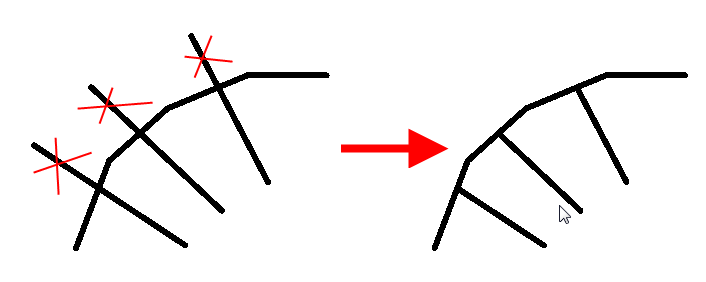
Fig. 2. New Quick Cut tool - the drawing is corrected instantly!
Sheet Navigation
Proper technology requires the design of drawings in the space of the sheet. This is convenient because it allows you to draw a once drawn model on several sheets at different scales, using viewports (various sections of the drawing). When developing the new version of nanoCAD, we paid a lot of attention to the development of this functionality - a whole new topic on the website is devoted to the viewports: http://www.nanocad.ru/ .
For example, we significantly increased the speed of the program when switching from model space to sheet space and vice versa. In addition, we introduced an additional control element - the button for switching between sheets (Fig. 3). Working with drawings with a large number of viewports on sheets has become much more convenient and faster.
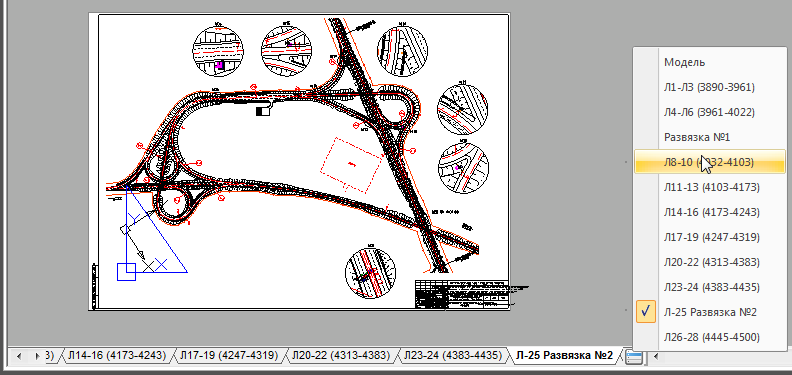
Fig. 3. To quickly switch between sheets and the model, it is better to use a special transition button.
Usually, the transition to a sheet or model space is carried out through bookmarks at the bottom of the screen - and this is convenient if there are not many sheets. With a large number of bookmarks, they go under the scroll bar, so you have to click on the last visible bookmark, wait for the program to work out such a transition, and then click again and again. It takes a lot of time to work with large drawings.
A button appeared in nanoCAD 3.0 that allows you to go to the desired sheet in just two clicks - it is located at the end of the bookmark list. You will immediately feel the benefits of this solution.
Design elements in accordance with GOST
NanoCAD uses 7 different types of callouts that work in accordance with the requirements of domestic design standards (see Fig. 4) - this is most important for SPDS users. For example, at their request, in the new version, we included a new type of leader, which allows you to draw a multi-layer leader, but with an arrow drawn not at 90 °.

Fig. 4. In nanoCAD, 7 different types of leaders are implemented in accordance with GOST.
Advanced object selection engine
Work with rich drawings is always complicated. And it’s not only that large drawings are more difficult to “turn” in memory - when there are a lot of objects, they begin to interfere with each other, they are difficult to choose, to access their properties.
In the new version of nanoCAD, we improved the mechanism for selecting objects - now you just need to click on the screen on the group of objects and nanoCAD will show a dialog with those objects that are currently under the cursor. You just have to indicate what exactly you want to choose - a block, a segment, a leader, with one click select everything or refuse the choice (Fig. 5).

Fig. 5. A new mechanism for selecting objects - convenient work with rich drawings
And if you select a part of the drawing with a frame and apply a filter by the type of objects in the Properties window, then the line above activates two new buttons - “Exclude from selection” and “Keep in selection”. It is very convenient if you grab something extra.
Conclusion
NanoCAD has a huge number of small enhancements that, in our opinion, make working with CAD more convenient and comfortable. For example, we have a notebook function that allows you to insert frequently used phrases, descriptions, and GOST links into design elements. Also, designers will find it useful to communicate with NormaCS - you can insert a link to a normative document stored in NormaCS libraries in texts, sizes, and callouts, and then quickly switch to them from the drawing field. It is easy to insert special characters in single-line text - and no control codes.
Tomorrow you will already be able to get acquainted with all the innovations of nanoCAD - the first domestic free CAD platform. Keep in touch!
