How to update your Samsung Spica to version Android 2.1. Instruction manual
***** Do everything at your own peril and risk! *******
***** If you break the device, do not blame me ******
You will need:
Firmware: I570EDDJB2 . (Unreleased Android 2.1 (Eclair) firmware from Samsung).
Multiloader and Spica OPS (Odin_v4_03.exe + spica.ops): Odin_v4_03.zip
i5700 Drivers: drv5700.zip
Samsung USB cable
Before you start:
Make a backup!
Unlock the SIM card
Create a folder and extract all the files listed above + firmware in it (do not unzip the tar file from the firmware)
Make sure that the phone battery is sufficiently charged (as well as the battery of your laptop: smirk :)
Close any service / program that can use the USB port, especially the Samsung PC suite. - Very Important!
Firmware:
The original article can be found here . There are also screenshots. There are also many pictures + videos here
***** If you break the device, do not blame me ******
You will need:
Firmware: I570EDDJB2 . (Unreleased Android 2.1 (Eclair) firmware from Samsung).
Multiloader and Spica OPS (Odin_v4_03.exe + spica.ops): Odin_v4_03.zip
i5700 Drivers: drv5700.zip
Samsung USB cable
Before you start:
Make a backup!
Unlock the SIM card
Create a folder and extract all the files listed above + firmware in it (do not unzip the tar file from the firmware)
Make sure that the phone battery is sufficiently charged (as well as the battery of your laptop: smirk :)
Close any service / program that can use the USB port, especially the Samsung PC suite. - Very Important!
Firmware:
- Make a cut by entering the code * 2767 * 3855 #
- Turn off the phone and remove the SD and Sim card
- Transfer the phone to " Download Mode " by holding down the volume down buttons + camera + power
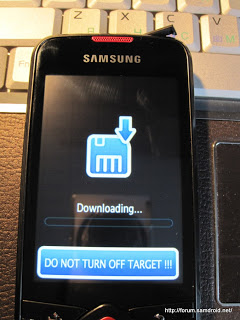
- Connect the phone to the USB port of your computer
- Install drivers using files from the drv5700 archive. Make sure the phone is correctly recognized by the system. To do this, open the device manager and make sure that both Samsung devices are defined in the same way as in the picture

- Open Odin Multi Downloader v4.03.exe, you should see the COM port number with a yellow background.
- Select the files as in the picture below.
If you are using some other firmware and only the “one tar file select” option is available to you, check the “One Package” box and download this file by clicking on the “One package” button

- When ready, press the START button. In no case do not turn off the phone until the end of the firmware process.
- Wait for <1> Close serial port and wait until rebooting . - usually should appear after 1-3 minutes
- From this moment, your phone will successfully upgrade to the new version of Android 2.1. Wait until it reboots itself and you can disconnect the USB cable and use it.
The original article can be found here . There are also screenshots. There are also many pictures + videos here
