Wacom Cintiq Pro Interactive Display
In today's review, I’ll talk about such a rare thing as a tablet. No, I agree, the tablet itself is a frequent occurrence, but it’s interactive ... I think that not everyone had the chance to touch it)

Tune in to “a lot of letters” of a short review (s) and traffic - we will feel it together. Wacom
company specializes in the production of tablets of various levels - from basic to professional. And, as far as I know, in this issue, no one is stepping on her heels. I was already familiar with their products - a couple of years ago I bought myself a regular Wacom Intuos A5 tablet . Then its capabilities were more than enough for my needs, but pass by Wacom Cintiqonly a person who is completely indifferent to pixels will be able) And now ... by the will of fate, we met with him - the world is small)

Talking more and more with various devices, I began to divide them into two different categories. The first ones are taken with all kinds of little things, but they are so simple that they can be taken and used right away without going into the subtleties - all sorts of mice, keyboards, speakers, players, etc.
The second category includes devices with which you can also immediately sit down to work, but the more "adult" level in every possible way hints that the instructions were put in vain. These are all kinds of DSLRs, calibrators, laptops, NASs, etc.
This tablet belongs to the second group - by opening the box, you understand that you are "taken" precisely by professional sharpening, a high technical level and all possible thoughtfulness. But when it all works, you involuntarily pay attention ... how convenient and harmonious everything is)

In general, it is difficult to catch my thought) nevertheless, in the box is everything you need to get to work and even a little more.
- Interactive tablet Wacom Cintiq 12WX ;
- Pen Cintiq Grip Pen and stand for him;
- 5 replaceable tips (3 standard, 1 Felt, 1 Stroke);
- Converter from one input to USB, DVI / VGA;
- Cords DVI-D-DVI-I and DVI-I-VGA;
- Power supply + power cord;
- Installation manual;
- A disk with software, firewood and leadership.
In this case, the instruction is written on 180 black and white pages (in three languages) - there are answers to most of the questions that arise.
The design pen is exactly the same as on my tablet, only I have gray, and here it is black.

In short, this is an oblong pointer, on the back of which there is an electronic “eraser” (by default), and on the other side, “drawing” tips, which can be changed. All this has a rubberized insert (to comfortably hold in your hand), on which there is a programmable button (more precisely, there are two of them). For convenience and order, the pen is placed in a stand or placed on it.

The converter is simpler than ever - a small (slightly smaller than A5-format sheet) parallelepiped made of black matte plastic, 4 buttons are located on top of it (an analog of the buttons on the monitor allows you to configure the tablet).

On the one hand, there is a non-standard connector on the latch, into which the tablet itself is connected, as well as a DVI / VGA switch, depending on where the signal will come from.
On the reverse side - the aforementioned DVI-I, USB-B (a square USB, as in printers - is needed in order for the tablet to be detected in the system) and a power connector.

Despite the fact that the screen on the tablet has a diagonal of only 12 inches (what is 12 inches in a graphics editor for a real professional?), I.e. in fact, the diagonal of the netbook ... the dimensions of the device itself are not even very netbook or even notebook. If you do not beat around the bush, it is 405x270x17 (mm) with a weight of 2 kilograms.

Those. an intermediate conclusion immediately begs - this device is more likely for avid enthusiasts to draw (put the "album" on their knees and draw) than for professional photographers, designers, designers, etc. - they need an older model in the series. So what, all this does not make the device less interesting! Move on.
The front panel (different from the matte screen) is dark gray, made of matte rough plastic, which somehow reminds everyone of your favorite soft touch. The screen itself does not protrude and is not pressed.

On the left are 2 indicators (status of work and touch of the pen), under which there are 5 customizable buttons and one touch strip (touch-strip). The same block of buttons with a strip is symmetrically reflected on the right side (which makes the device equally convenient for lefties and righties). The location of the embossed “points” on the buttons is made in such a way that after a little practice the buttons cannot be confused in some places.

Everything is fine with the thickness - indeed, almost like an album. Therefore, nothing fit on the sides :)

But on the top there is a power button (on the left) ...:

... and a stuck two-meter tail (aka power wire) on the right. Below (in front) you can see a fragment of the metal stand of the device - it snaps off and leans back no more than 80 degrees. The stand is all-metal, tight (this is a plus), on a latch and with a rubber gasket - so that it does not slip.

The entire "back" of the device is made of non-marking glossy white plastic, in the center of which there are VESA standard holes for mounting on various brackets. In addition to the holes - a few hard legs.

In principle, there were no problems with the connection ... although there were some :) In general, the problem is the following (but I'm sure that it is being solved): I often connect an external monitor to the netbook - either the entire image is displayed on it, or the laptop is a “continuation” screen, where I put Winamp and ICQ, so as not to waste time switching applications. I also wanted to do this time too - to connect the tablet with a second screen ... everything was connected. But if the tablet was a "continuation" of the first display, then it was almost impossible to use the pen because of incomprehensible addressing (after all, the corners of the tablet correspond to the corners of the desktop, respectively, if the desktop is stretched, then the movements will be proportional). Inconveniently.
If you make the tablet duplicate, then there was a problem with resolution (the native resolution on the tablet is WXGA, 1280x800, 16:10). Also inconvenient. Therefore ... it was possible to work only when the signal is output only to the tablet - then with the resolution everything is OK and with addressing. Such a double-edged sword.
Perhaps this is all due to my lack of a widescreen monitor or I just did something wrong (did not study the question, because before that there were no such problems) - it’s quite possible that you just You will need to connect the power, connect the tablet to the converter and that's it.

So, the operating system desktop is on my lap, this is somewhat unusual. The display gives a fairly good picture in colors, but it is far from a record - it will be enough for a huge number of design tasks. The color depth is 24 bits, and the number of shades is 16.7 million. Viewing angles are approximately 170 degrees.
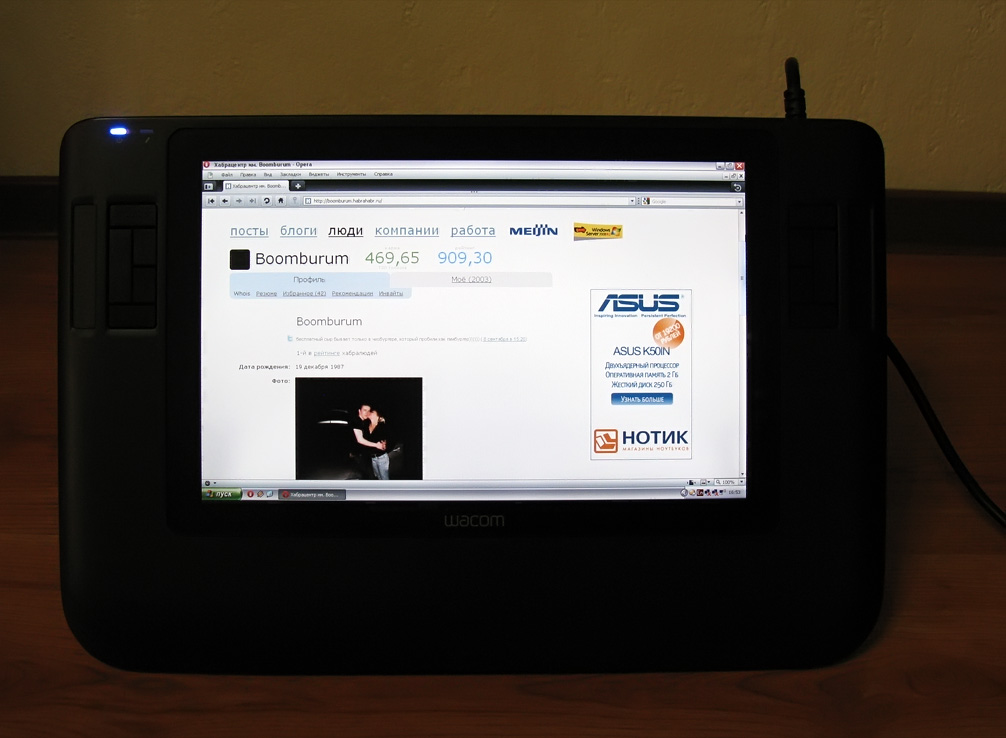
The tablet picks up pen movements when it is no higher than 1 centimeter above the surface. At our disposal - sensitivity to 1024 levels of pen pressure, as well as high resolution - 5020 lines per inch!
I used the tablet not so much for drawing as for all kinds of photo processing - in addition to saving time and nerves (nevertheless, highlight-draw-paint) with a “pen” is much easier than with a mouse. The rest of the work can be described as light and laid-back;) Special addiction, unlike a regular tablet, is not required here.

The disk included software in the form of Corel Painter Essentials 2 and Corel Painter Essentials 3 - widely known in narrow circles, well-established drawing programs. On the third (Wacom CD), as you might guess, software for working with the tablet. I will not consider it in detail - see the reason below.
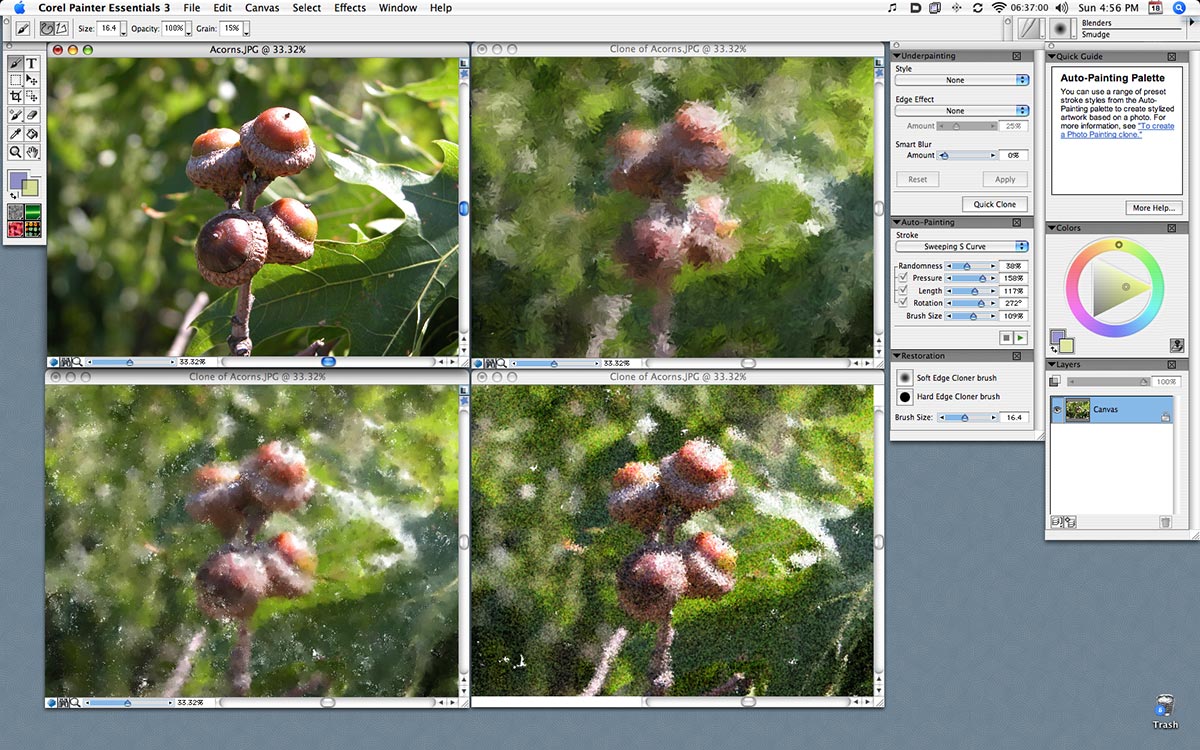
When I lived completely in the spirit of freelancing, I wrote a couple of statues on a near-plane theme. It's nice - two of them flaunt on the official website in the "Lessons" section - "We make photos " and " Set up your Wacom Intuos3 A5 tablet to work in Adobe Photoshop ."
During testing, there was no task to “draw something” - there is a slight lack of time) However, in my portfolio you can see what the use of my first tablet led to (all the sketches were developed on it).


Pros
- Rich equipment, detailed documentation;
- Pleasant body materials and the reliability of the structure itself as a whole;
- High-quality drivers, the flexibility to configure different tools for different applications;
- High technical performance - suitable for both a child and an advanced amateur;
- Ease of use of the pen, visibility of the tablet screen - "sat down and went."
Cons
- There may be problems connecting the device (in particular, setting the resolution) if it will be used by a second monitor.
- Large size and stationary;
- High price ( from 50 thousand rubles).
If you are even a little indifferent to drawing (and for this you consider the computer as a worthy alternative to cave painting), then the tablet will definitely not hurt you. Another thing is what it is ... and what tasks you plan to carry out on it.
If you draw from time to time at intervals of a month or buy a tablet for a child - it makes sense to save and buy something of an elementary or intermediate level. In this case, I recommend Wacom Intuos - enough with the head.
If drawing is a seasoned hobby or even the main means of income, and you want to draw clearly and conveniently, it makes sense to look towards Wacom Cintiq tablets . At the same time, prepare a suitcase of money - pleasure is not cheap.
And if we talk about the tablet itself - some problems may arise during the first connection, but otherwise - it is made in the best traditions of Wacom. I have no complaints about the software or hardware. Professionals will definitely appreciate this “screen”.
Good luck!

Tune in to “a lot of letters” of a short review (s) and traffic - we will feel it together. Wacom
company specializes in the production of tablets of various levels - from basic to professional. And, as far as I know, in this issue, no one is stepping on her heels. I was already familiar with their products - a couple of years ago I bought myself a regular Wacom Intuos A5 tablet . Then its capabilities were more than enough for my needs, but pass by Wacom Cintiqonly a person who is completely indifferent to pixels will be able) And now ... by the will of fate, we met with him - the world is small)

Talking more and more with various devices, I began to divide them into two different categories. The first ones are taken with all kinds of little things, but they are so simple that they can be taken and used right away without going into the subtleties - all sorts of mice, keyboards, speakers, players, etc.
The second category includes devices with which you can also immediately sit down to work, but the more "adult" level in every possible way hints that the instructions were put in vain. These are all kinds of DSLRs, calibrators, laptops, NASs, etc.
This tablet belongs to the second group - by opening the box, you understand that you are "taken" precisely by professional sharpening, a high technical level and all possible thoughtfulness. But when it all works, you involuntarily pay attention ... how convenient and harmonious everything is)

In general, it is difficult to catch my thought) nevertheless, in the box is everything you need to get to work and even a little more.
- Interactive tablet Wacom Cintiq 12WX ;
- Pen Cintiq Grip Pen and stand for him;
- 5 replaceable tips (3 standard, 1 Felt, 1 Stroke);
- Converter from one input to USB, DVI / VGA;
- Cords DVI-D-DVI-I and DVI-I-VGA;
- Power supply + power cord;
- Installation manual;
- A disk with software, firewood and leadership.
In this case, the instruction is written on 180 black and white pages (in three languages) - there are answers to most of the questions that arise.
Appearance
The design pen is exactly the same as on my tablet, only I have gray, and here it is black.

In short, this is an oblong pointer, on the back of which there is an electronic “eraser” (by default), and on the other side, “drawing” tips, which can be changed. All this has a rubberized insert (to comfortably hold in your hand), on which there is a programmable button (more precisely, there are two of them). For convenience and order, the pen is placed in a stand or placed on it.

The converter is simpler than ever - a small (slightly smaller than A5-format sheet) parallelepiped made of black matte plastic, 4 buttons are located on top of it (an analog of the buttons on the monitor allows you to configure the tablet).

On the one hand, there is a non-standard connector on the latch, into which the tablet itself is connected, as well as a DVI / VGA switch, depending on where the signal will come from.
On the reverse side - the aforementioned DVI-I, USB-B (a square USB, as in printers - is needed in order for the tablet to be detected in the system) and a power connector.

Despite the fact that the screen on the tablet has a diagonal of only 12 inches (what is 12 inches in a graphics editor for a real professional?), I.e. in fact, the diagonal of the netbook ... the dimensions of the device itself are not even very netbook or even notebook. If you do not beat around the bush, it is 405x270x17 (mm) with a weight of 2 kilograms.

Those. an intermediate conclusion immediately begs - this device is more likely for avid enthusiasts to draw (put the "album" on their knees and draw) than for professional photographers, designers, designers, etc. - they need an older model in the series. So what, all this does not make the device less interesting! Move on.
The front panel (different from the matte screen) is dark gray, made of matte rough plastic, which somehow reminds everyone of your favorite soft touch. The screen itself does not protrude and is not pressed.

On the left are 2 indicators (status of work and touch of the pen), under which there are 5 customizable buttons and one touch strip (touch-strip). The same block of buttons with a strip is symmetrically reflected on the right side (which makes the device equally convenient for lefties and righties). The location of the embossed “points” on the buttons is made in such a way that after a little practice the buttons cannot be confused in some places.

Everything is fine with the thickness - indeed, almost like an album. Therefore, nothing fit on the sides :)

But on the top there is a power button (on the left) ...:

... and a stuck two-meter tail (aka power wire) on the right. Below (in front) you can see a fragment of the metal stand of the device - it snaps off and leans back no more than 80 degrees. The stand is all-metal, tight (this is a plus), on a latch and with a rubber gasket - so that it does not slip.

The entire "back" of the device is made of non-marking glossy white plastic, in the center of which there are VESA standard holes for mounting on various brackets. In addition to the holes - a few hard legs.

Connection and work
In principle, there were no problems with the connection ... although there were some :) In general, the problem is the following (but I'm sure that it is being solved): I often connect an external monitor to the netbook - either the entire image is displayed on it, or the laptop is a “continuation” screen, where I put Winamp and ICQ, so as not to waste time switching applications. I also wanted to do this time too - to connect the tablet with a second screen ... everything was connected. But if the tablet was a "continuation" of the first display, then it was almost impossible to use the pen because of incomprehensible addressing (after all, the corners of the tablet correspond to the corners of the desktop, respectively, if the desktop is stretched, then the movements will be proportional). Inconveniently.
If you make the tablet duplicate, then there was a problem with resolution (the native resolution on the tablet is WXGA, 1280x800, 16:10). Also inconvenient. Therefore ... it was possible to work only when the signal is output only to the tablet - then with the resolution everything is OK and with addressing. Such a double-edged sword.
Perhaps this is all due to my lack of a widescreen monitor or I just did something wrong (did not study the question, because before that there were no such problems) - it’s quite possible that you just You will need to connect the power, connect the tablet to the converter and that's it.

So, the operating system desktop is on my lap, this is somewhat unusual. The display gives a fairly good picture in colors, but it is far from a record - it will be enough for a huge number of design tasks. The color depth is 24 bits, and the number of shades is 16.7 million. Viewing angles are approximately 170 degrees.
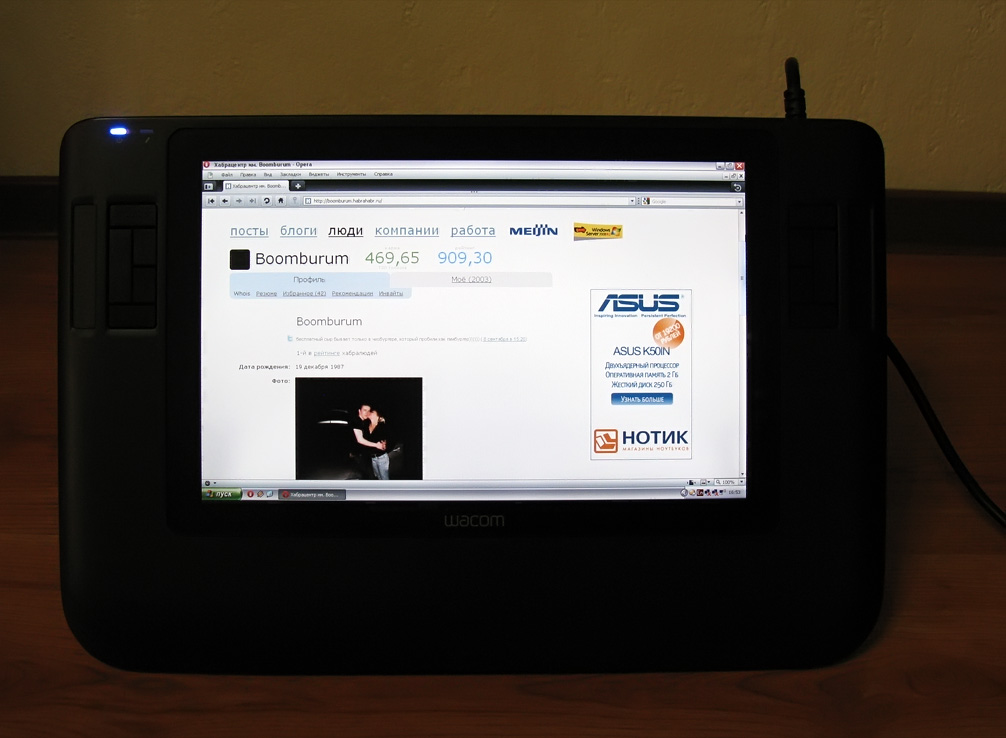
The tablet picks up pen movements when it is no higher than 1 centimeter above the surface. At our disposal - sensitivity to 1024 levels of pen pressure, as well as high resolution - 5020 lines per inch!
I used the tablet not so much for drawing as for all kinds of photo processing - in addition to saving time and nerves (nevertheless, highlight-draw-paint) with a “pen” is much easier than with a mouse. The rest of the work can be described as light and laid-back;) Special addiction, unlike a regular tablet, is not required here.

The disk included software in the form of Corel Painter Essentials 2 and Corel Painter Essentials 3 - widely known in narrow circles, well-established drawing programs. On the third (Wacom CD), as you might guess, software for working with the tablet. I will not consider it in detail - see the reason below.
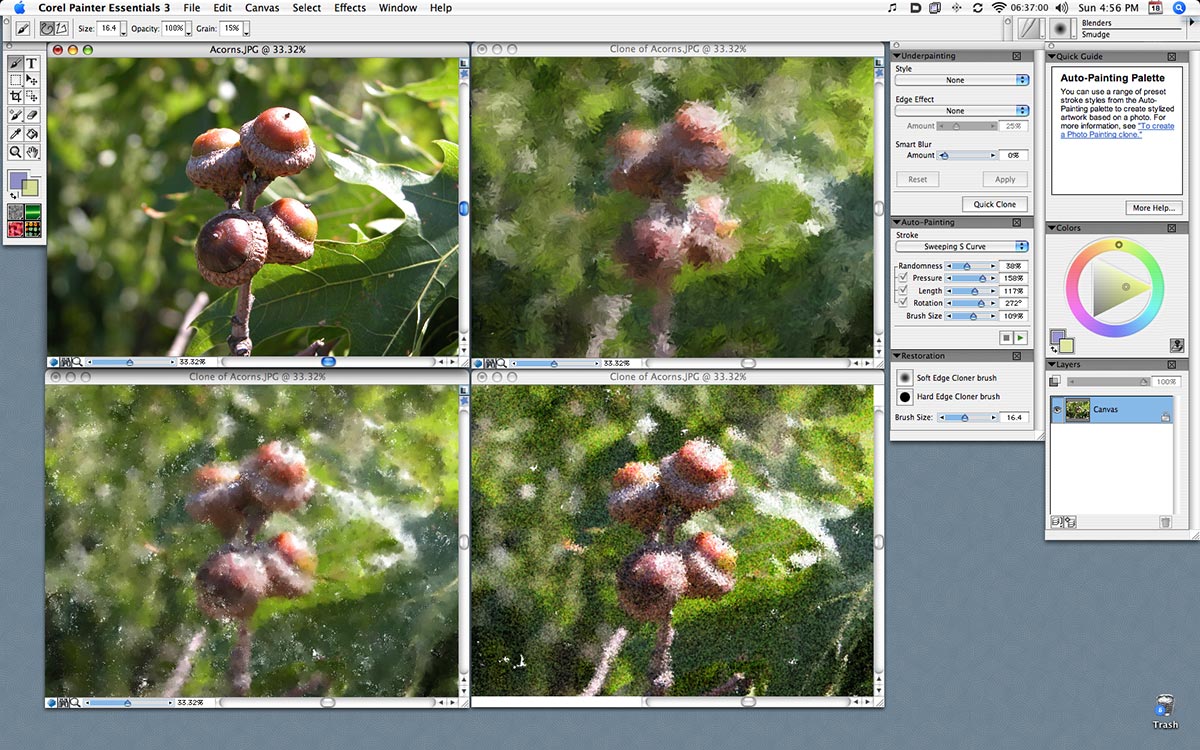
+1 to karma
When I lived completely in the spirit of freelancing, I wrote a couple of statues on a near-plane theme. It's nice - two of them flaunt on the official website in the "Lessons" section - "We make photos " and " Set up your Wacom Intuos3 A5 tablet to work in Adobe Photoshop ."
During testing, there was no task to “draw something” - there is a slight lack of time) However, in my portfolio you can see what the use of my first tablet led to (all the sketches were developed on it).


Pros and cons
Pros
- Rich equipment, detailed documentation;
- Pleasant body materials and the reliability of the structure itself as a whole;
- High-quality drivers, the flexibility to configure different tools for different applications;
- High technical performance - suitable for both a child and an advanced amateur;
- Ease of use of the pen, visibility of the tablet screen - "sat down and went."
Cons
- There may be problems connecting the device (in particular, setting the resolution) if it will be used by a second monitor.
- Large size and stationary;
- High price ( from 50 thousand rubles).
Total
If you are even a little indifferent to drawing (and for this you consider the computer as a worthy alternative to cave painting), then the tablet will definitely not hurt you. Another thing is what it is ... and what tasks you plan to carry out on it.
If you draw from time to time at intervals of a month or buy a tablet for a child - it makes sense to save and buy something of an elementary or intermediate level. In this case, I recommend Wacom Intuos - enough with the head.
If drawing is a seasoned hobby or even the main means of income, and you want to draw clearly and conveniently, it makes sense to look towards Wacom Cintiq tablets . At the same time, prepare a suitcase of money - pleasure is not cheap.
And if we talk about the tablet itself - some problems may arise during the first connection, but otherwise - it is made in the best traditions of Wacom. I have no complaints about the software or hardware. Professionals will definitely appreciate this “screen”.
Good luck!
