"Digital Lab" NR05: making a combination lock
We continue the series of articles on using the capabilities of the Digital Lab NR05 for studying the programming of microcontrollers using the example of Arduino and the design of useful electronic devices.
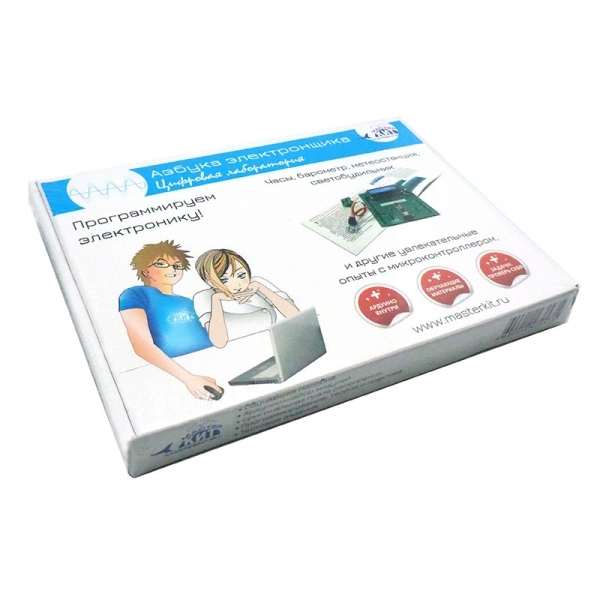
Our material does not pretend to a complete design, but, as you will see, it fully performs all the basic functions of a combination lock, and can serve as a good illustration of the capabilities of microcontrollers and the use of external plug-ins. The program for the microcontroller can be altered at your discretion, adding or changing the functions of the lock, and at the same time increasing the level of your knowledge in programming.
We will use, first of all, the fact that the expansion board, which is part of the kit, has a two-line LCD display, as well as 5 buttons. We use these elements to build a code lock.
Let us set the following requirements:
1. There are 5 buttons for entering the code that opens the lock;
2. The leftmost button corresponds to code 1, then from left to right - 2,3,4,5;
3. The number of digits of the entered code can be any (within reasonable limits) and simply installed in the program;
4. The dialed code is displayed as asterisks;
5. If the entered code coincides with the model code, a positive impulse of the duration specified in the program is given to the actuator;
6. In the event of an erroneous code entry, an error message appears;
7. If the code is partially typed, after some time the typed values are reset.
8. We use the display, RGB-LED and sounder included in the set to display information that is understandable to the user.
9. We will open a real electromechanical lock, powered by 12 volts.
Now we will select the device that will supply the opening voltage to the lock. This voltage in accordance with the passport of the electromechanical lock, which we will open, is 12 volts at a current of about 1 ampere. The NR05 expansion board cannot work with such voltages and currents, therefore an additional switching module is needed. Such modules can be MP515 relays offered by Master Kit , or MP2211 , MP4411 relay blocks .depending on whether we want to control not only the lock, but also other devices, for example, turn on the light when opening the door. All of these devices are compatible with Arduino control signal levels. In our particular case, we use MP2211 - a module with two relays.
Considering the above, let's draw the wiring diagram of the devices used:
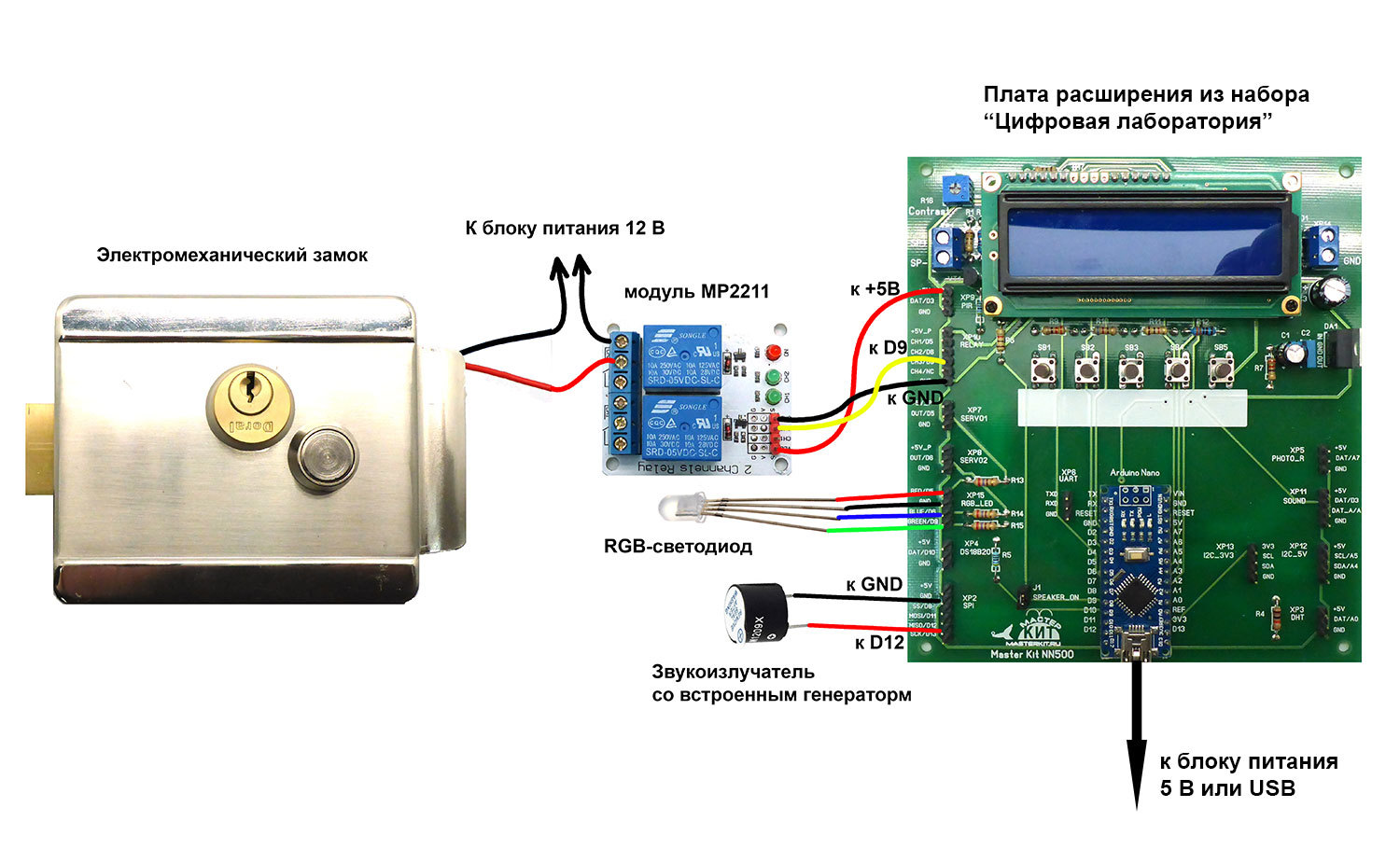
If you look closely at the labeling of the expansion board, we will see that the green channel of the RGB LED GREEN and the output to the CH3 relay are connected to the same D9 Arduino Nano pin. In this case, this is permissible, since the input of the control circuit of the relay has a rather high input resistance, and the output D9 is used only as a digital output. In the general case, you should check whether the conclusions of the board you are using are not connected to the same Arduino output, and avoid such a situation.
The lock consumes a fairly large current during operation, so we power it and the control circuit separately.
The listing of the sketch is provided with detailed comments that will help you understand the program.
Nevertheless, we draw your attention to some of its features.
As we have already written, in the expansion card a button connection scheme is applied, using only one Arduino output. This scheme saves microprocessor pins, but does not allow to process simultaneous pressing of several buttons simultaneously, but in our case it is not necessary. Notice the get_key function at the end of the sketch. If no button is pressed, the function returns 0; if pressed, the number of the button pressed.
Also look at the implementation of the comparison of two arrays: reference and dialed codes:
int compareResult = 1;
for (int i = 0; i <codeLength; i ++)
if (codeOrigin [i]! = codePressed [i])
compareResult = 0; // if at least one pair of elements is not equal The
question of the algorithm for such a comparison is quite often discussed in programming forums, but each time it comes down to element-by-element comparison, which is used in our case. The compareResult variable remains equal to 1 if the elements of arrays with the same indices are equal, and becomes equal to 0 if at least one pair of elements does not match.
To display Cyrillic characters, the LiquidCrystalRus library developed by Ilya Danilov is used. For the library to work correctly, three lines must be present in the header of our sketch:
#include <LiquidCrystalRus.h>
#include <LineDriver.h>
#include <LiquidCrystalExt.h>
A display initialization should look like this:
LiquidCrystalRus lcd (A1, A2, A3, 2, 4, 7);
The length of the entered code is given by a predefined codeLength constant, for example, for a code of six clicks
# define codeLength 6
An array of reference values for a code of 6 clicks is given by the following line:
const int codeOrigin [codeLength] = {1, 2, 3, 4, 5, 3} ;
The number of values in curly brackets must be equal to codeLength. If there are more values, the compiler will give an error, if it is less, there will be no error, but random values will be used as missing elements, which will not give an opportunity to type the code that will open the lock.
Every 5 seconds, the program resets the dialed code elements. If the button was pressed, the pressing time is remembered, and the countdown of the five-second interval begins again. This is implemented with the millis () built-in functions, which returns the number of milliseconds elapsed since the start of the sketch, and the variables oldTime and currentTime.
We give a short video showing the operation of the code lock:
For the curious and inquisitive electronic programmers, you can throw a few more ideas for self-refinement of the sketch and inclusion in the scheme of modules that expand the capabilities of the castle. For example, enter a master code into the program, with the help of which the lock is transferred to the programming mode and remembers the pressed buttons as a reference code in order not to change this code in the sketch. Programming a new code ends if the interval between clicks exceeds a certain time.
Or, based on the material devoted to the interaction of Arduino with a smartphone via Bluetooth, make a lock that opens with the code sent by this smartphone.
You can also simply enter into our device a wireless control channel. To do this, it is enough to use two modules: the MP910 transmitter and one-channel receiver with a relay output MP911 , operating at a frequency of 433 MHz. The relay contacts of the MP2211 module are connected in parallel with the remote control button, and the relay of the receiver module is connected to the lock. The control distance can be up to 100 m.
Study Arduino, study microcontrollers and their programming - and you can create many clever and useful electronic devices!
Our material does not pretend to a complete design, but, as you will see, it fully performs all the basic functions of a combination lock, and can serve as a good illustration of the capabilities of microcontrollers and the use of external plug-ins. The program for the microcontroller can be altered at your discretion, adding or changing the functions of the lock, and at the same time increasing the level of your knowledge in programming.
We will use, first of all, the fact that the expansion board, which is part of the kit, has a two-line LCD display, as well as 5 buttons. We use these elements to build a code lock.
Let us set the following requirements:
1. There are 5 buttons for entering the code that opens the lock;
2. The leftmost button corresponds to code 1, then from left to right - 2,3,4,5;
3. The number of digits of the entered code can be any (within reasonable limits) and simply installed in the program;
4. The dialed code is displayed as asterisks;
5. If the entered code coincides with the model code, a positive impulse of the duration specified in the program is given to the actuator;
6. In the event of an erroneous code entry, an error message appears;
7. If the code is partially typed, after some time the typed values are reset.
8. We use the display, RGB-LED and sounder included in the set to display information that is understandable to the user.
9. We will open a real electromechanical lock, powered by 12 volts.
Now we will select the device that will supply the opening voltage to the lock. This voltage in accordance with the passport of the electromechanical lock, which we will open, is 12 volts at a current of about 1 ampere. The NR05 expansion board cannot work with such voltages and currents, therefore an additional switching module is needed. Such modules can be MP515 relays offered by Master Kit , or MP2211 , MP4411 relay blocks .depending on whether we want to control not only the lock, but also other devices, for example, turn on the light when opening the door. All of these devices are compatible with Arduino control signal levels. In our particular case, we use MP2211 - a module with two relays.
Considering the above, let's draw the wiring diagram of the devices used:
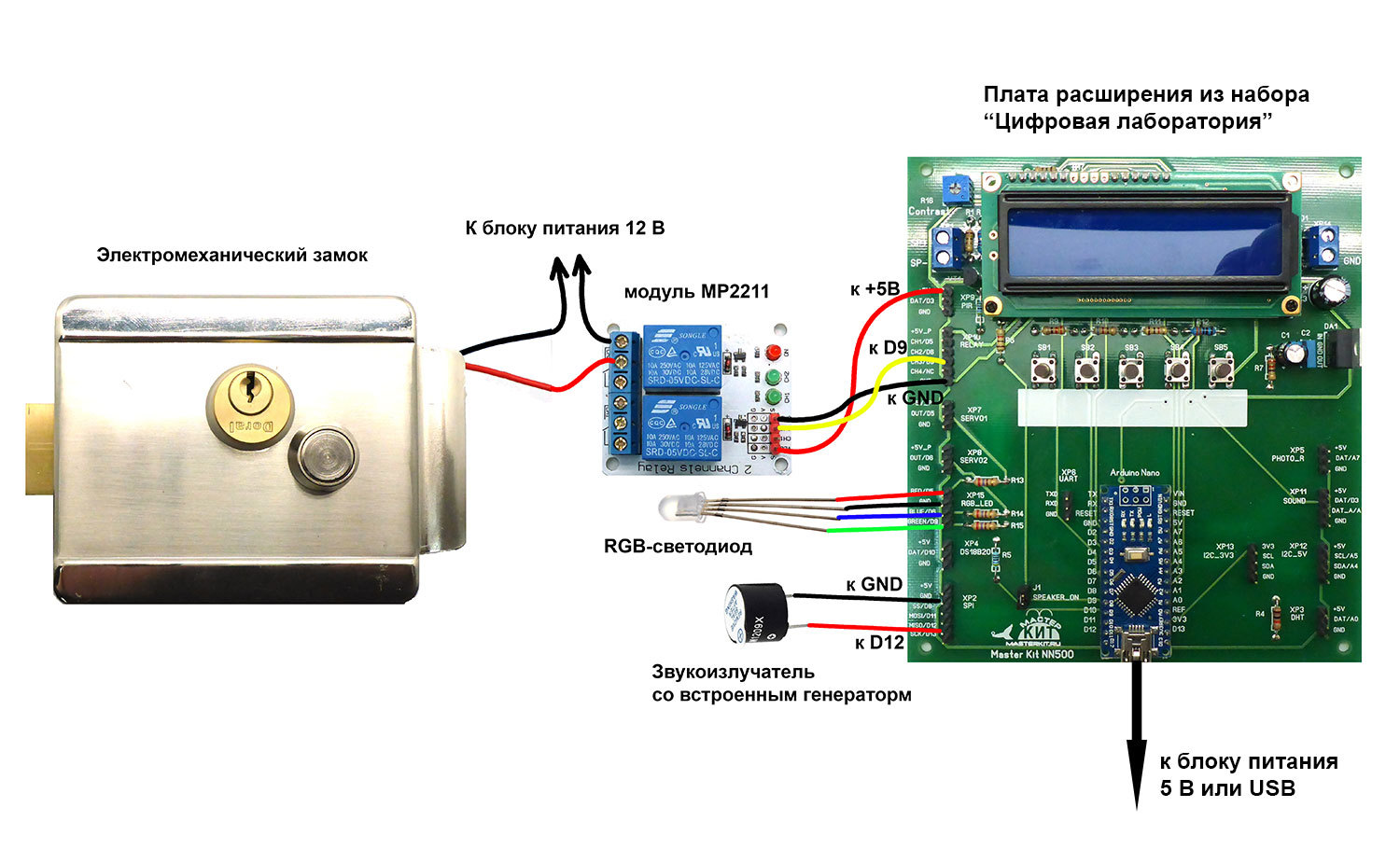
If you look closely at the labeling of the expansion board, we will see that the green channel of the RGB LED GREEN and the output to the CH3 relay are connected to the same D9 Arduino Nano pin. In this case, this is permissible, since the input of the control circuit of the relay has a rather high input resistance, and the output D9 is used only as a digital output. In the general case, you should check whether the conclusions of the board you are using are not connected to the same Arduino output, and avoid such a situation.
The lock consumes a fairly large current during operation, so we power it and the control circuit separately.
Here is a sketch, working in Arduino, spoiler
// Кодовый замок на пяти кнопках с индикацией на ЖК и RGB-светодиоде
// на основе платы расширения из набора NR05
//-------------------------------------------------------------------
// подключаем библиотеки LiquidCrystalRus
#include <LiquidCrystalRus.h>
#include <LineDriver.h>
#include <LiquidCrystalExt.h>
// определяем выводы для RGB-светодиода и звукоизлучателя
#define red 5
#define blue 6
#define green 9
#define beep 12
// определяем, сколько кнопок у нас подключено
#define NUM_KEYS 5
// для каждой кнопки заносим калибровочные значения(выведены экспериментально)
int adcKeyVal[NUM_KEYS] = {30, 150, 360, 535, 760};
///////////////////////////////////////////////////////////
// длина кода, открывающего замок
#define codeLength 6
// массив, содержащий код, открывающий замок. Число элементов массива должно быть равным codeLength
const int codeOrigin[codeLength] = {1, 2, 3, 4, 5, 3};
// время разблокировки замка, миллисекунд
const int unlockTime = 400;
///////////////////////////////////////////////////////////
// массив для записи номеров нажатых клавиш
int codePressed[codeLength];
// счетчик нажатий (замок разблокируется при пятом нажатии)
int pressCount;
// переменные для счетчика времени неактивности набора кода
unsigned long oldTime;
unsigned long currentTime;
const int timeout = 5; // время таймаута при наборе кода, сек. После таймаута неполностью набранный код сбрасывается
//-----------------------------------------------------------------------
// инициализируем дисплей, объясняя программе куда подключены линии RS,EN,DB4,DB5,DB6,DB7
LiquidCrystalRus lcd(A1, A2, A3, 2, 4, 7);
//-----------------------------------------------------------------------
// Эта функция будет выполнена 1 раз в момент запуска программы Arduino
void setup()
{
// инициализируем LCD: 16 символов и 2 строки
lcd.begin(16, 2);
// курсор находится на первой строке (верхней) и первом слева символе
// напишем на дисплее «Мастер Кит»
lcd.print(«Мастер Кит»);
// установим курсора в первую позицию втрой строки
lcd.setCursor(0,1);
lcd.print(«tоткр.: „);
lcd.print(unlockTime);
lcd.print(“ мс»);
// выдержим паузу в 2000 миллисекунд = 2 секунды
delay(2000);
// очистим дисплей
lcd.clear();
// обнулим счетчик нажатий
pressCount = 0;
// зададим режим «на вывод» для подключения RGB-светодиода и звукоизлучателя
pinMode(red, OUTPUT);
pinMode(blue, OUTPUT);
pinMode(green, OUTPUT);
pinMode(beep, OUTPUT);
}
//-----------------------------------------------------------------------
// Эта функция будет выполнена после функции setup и будет бесконечное число раз повторятся после своего окончания.
void loop() {
// записываем текущее время (в миллисекундах), прошедшее с момента начала исполнения программы
currentTime = millis();
// проверяем, не достигнул ли таймаут на ввод кода
if (currentTime — oldTime <= timeout*1000){
// заводим переменную с именем key
int key;
// записываем в эту переменную номер нажатой кнопки, вызывая на исполнение нижеописанную функцию get_key
key = get_key();
lcd.setCursor(0, 0);
lcd.print(«Введите код:»);
// включаем синий светодиод
digitalWrite(blue, HIGH);
if (key > 0){ // если кнопка нажата
codePressed[pressCount] = key; // записываем номер нажатой кнопки в массив
// короткий сигнал звукоизлучателя (50 мс)
digitalWrite(beep, HIGH);
delay(50);
digitalWrite(beep, LOW);
// печатаем на втрой строке звездочки, мигая синим светодиодом
lcd.setCursor(pressCount, 1);
lcd.print('*');
digitalWrite(blue, LOW);
delay(200);
digitalWrite(blue, HIGH);
pressCount++; // увеличиваем счетчик нажатий
// сбрасываем счетчик времени таймаута
oldTime = currentTime;
}
}
// если достигнут таймаут, сбрасываем частично набранный код
else{
pressCount = 0;
lcd.clear();
oldTime = currentTime;
}
// если весь код введен, сравниваем поэлементно два массива: codeOrigin и codePressed
if (pressCount == codeLength){
int compareResult = 1;
for (int i = 0; i < codeLength; i++)
if (codeOrigin[i] != codePressed[i])
compareResult = 0; // если хотя бы одна пара элементов не равна
// если введен правильный код
if (compareResult == 1){ // если массивы совпадают
digitalWrite(blue, LOW);
digitalWrite(green, HIGH);
lcd.setCursor(0, 0);
lcd.print(«Открыто „);
delay(unlockTime);
digitalWrite(green, LOW);
pressCount = 0;
delay(1000);
lcd.clear();
digitalWrite(blue, HIGH);
}
// если введен неправильный код
else {
lcd.setCursor(0, 1);
lcd.print(“Неверный код»);
digitalWrite(blue, LOW);
digitalWrite(red, HIGH);
digitalWrite(beep, HIGH);
delay(2000);
pressCount = 0;
lcd.clear();
digitalWrite(beep, LOW);
digitalWrite(blue, HIGH);
digitalWrite(red, LOW);
}
}
}
//-----------------------------------------------------------------------
// Эта функция будет выполнена только когда ее вызвали из программы
// Функция читает значение с АЦП, куда подключена аналоговая клавиатура
// и сравнивает с калибровочными значениями, определяя номер нажатой кнопки
int get_key()
{
int input = analogRead(A6);
int k;
for(k = 0; k < NUM_KEYS; k++)
if(input < adcKeyVal[k])
return k + 1;
return 0;
}
// конец скетча
// на основе платы расширения из набора NR05
//-------------------------------------------------------------------
// подключаем библиотеки LiquidCrystalRus
#include <LiquidCrystalRus.h>
#include <LineDriver.h>
#include <LiquidCrystalExt.h>
// определяем выводы для RGB-светодиода и звукоизлучателя
#define red 5
#define blue 6
#define green 9
#define beep 12
// определяем, сколько кнопок у нас подключено
#define NUM_KEYS 5
// для каждой кнопки заносим калибровочные значения(выведены экспериментально)
int adcKeyVal[NUM_KEYS] = {30, 150, 360, 535, 760};
///////////////////////////////////////////////////////////
// длина кода, открывающего замок
#define codeLength 6
// массив, содержащий код, открывающий замок. Число элементов массива должно быть равным codeLength
const int codeOrigin[codeLength] = {1, 2, 3, 4, 5, 3};
// время разблокировки замка, миллисекунд
const int unlockTime = 400;
///////////////////////////////////////////////////////////
// массив для записи номеров нажатых клавиш
int codePressed[codeLength];
// счетчик нажатий (замок разблокируется при пятом нажатии)
int pressCount;
// переменные для счетчика времени неактивности набора кода
unsigned long oldTime;
unsigned long currentTime;
const int timeout = 5; // время таймаута при наборе кода, сек. После таймаута неполностью набранный код сбрасывается
//-----------------------------------------------------------------------
// инициализируем дисплей, объясняя программе куда подключены линии RS,EN,DB4,DB5,DB6,DB7
LiquidCrystalRus lcd(A1, A2, A3, 2, 4, 7);
//-----------------------------------------------------------------------
// Эта функция будет выполнена 1 раз в момент запуска программы Arduino
void setup()
{
// инициализируем LCD: 16 символов и 2 строки
lcd.begin(16, 2);
// курсор находится на первой строке (верхней) и первом слева символе
// напишем на дисплее «Мастер Кит»
lcd.print(«Мастер Кит»);
// установим курсора в первую позицию втрой строки
lcd.setCursor(0,1);
lcd.print(«tоткр.: „);
lcd.print(unlockTime);
lcd.print(“ мс»);
// выдержим паузу в 2000 миллисекунд = 2 секунды
delay(2000);
// очистим дисплей
lcd.clear();
// обнулим счетчик нажатий
pressCount = 0;
// зададим режим «на вывод» для подключения RGB-светодиода и звукоизлучателя
pinMode(red, OUTPUT);
pinMode(blue, OUTPUT);
pinMode(green, OUTPUT);
pinMode(beep, OUTPUT);
}
//-----------------------------------------------------------------------
// Эта функция будет выполнена после функции setup и будет бесконечное число раз повторятся после своего окончания.
void loop() {
// записываем текущее время (в миллисекундах), прошедшее с момента начала исполнения программы
currentTime = millis();
// проверяем, не достигнул ли таймаут на ввод кода
if (currentTime — oldTime <= timeout*1000){
// заводим переменную с именем key
int key;
// записываем в эту переменную номер нажатой кнопки, вызывая на исполнение нижеописанную функцию get_key
key = get_key();
lcd.setCursor(0, 0);
lcd.print(«Введите код:»);
// включаем синий светодиод
digitalWrite(blue, HIGH);
if (key > 0){ // если кнопка нажата
codePressed[pressCount] = key; // записываем номер нажатой кнопки в массив
// короткий сигнал звукоизлучателя (50 мс)
digitalWrite(beep, HIGH);
delay(50);
digitalWrite(beep, LOW);
// печатаем на втрой строке звездочки, мигая синим светодиодом
lcd.setCursor(pressCount, 1);
lcd.print('*');
digitalWrite(blue, LOW);
delay(200);
digitalWrite(blue, HIGH);
pressCount++; // увеличиваем счетчик нажатий
// сбрасываем счетчик времени таймаута
oldTime = currentTime;
}
}
// если достигнут таймаут, сбрасываем частично набранный код
else{
pressCount = 0;
lcd.clear();
oldTime = currentTime;
}
// если весь код введен, сравниваем поэлементно два массива: codeOrigin и codePressed
if (pressCount == codeLength){
int compareResult = 1;
for (int i = 0; i < codeLength; i++)
if (codeOrigin[i] != codePressed[i])
compareResult = 0; // если хотя бы одна пара элементов не равна
// если введен правильный код
if (compareResult == 1){ // если массивы совпадают
digitalWrite(blue, LOW);
digitalWrite(green, HIGH);
lcd.setCursor(0, 0);
lcd.print(«Открыто „);
delay(unlockTime);
digitalWrite(green, LOW);
pressCount = 0;
delay(1000);
lcd.clear();
digitalWrite(blue, HIGH);
}
// если введен неправильный код
else {
lcd.setCursor(0, 1);
lcd.print(“Неверный код»);
digitalWrite(blue, LOW);
digitalWrite(red, HIGH);
digitalWrite(beep, HIGH);
delay(2000);
pressCount = 0;
lcd.clear();
digitalWrite(beep, LOW);
digitalWrite(blue, HIGH);
digitalWrite(red, LOW);
}
}
}
//-----------------------------------------------------------------------
// Эта функция будет выполнена только когда ее вызвали из программы
// Функция читает значение с АЦП, куда подключена аналоговая клавиатура
// и сравнивает с калибровочными значениями, определяя номер нажатой кнопки
int get_key()
{
int input = analogRead(A6);
int k;
for(k = 0; k < NUM_KEYS; k++)
if(input < adcKeyVal[k])
return k + 1;
return 0;
}
// конец скетча
The listing of the sketch is provided with detailed comments that will help you understand the program.
Nevertheless, we draw your attention to some of its features.
As we have already written, in the expansion card a button connection scheme is applied, using only one Arduino output. This scheme saves microprocessor pins, but does not allow to process simultaneous pressing of several buttons simultaneously, but in our case it is not necessary. Notice the get_key function at the end of the sketch. If no button is pressed, the function returns 0; if pressed, the number of the button pressed.
Also look at the implementation of the comparison of two arrays: reference and dialed codes:
int compareResult = 1;
for (int i = 0; i <codeLength; i ++)
if (codeOrigin [i]! = codePressed [i])
compareResult = 0; // if at least one pair of elements is not equal The
question of the algorithm for such a comparison is quite often discussed in programming forums, but each time it comes down to element-by-element comparison, which is used in our case. The compareResult variable remains equal to 1 if the elements of arrays with the same indices are equal, and becomes equal to 0 if at least one pair of elements does not match.
To display Cyrillic characters, the LiquidCrystalRus library developed by Ilya Danilov is used. For the library to work correctly, three lines must be present in the header of our sketch:
#include <LiquidCrystalRus.h>
#include <LineDriver.h>
#include <LiquidCrystalExt.h>
A display initialization should look like this:
LiquidCrystalRus lcd (A1, A2, A3, 2, 4, 7);
The length of the entered code is given by a predefined codeLength constant, for example, for a code of six clicks
# define codeLength 6
An array of reference values for a code of 6 clicks is given by the following line:
const int codeOrigin [codeLength] = {1, 2, 3, 4, 5, 3} ;
The number of values in curly brackets must be equal to codeLength. If there are more values, the compiler will give an error, if it is less, there will be no error, but random values will be used as missing elements, which will not give an opportunity to type the code that will open the lock.
Every 5 seconds, the program resets the dialed code elements. If the button was pressed, the pressing time is remembered, and the countdown of the five-second interval begins again. This is implemented with the millis () built-in functions, which returns the number of milliseconds elapsed since the start of the sketch, and the variables oldTime and currentTime.
We give a short video showing the operation of the code lock:
For the curious and inquisitive electronic programmers, you can throw a few more ideas for self-refinement of the sketch and inclusion in the scheme of modules that expand the capabilities of the castle. For example, enter a master code into the program, with the help of which the lock is transferred to the programming mode and remembers the pressed buttons as a reference code in order not to change this code in the sketch. Programming a new code ends if the interval between clicks exceeds a certain time.
Or, based on the material devoted to the interaction of Arduino with a smartphone via Bluetooth, make a lock that opens with the code sent by this smartphone.
You can also simply enter into our device a wireless control channel. To do this, it is enough to use two modules: the MP910 transmitter and one-channel receiver with a relay output MP911 , operating at a frequency of 433 MHz. The relay contacts of the MP2211 module are connected in parallel with the remote control button, and the relay of the receiver module is connected to the lock. The control distance can be up to 100 m.
Study Arduino, study microcontrollers and their programming - and you can create many clever and useful electronic devices!
