Install 3CX IP PBX in Microsoft Azure Cloud
- Tutorial
- Recovery mode
This week we fulfilled another long-standing request of our users - we added Microsoft Azure to the list of supported cloud platforms! Now you can add 3CX business telephony system to your services in a couple of minutes. This will be especially convenient for organizations that already host their resources on Azure. Technical experts will be able to use their experience with Azure, without the need to develop new platforms.
As you know, 3CX is not a classic cloud, but the so-called. cloud-ready PBX. The main advantage of this approach is that you do not work with your account in someone’s cloud-based PBX, but with your full-fledged copy of the PBX. Your organization retains full control over both the PBX server and user data, including call history and call recording. You are also not limited in connecting your own IP-telephony equipment and the available (or most profitable) VoIP-operators.
All that is required to install 3CX in Azure is your Azure subscription ID during the creation of PBX using PBX Express .
To get started, create a Microsoft Azure account . After that, in the Azure search bar, find the Cost Management + Billing section. Your subscription identifier will be located either in the My subscriptions section (if this is your personal account) or in the Other subscriptions section (if this is an organization account). Copy the identifier - you will need it when creating a cloud PBX 3CX.

Start the PBX installation in the PBX Express wizard as described in the manual . In the Select Your Cloud Provider section, paste in your Azure Subscription ID and click Check. If Azure ID is found and will be able to assign resources, the Tenant ID code will appear in the corresponding field.
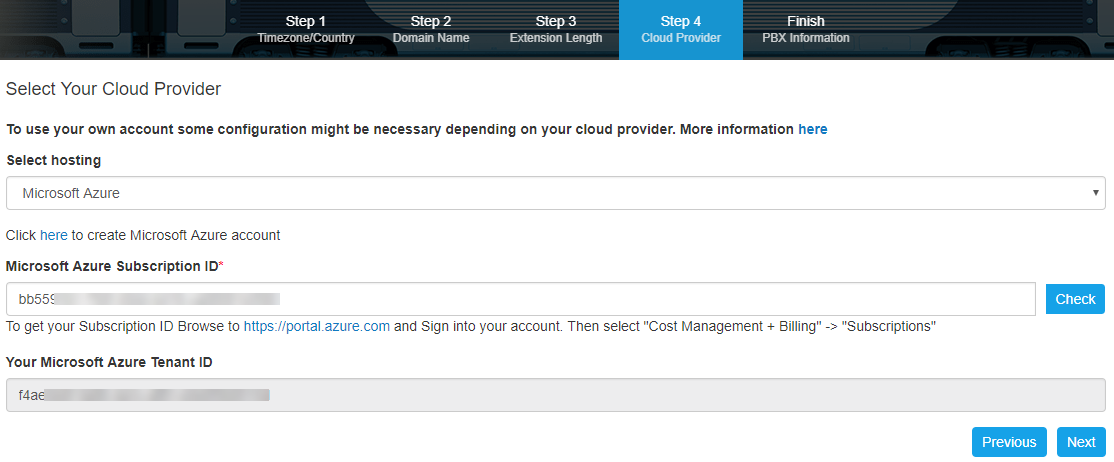
PBX Express will then request permissions from your Azure portal. After that, in the wizard, select the region closest to you and the type of virtual machine. Debian Linux 9 will be installed on the virtual machine. It is best to choose the power of the virtual machine according to the 3CX hardware requirements table .

Click Finish, and the preparation of the virtual PBX will begin.
Note:the SSH password for accessing the virtual machine is set to the same as the password for accessing the 3CX server web interface. User: pbxexpress. You can change this password in the future.
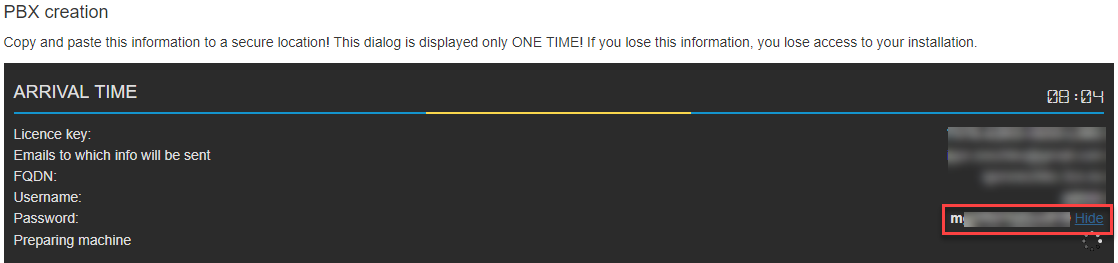
The 3CX PBX entity is created in the Azure pbxexpress Resource Group .
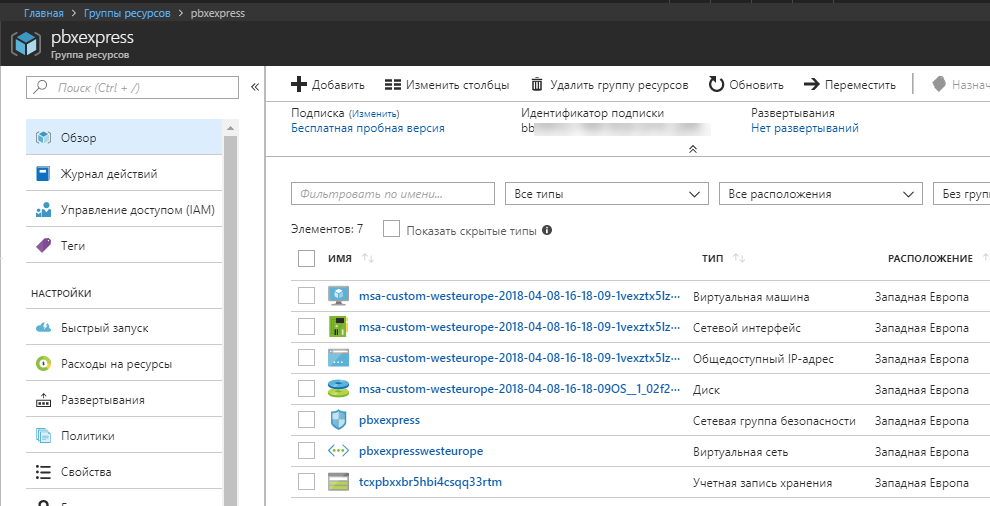
When the 3CX entity is created, information on connecting to the PBX will be sent to the e-mail specified in the wizard. You can get to work - connect your VoIP trunks, new users, gateways and IP phones.
As you know, 3CX is not a classic cloud, but the so-called. cloud-ready PBX. The main advantage of this approach is that you do not work with your account in someone’s cloud-based PBX, but with your full-fledged copy of the PBX. Your organization retains full control over both the PBX server and user data, including call history and call recording. You are also not limited in connecting your own IP-telephony equipment and the available (or most profitable) VoIP-operators.
All that is required to install 3CX in Azure is your Azure subscription ID during the creation of PBX using PBX Express .
Obtaining an Azure Subscription ID
To get started, create a Microsoft Azure account . After that, in the Azure search bar, find the Cost Management + Billing section. Your subscription identifier will be located either in the My subscriptions section (if this is your personal account) or in the Other subscriptions section (if this is an organization account). Copy the identifier - you will need it when creating a cloud PBX 3CX.

Install 3CX PBX in the Azure Cloud
Start the PBX installation in the PBX Express wizard as described in the manual . In the Select Your Cloud Provider section, paste in your Azure Subscription ID and click Check. If Azure ID is found and will be able to assign resources, the Tenant ID code will appear in the corresponding field.
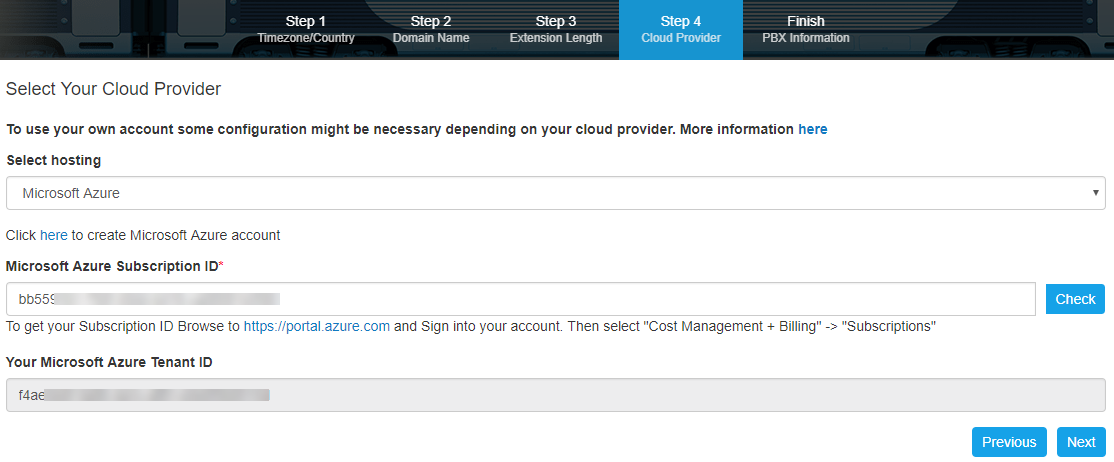
PBX Express will then request permissions from your Azure portal. After that, in the wizard, select the region closest to you and the type of virtual machine. Debian Linux 9 will be installed on the virtual machine. It is best to choose the power of the virtual machine according to the 3CX hardware requirements table .

Click Finish, and the preparation of the virtual PBX will begin.
Note:the SSH password for accessing the virtual machine is set to the same as the password for accessing the 3CX server web interface. User: pbxexpress. You can change this password in the future.
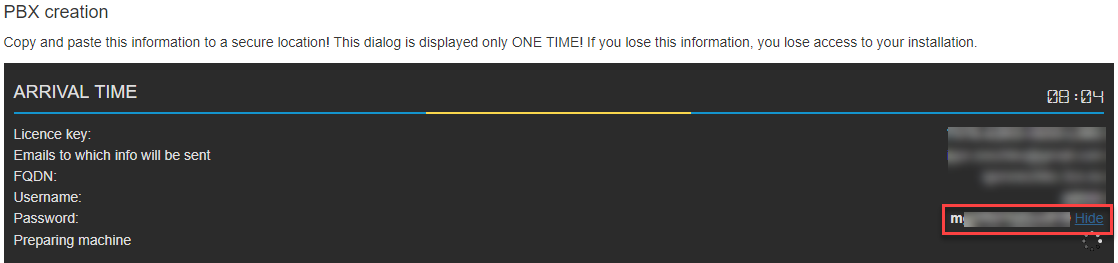
The 3CX PBX entity is created in the Azure pbxexpress Resource Group .
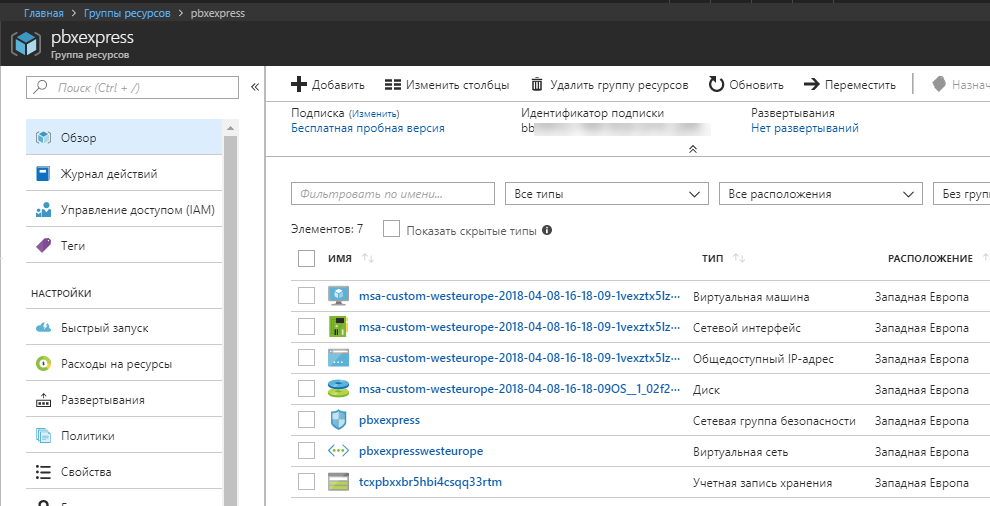
When the 3CX entity is created, information on connecting to the PBX will be sent to the e-mail specified in the wizard. You can get to work - connect your VoIP trunks, new users, gateways and IP phones.
