Setting Up VoIP FXO of the Yeastar Neogate TAXXX Gateway to Work with 3CX
- Tutorial
- Recovery mode
Setting Up VoIP FXO of the Yeastar Neogate TAXXX Gateway to Work with 3CX

This guide describes how to connect the VoIP FXO gateways of Yeastar NeoGate TA410 / TA810 / TA1610 to the 3CX IP PBX .
Yeastar Neogate gateways can connect to the SIP server as a client, i.e. register on the server, but also have a built-in SIP registration server. Thus, the 3CX system can register at the gateway, as a SIP-operator. To do this, a regular SIP trunk is created in 3CX. This is exactly the method used in this guide.
FXO Gateway Setup
This guide is based on the Yeastar NeoGate TA410 gateway interface with firmware version 41.19.0.23 .
1. Go to the gateway interface at 192.168.5.150 (predefined by default) with the username admin and password password.
2. It is recommended to update the firmware of the gateway, if an update is available. You can see the current firmware version in the Status - System Info section. Download the latest firmware from the Yeastar website and update it in the System - Firmware Update section. Firmware upgrade is done using TFTP server.

3. Set the IP address of the gateway corresponding to your network in the System - Lan Settings section and reboot the gateway.

4. In the gateway interface, under Gateway - FXO Port List, subscribe FXO ports. For example, you can sign a port by the telephone line number to which this port is connected. So it will be easier for you to work with them in the future.

On the Call Duration Settings tab, you can specify various call duration restrictions.
5. In the VoIP Trunk section, create accounts for connecting 3CX server trunks. In this manual, for each FXO port, a separate SIP account is created on the gateway and the corresponding 3CX SIP trunk. However, you may want to group the FXO ports into a pool (Port Group) and “address” from one SIP trunk.
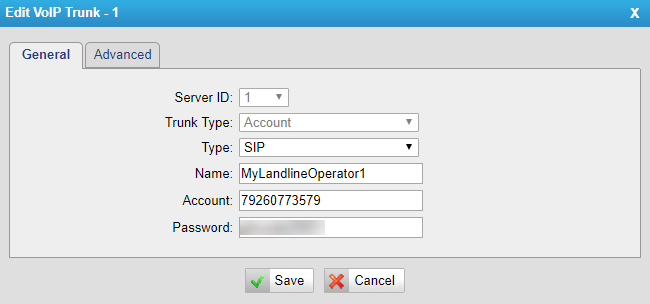
For convenience, the phone number connected to this FXO port is also indicated as the username.
6. In the IP-> Port section, create a rule for routing calls from the SIP trunk to the FXO port.
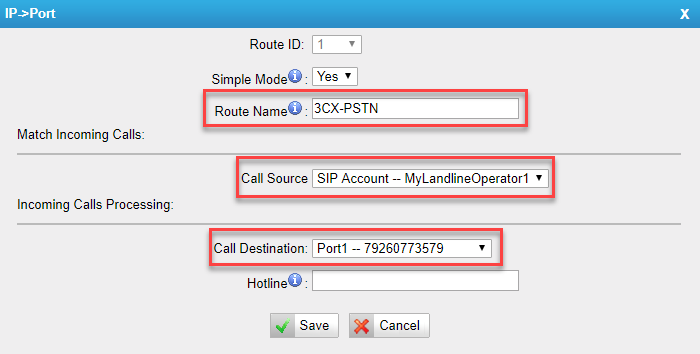
7. In the Port -> IP section, create a “reverse” routing rule from the FXO port to the SIP trunk.
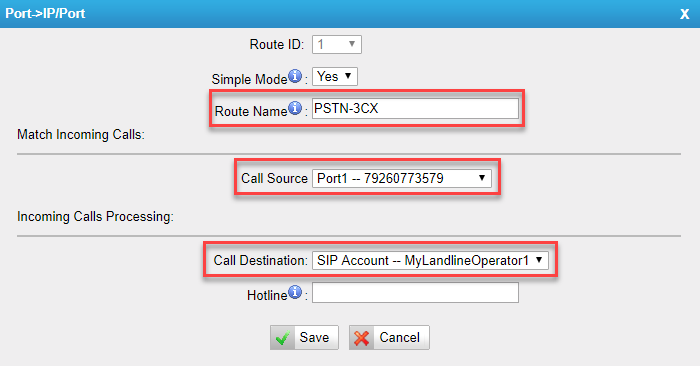
The remaining FXO ports are configured similarly.
3CX setup
1. In the 3CX interface, in the SIP trunks section, add a new SIP trunk. Select the Generic country and select the Generic VoIP Provider, which provides authorization with a username and password.
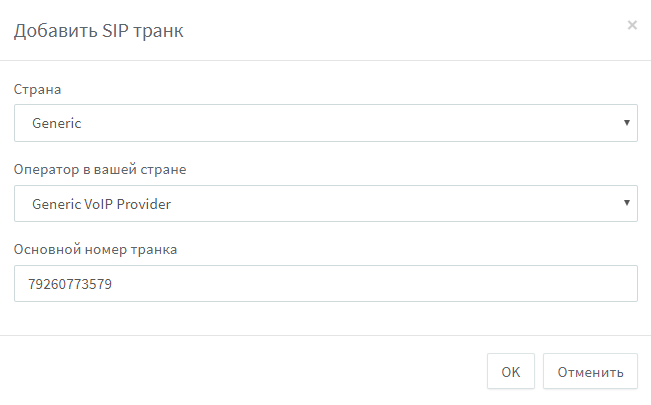
2. In the settings interface that appears, specify:
- Name of the trunk (this may be the name of the PSTN operator or direction)
- FXO Gateway IP Address
- The number of simultaneous calls (switching) in the trunk (as we agreed above, each 3CX SIP trunk will correspond to one FXO gateway port) - 1
- Trunk connection credentials from section 5 of the Configuring FXO Gateway section
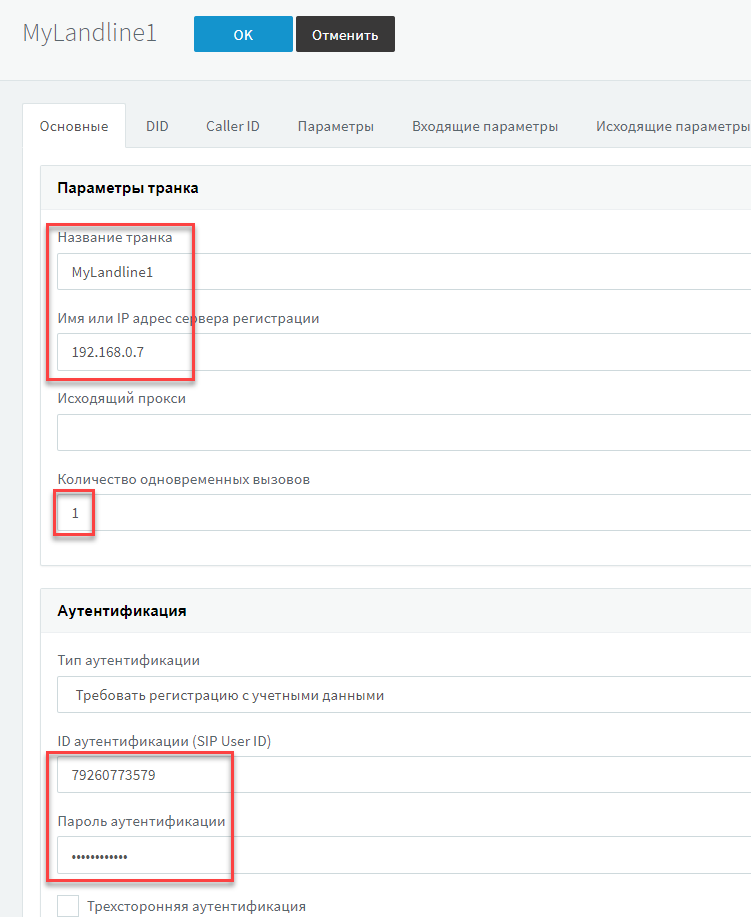
3. In the Parameters section, disable the Proxy audio stream through the PBX option (if the PBX and the gateway are on the same network) and set the Supports Re-Invite method and Supports Replaces header options. Click OK to save the settings.
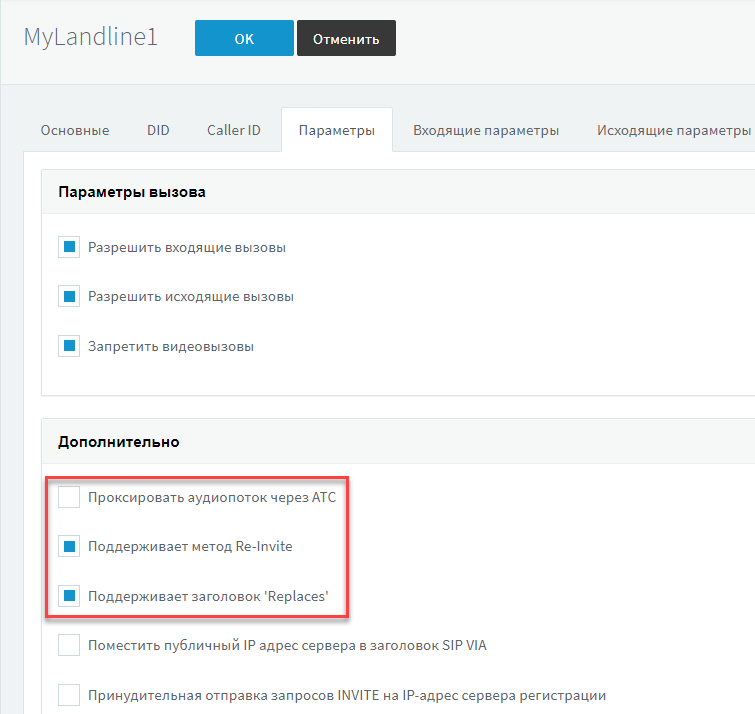
4. SIP trunk 3CX must successfully register on the FXO gateway.

5. Create an outbound rule for the new trunk. Specify the rules for triggering the rule, depending on the necessary conditions for routing calls through the PBX.

On this, the configuration of VoIP FXO of the Yeastar Neogate TAXXX gateway for working with 3CX is completed.
Advanced FXO port settings for your line
If you hear the caller too quiet after connecting the gateway, you can increase the signal gain (volume) with the Rxgain parameter, and if you hear too quietly, increase Txgain. However, keep in mind that amplification of the useful signal also increases noise, so it is recommended not to change the default settings.

Set the resistance of the PSTN line. To do this, it is better to use the directory . AC Termination Impedance in countries b. The USSR is 600 Ohms, so we leave the value 0.
On the Other Settings tab, important parameters are indicated that affect the recognition of the FXO port by the busy signal. The settings for your PBX may differ from the recommended ones, so it is best to study the manual for determining the signal parameters. Busy from Yeastar .
For countries b. The USSR usually accepts such signal parameters. Busy:
- Busy Frequency - 425 Hz
- Busy Pattern - 350,350 (milliseconds)

The second important parameter is the Caller ID of the subscriber. It is recommended to start with the settings shown in the figure. You may need to experiment with these parameters, because they also depend on the type of PBX.
