VMware vSphere 6 for Technical Writers
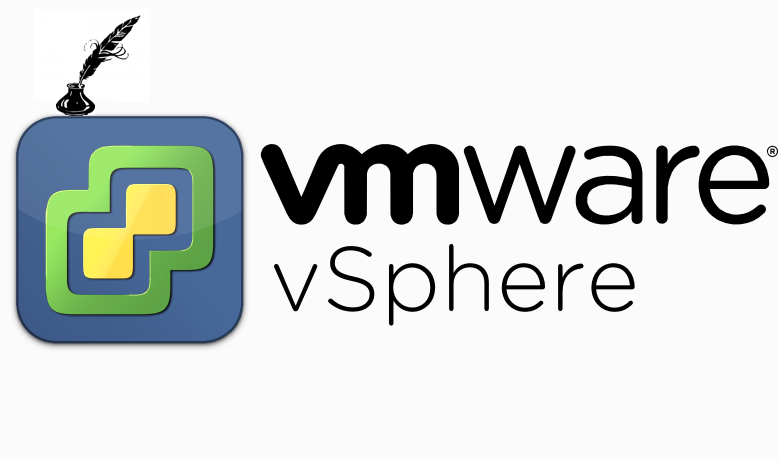
The article tells about how to organize the work of technical writers and communicators if the object for creating documents is virtual environments built on the basis of the VMware vSphere platform, as well as software running in such environments. The article will also be useful to a wide range of technical specialists who, by the nature of their activity, have to deal with similar objects.
Overture
Why is this needed?
The idea of this publication was prompted by the general development of virtualization and cloud computing . Using these technologies, on the one hand, allows enterprises to make more efficient use of available hardware resources, on the other hand, it makes it possible to more conveniently organize access to applications, including for remote and mobile users. More and more enterprises provide their customers with cloud services.
It is clear that the software industry also seeks to occupy this relatively new niche. And documentaries and other specialists should at least understand the design of the respective platforms and be able to work with them if they want to keep up with the times. And here a problem arises. How to independently install the product for a virtual environment? How to take screenshots? How to "feel" a product when the cost of a license to use the platform itself and the described software can be tens of thousands of dollars?
In this article, I decided to talk about my own path, which removed most of these questions and allowed me to spend more than one hour (and even more than one week) of pleasant communication with interesting programs, new technologies, smart algorithms and write, I hope, useful reviews. In the course of work, cones filled up, problems arose, pleasant seconds of finding a solution, constant repeats of the same steps to create test benches, as a result of which I had some rules for optimizing the work.
This article does not explain the basics of data networks. To study this issue, there are many separate courses, including free. There will also be no basics of administration and standard issues regarding software installation. We will also not consider the use of desktop virtualization VMware Workstation - you can learn a lot about this product on the manufacturer’s website .
We will focus on the specifics of deploying a test bench with the installed VMware vSphere platform, in fact, on a regular user computer, however, with some limitations from below in terms of hardware and software requirements. We will go through the stages of planning, preparing, installing and using a test bench, along the way focusing on important and not always obvious points.
This series of publications does not purport to be complete on the topic. Therefore, everyone can exchange their opinions and ask questions both in the comments on these articles and send emails directly to my email .
Well, after preliminary words you can get down to business. Let's start with the two essential principles that you must always keep in mind.
Miser pays twice
Yes, many experts will have to fork out a little for the “focus” described here. So, what does your computer need to organize a test bench with VMware vSphere 6 on it?
The most critical parameter is RAM. It is recommended that you have at least 16 GB of RAM on board. Ideal - 32 GB or more. I have enough of my 24 GB. When deploying vSphere, you will have to start several virtual machines at the same time, and some of them will use dual virtualization technology (one of the virtual machines will be the VMware ESXi hypervisor, which, in turn, will run other virtual systems). Do not skimp on installing additional memory, as if all the virtual machines you start will not fit into it, and the active use of the swap file is enabled, you will not be able to work normally.
The previous requirement implies the need to use a 64-bit system as the main one on your working computer, because the address space of 32-bit systems is limited to 4 GB. Also, the current version of VMware Workstation 12 does not support 32-bit systems for its own installation. I am currently using Windows 10 (64 bit).
Dual virtualization will also require a processor that supports one of the hardware virtualization technologies . My pretty old Intel Core i7-920 processor supports this technology, i.e. Now this is not a problem either.
Of iron, you will also need a not necessarily fast, but preferably a voluminous hard drive. A free terabyte is enough for the eyes, and today it can be achieved with ease.
In other words, you need a good gaming computer. And this is the case when you can justify it for work.
When constantly working with the VMware vSphere platform, it is recommended to purchase VMware Workstation, as You simply won’t notice how the 30-day trial license expires.
For everything else that is needed for work, there are trials.
Occam's razor
This principle reads: "It is not necessary to multiply existing without the need."
As applied to our topic, this means primarily the following things:
- run at the same time the minimum required number of virtual machines;
- give virtual machines the minimum sufficient amount of resources for your computer for normal functioning;
- Do not install unnecessary components unnecessarily (for example, a DNS server, VMware vCenter Server management server , do not create a cluster from ESXi hypervisors, redundant network interfaces);
- Use free trial software wherever possible.
If simple - follow the path of least resistance.
Where to get free distributions:
- distributions related to the VMware vSphere platform can be obtained on the VMware website by registering in the My WMware section ;
- current distributions of Windows and Windows Server can be downloaded from the Microsoft website (we will need them for further work).
Bolero
Morale
Having spent more than one week with virtual machines, I came to the conclusion that it is necessary to start working with the objects described here with psychological preparation. Tune in for a fairly long preliminary work. The result, it seems, is slipping ever farther, becoming more and more illusive. You simply wallow in many minor technical problems, and the keyboard threatens to fight with the monitor.
I advise you to initially allocate 3 times more time than you think. For example, take at least two weeks to prepare the first stand, if you have never done so before.
The process of preparing the stand with VMware vSphere virtual infrastructure is somewhat reminiscent of Ravel ’s “Bolero”. Therefore, I put it in the title of this part of the publication. You can include this work as a soundtrack when reading this part of the article.
Seven times measuring
Take the time to carefully plan exactly the test bench that you really need. With each subsequent stage, it will be increasingly difficult for you to make adjustments.
First, draw a diagram of the virtual machines that you are going to install. Then pre-assign each virtual machine IP addresses from the private range. I usually use addresses from the range 10.0.0.x.
Be sure to look at the hardware and software requirements for all components used. As for the components of VMware - this can be done on the special page VMware Compatibility Guide. However, often when working with virtual environments, you have to apply the principle of intersection of requirements. Those. if the software you describe supports versions of Windows for guest systems up to 7, and the ESXi host version 6 supports this OS family up to Windows 10 Technical Preview, then you will have to limit yourself to Windows 7. If VMware vSphere Client can be installed on client versions of Windows, then if you plan to install VMware vCenter Server in the same virtual system, then the list of OS will be reduced only for server options starting with Windows Server 2008 R2.
Select the folder on the disk on which you want to install all the virtual machines, and create inside the subdirectories in which all the virtual systems will be installed. So then it will be easier to organize the installation and more difficult to get confused. In the VMware Workstation interface, it is also recommended to create a separate folder for the stand.

Another important point. During installation, you will need to come up with a lot of logins and passwords for various components of the virtual infrastructure used by the OS and the described software. Because the requirements for logins and passwords are different everywhere, write them down so as not to waste time on meaningless reinstallations and password recovery, and in many cases recovery is simply impossible.
Install ESXi host
Actually, the installation takes place without problems with the help of Easy Install technology integrated into VMware Workstation.
During installation, specify as much disk space as possible for this machine, because there is nothing "more interesting" than expanding the disk space of the virtual machine in which the ESXi host is installed, and then creating a new data store in the added location. This is possible, but leads to additional “pleasant” quests.
After a simple installation of ESXi, install a static IPv4 network interface and assign it, for example, the address 10.0.0.1. The IPv6 interface can be completely disabled if it is not needed. When installing or after it, I recommend setting the RAM size for this virtual machine to 8 GB. This is explained by the fact that under the control of the ESXi host we will also run second-level virtual machines, and they also require resources. I think the use of a second-level swap file is unlikely to be felt.
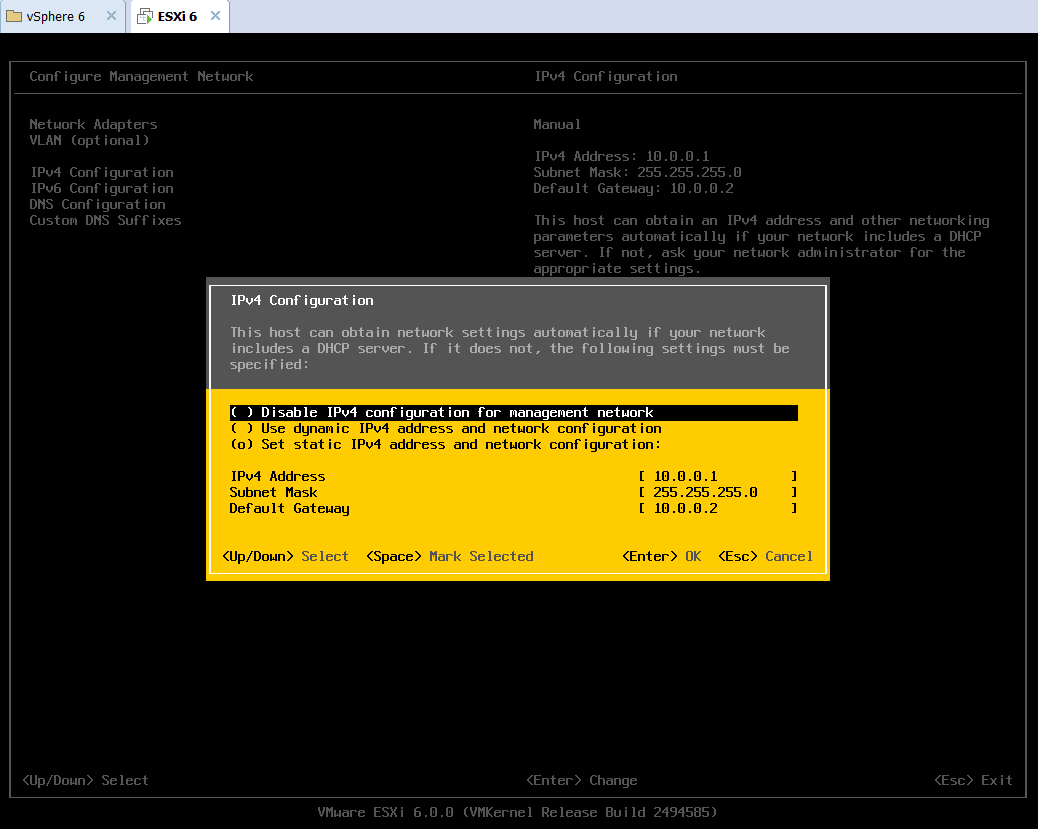
Management Server Installation
The VMware vSphere platform is designed so that ESXi hosts and higher-order structures created from them are managed remotely. Therefore, we need to install another virtual machine in which the corresponding VMware vSphere Client will be installed. I chose Windows Server 2012 R2 for this role.
I will not dwell in detail on a fairly standard task of installing this system; I will dwell only on a few important points.
When installing the Russian trial version of Windows Server 2012 R2 in WMware Workstation using Easy Install technology, an error may appear that the file with the license agreement was not found, and the installation will stop. You can get out of this situation by manually installing this system and then installing VMware Tools.
If you are using the Russian version of Windows Server 2012 R2, then after installing the system, add a new account whose name will consist of English letters (for example, Admin). This is due to the fact that some components of the virtual infrastructure may not support Russian-speaking user names. Rid yourself of further problems with reinstalling many components under a new user. Start it right away and issue administrator rights.

After installing Windows Server, upgrade it to the current state. Besides the fact that you lose the dubious pleasure of running into some kind of incompatibility or a problem with the stability of our virtual infrastructure (we still do not play Minesweeper), this is also a requirement of VMware. Do not take this time.
In order to connect the virtual system to both the local network and the Internet, it is easiest to add a second network card in the properties of this virtual machine. One will "watch" the Internet, the other - in the local network.
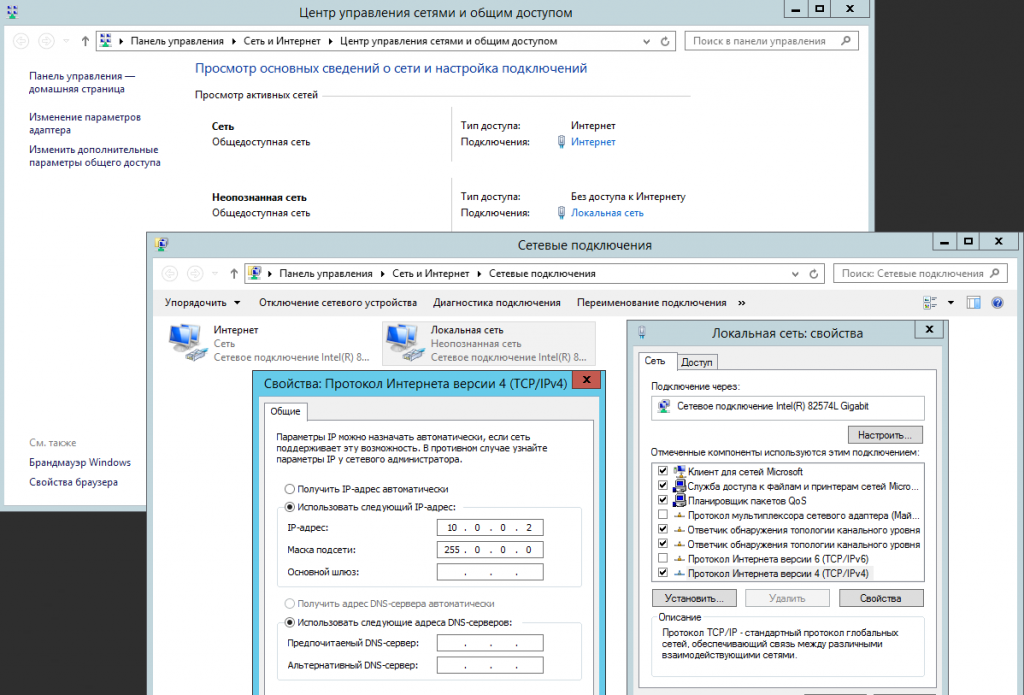
It is recommended to install an Internet browser other than Internet Explorer, which is too paranoid in server versions of Windows. For example, I use Mozilla Firefox. Remember to also install Adobe Flash Player.
Install vSphere Client
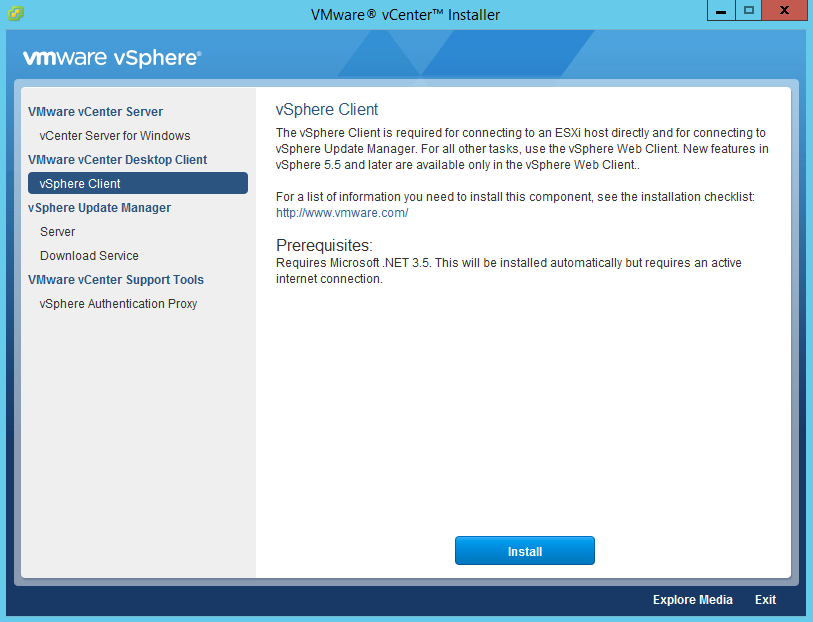
We select the vSphere Client menu, and it is installed in a completely standard way. All the necessary additional software is installed along the way, including Microsoft .NET 3.5.
After the process is complete, we only have to log in under the ESXi server account and proceed with installing the test guest system on the hypervisor, for which I chose Windows 8.1.

Guest System Installation
The fastest installation method is to copy the ISO file with the Windows 8.1 distribution to the file storage of the ESXi host. To do this, in the properties of the Windows Server virtual machine, expand the folder with this ISO file on your work computer. And then in VMware vSphere Client open the file storage browser and load the image of the required OS onto it.
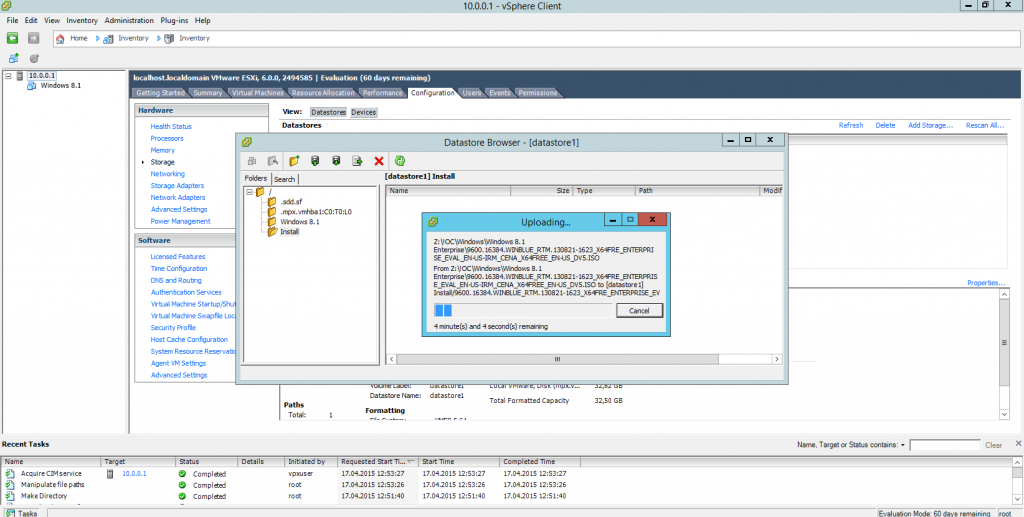
After that, it is necessary to create a new virtual machine on the ESXi host in the vSphere client and specify our newly downloaded ISO file as a virtual disk for the drive of this machine, and check the boxes to indicate that this virtual disk will be connected and should be active at startup virtual system. Next, run the created virtual machine and perform a standard installation of Windows 8.1.
Do not forget this virtual system to specify the next static IP address, for example, 10.0.0.3.
Voila! Our stand is ready.
We installed the simplest test bench for experiments with the VMware vSphere 6 platform. In the next, final part of this series of publications, we will pay attention to some additional infrastructure components that may be needed in the work. Although our quasi-starship has already taken off.
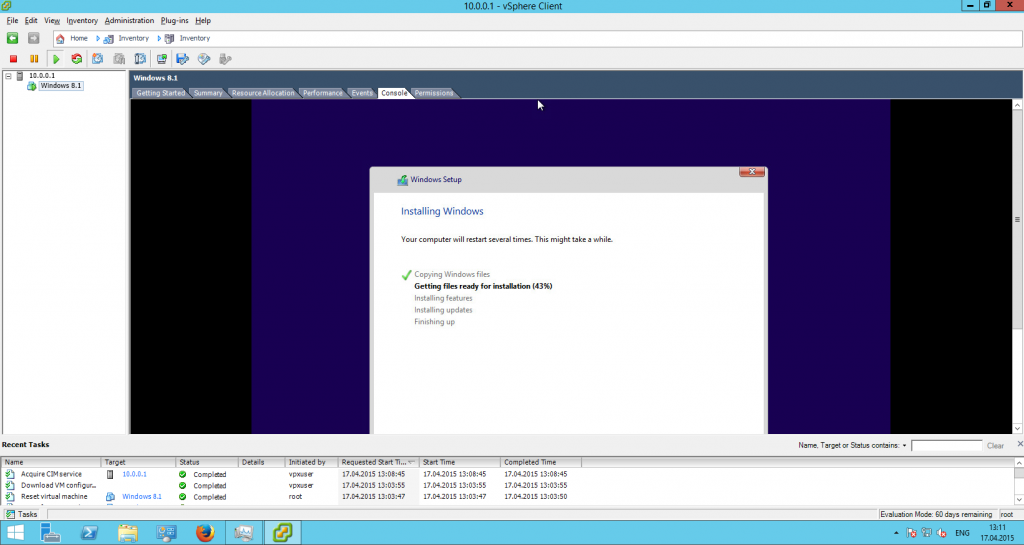
Code
VMware vCenter Server Virtual Infrastructure Management Server
Quite often, software running in VMware vSphere virtual environments integrates at the VMware vCenter Server level , and therefore technical writers are forced to install this component. You can install it on the same Windows Server 2012 R2 virtual system where we installed the VMware client.
In this case, you will have to add virtual memory to this virtual machine - the minimum bracket is 8 GB. This may seem like an overestimated requirement, but even with a minimal environment after installing this component, the Task Manager shows that more than 5 GB of RAM is occupied.
VMware vCenter Server currently consists of two components - Platform Services Controller and, in fact, vCenter Server. These components can be distributed to different hosts (or virtual machines), but for a test bench it is recommended to choose the option when everything is installed in one system.
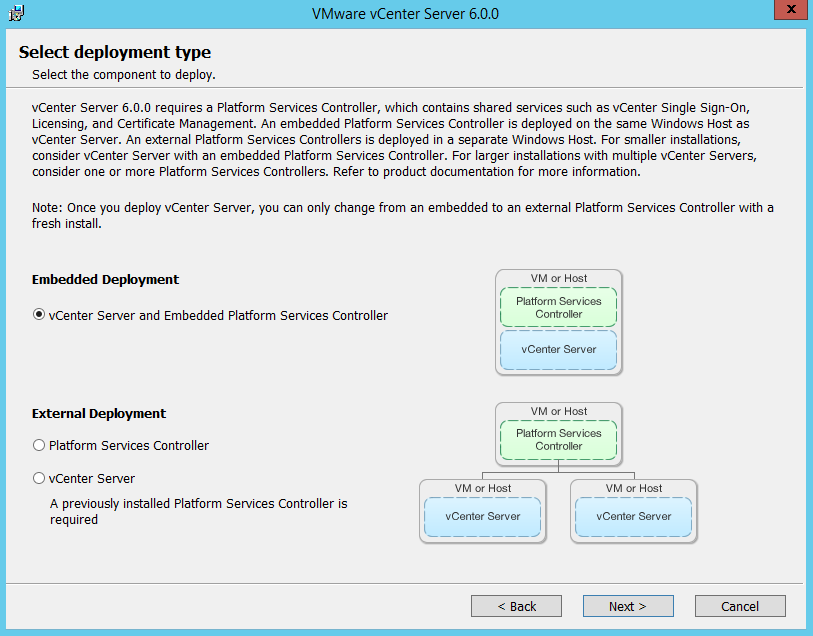
Included with vCenter Server is the VMware vSphere Web Client web client, with which you can manage the virtual infrastructure. In version 6.0, this client by first impressions has become even more convenient to use, and in terms of functionality it is not inferior, and in many ways even surpasses vCenter Client.

Additional components
Some products require at least one cluster of ESXi hosts in the virtual infrastructure. It is not difficult to create it in the VMware web client using the context menu in the tree of elements of the created virtual infrastructure. Using drag and drop, you can transfer our ESXi host to the line of a new cluster, and thus the cluster will consist of our ESXi host, which is enough for most working situations.

It makes sense to install the vSphere Update Manager component, which is responsible for receiving updates from VMware servers and installing them in all your components in your virtual environment. Also, using it, you can upgrade components from one major version to another.
At the same time, it is enough to use the Microsoft SQL Server 2012 Express DBMS, which is included in the kit, for a test bench.

You can manage updates through the VMware web client. After installing the update manager, the corresponding settings will be located on the Update Manager tab of the Monitor menu item in the context of each of the elements of the virtual infrastructure selected in the tree of its elements.

To describe antiviruses, I often had to install the VMware vShield Endpoint component on the test bench . This component was installed on the ESXi host and served as a link, an interface between agentless antiviruses (antiviruses operating at the hypervisor level without the need to install a full-fledged antivirus agent on each protected virtual machine) and protected virtuals. This component has now become part of VMware NSX., a trial version of which is available only to privileged users of VMware, so in this case I will limit myself to just a link to the description of the installation of this component in the NSX documentation . If your customer or employer asks you to describe programs that require vShield, ask for the NSX distribution. In most cases, you will not need a license, as well as for other components of the VMware vSphere virtual infrastructure, vShield can also work for some time in test mode. The only thing - do not forget to first look at the hardware requirements for the NSX - they are quite high .
Go!
Nice to see the completed work. Moreover, visually it looks quite spectacular. The main working system is Windows 8.1. A personal manager of VMware Workstation 11 virtual machines is installed in it. 2 virtual machines with ESXi 6 and Windows Server 2012 R2 were installed. A second-order virtual machine with Windows 8.1 was installed on the ESXi host. In a virtual server with Windows Server, VMware vCenter Server with a web client and a virtual infrastructure update manager were installed. And in the Mozilla Firefox browser, we opened the console of the running Windows 8.1 virtual machine. And now it looks externally like a Russian doll of 3 Windows operating systems embedded in each other, although we already know that everything is logically arranged a little more complicated. But it’s quite accessible to
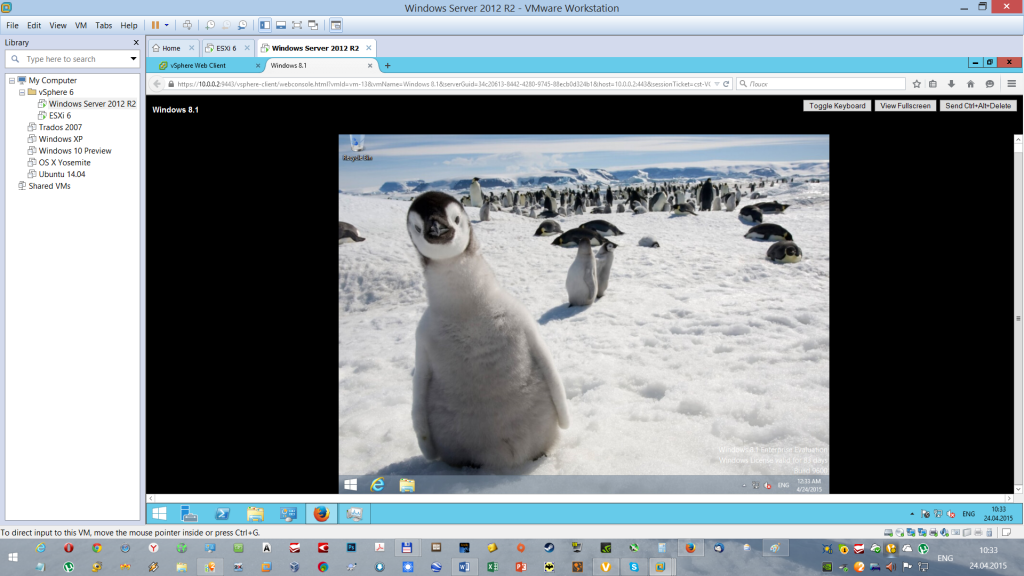
Application examples
Let us return once more to the question of why all this information is needed by technical writers. The best answer to this question is already written documents on relevant products. I will give a few examples of the reviews I wrote using the test benches described:
- Security Code vGate R2 review (for this review, it was necessary to deploy two additional first-level virtual machines to install the server and administration agent of the described product, because this is a requirement of this product);
- Overview of Kaspersky Security for virtual environments (for this review, it was necessary to deploy a Windows domain with a DNS server in addition to the main stand);
- Trend Micro Deep Security 9.0 review(standard test bench + VMware vShield);
- Overview of Wallix AdminBastion 3.1 (a simplified version of the stand in the form of an ESXi host without additional virtual machines and access to the web interface via an Internet browser from the working system).
