Introducing Veeam Agent for Linux
- Tutorial
As you may already know, in the near future our new product, Veeam Agent for Linux, will be released. And now everyone can evaluate this decision during the announced beta testing program. To access the beta version, you need to register here , and you will receive a download link to your email. Please note that the beta testing period will end on September 1, 2016 - then you can install the already released version.
So what does beta do? For the answer, welcome to Cat.
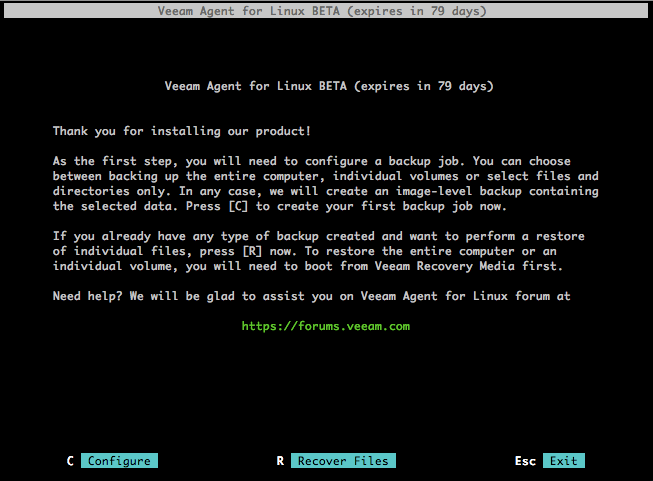
Veeam Agent for Linux is our new free Linux machine backup solution. Its main characteristics:
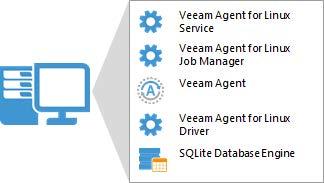
The solution includes the following components:
Veeam Agent for Linux can backup at the image level, working inside the guest OS, and you can make backups at the volume and file levels. To create incremental backups, we developed a special driver that tracks changed blocks (its module is dynamically loaded into the kernel).
Readers will probably be pleased that this module comes as source code.. Since there are so many versions of the kernel, we decided not to try to write and compile a binary version of the module for each of them - in the end, it could well turn out that something is not supported on some version, and the corresponding part of users will not be able to use the solution. Therefore, we decided to follow the path traditional for the Linux community - to deliver the source code and compile the module during the installation of the product, specifically for the version of the kernel with which it will work. The user does not have to compile anything manually - all the necessary operations will be performed by the package manager of your distribution package: it will check for the presence of the necessary dependencies, it will list the missing ones so that you can fix everything, and during installation it will automatically compile and install our module.
For the solution to work, you need the Dynamic Kernel Module Support (DKMS) package , which is required to compile the kernel module, as well as the LVM2 package , which is required to support operations with LVM volumes. If they are not on the machine, then install them - for example, DKMS on CentOS can be installed from the additional EPEL repository.
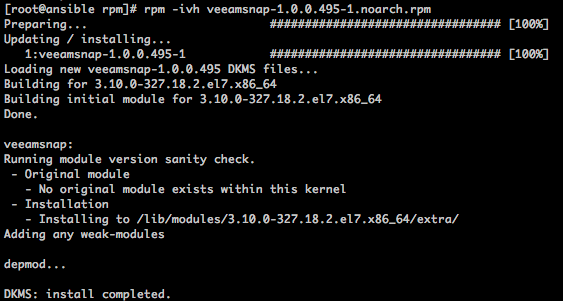
After the installation of the first component has been completed, you can proceed to the installation of Veeam Agent for Linux itself (you will need root privileges to install it ):

Veeam Agent for Linux is installed as a service, which you can then work with using the veeamconfig command . To see a list of its options after the veeamconfig command , enter --help. Well, then you can proceed directly to work - and there, almost everything is clear and without prompts, but we will nevertheless briefly review the backup process first.
Since there are both advanced and beginners among Linux users, in addition to the command line we offer a simple graphical interface. To run it, use the command line - in it we enter the veeam command . A GUI appears on the screen with a welcome message and menu buttons:
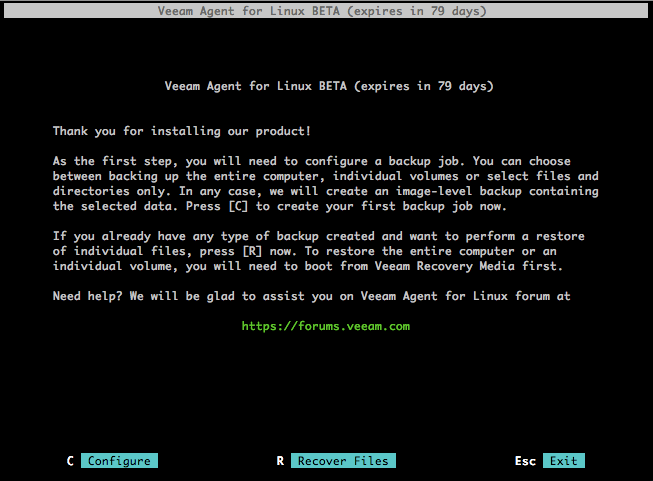
To create a new backup task, press C (Configure) . We go through the steps of the wizard:
After all the settings are made, the wizard prompts you to start the task immediately. If you once again want to go through the settings and maybe change something, you can either go back to the previous step by clicking the Prev , or if you have clicked Finish and return to the main menu, press the C . To start the task from the main menu, press the S . If you want to start the task at some point on demand, then the appropriate command is at your service: During the task, by pressing Enter, you can see what is going on and what is written to the log: Our task worked successfully, and the corresponding screen appeared Information in the Status field :
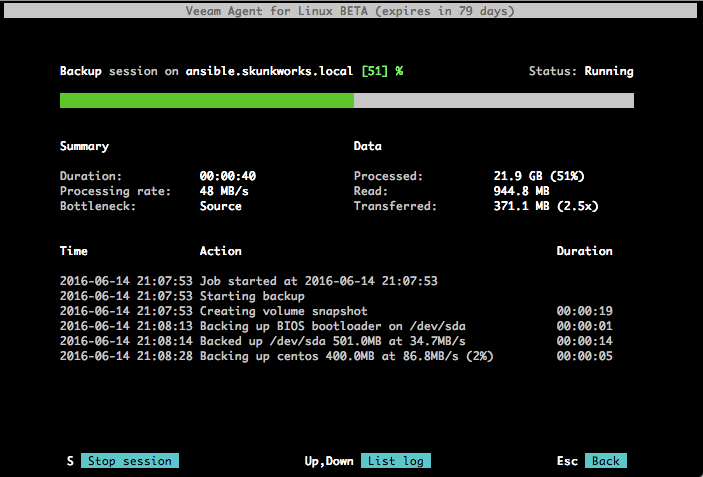

The repository on the NFS server now contains backup files (.VBK and .VBM), named according to the job name and creation time:

Having a backup copy, you can see how Veeam Agent for Linux can perform Linux server recovery at the file level, volume , or even "bare metal" - but more on that in the next post.
Registration for participation in beta testing
Comments and suggestions can be left on our forum
UPD: Please note - the link from September 1 will be issued beta # 2. You can read more about it here . The topic has instructions and a password for downloading (it is the same as it was for beta # 1). From the recently added, in particular, packages for Fedora 23, Fedora 24 appeared, the set of CLI commands expanded, support for pre / post job scripts appeared.
We are waiting for you on the forum with information about the issues found - in new topics or in private messages (to the PTide responsible user).
So what does beta do? For the answer, welcome to Cat.
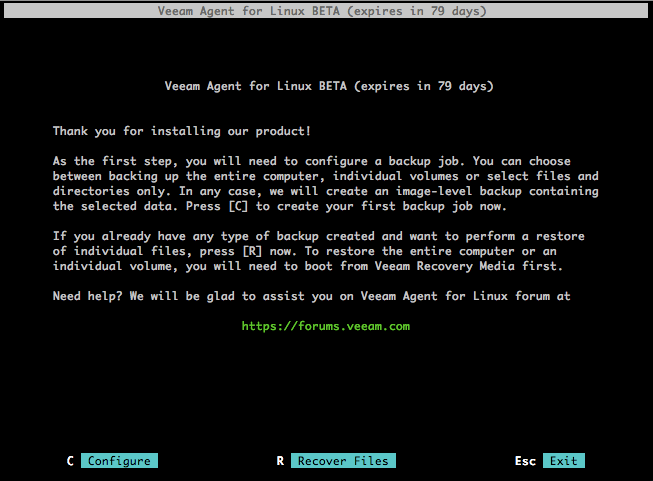
Veeam Agent for Linux is our new free Linux machine backup solution. Its main characteristics:
- It can be used for both virtual and physical machines.
- Works with Debian and RedHat family machines. Available as RPM and DEB packages.
- Versions of the Linux kernel are supported starting with 2.6.32 (that is, even if you have a very old installation, then it will be supported provided that you have the official kernel for this distribution).
- Works with 32-bit and 64-bit architecture.
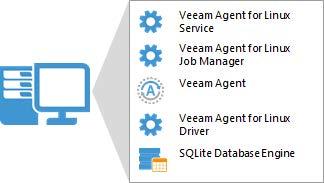
The solution includes the following components:
- Veeam Agent for Linux Service is a component responsible for working with all tasks and necessary resources. It is registered as a regular service, it automatically starts when the OS starts and works in the background.
- Veeam Agent for Linux Job Manager is a process that is launched by the above service for each backup job session and is responsible for its operation.
- Veeam Agent is, in fact, a workhorse that performs data transfer operations: during backup it copies them to the repository, and during recovery, on the contrary, it also performs deduplication, compression, etc.
- Veeam Agent for Linux Driver is the Linux kernel module that is responsible for creating snapshots of your machine's volumes.
- SQLite database engine - used to store configuration; if you don’t have one, it will be installed during the installation of the product.
Veeam Agent for Linux can backup at the image level, working inside the guest OS, and you can make backups at the volume and file levels. To create incremental backups, we developed a special driver that tracks changed blocks (its module is dynamically loaded into the kernel).
Readers will probably be pleased that this module comes as source code.. Since there are so many versions of the kernel, we decided not to try to write and compile a binary version of the module for each of them - in the end, it could well turn out that something is not supported on some version, and the corresponding part of users will not be able to use the solution. Therefore, we decided to follow the path traditional for the Linux community - to deliver the source code and compile the module during the installation of the product, specifically for the version of the kernel with which it will work. The user does not have to compile anything manually - all the necessary operations will be performed by the package manager of your distribution package: it will check for the presence of the necessary dependencies, it will list the missing ones so that you can fix everything, and during installation it will automatically compile and install our module.
Installing
For the solution to work, you need the Dynamic Kernel Module Support (DKMS) package , which is required to compile the kernel module, as well as the LVM2 package , which is required to support operations with LVM volumes. If they are not on the machine, then install them - for example, DKMS on CentOS can be installed from the additional EPEL repository.
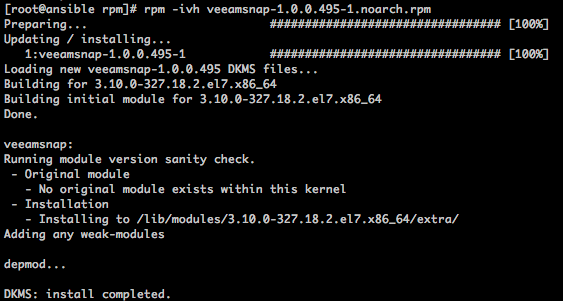
After the installation of the first component has been completed, you can proceed to the installation of Veeam Agent for Linux itself (you will need root privileges to install it ):

Veeam Agent for Linux is installed as a service, which you can then work with using the veeamconfig command . To see a list of its options after the veeamconfig command , enter --help. Well, then you can proceed directly to work - and there, almost everything is clear and without prompts, but we will nevertheless briefly review the backup process first.
Getting started with backup
Since there are both advanced and beginners among Linux users, in addition to the command line we offer a simple graphical interface. To run it, use the command line - in it we enter the veeam command . A GUI appears on the screen with a welcome message and menu buttons:
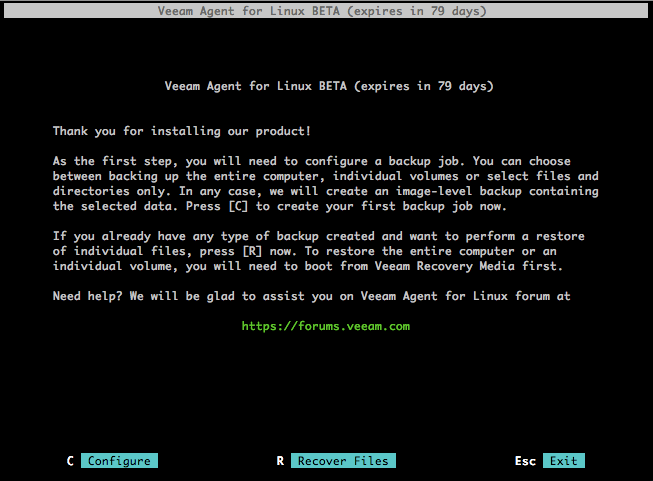
To create a new backup task, press C (Configure) . We go through the steps of the wizard:
- Enter the name we want to give the task.
- At the Backup mode step, select whether we want to backup the entire machine ( Entire machine ), any volume ( Volume level backup ) or individual files and folders ( File level backup ):
- Then we specify the type of repository ( Destination Location ), where the backup copies will be saved. If we don’t have a repository yet, then the wizard will ask you to create it. The following are supported as a repository:
- devices with direct connection (USB, eSATA, FC, etc.)
- network file systems NFS, SMB (CIFS)
- local storage (not recommended)
In this example, the NFS shared folder is selected as the repository: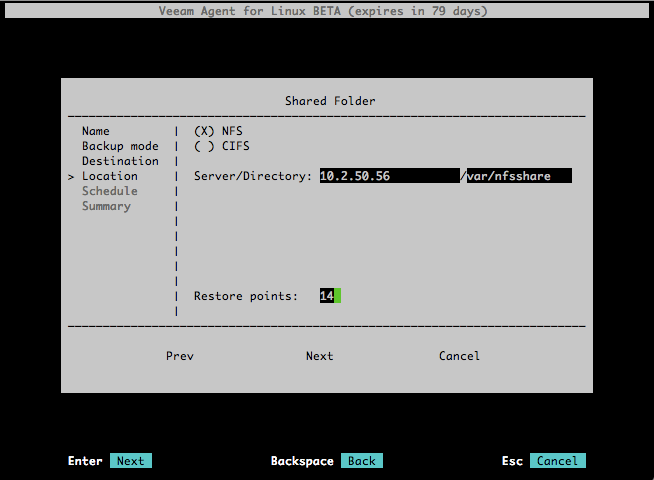
- Here you can specify how many Restore points should be stored in the repository - by default 14.
- Then you can configure the Schedule for our task, indicating how often it will start.
After all the settings are made, the wizard prompts you to start the task immediately. If you once again want to go through the settings and maybe change something, you can either go back to the previous step by clicking the Prev , or if you have clicked Finish and return to the main menu, press the C . To start the task from the main menu, press the S . If you want to start the task at some point on demand, then the appropriate command is at your service: During the task, by pressing Enter, you can see what is going on and what is written to the log: Our task worked successfully, and the corresponding screen appeared Information in the Status field :
veeamconfig job start --name "BackupJob1"
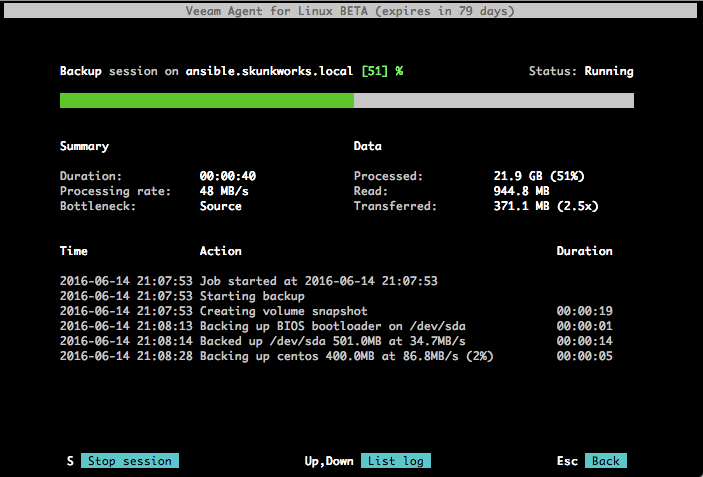

The repository on the NFS server now contains backup files (.VBK and .VBM), named according to the job name and creation time:

Having a backup copy, you can see how Veeam Agent for Linux can perform Linux server recovery at the file level, volume , or even "bare metal" - but more on that in the next post.
useful links
Registration for participation in beta testing
Comments and suggestions can be left on our forum
UPD: Please note - the link from September 1 will be issued beta # 2. You can read more about it here . The topic has instructions and a password for downloading (it is the same as it was for beta # 1). From the recently added, in particular, packages for Fedora 23, Fedora 24 appeared, the set of CLI commands expanded, support for pre / post job scripts appeared.
We are waiting for you on the forum with information about the issues found - in new topics or in private messages (to the PTide responsible user).
