How to easily create a quest using a template
Finally, a convenient feature appeared in our application, such as creating a quest from the Template.

Now, if you want to quickly create a quest gift, then just make a couple of simple steps and the quest will be ready.
It works as follows: click the "Create" button, then "Using the template" and select the specific one. Take, for example, the Good Day template.
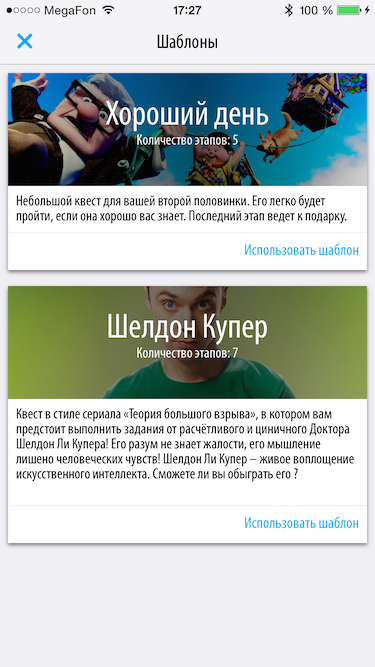
The edit window for the quest appears.
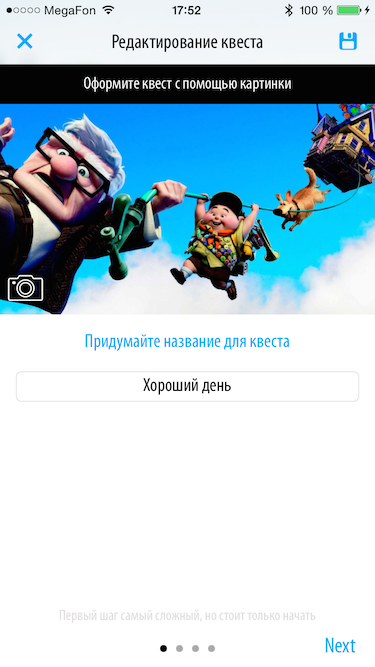
Here you can change the name, image, runtime, and so on.
But the most interesting is in the stages settings window.
All stages are already created and decorated with pictures. Let's go to the first stage.

As you can see, you just have to enter the name of your favorite dish and the stage will be ready.
Zest: in the form after passing indicate the location of the gift for your soulmate.

That's all, the quest is ready. Thus, one can congratulate a loved one in a playful way.

Now, if you want to quickly create a quest gift, then just make a couple of simple steps and the quest will be ready.
It works as follows: click the "Create" button, then "Using the template" and select the specific one. Take, for example, the Good Day template.
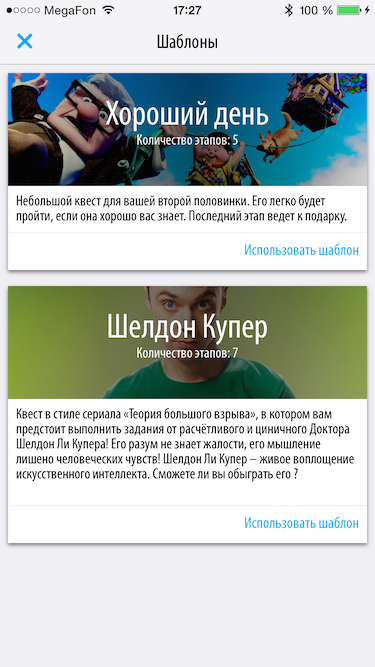
The edit window for the quest appears.
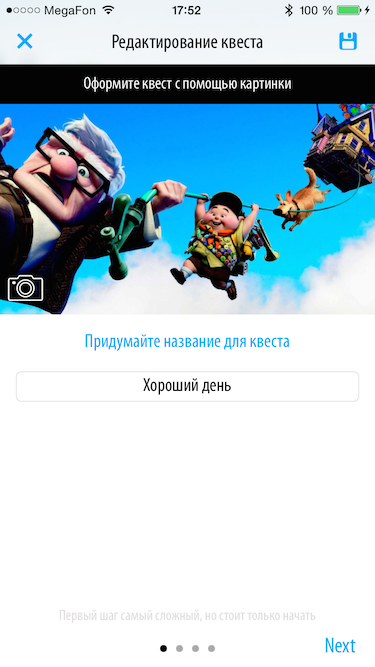
Here you can change the name, image, runtime, and so on.
But the most interesting is in the stages settings window.
All stages are already created and decorated with pictures. Let's go to the first stage.

As you can see, you just have to enter the name of your favorite dish and the stage will be ready.
Zest: in the form after passing indicate the location of the gift for your soulmate.

That's all, the quest is ready. Thus, one can congratulate a loved one in a playful way.
