Selective bypass blocking on routers with Padavan and Keenetic OS firmware
There are a huge number of instructions with different options for bypassing Internet resource locks. But the topic does not lose relevance. Even more often, there are initiatives at the legislative level to block articles on methods of circumventing locks. And there were rumors that Roskomnadzor would receive another wad of taxpayers' money for “better” locks. Experienced users will not learn anything new and useful from the article. But others will get ready step by step instructions for simple and effective selective bypass of locks on popular routers with Padavan and Keenetic firmware.

For about two years I used the option of bypassing locks from Zolg . Many online instructions are based on it. Including mine.
Everything was good, but "the best is always the enemy of the good." First, some new programs have become too “smart” and rezolvyat domains by their own methods, bypassing the router's DNS server. This does not allow dnsmasq on the router to add an address to the ipset to unlock and leads to a natural result - the resource remains locked. In Android 9, full support for DNS-over-TLS appeared, i.e. this lock bypass method stops working (if the other device has not previously accessed dnsmasq). Secondly, updating the entire list of domains from antizapret leads to unpredictable results every time. The list may include domains that are not blocked in reality, and whose work is important through the main channel. You need to constantly be alert and edit the generated files with your hands. Thirdly, tired of “dragging along” a huge list of domains with tens of thousands of casinos and the like, which are simply not needed. Over time, I realized that I needed only a small specific list of blocked resources.
So, I have been using a slightly modified unlocking method for a year, which I am completely satisfied with:
It is important to note that my option is not intended for the case when you need to unlock hundreds and thousands of domains. Because when the router starts, a rezolving of each domain from the specified list occurs. The more domains in the list, the longer will be the initialization of the set ipset to unlock.
The basis of the lock bypass is the same - the Tor network. Its use is due to two simple factors — free of charge, and the likelihood that Tor will be blocked in Russia is close to zero, unlike any VPN service. Tor is the foundation of drug trafficking in Russia from the middle to the bottom. Blocking Tor will lead to the search for new tools for the market and a decrease in the level of anonymity, which will lead to the successful activation of the work of local law enforcement agencies. Ultimately, this, like a virus, will begin to negatively affect the top link. Considering the latest amazing news about the links of state officials with global drug traffic to Russia, blocking Tor in Russia is just a taboo, even though it is trivial. Nor Roskomnadzor, no matter what billions are allocated to this department, no court in Russia has permission from above to block Tor. And it does not even surprise and frighten anyone, even though Russia is simply buried in drugs (every schoolchild knows what “daknet” is, and after 30 minutes has the actual opportunity in any city with a population of 10 thousand people to get any drugs practically in any quantities - such an evil truth of life). In the current mode, the probability of blocking the Tor network is lower than the probability of blocking the Hermitage museum site.
These instructions are easy to adapt for routers with OpenWrt. Also, minor changes can easily replace Tor with OpenVPN.
Everything is very simple. You have the file /opt/etc/unblock.txt - a simple list to unlock. You can unblock a domain, IP address, address range or CIDR. One line - one element. Blank lines are allowed, and you can use the # character at the beginning of a line to ignore.
After editing this file, you simply execute the command to apply the new configuration:
All resources from unblock.txt are unlocked without the need to restart the router.
You must have a router with Padavan firmware installed and an Entware package manager already configured. In Windows, you can use the PuTTY client to connect to the router via SSH .
Make sure you use Entware, and not outdated Entware-ng. See the contents of the / opt / var / opkg-lists folder. There will be an entware or entware-ng file. In the second case, you need to upgrade your router’s Padavan firmware to the latest version and reinstall the Entware package manager. Only then proceed to the step by step instructions.
As reviews have shown, mostly problems arise for those who have Entware configured incorrectly initially (ie, scripts from init.d are not loaded) in the internal memory of the router. If you have Xiaomi Mi Router 3 or 3G, and you are not sure that Entware in your internal memory is working correctly (automatic start), then just set everything up again. Take PROMETHEUS. Updates the script (1). Update source code (2). Collect and flash the most current firmware (4). Reset the firmware settings (NVRAM and file storage) - More> Administration> Settings. Configure Internet access on the router and enable SSH. Perform in PROMETHEUS Firmware> Format RWFS. Choose Advanced> Administration> Settings> Mount file system in R / W section> UBIFS. Reboot the router.
For the tests, I used the popular Xiaomi Mi Router 3G (Entware installed in the internal memory) with the latest firmware - 32a93db. Everything will work even on the legendary baby WT3020 AD / F / H for $ 10.

mc is the Midnight Commander file manager. It is needed only because of the convenient editor mcedit. If you are used to using another text editor, then you can not install mc.
tor - Tor service.
tor-geoip is a geo-IP base for Tor.
bind-dig is a DNS client (similar to nslookup and host).
cron - task scheduler.
Connect the necessary modules and create an empty set of addresses named unblock when booting the router. To do this, open the /etc/storage/start_script.sh file in the editor :
Add at the end:
To paste from the buffer, use Shift + Insert, save - F2, exit - F10.
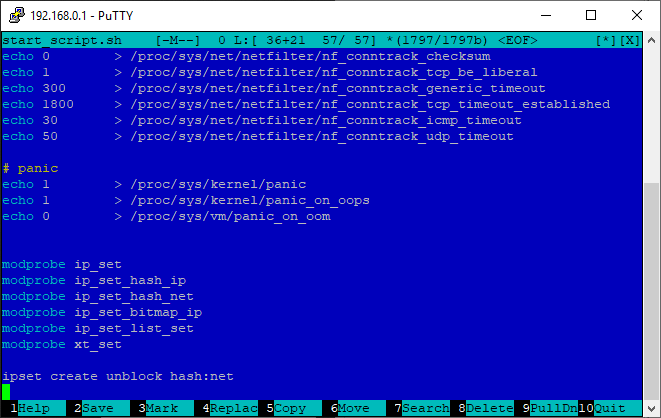
If you wish, you can edit the start_script.sh file through the web interface of the router - “Advanced”> “Personalization”> “Scripts”> “Run before initializing the router”. After editing, click "Apply".

Delete the contents of the Tor configuration file:
Open the Tor configuration file:
Insert (Shift + Insert) content:
Replace 192.168.0.1 if necessary with the internal address of your router (LAN). Brief description of the configuration:
unblock.txt - a simple list to unlock. You can unblock a domain, IP address, range or CIDR. One line - one element. Blank lines (including spaces and tabs) are ignored. You can use the # character at the beginning of a line to ignore.
Create the /opt/etc/unblock.txt file :
Each line can contain a domain name, IP address, range or CIDR. You can use the # symbol to comment lines.
Create a script /opt/bin/unblock_ipset.sh :
Insert (Shift + Insert) content:
Give execution rights:
The script is quite simple, here is the essence of its work ... We are waiting for the rezolving of the google.com domain to work (if this is not done, then the unblock set will not be filled when the router is loaded, because the router will still be in the process of initialization). We read lines in the unblock.txt file. Spaces and tabs at the beginning and at the end are automatically removed from the read lines. Skipping blank lines. We skip lines that begin with a # character. We are looking for the CIDR line. If CIDR is found, then add it to unblock. We are looking for a range in the string. If it is found, then add it to unblock. We are looking for an IP address in the line. If the IP is found, then add it to unblock. Solve the string via dig. All result IP addresses are added to unblock.
Create a script /opt/bin/unblock_dnsmasq.sh :
Insert (Shift + Insert) content:
Give execution rights:
The script is quite simple, here is the essence of his work ... Consistently read the lines from /opt/etc/unblock.txt. Spaces and tabs at the beginning and at the end are automatically removed from the read lines. Skipping blank lines. We skip lines that begin with #. We skip lines that contain an IP address (IP, range, CIDR), i.e. we are only interested in strings with domain names. In the /opt/etc/unblock.dnsmasq file we add the lines “ipset = / domain_name / unblock”. This means that after determining the IP addresses of a specific domain, they will be automatically added to the unblock set.
Be sure to run the script to generate the unblock.dnsmasq file:
Check that the unblock.dnsmasq file has been created:
Create a script /opt/bin/unblock_update.sh :
Insert (Shift + Insert) content:
Give execution rights:
Create a script /opt/etc/init.d/S99unblock :
Insert (Shift + Insert) content:
Give execution rights:
Open the /etc/storage/post_iptables_script.sh file in the editor :
Add at the end:
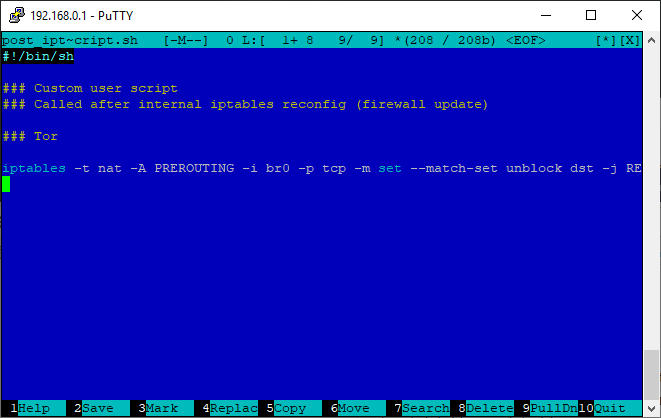
If you wish, you can edit the post_iptables_script.sh file via the web interface of the router - “Advanced”> “Personalization”> “Scripts”> “Run after restarting the firewall rules”. After editing, click "Apply".

In the same file, you can add (this is optional) redirect all requests to external port 53 to yourself. It is necessary that clients on the local network do not use third-party DNS-services. Requests will go through a regular DNS server.
Replace 192.168.0.1 if necessary with the internal address of your router (LAN).
We need to connect the created unblock.dnsmasq file to dnsmasq. To do this, open the /etc/storage/dnsmasq/dnsmasq.conf file in the editor :
Add at the end:
If you wish (this is optional), you can add an additional server for resolving and reliability:
If you wish, you can edit the dnsmasq.conf file via the web interface of the router — Advanced> LAN> DHCP Server> Custom configuration file dnsmasq.conf. After editing, click "Apply".
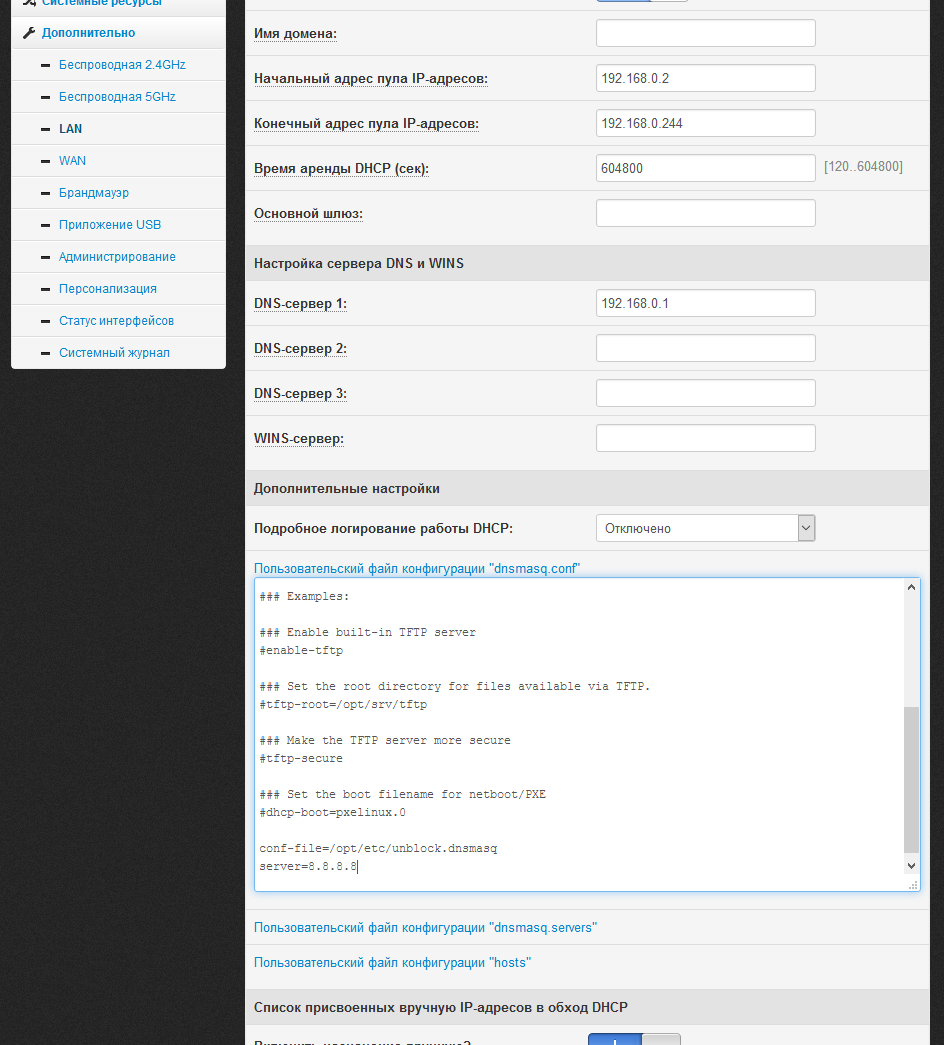
This is an additional insurance in case programs / devices use their own resolving method, and the domain IP address has changed. All you need to do is run the unblock_ipset.sh script with the desired frequency. For example, we will run every day at 6 am.
Replace the root name in the cron configuration file with admin:
Open the / opt / etc / crontab file in the editor :
Add at the end:
If you wish, you can comment out all the other template tasks. Here is what your crontab will look like:

Run the command:
After rebooting, open the check.torproject.org website in the browser (it should be added to unblock.txt). If you did everything right, then you will see the inscription “Congratulations. This browser is configured to use Tor. ”:

You must have a Keenetic / Zyxel router with an Entware package manager (OPKG) already configured. For example, here is a list of some routers that support Entware: Keenetic II, Keenetic III, Extra, Extra II, Giga II, Giga III, Omni, Omni II, Viva, Ultra, Ultra II, Omni (KN-1410), Extra (KN -1710), Giga (KN-1010), Ultra (KN-1810), Viva (KN-1910), DSL (KN-2010), Duo (KN-2110). Instructions for setting up Entware can be found here (up to 10 points).
If earlier (with firmware earlier than 2.07) you have already added support for Entware, then make sure that you are using non-outdated Entware-ng .
Be sure to enable the “Netfilter Subsystem Kernel Modules” - General Settings> Change Component Set. If it is not in the list of available, then try installing the IPv6 protocol component first. If it doesn’t appear after that, try without it, but there is a high probability that you will not have range unlocking and CIDR working (since there will be no support for many hash: net).

For the tests, I used Keenetic Ultra (KN-1810) with the latest firmware - 2.14.C.0.0-4.
Important note. You will have to disable the regular DNS server in the system, we will use dnsmasq instead. You will lose the ability to assign DNS services (Yandex.DNS / SkyDNS / AdGuard DNS) individually for clients, but you can easily use them globally via the dnsmasq settings if necessary.
mc is the Midnight Commander file manager. It is needed only because of the convenient editor mcedit. If you are used to using another text editor, then you can not install mc.
tor - Tor service.
tor-geoip is a geo-IP base for Tor.
bind-dig is a DNS client (similar to nslookup and host).
cron - task scheduler.
dnsmasq-full - DNS server.
ipset and iptables are console utilities ipset and iptables (perhaps they are already in the system and are not needed, I added them for backup).
Check that your router’s system has support for many hash: net (as it turned out, not all Keenetic routers have it):
If the team did not issue any errors and messages, then there is support, and just follow the instructions further. Otherwise (there is an error) in the following script you need to replace hash: net with hash: ip . In this case, you will lose the ability to unlock the range and CIDR.
Create an empty set of addresses named unblock when booting the router. To do this, create the file /opt/etc/ndm/fs.d/100-ipset.sh :
Insert (Shift + Insert) content:
To paste from the buffer, use Shift + Insert, save - F2, exit - F10.
Give execution rights:
Delete the contents of the Tor configuration file:
Open the Tor configuration file:
Insert (Shift + Insert) content:
Replace 192.168.0.1 if necessary with the internal address of your router (LAN). Brief description of the configuration:
unblock.txt - a simple list to unlock. You can unblock a domain, IP address, range or CIDR. One line - one element. Blank lines (including spaces and tabs) are ignored. You can use the # character at the beginning of a line to ignore.
Create the /opt/etc/unblock.txt file :
Each line can contain a domain name, IP address, range or CIDR. You can use the # symbol to comment lines.
Create a script /opt/bin/unblock_ipset.sh :
Insert (Shift + Insert) content:
Give execution rights:
The script is quite simple, here is the essence of its work ... We are waiting for the rezolving of the google.com domain to work (if this is not done, then the unblock set will not be filled when the router is loaded, because the router will still be in the process of initialization). We read lines in the unblock.txt file. Spaces and tabs at the beginning and at the end are automatically removed from the read lines. Skipping blank lines. We skip lines that begin with a # character. We are looking for the CIDR line. If CIDR is found, then add it to unblock. We are looking for a range in the string. If it is found, then add it to unblock. We are looking for an IP address in the line. If the IP is found, then add it to unblock. Solve the string via dig. All result IP addresses are added to unblock.
Create a script /opt/bin/unblock_dnsmasq.sh :
Insert (Shift + Insert) content:
Give execution rights:
The script is quite simple. We consistently read lines from /opt/etc/unblock.txt. Spaces and tabs at the beginning and at the end are automatically removed from the read lines. Skipping blank lines. We skip lines that begin with #. We skip lines that contain an IP address (IP or CIDR), i.e. we are only interested in strings with domain names. In the /opt/etc/unblock.dnsmasq file we add the lines “ipset = / domain_name / unblock”. This means that after determining the IP addresses of a specific domain, they will be automatically added to the unblock set.
Be sure to run the script to generate the unblock.dnsmasq file:
Check that the unblock.dnsmasq file has been created:
Create a script /opt/bin/unblock_update.sh :
Insert (Shift + Insert) content:
Give execution rights:
Create a script /opt/etc/init.d/S99unblock :
Insert (Shift + Insert) content:
Give execution rights:
To do this, create the file /opt/etc/ndm/netfilter.d/100-redirect.sh :
Insert (Shift + Insert) content:
If you used hash: ip instead of hash: net in step 2 , replace hash: net with hash: ip. In fact, we additionally duplicate the function of creating the unblock set of 2 steps. This is needed for backup, if the scripts from fs.d have not yet started to run, and the scripts of netfilter.d are already running. It's okay if unblock has already been created earlier, the command will simply be ignored.
In the same file, you can add (this is optional) redirect all requests to external port 53 to yourself. It is necessary that clients on the local network do not use third-party DNS-services. Requests will go through a regular DNS server. Before the last exit, add:
Replace 192.168.0.1 if necessary with the internal address of your router (LAN).
Give execution rights:
Delete the contents of the dnsmasq configuration file:
Open the dnsmasq configuration file:
Insert (Shift + Insert) content:
Replace 192.168.0.1 if necessary with the internal address of your router (LAN).
This is an additional insurance in case programs / devices use their own resolving method, and the domain IP address has changed. All you need to do is run the unblock_ipset.sh script with the desired frequency. For example, we will run every day at 6 am.
Open the / opt / etc / crontab file in the editor :
Add at the end:
If you wish, you can comment out all the other template tasks. Here is what your crontab will look like:
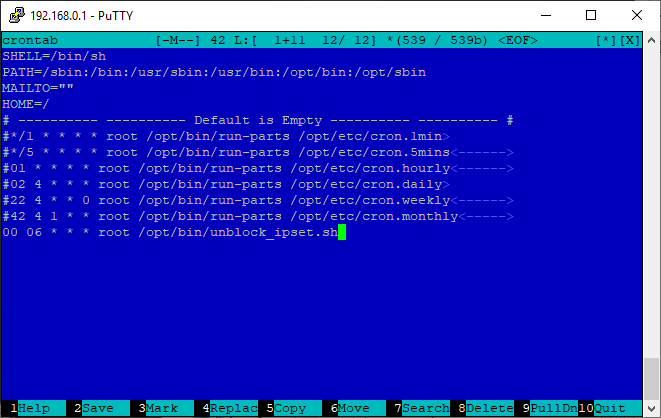
Connect to the Keenetic router CLI (port 23 for Telnet and 22 for SSH if the SSH Server component is added to the system).
Run the command:
The embedded DNS server will be turned off, and dnsmasq from Entware will be used instead. When downloading, the router checks whether the opt folder is mounted (is there a flash drive / disk with Entware). If there is, then the regular DNS server is not used. If not, it is used. Those. removing the flash drive and rebooting the router, everything will work for you, as before (before setting up).
After rebooting, open the check.torproject.org website in the browser (it should be added to unblock.txt). If you did everything right, then you will see the inscription “Congratulations. This browser is configured to use Tor. ”:

If the check with the site check.torproject.org (it should be added to unblock.txt) passes, but for other resources the stub from the provider continues to open (or does not open), most likely the provider interferes with the DNS traffic, replacing the answers - you need to do an additional filtering bypass DNS queries.
If, after setting up, something does not work as it should, use simple commands to identify the problem phase.
Display the contents of the unblock set:
If the system reports that there is no such set, then the error in step 2 or you did not include the Netfilter module in the system (in the case of Keenetic).
If the set is empty, then the unblock_ipset.sh script, which in turn must be started with the S99unblock startup script, did not work. Run this unblock_ipset.sh script manually. If the set is filled, then the error is at step 8. If the script cannot be executed (most likely it is expecting google.com to be resolved), then the error is somewhere on the side of the DNS server, possibly at step 10 or 6.
Check for a redirect in iptables :
If not, then the error in step 9.
If in general all the sites do not work, i.e. DNS does not work, an error somewhere in step 6 or 10. Perhaps in step 9.
If all sites from unblock.txt do not work (waiting time is exceeded), but all others work, then the problem is somewhere on the Tor side, an error in step 3.
If a provider intervenes in DNS traffic, replacing responses for blocked resources, it is very easy to get around. For this we will use dnscrypt-proxy. With desire and experience, you can easily replace dnscrypt with stubby (DNS over TLS).
dnscrypt will be used only for those domains listed in unblock.txt. All other requests will go through the standard DNS-servers.
If you are sure that your provider does not filter DNS queries, then this additional configuration is not necessary.
You should already have configured the lock bypass described above. The following settings are identical for Padavan and Keenetic OS.
Install additional software on the router:
Open the dnscrypt-proxy configuration file:
Find the parameters listen_addresses, fallback_resolver, cache and change them:
77.88.8.8:1253 is the address of the Yandex DNS server with a non-standard port. It is a backup in case dnscrypt-proxy has any problems.
Run dnscrypt-proxy:
Make sure dnscrypt-proxy is working (you should see a list of IP addresses in response):
Open the /opt/bin/unblock_ipset.sh script in the editor :
Replace content with:
We made a small change - now dig for resolving uses not a regular DNS server, but dnscrypt-proxy with port 9153.
Open the /opt/bin/unblock_dnsmasq.sh script in the editor :
Replace content with:
We made a small change - now when generating the unblock.dnsmasq file, additional strings are added of the form "server = / domain_name / 127.0.0.1 # 9153". This means that rezolving of domains from the list will occur via dnscrypt-proxy.
Run unblock_update.sh:
Is done. All complex settings are behind. Now you will only edit the unblock.txt list if necessary, adding or removing domains or IP addresses to unlock from it, and using the unblock_update.sh command activate the changes made.
For example, they unblocked torrent trackers and calmly watch torrents directly on your favorite Android box:
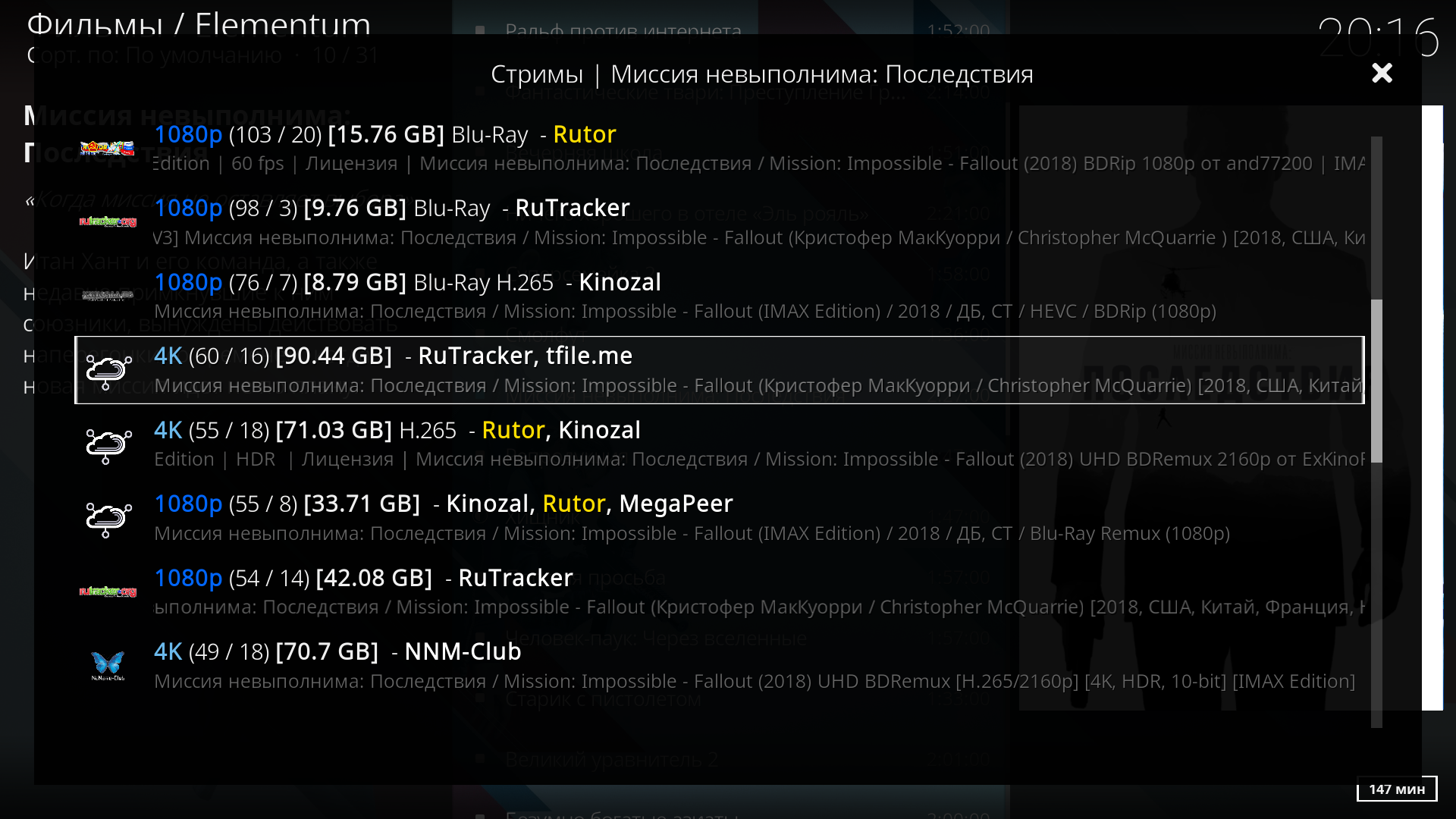
Additional information for those who want to block advertising domains on the router, in this comment. For those who want to use dnscrypt as the main resolver for all domains, in this comment.
UPDATE 04/01/2019 . Often there are private messages on the article with sample questions. I will answer here the most common.
How to make accessible domain zone .onion?
In torrc add:
In dnsmasq.conf add:
How to bypass blocking for clients of the VPN server running on the router?
In torrc, replace the line with TransPort with:
Add an additional redirect with the required interface (INTERFACE - VPN network interface):

Content
- Introduction
- How will you manage block bypass after setup?
- Principle of operation
- Configuring the router with Padavan firmware
- Configure the router with Keenetic OS
- Basic methods for diagnosing errors after setup
- Optional bypass filtering DNS requests by the provider
Introduction
For about two years I used the option of bypassing locks from Zolg . Many online instructions are based on it. Including mine.
Everything was good, but "the best is always the enemy of the good." First, some new programs have become too “smart” and rezolvyat domains by their own methods, bypassing the router's DNS server. This does not allow dnsmasq on the router to add an address to the ipset to unlock and leads to a natural result - the resource remains locked. In Android 9, full support for DNS-over-TLS appeared, i.e. this lock bypass method stops working (if the other device has not previously accessed dnsmasq). Secondly, updating the entire list of domains from antizapret leads to unpredictable results every time. The list may include domains that are not blocked in reality, and whose work is important through the main channel. You need to constantly be alert and edit the generated files with your hands. Thirdly, tired of “dragging along” a huge list of domains with tens of thousands of casinos and the like, which are simply not needed. Over time, I realized that I needed only a small specific list of blocked resources.
So, I have been using a slightly modified unlocking method for a year, which I am completely satisfied with:
- Simplicity and ease of management (after setting).
- Full control over which resources to unlock.
- Minimum requirements for router resources and RAM.
- Wide coverage of nuances when bypassing locks.
It is important to note that my option is not intended for the case when you need to unlock hundreds and thousands of domains. Because when the router starts, a rezolving of each domain from the specified list occurs. The more domains in the list, the longer will be the initialization of the set ipset to unlock.
The basis of the lock bypass is the same - the Tor network. Its use is due to two simple factors — free of charge, and the likelihood that Tor will be blocked in Russia is close to zero, unlike any VPN service. Tor is the foundation of drug trafficking in Russia from the middle to the bottom. Blocking Tor will lead to the search for new tools for the market and a decrease in the level of anonymity, which will lead to the successful activation of the work of local law enforcement agencies. Ultimately, this, like a virus, will begin to negatively affect the top link. Considering the latest amazing news about the links of state officials with global drug traffic to Russia, blocking Tor in Russia is just a taboo, even though it is trivial. Nor Roskomnadzor, no matter what billions are allocated to this department, no court in Russia has permission from above to block Tor. And it does not even surprise and frighten anyone, even though Russia is simply buried in drugs (every schoolchild knows what “daknet” is, and after 30 minutes has the actual opportunity in any city with a population of 10 thousand people to get any drugs practically in any quantities - such an evil truth of life). In the current mode, the probability of blocking the Tor network is lower than the probability of blocking the Hermitage museum site.
These instructions are easy to adapt for routers with OpenWrt. Also, minor changes can easily replace Tor with OpenVPN.
How will you manage block bypass after setup?
Everything is very simple. You have the file /opt/etc/unblock.txt - a simple list to unlock. You can unblock a domain, IP address, address range or CIDR. One line - one element. Blank lines are allowed, and you can use the # character at the beginning of a line to ignore.
Here is an example of my personal file.
###Торрент-трекеры
rutracker.org
rutor.info
rutor.is
mega-tor.org
kinozal.tv
nnm-club.me
nnm-club.ws
tfile.me
tfile-home.org
tfile1.cc
megapeer.org
megapeer.ru
tapochek.net
tparser.org
rustorka.com
uniongang.tv
fast-torrent.ru
###Каталоги медиаконтента для программ
hdrezka.ag
hdrezka.me
filmix.co
filmix.cc
seasonvar.ru
###Книги
lib.rus.ec
flisland.net
flibusta.site
###Телеграм
telegram.org
tdesktop.com
tdesktop.org
tdesktop.info
tdesktop.net
telesco.pe
telegram.dog
telegram.me
t.me
web.telegram.org
desktop.telegram.org
updates.tdesktop.com
venus.web.telegram.org
flora.web.telegram.org
vesta.web.telegram.org
pluto.web.telegram.org
aurora.web.telegram.org
149.154.172.0/22
91.108.4.0/22
91.108.8.0/22
91.108.12.0/22
91.108.16.0/22
91.108.56.0/22
149.154.160.0/22
149.154.164.0/22
149.154.168.0/22
###Разное
edem.tv
crimerussia.com
4pna.com
2019.vote
###Проверка Tor
check.torproject.org
###Пример разблокировки по IP (убрать # в начале строки)#195.82.146.214###Пример разблокировки по CIDR (убрать # в начале строки)#103.21.244.0/22###Пример разблокировки по диапазону (убрать # в начале строки)#100.100.100.200-100.100.100.210After editing this file, you simply execute the command to apply the new configuration:
unblock_update.shAll resources from unblock.txt are unlocked without the need to restart the router.
Principle of operation
- When the router is initialized, an empty IP address set ipset is created with the name unblock.
- A rule is added to the firewall to redirect all packets with unblock destinations to Tor.
- The Tor service starts in transparent proxy mode.
- A special unblock_ipset.sh script is launched, which resolves all domains from unblock.txt and adds their IP addresses to unblock set. IP addresses, ranges and CIDR from this file are also added to unblock.
- It starts dnsmasq with an additional unblock.dnsmasq configuration file, which specifies adding the IP addresses of the domains from unblock.txt to the unblock set during resolving.
- cron runs unblock_ipset.sh with a certain periodicity to partially compensate for possible cases with nuances.
- If necessary, all domains from unblock.txt (and only they) are resolved via dnscrypt-proxy, if the provider filters DNS.
Configuring the router with Padavan firmware
You must have a router with Padavan firmware installed and an Entware package manager already configured. In Windows, you can use the PuTTY client to connect to the router via SSH .
Make sure you use Entware, and not outdated Entware-ng. See the contents of the / opt / var / opkg-lists folder. There will be an entware or entware-ng file. In the second case, you need to upgrade your router’s Padavan firmware to the latest version and reinstall the Entware package manager. Only then proceed to the step by step instructions.
As reviews have shown, mostly problems arise for those who have Entware configured incorrectly initially (ie, scripts from init.d are not loaded) in the internal memory of the router. If you have Xiaomi Mi Router 3 or 3G, and you are not sure that Entware in your internal memory is working correctly (automatic start), then just set everything up again. Take PROMETHEUS. Updates the script (1). Update source code (2). Collect and flash the most current firmware (4). Reset the firmware settings (NVRAM and file storage) - More> Administration> Settings. Configure Internet access on the router and enable SSH. Perform in PROMETHEUS Firmware> Format RWFS. Choose Advanced> Administration> Settings> Mount file system in R / W section> UBIFS. Reboot the router.
For the tests, I used the popular Xiaomi Mi Router 3G (Entware installed in the internal memory) with the latest firmware - 32a93db. Everything will work even on the legendary baby WT3020 AD / F / H for $ 10.

1. Install the necessary software on the router
opkg update
opkg install mc tor tor-geoip bind-dig cronmc is the Midnight Commander file manager. It is needed only because of the convenient editor mcedit. If you are used to using another text editor, then you can not install mc.
tor - Tor service.
tor-geoip is a geo-IP base for Tor.
bind-dig is a DNS client (similar to nslookup and host).
cron - task scheduler.
2. Initialize ipset, create multiple unblock IP addresses (start_script.sh)
Connect the necessary modules and create an empty set of addresses named unblock when booting the router. To do this, open the /etc/storage/start_script.sh file in the editor :
mcedit /etc/storage/start_script.shAdd at the end:
modprobe ip_set
modprobe ip_set_hash_ip
modprobe ip_set_hash_net
modprobe ip_set_bitmap_ip
modprobe ip_set_list_set
modprobe xt_set
ipset create unblock hash:netTo paste from the buffer, use Shift + Insert, save - F2, exit - F10.
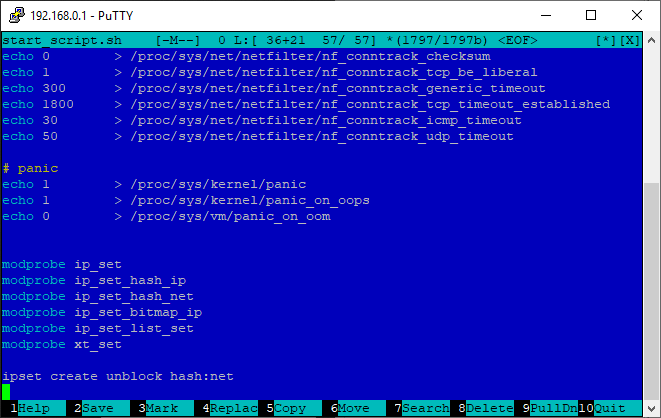
If you wish, you can edit the start_script.sh file through the web interface of the router - “Advanced”> “Personalization”> “Scripts”> “Run before initializing the router”. After editing, click "Apply".

3. Configure Tor
Delete the contents of the Tor configuration file:
cat /dev/null > /opt/etc/tor/torrcOpen the Tor configuration file:
mcedit /opt/etc/tor/torrcInsert (Shift + Insert) content:
User admin
PidFile /opt/var/run/tor.pid
ExcludeExitNodes {RU},{UA},{AM},{KG},{BY}
StrictNodes 1
TransPort 192.168.0.1:9141
ExitRelay 0
ExitPolicy reject *:*
ExitPolicy reject6 *:*
GeoIPFile /opt/share/tor/geoip
GeoIPv6File /opt/share/tor/geoip6
DataDirectory /opt/var/lib/torReplace 192.168.0.1 if necessary with the internal address of your router (LAN). Brief description of the configuration:
- Exclude output nodes: Russia, Ukraine, Armenia, Kyrgyzstan, Belarus.
- Hang the "transparent" proxy to the address 192.168.0.1, port 9141.
- Forbid to be an exit point.
4. List of domains (and not only) to bypass the blocking (unblock.txt)
unblock.txt - a simple list to unlock. You can unblock a domain, IP address, range or CIDR. One line - one element. Blank lines (including spaces and tabs) are ignored. You can use the # character at the beginning of a line to ignore.
Create the /opt/etc/unblock.txt file :
mcedit /opt/etc/unblock.txtEach line can contain a domain name, IP address, range or CIDR. You can use the # symbol to comment lines.
Here is an example of my personal file.
###Торрент-трекеры
rutracker.org
rutor.info
rutor.is
mega-tor.org
kinozal.tv
nnm-club.me
nnm-club.ws
tfile.me
tfile-home.org
tfile1.cc
megapeer.org
megapeer.ru
tapochek.net
tparser.org
rustorka.com
uniongang.tv
fast-torrent.ru
###Каталоги медиаконтента для программ
hdrezka.ag
hdrezka.me
filmix.co
filmix.cc
seasonvar.ru
###Книги
lib.rus.ec
flisland.net
flibusta.site
###Телеграм
telegram.org
tdesktop.com
tdesktop.org
tdesktop.info
tdesktop.net
telesco.pe
telegram.dog
telegram.me
t.me
web.telegram.org
desktop.telegram.org
updates.tdesktop.com
venus.web.telegram.org
flora.web.telegram.org
vesta.web.telegram.org
pluto.web.telegram.org
aurora.web.telegram.org
149.154.172.0/22
91.108.4.0/22
91.108.8.0/22
91.108.12.0/22
91.108.16.0/22
91.108.56.0/22
149.154.160.0/22
149.154.164.0/22
149.154.168.0/22
###Разное
edem.tv
crimerussia.com
4pna.com
2019.vote
###Проверка Tor
check.torproject.org
###Пример разблокировки по IP (убрать # в начале строки)#195.82.146.214###Пример разблокировки по CIDR (убрать # в начале строки)#103.21.244.0/22###Пример разблокировки по диапазону (убрать # в начале строки)#100.100.100.200-100.100.100.2105. Script to populate the set of unblock IP addresses of a given list of domains (unblock_ipset.sh)
Create a script /opt/bin/unblock_ipset.sh :
mcedit /opt/bin/unblock_ipset.shInsert (Shift + Insert) content:
#!/bin/sh
until ADDRS=$(dig +short google.com @localhost) && [ -n "$ADDRS" ] > /dev/null 2>&1; do sleep 5; donewhileread line || [ -n "$line" ]; do
[ -z "$line" ] && continue
[ "${line:0:1}" = "#" ] && continue
cidr=$(echo$line | grep -Eo '[0-9]{1,3}\.[0-9]{1,3}\.[0-9]{1,3}\.[0-9]{1,3}/[0-9]{1,2}')
if [ ! -z "$cidr" ]; then
ipset -exist add unblock $cidrcontinuefi
range=$(echo$line | grep -Eo '[0-9]{1,3}\.[0-9]{1,3}\.[0-9]{1,3}\.[0-9]{1,3}-[0-9]{1,3}\.[0-9]{1,3}\.[0-9]{1,3}\.[0-9]{1,3}')
if [ ! -z "$range" ]; then
ipset -exist add unblock $rangecontinuefi
addr=$(echo$line | grep -Eo '[0-9]{1,3}\.[0-9]{1,3}\.[0-9]{1,3}\.[0-9]{1,3}')
if [ ! -z "$addr" ]; then
ipset -exist add unblock $addrcontinuefi
dig +short $line @localhost | grep -Eo '[0-9]{1,3}\.[0-9]{1,3}\.[0-9]{1,3}\.[0-9]{1,3}' | awk '{system("ipset -exist add unblock "$1)}'done < /opt/etc/unblock.txtGive execution rights:
chmod +x /opt/bin/unblock_ipset.shThe script is quite simple, here is the essence of its work ... We are waiting for the rezolving of the google.com domain to work (if this is not done, then the unblock set will not be filled when the router is loaded, because the router will still be in the process of initialization). We read lines in the unblock.txt file. Spaces and tabs at the beginning and at the end are automatically removed from the read lines. Skipping blank lines. We skip lines that begin with a # character. We are looking for the CIDR line. If CIDR is found, then add it to unblock. We are looking for a range in the string. If it is found, then add it to unblock. We are looking for an IP address in the line. If the IP is found, then add it to unblock. Solve the string via dig. All result IP addresses are added to unblock.
6. Script for generating the additional dnsmasq configuration file from the specified list of domains (unblock_dnsmasq.sh)
Create a script /opt/bin/unblock_dnsmasq.sh :
mcedit /opt/bin/unblock_dnsmasq.shInsert (Shift + Insert) content:
#!/bin/sh
cat /dev/null > /opt/etc/unblock.dnsmasq
whileread line || [ -n "$line" ]; do
[ -z "$line" ] && continue
[ "${line:0:1}" = "#" ] && continueecho$line | grep -Eq '[0-9]{1,3}\.[0-9]{1,3}\.[0-9]{1,3}\.[0-9]{1,3}' && continueecho"ipset=/$line/unblock" >> /opt/etc/unblock.dnsmasq
done < /opt/etc/unblock.txtGive execution rights:
chmod +x /opt/bin/unblock_dnsmasq.shThe script is quite simple, here is the essence of his work ... Consistently read the lines from /opt/etc/unblock.txt. Spaces and tabs at the beginning and at the end are automatically removed from the read lines. Skipping blank lines. We skip lines that begin with #. We skip lines that contain an IP address (IP, range, CIDR), i.e. we are only interested in strings with domain names. In the /opt/etc/unblock.dnsmasq file we add the lines “ipset = / domain_name / unblock”. This means that after determining the IP addresses of a specific domain, they will be automatically added to the unblock set.
Be sure to run the script to generate the unblock.dnsmasq file:
unblock_dnsmasq.shCheck that the unblock.dnsmasq file has been created:
cat /opt/etc/unblock.dnsmasq7. Script manual forced system update after editing the list of domains (unblock_update.sh)
Create a script /opt/bin/unblock_update.sh :
mcedit /opt/bin/unblock_update.shInsert (Shift + Insert) content:
#!/bin/sh
ipset flush unblock
/opt/bin/unblock_dnsmasq.sh
restart_dhcpd
sleep 3
/opt/bin/unblock_ipset.sh &Give execution rights:
chmod +x /opt/bin/unblock_update.sh8. Script for automatic filling of unblock sets when booting up a router (S99unblock)
Create a script /opt/etc/init.d/S99unblock :
mcedit /opt/etc/init.d/S99unblockInsert (Shift + Insert) content:
#!/bin/sh
[ "$1" != "start" ] && exit 0
/opt/bin/unblock_ipset.sh &
Give execution rights:
chmod +x /opt/etc/init.d/S99unblock9. Redirecting packets from unblock to Tor (post_iptables_script.sh)
Open the /etc/storage/post_iptables_script.sh file in the editor :
mcedit /etc/storage/post_iptables_script.shAdd at the end:
iptables -t nat -A PREROUTING -i br0 -p tcp -m set --match-set unblock dst -j REDIRECT --to-port 9141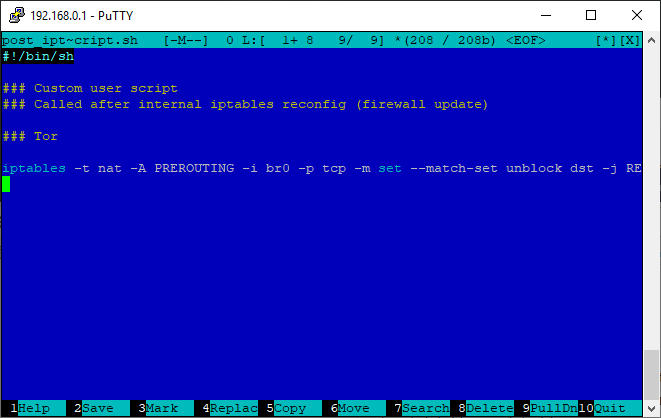
If you wish, you can edit the post_iptables_script.sh file via the web interface of the router - “Advanced”> “Personalization”> “Scripts”> “Run after restarting the firewall rules”. After editing, click "Apply".

In the same file, you can add (this is optional) redirect all requests to external port 53 to yourself. It is necessary that clients on the local network do not use third-party DNS-services. Requests will go through a regular DNS server.
iptables -t nat -I PREROUTING -i br0 -p udp --dport 53 -j DNAT --to 192.168.0.1
iptables -t nat -I PREROUTING -i br0 -p tcp --dport 53 -j DNAT --to 192.168.0.1Replace 192.168.0.1 if necessary with the internal address of your router (LAN).
10. Connecting an additional configuration file to dnsmasq
We need to connect the created unblock.dnsmasq file to dnsmasq. To do this, open the /etc/storage/dnsmasq/dnsmasq.conf file in the editor :
mcedit /etc/storage/dnsmasq/dnsmasq.confAdd at the end:
conf-file=/opt/etc/unblock.dnsmasqIf you wish (this is optional), you can add an additional server for resolving and reliability:
server=8.8.8.8If you wish, you can edit the dnsmasq.conf file via the web interface of the router — Advanced> LAN> DHCP Server> Custom configuration file dnsmasq.conf. After editing, click "Apply".
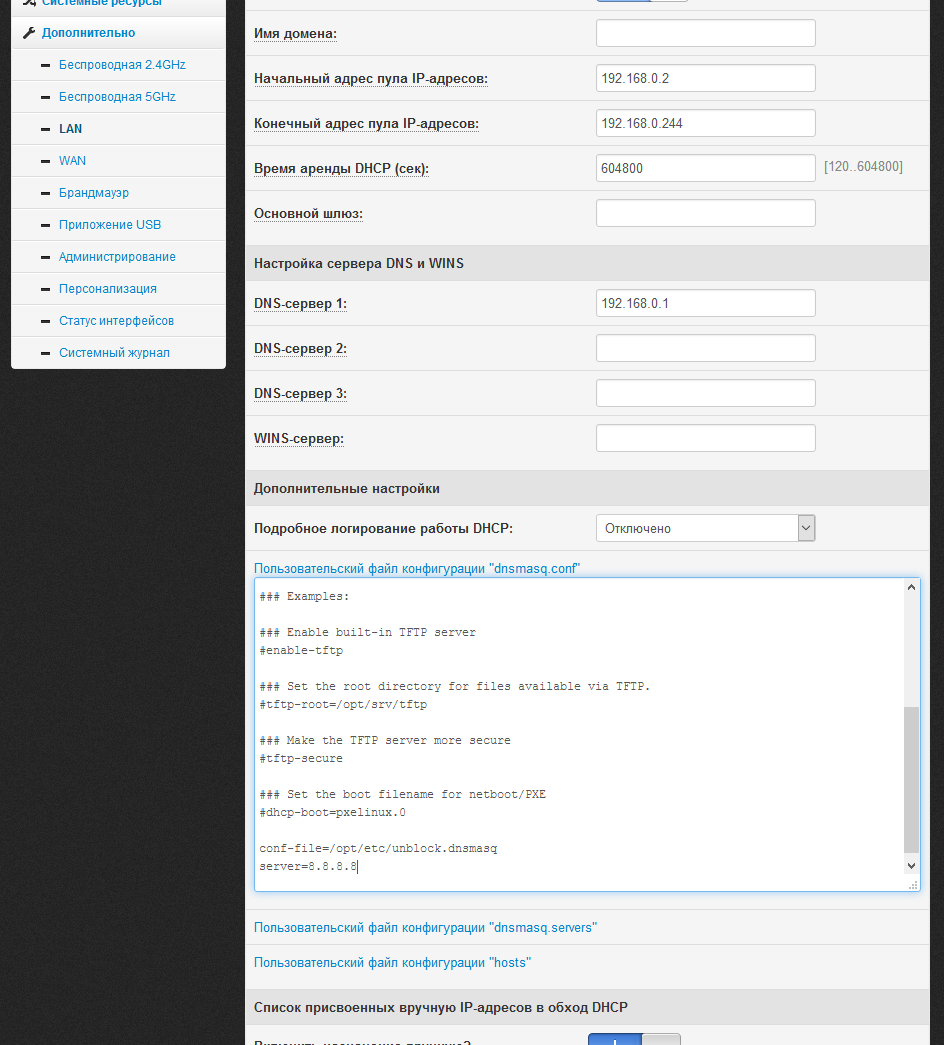
11. Adding a task to cron to periodically update the contents of the set unblock
This is an additional insurance in case programs / devices use their own resolving method, and the domain IP address has changed. All you need to do is run the unblock_ipset.sh script with the desired frequency. For example, we will run every day at 6 am.
Replace the root name in the cron configuration file with admin:
sed -i 's/root/admin/g' /opt/etc/crontabOpen the / opt / etc / crontab file in the editor :
mcedit /opt/etc/crontabAdd at the end:
00 06 * * * admin /opt/bin/unblock_ipset.shIf you wish, you can comment out all the other template tasks. Here is what your crontab will look like:

12. Reboot the router
Run the command:
rebootAfter rebooting, open the check.torproject.org website in the browser (it should be added to unblock.txt). If you did everything right, then you will see the inscription “Congratulations. This browser is configured to use Tor. ”:

Configure the router with Keenetic OS
You must have a Keenetic / Zyxel router with an Entware package manager (OPKG) already configured. For example, here is a list of some routers that support Entware: Keenetic II, Keenetic III, Extra, Extra II, Giga II, Giga III, Omni, Omni II, Viva, Ultra, Ultra II, Omni (KN-1410), Extra (KN -1710), Giga (KN-1010), Ultra (KN-1810), Viva (KN-1910), DSL (KN-2010), Duo (KN-2110). Instructions for setting up Entware can be found here (up to 10 points).
If earlier (with firmware earlier than 2.07) you have already added support for Entware, then make sure that you are using non-outdated Entware-ng .
Be sure to enable the “Netfilter Subsystem Kernel Modules” - General Settings> Change Component Set. If it is not in the list of available, then try installing the IPv6 protocol component first. If it doesn’t appear after that, try without it, but there is a high probability that you will not have range unlocking and CIDR working (since there will be no support for many hash: net).

For the tests, I used Keenetic Ultra (KN-1810) with the latest firmware - 2.14.C.0.0-4.
Important note. You will have to disable the regular DNS server in the system, we will use dnsmasq instead. You will lose the ability to assign DNS services (Yandex.DNS / SkyDNS / AdGuard DNS) individually for clients, but you can easily use them globally via the dnsmasq settings if necessary.
1. Install the necessary software on the router
opkg update
opkg install mc tor tor-geoip bind-dig cron dnsmasq-full ipset iptablesmc is the Midnight Commander file manager. It is needed only because of the convenient editor mcedit. If you are used to using another text editor, then you can not install mc.
tor - Tor service.
tor-geoip is a geo-IP base for Tor.
bind-dig is a DNS client (similar to nslookup and host).
cron - task scheduler.
dnsmasq-full - DNS server.
ipset and iptables are console utilities ipset and iptables (perhaps they are already in the system and are not needed, I added them for backup).
2. Initialize ipset, create multiple unblock IP addresses (100-ipset.sh)
Check that your router’s system has support for many hash: net (as it turned out, not all Keenetic routers have it):
ipset create testhash:netIf the team did not issue any errors and messages, then there is support, and just follow the instructions further. Otherwise (there is an error) in the following script you need to replace hash: net with hash: ip . In this case, you will lose the ability to unlock the range and CIDR.
Create an empty set of addresses named unblock when booting the router. To do this, create the file /opt/etc/ndm/fs.d/100-ipset.sh :
mcedit /opt/etc/ndm/fs.d/100-ipset.shInsert (Shift + Insert) content:
#!/bin/sh
[ "$1" != "start" ] && exit 0
ipset create unblock hash:net -exist
exit 0To paste from the buffer, use Shift + Insert, save - F2, exit - F10.
Give execution rights:
chmod +x /opt/etc/ndm/fs.d/100-ipset.sh3. Configure Tor
Delete the contents of the Tor configuration file:
cat /dev/null > /opt/etc/tor/torrcOpen the Tor configuration file:
mcedit /opt/etc/tor/torrcInsert (Shift + Insert) content:
User root
PidFile /opt/var/run/tor.pid
ExcludeExitNodes {RU},{UA},{AM},{KG},{BY}
StrictNodes 1
TransPort 192.168.0.1:9141
ExitRelay 0
ExitPolicy reject *:*
ExitPolicy reject6 *:*
GeoIPFile /opt/share/tor/geoip
GeoIPv6File /opt/share/tor/geoip6
DataDirectory /opt/var/lib/torReplace 192.168.0.1 if necessary with the internal address of your router (LAN). Brief description of the configuration:
- Exclude output nodes: Russia, Ukraine, Armenia, Kyrgyzstan, Belarus.
- Hang the "transparent" proxy to the address 192.168.0.1, port 9141.
- Forbid to be an exit point.
4. List of domains (and not only) to bypass the blocking (unblock.txt)
unblock.txt - a simple list to unlock. You can unblock a domain, IP address, range or CIDR. One line - one element. Blank lines (including spaces and tabs) are ignored. You can use the # character at the beginning of a line to ignore.
Create the /opt/etc/unblock.txt file :
mcedit /opt/etc/unblock.txtEach line can contain a domain name, IP address, range or CIDR. You can use the # symbol to comment lines.
Here is an example of my personal file.
###Торрент-трекеры
rutracker.org
rutor.info
rutor.is
mega-tor.org
kinozal.tv
nnm-club.me
nnm-club.ws
tfile.me
tfile-home.org
tfile1.cc
megapeer.org
megapeer.ru
tapochek.net
tparser.org
rustorka.com
uniongang.tv
fast-torrent.ru
###Каталоги медиаконтента для программ
hdrezka.ag
hdrezka.me
filmix.co
filmix.cc
seasonvar.ru
###Книги
lib.rus.ec
flisland.net
flibusta.site
###Телеграм
telegram.org
tdesktop.com
tdesktop.org
tdesktop.info
tdesktop.net
telesco.pe
telegram.dog
telegram.me
t.me
web.telegram.org
desktop.telegram.org
updates.tdesktop.com
venus.web.telegram.org
flora.web.telegram.org
vesta.web.telegram.org
pluto.web.telegram.org
aurora.web.telegram.org
149.154.172.0/22
91.108.4.0/22
91.108.8.0/22
91.108.12.0/22
91.108.16.0/22
91.108.56.0/22
149.154.160.0/22
149.154.164.0/22
149.154.168.0/22
###Разное
edem.tv
crimerussia.com
4pna.com
2019.vote
###Проверка Tor
check.torproject.org
###Пример разблокировки по IP (убрать # в начале строки)#195.82.146.214###Пример разблокировки по CIDR (убрать # в начале строки)#103.21.244.0/22###Пример разблокировки по диапазону (убрать # в начале строки)#100.100.100.200-100.100.100.2105. Script to populate the set of unblock IP addresses of a given list of domains (unblock_ipset.sh)
Create a script /opt/bin/unblock_ipset.sh :
mcedit /opt/bin/unblock_ipset.shInsert (Shift + Insert) content:
#!/bin/sh
until ADDRS=$(dig +short google.com @localhost) && [ -n "$ADDRS" ] > /dev/null 2>&1; do sleep 5; donewhileread line || [ -n "$line" ]; do
[ -z "$line" ] && continue
[ "${line:0:1}" = "#" ] && continue
cidr=$(echo$line | grep -Eo '[0-9]{1,3}\.[0-9]{1,3}\.[0-9]{1,3}\.[0-9]{1,3}/[0-9]{1,2}')
if [ ! -z "$cidr" ]; then
ipset -exist add unblock $cidrcontinuefi
range=$(echo$line | grep -Eo '[0-9]{1,3}\.[0-9]{1,3}\.[0-9]{1,3}\.[0-9]{1,3}-[0-9]{1,3}\.[0-9]{1,3}\.[0-9]{1,3}\.[0-9]{1,3}')
if [ ! -z "$range" ]; then
ipset -exist add unblock $rangecontinuefi
addr=$(echo$line | grep -Eo '[0-9]{1,3}\.[0-9]{1,3}\.[0-9]{1,3}\.[0-9]{1,3}')
if [ ! -z "$addr" ]; then
ipset -exist add unblock $addrcontinuefi
dig +short $line @localhost | grep -Eo '[0-9]{1,3}\.[0-9]{1,3}\.[0-9]{1,3}\.[0-9]{1,3}' | awk '{system("ipset -exist add unblock "$1)}'done < /opt/etc/unblock.txtGive execution rights:
chmod +x /opt/bin/unblock_ipset.shThe script is quite simple, here is the essence of its work ... We are waiting for the rezolving of the google.com domain to work (if this is not done, then the unblock set will not be filled when the router is loaded, because the router will still be in the process of initialization). We read lines in the unblock.txt file. Spaces and tabs at the beginning and at the end are automatically removed from the read lines. Skipping blank lines. We skip lines that begin with a # character. We are looking for the CIDR line. If CIDR is found, then add it to unblock. We are looking for a range in the string. If it is found, then add it to unblock. We are looking for an IP address in the line. If the IP is found, then add it to unblock. Solve the string via dig. All result IP addresses are added to unblock.
6. Script for generating the additional dnsmasq configuration file from the specified list of domains (unblock_dnsmasq.sh)
Create a script /opt/bin/unblock_dnsmasq.sh :
mcedit /opt/bin/unblock_dnsmasq.shInsert (Shift + Insert) content:
#!/bin/sh
cat /dev/null > /opt/etc/unblock.dnsmasq
whileread line || [ -n "$line" ]; do
[ -z "$line" ] && continue
[ "${line:0:1}" = "#" ] && continueecho$line | grep -Eq '[0-9]{1,3}\.[0-9]{1,3}\.[0-9]{1,3}\.[0-9]{1,3}' && continueecho"ipset=/$line/unblock" >> /opt/etc/unblock.dnsmasq
done < /opt/etc/unblock.txtGive execution rights:
chmod +x /opt/bin/unblock_dnsmasq.shThe script is quite simple. We consistently read lines from /opt/etc/unblock.txt. Spaces and tabs at the beginning and at the end are automatically removed from the read lines. Skipping blank lines. We skip lines that begin with #. We skip lines that contain an IP address (IP or CIDR), i.e. we are only interested in strings with domain names. In the /opt/etc/unblock.dnsmasq file we add the lines “ipset = / domain_name / unblock”. This means that after determining the IP addresses of a specific domain, they will be automatically added to the unblock set.
Be sure to run the script to generate the unblock.dnsmasq file:
unblock_dnsmasq.shCheck that the unblock.dnsmasq file has been created:
cat /opt/etc/unblock.dnsmasq7. Script manual forced system update after editing the list of domains (unblock_update.sh)
Create a script /opt/bin/unblock_update.sh :
mcedit /opt/bin/unblock_update.shInsert (Shift + Insert) content:
#!/bin/sh
ipset flush unblock
/opt/bin/unblock_dnsmasq.sh
/opt/etc/init.d/S56dnsmasq restart
/opt/bin/unblock_ipset.sh &Give execution rights:
chmod +x /opt/bin/unblock_update.sh8. Script for automatic filling of unblock sets when booting up a router (S99unblock)
Create a script /opt/etc/init.d/S99unblock :
mcedit /opt/etc/init.d/S99unblockInsert (Shift + Insert) content:
#!/bin/sh
[ "$1" != "start" ] && exit 0
/opt/bin/unblock_ipset.sh &
Give execution rights:
chmod +x /opt/etc/init.d/S99unblock9. Redirecting packets from unblock to Tor (100-redirect.sh)
To do this, create the file /opt/etc/ndm/netfilter.d/100-redirect.sh :
mcedit /opt/etc/ndm/netfilter.d/100-redirect.shInsert (Shift + Insert) content:
#!/bin/sh
[ "$type" == "ip6tables" ] && exit 0
if [ -z "$(iptables-save 2>/dev/null | grep unblock)" ]; then
ipset create unblock hash:net -exist
iptables -w -t nat -A PREROUTING -i br0 -p tcp -m set --match-set unblock dst -j REDIRECT --to-port 9141
fiexit 0If you used hash: ip instead of hash: net in step 2 , replace hash: net with hash: ip. In fact, we additionally duplicate the function of creating the unblock set of 2 steps. This is needed for backup, if the scripts from fs.d have not yet started to run, and the scripts of netfilter.d are already running. It's okay if unblock has already been created earlier, the command will simply be ignored.
In the same file, you can add (this is optional) redirect all requests to external port 53 to yourself. It is necessary that clients on the local network do not use third-party DNS-services. Requests will go through a regular DNS server. Before the last exit, add:
if [ -z "$(iptables-save 2>/dev/null | grep "udp \-\-dport 53 \-j DNAT")" ]; then
iptables -w -t nat -I PREROUTING -i br0 -p udp --dport 53 -j DNAT --to 192.168.0.1
fiif [ -z "$(iptables-save 2>/dev/null | grep "tcp \-\-dport 53 \-j DNAT")" ]; then
iptables -w -t nat -I PREROUTING -i br0 -p tcp --dport 53 -j DNAT --to 192.168.0.1
fiReplace 192.168.0.1 if necessary with the internal address of your router (LAN).
Give execution rights:
chmod +x /opt/etc/ndm/netfilter.d/100-redirect.sh10. Configure dnsmasq and connect an additional configuration file to dnsmasq
Delete the contents of the dnsmasq configuration file:
cat /dev/null > /opt/etc/dnsmasq.confOpen the dnsmasq configuration file:
mcedit /opt/etc/dnsmasq.confInsert (Shift + Insert) content:
user=nobody
bogus-priv
no-negcache
clear-on-reload
bind-dynamic
listen-address=192.168.0.1
listen-address=127.0.0.1
min-port=4096
cache-size=1536
expand-hosts
log-async
conf-file=/opt/etc/unblock.dnsmasq
server=8.8.8.8Replace 192.168.0.1 if necessary with the internal address of your router (LAN).
11. Adding a task to cron to periodically update the contents of the set unblock
This is an additional insurance in case programs / devices use their own resolving method, and the domain IP address has changed. All you need to do is run the unblock_ipset.sh script with the desired frequency. For example, we will run every day at 6 am.
Open the / opt / etc / crontab file in the editor :
mcedit /opt/etc/crontabAdd at the end:
00 06 * * * root /opt/bin/unblock_ipset.shIf you wish, you can comment out all the other template tasks. Here is what your crontab will look like:
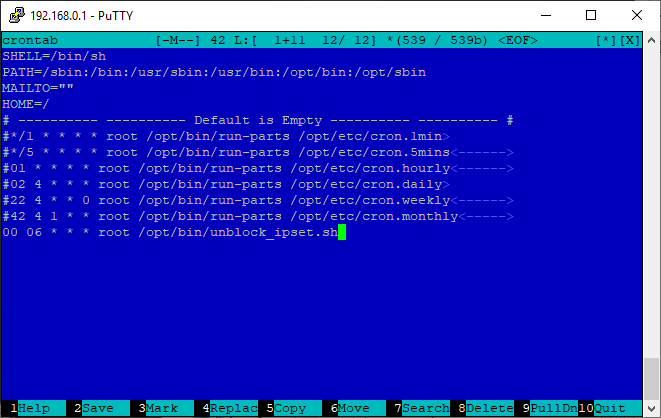
12. Disable regular DNS server and reboot the router
Connect to the Keenetic router CLI (port 23 for Telnet and 22 for SSH if the SSH Server component is added to the system).
Run the command:
opkg dns-override
system configuration save
system rebootThe embedded DNS server will be turned off, and dnsmasq from Entware will be used instead. When downloading, the router checks whether the opt folder is mounted (is there a flash drive / disk with Entware). If there is, then the regular DNS server is not used. If not, it is used. Those. removing the flash drive and rebooting the router, everything will work for you, as before (before setting up).
After rebooting, open the check.torproject.org website in the browser (it should be added to unblock.txt). If you did everything right, then you will see the inscription “Congratulations. This browser is configured to use Tor. ”:

Basic methods for diagnosing errors after setup
If the check with the site check.torproject.org (it should be added to unblock.txt) passes, but for other resources the stub from the provider continues to open (or does not open), most likely the provider interferes with the DNS traffic, replacing the answers - you need to do an additional filtering bypass DNS queries.
If, after setting up, something does not work as it should, use simple commands to identify the problem phase.
Display the contents of the unblock set:
ipset list unblockIf the system reports that there is no such set, then the error in step 2 or you did not include the Netfilter module in the system (in the case of Keenetic).
If the set is empty, then the unblock_ipset.sh script, which in turn must be started with the S99unblock startup script, did not work. Run this unblock_ipset.sh script manually. If the set is filled, then the error is at step 8. If the script cannot be executed (most likely it is expecting google.com to be resolved), then the error is somewhere on the side of the DNS server, possibly at step 10 or 6.
Check for a redirect in iptables :
iptables-save 2>/dev/null | grep unblockIf not, then the error in step 9.
If in general all the sites do not work, i.e. DNS does not work, an error somewhere in step 6 or 10. Perhaps in step 9.
If all sites from unblock.txt do not work (waiting time is exceeded), but all others work, then the problem is somewhere on the Tor side, an error in step 3.
Optional bypass filtering DNS requests by the provider
If a provider intervenes in DNS traffic, replacing responses for blocked resources, it is very easy to get around. For this we will use dnscrypt-proxy. With desire and experience, you can easily replace dnscrypt with stubby (DNS over TLS).
dnscrypt will be used only for those domains listed in unblock.txt. All other requests will go through the standard DNS-servers.
If you are sure that your provider does not filter DNS queries, then this additional configuration is not necessary.
You should already have configured the lock bypass described above. The following settings are identical for Padavan and Keenetic OS.
Install additional software on the router:
opkg update
opkg install dnscrypt-proxy2Open the dnscrypt-proxy configuration file:
mcedit /opt/etc/dnscrypt-proxy.tomlFind the parameters listen_addresses, fallback_resolver, cache and change them:
listen_addresses = ['127.0.0.1:9153']
fallback_resolver = '77.88.8.8:1253'
cache = false77.88.8.8:1253 is the address of the Yandex DNS server with a non-standard port. It is a backup in case dnscrypt-proxy has any problems.
Run dnscrypt-proxy:
/opt/etc/init.d/S09dnscrypt-proxy2 startMake sure dnscrypt-proxy is working (you should see a list of IP addresses in response):
dig +short google.com @localhost -p 9153Open the /opt/bin/unblock_ipset.sh script in the editor :
mcedit /opt/bin/unblock_ipset.shReplace content with:
#!/bin/sh
until ADDRS=$(dig +short google.com @localhost -p 9153) && [ -n "$ADDRS" ] > /dev/null 2>&1; do sleep 5; donewhileread line || [ -n "$line" ]; do
[ -z "$line" ] && continue
[ "${line:0:1}" = "#" ] && continue
cidr=$(echo$line | grep -Eo '[0-9]{1,3}\.[0-9]{1,3}\.[0-9]{1,3}\.[0-9]{1,3}/[0-9]{1,2}')
if [ ! -z "$cidr" ]; then
ipset -exist add unblock $cidrcontinuefi
range=$(echo$line | grep -Eo '[0-9]{1,3}\.[0-9]{1,3}\.[0-9]{1,3}\.[0-9]{1,3}-[0-9]{1,3}\.[0-9]{1,3}\.[0-9]{1,3}\.[0-9]{1,3}')
if [ ! -z "$range" ]; then
ipset -exist add unblock $rangecontinuefi
addr=$(echo$line | grep -Eo '[0-9]{1,3}\.[0-9]{1,3}\.[0-9]{1,3}\.[0-9]{1,3}')
if [ ! -z "$addr" ]; then
ipset -exist add unblock $addrcontinuefi
dig +short $line @localhost -p 9153 | grep -Eo '[0-9]{1,3}\.[0-9]{1,3}\.[0-9]{1,3}\.[0-9]{1,3}' | awk '{system("ipset -exist add unblock "$1)}'done < /opt/etc/unblock.txtWe made a small change - now dig for resolving uses not a regular DNS server, but dnscrypt-proxy with port 9153.
Open the /opt/bin/unblock_dnsmasq.sh script in the editor :
mcedit /opt/bin/unblock_dnsmasq.shReplace content with:
#!/bin/sh
cat /dev/null > /opt/etc/unblock.dnsmasq
whileread line || [ -n "$line" ]; do
[ -z "$line" ] && continue
[ "${line:0:1}" = "#" ] && continueecho$line | grep -Eq '[0-9]{1,3}\.[0-9]{1,3}\.[0-9]{1,3}\.[0-9]{1,3}' && continueecho"ipset=/$line/unblock" >> /opt/etc/unblock.dnsmasq
echo"server=/$line/127.0.0.1#9153" >> /opt/etc/unblock.dnsmasq
done < /opt/etc/unblock.txtWe made a small change - now when generating the unblock.dnsmasq file, additional strings are added of the form "server = / domain_name / 127.0.0.1 # 9153". This means that rezolving of domains from the list will occur via dnscrypt-proxy.
Run unblock_update.sh:
unblock_update.shIs done. All complex settings are behind. Now you will only edit the unblock.txt list if necessary, adding or removing domains or IP addresses to unlock from it, and using the unblock_update.sh command activate the changes made.
For example, they unblocked torrent trackers and calmly watch torrents directly on your favorite Android box:
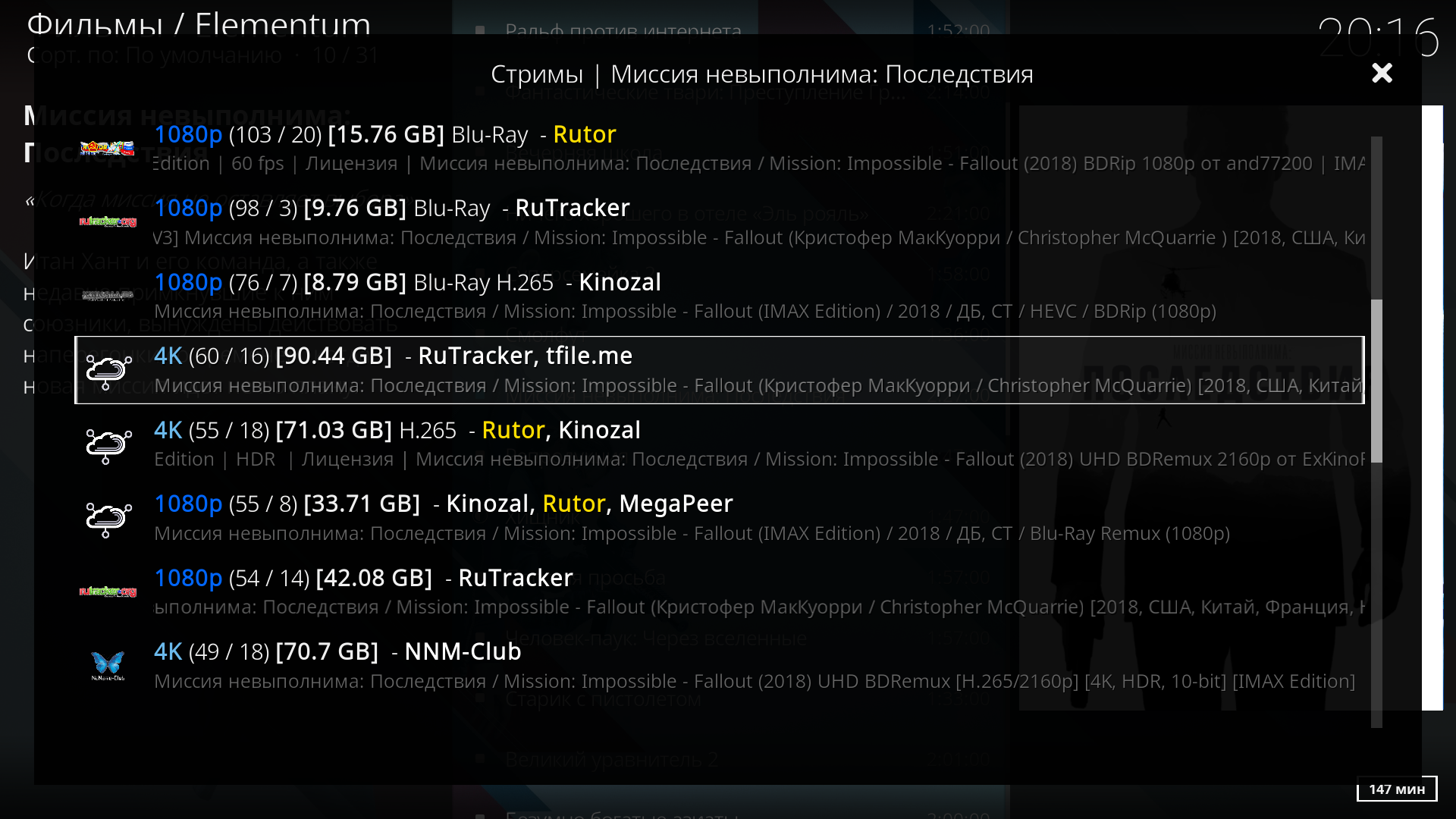
Additional information for those who want to block advertising domains on the router, in this comment. For those who want to use dnscrypt as the main resolver for all domains, in this comment.
UPDATE 04/01/2019 . Often there are private messages on the article with sample questions. I will answer here the most common.
How to make accessible domain zone .onion?
In torrc add:
VirtualAddrNetwork 10.254.0.0/16
DNSPort 127.0.0.1:9053
AutomapHostsOnResolve 1In dnsmasq.conf add:
server=/onion/127.0.0.1#9053
ipset=/onion/unblockHow to bypass blocking for clients of the VPN server running on the router?
In torrc, replace the line with TransPort with:
TransPort 0.0.0.0:9141Add an additional redirect with the required interface (INTERFACE - VPN network interface):
iptables -t nat -A PREROUTING -i ИНТЕРФЕЙС -p tcp -m set --match-set unblock dst -j REDIRECT --to-port 9141