ALM Robot, or upgrade to a new version of ALM - it's just
Perhaps every ALM user knows that upgrading to a new version is a complex process. In this article, we will talk about a new utility that will make life easier for administrators. In the first part, we’ll talk about the capabilities of a utility called ALM Robot. In the second part, we will talk about the features of working with it.

Once a decision has been made to upgrade to a new version, you need to plan well the time-consuming and time-consuming process. This task is especially difficult in the case of a large number of projects. The administrator must manually restore the projects to the new environment, perform verification, repair and update operations for each project. All these operations require the physical presence of an administrator at their workplace. If you need to perform other tasks or go for lunch, the process will be delayed. The work of the entire organization may be suspended.
To speed up the process of transition to new versions, the latest version of ALM implements a new utility - ALM Robot. It is part of the Site Administration and allows you to update a large number of projects at once. Also added functionality that makes the transition easier and more convenient.
ALM Robot is part of the product and does not require additional installations or settings. All that is needed to start the transition process is a working ALM server with the previous version. Let's talk about the capabilities of ALM Robot in detail.
ALM Robot is launched from the menu in Site Administration:
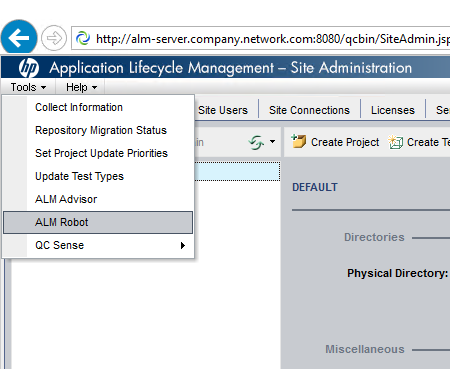
After starting ALM Robot, we see the Dashboard:
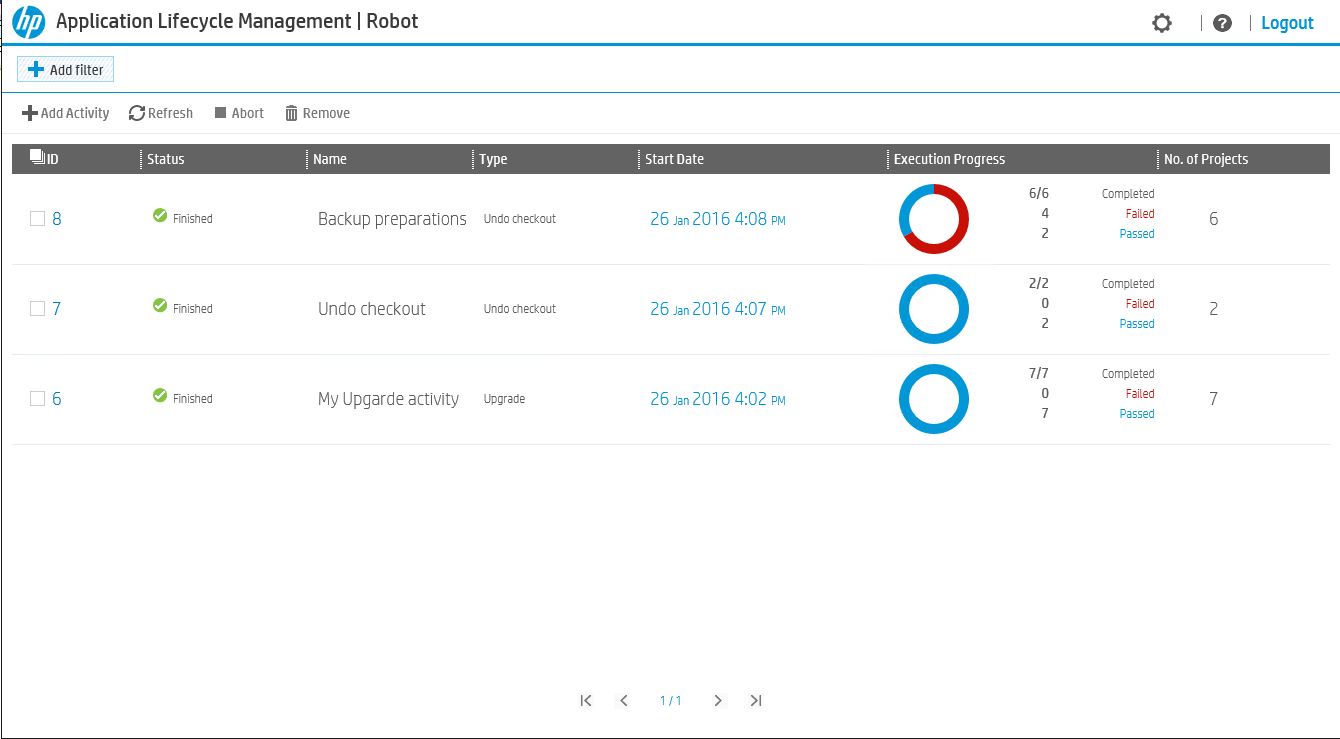
There is complete information about all activities and their statuses. Visually, in color, the percentage of projects that have successfully switched to the new version and those that are less successful is displayed.
ALM Robot allows you to perform 2 types of operations: Upgrade and Undo checkout. Upgrade is a simple and clear operation, but it has one interesting feature.
The number of projects that will be processed in parallel depends only on the decision of the administrator. Naturally, it is worth considering the performance of the system. How this is regulated, we will talk a little later.
I think many administrators are faced with how difficult it is to put all entities in check in status (returned) on projects with version support before the transition to the new version. Especially time-consuming process will be in the case of a large number of users in different time zones. Now ALM Robot can easily do this operation! The Undo check out operation will take only a few minutes and the project will be ready for the next step. There is one requirement here - the user who runs Undo check out must be the project administrator. It is not required to add it to each project, for this there is a special parameter. Then ALM Robot will do all the work itself.
For ease of use, the Dashboard has a sorting and filtering mechanism. By default, sorting occurs according to the status Running => Pending => Finished => Aborted, but you can select any other field. The filter allows you to see only the administrator’s activity of interest, using one or more fields.
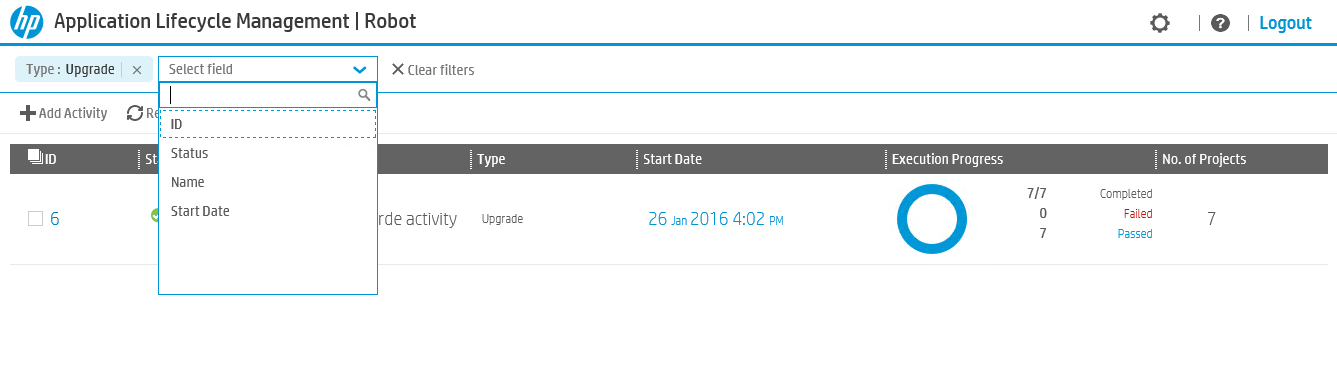
Another useful feature of ALM Robot is email alerts. In parallel with Upgrade, the administrator can perform other tasks or go for lunch. As soon as the process is completed successfully or with errors, the administrator will receive an email notification. To use this feature, no special settings are required in ALM Robot. It is enough to configure mail notifications in ALM and activate them in ALM Robot itself.
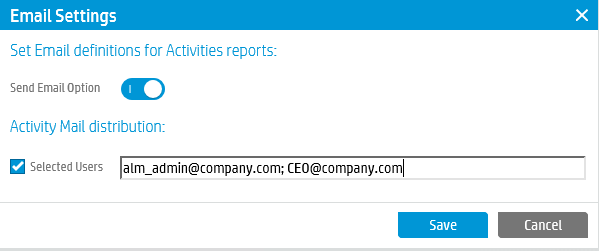
You can enter an unlimited number of recipients by separating their mail addresses ";"
A number of auxiliary functions are available on the main page:
Clicking on Activity ID will open a window with additional information about this task:
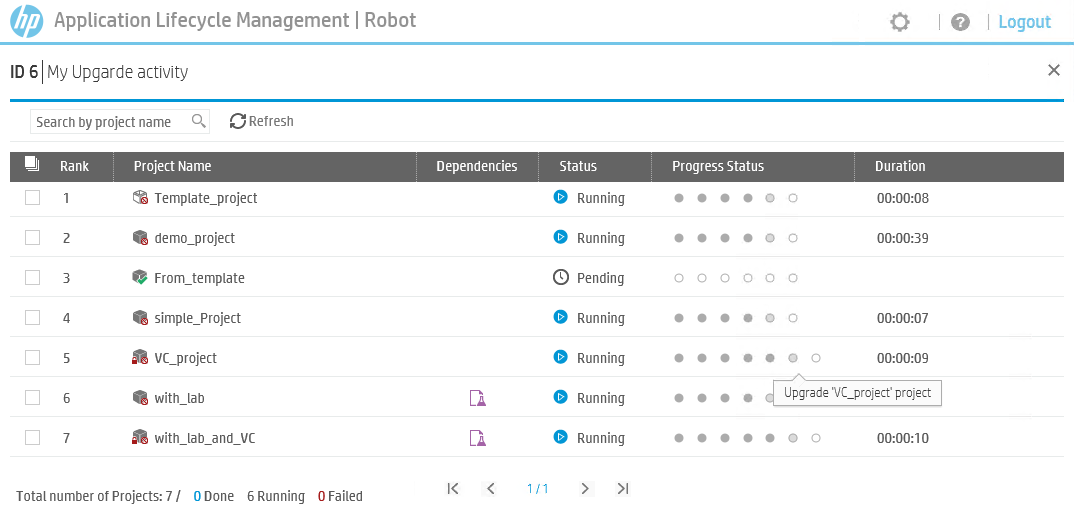
Shows the status of each project, progress, dependencies and duration. Each point displays a specific operation, the name of which can be seen if you move the cursor to the point.
The colors of the dots also matter:
The set of operations for each project may be different. Consider all possible:
Now we are familiar with the main features of ALM Robot. In the future, we will consider them in more detail.
Posted by Sergey Goncharenko, Leading Specialist, HPE ALM Testing Group

Overview
Once a decision has been made to upgrade to a new version, you need to plan well the time-consuming and time-consuming process. This task is especially difficult in the case of a large number of projects. The administrator must manually restore the projects to the new environment, perform verification, repair and update operations for each project. All these operations require the physical presence of an administrator at their workplace. If you need to perform other tasks or go for lunch, the process will be delayed. The work of the entire organization may be suspended.
To speed up the process of transition to new versions, the latest version of ALM implements a new utility - ALM Robot. It is part of the Site Administration and allows you to update a large number of projects at once. Also added functionality that makes the transition easier and more convenient.
ALM Robot is part of the product and does not require additional installations or settings. All that is needed to start the transition process is a working ALM server with the previous version. Let's talk about the capabilities of ALM Robot in detail.
ALM Robot is launched from the menu in Site Administration:
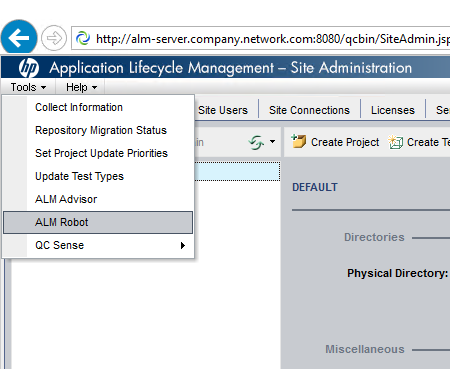
After starting ALM Robot, we see the Dashboard:
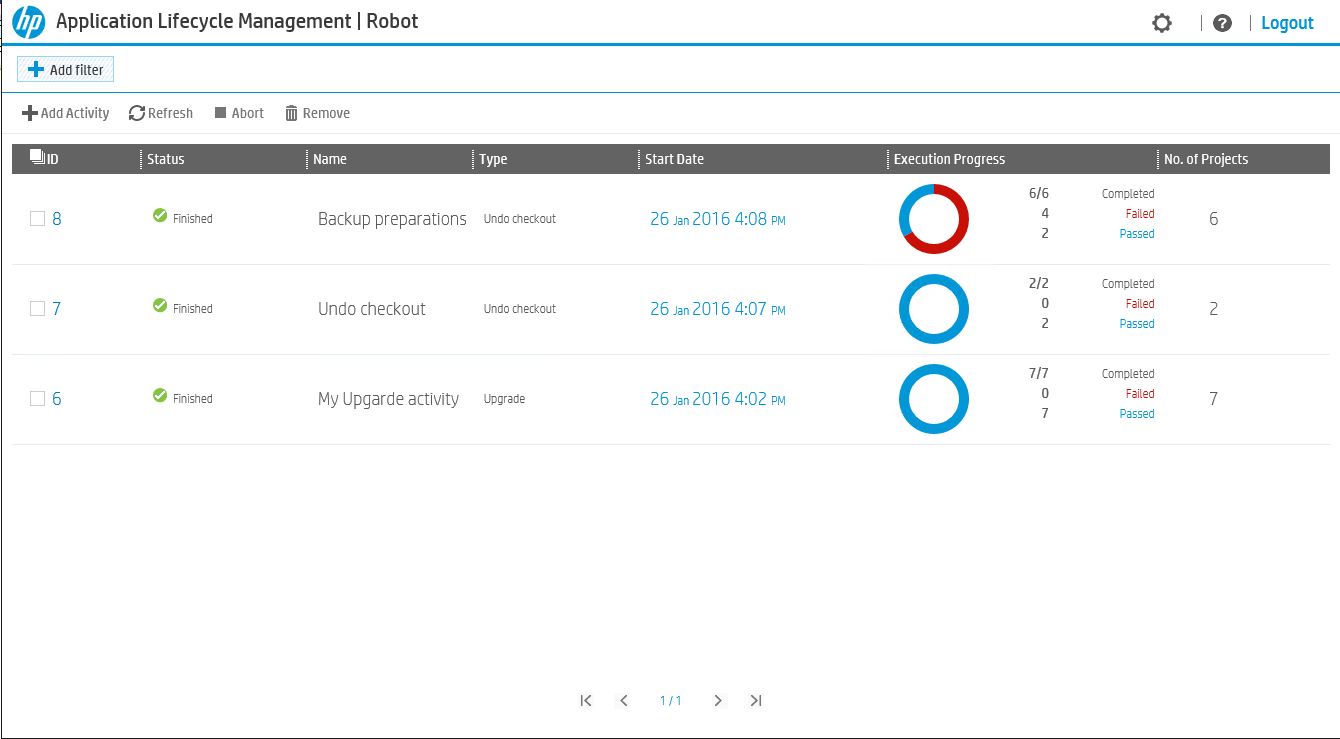
There is complete information about all activities and their statuses. Visually, in color, the percentage of projects that have successfully switched to the new version and those that are less successful is displayed.
ALM Robot allows you to perform 2 types of operations: Upgrade and Undo checkout. Upgrade is a simple and clear operation, but it has one interesting feature.
The number of projects that will be processed in parallel depends only on the decision of the administrator. Naturally, it is worth considering the performance of the system. How this is regulated, we will talk a little later.
I think many administrators are faced with how difficult it is to put all entities in check in status (returned) on projects with version support before the transition to the new version. Especially time-consuming process will be in the case of a large number of users in different time zones. Now ALM Robot can easily do this operation! The Undo check out operation will take only a few minutes and the project will be ready for the next step. There is one requirement here - the user who runs Undo check out must be the project administrator. It is not required to add it to each project, for this there is a special parameter. Then ALM Robot will do all the work itself.
For ease of use, the Dashboard has a sorting and filtering mechanism. By default, sorting occurs according to the status Running => Pending => Finished => Aborted, but you can select any other field. The filter allows you to see only the administrator’s activity of interest, using one or more fields.
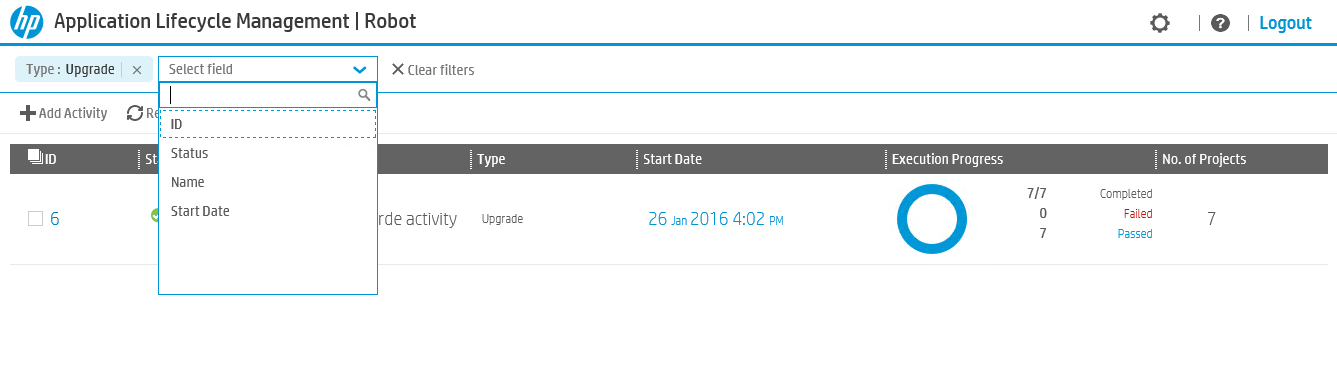
Another useful feature of ALM Robot is email alerts. In parallel with Upgrade, the administrator can perform other tasks or go for lunch. As soon as the process is completed successfully or with errors, the administrator will receive an email notification. To use this feature, no special settings are required in ALM Robot. It is enough to configure mail notifications in ALM and activate them in ALM Robot itself.
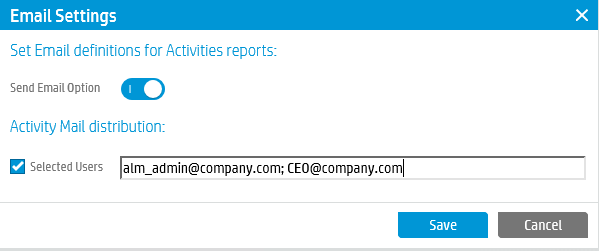
You can enter an unlimited number of recipients by separating their mail addresses ";"
A number of auxiliary functions are available on the main page:
- You can pause a task with two possible outcomes: wait for the current task to complete, or interrupt the process, even if the project becomes damaged
- Can remove tasks from Dashboard
- You can update information on the Dashboard (automatically this happens every 30 seconds)
- You can open the documentation if you need additional details.
Clicking on Activity ID will open a window with additional information about this task:
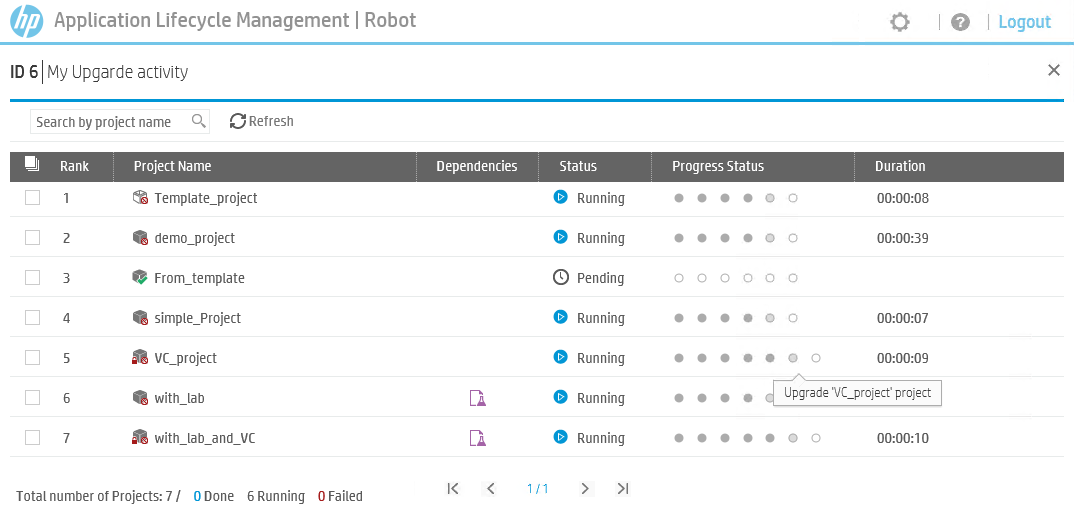
Shows the status of each project, progress, dependencies and duration. Each point displays a specific operation, the name of which can be seen if you move the cursor to the point.
The colors of the dots also matter:
- White - the process has not yet begun
- Gray - the process was successful
- Flashing is a process in progress
- Red - the process terminated with errors, all subsequent points will also be red, since the process was suspended
The set of operations for each project may be different. Consider all possible:
- Deactivate is the first step to upgrade to a new version for each project. If the project is already deactivated, then this step will be skipped
- Undo check out - For projects with Version Control enabled, all retrieved entities will be returned.
- Copy projects repositories - if this option was selected, project repositories will be automatically copied to the new server.
- Restore project - no longer need to edit dbid.xml to restore projects manually, ALM Robot will restore the project, domain and users by itself.
- Remove from origin - as soon as the project is successfully restored on the new version, it will be deleted from the source server. This is necessary so as not to damage the project after recovery on a new server.
- Upgrade is the main process, which includes the classic check, repair and upgrade. Do not worry, because ALM Robot uses the classic update mechanism, but does it in parallel for several projects.
- Activate - if the project was active before the start of migration, it will be activated on the new version after the transition is completed
Now we are familiar with the main features of ALM Robot. In the future, we will consider them in more detail.
Posted by Sergey Goncharenko, Leading Specialist, HPE ALM Testing Group
