Vector, open and convenient: Inkscape 0.91
I have been fond of vector graphics for a long time, especially its creation, rendering from scratch. I tried many programs, but mostly CorelDraw was my working tool, which suited me all. I don’t remember why and why I started looking for alternatives to him, but one day I came across Inkscape. It was love at first sight ...
I was all waiting for an article reviewing the new features of Inkscape 0.91 to appear on Habré, but it’s all gone. I decided to write it myself, if something goes wrong - do not judge strictly, I rarely write.
Under the cut will be many illustrative examples and technical details.

Probably the main reason why version 0.91 followed after version 0.48.5 is that Inkscape 0.91 includes a new render core based on the Cairo library. Most of the work on replacing the render core was done as part of Google Summer of Code 2010 and 2011.
What gives the new render:
The new function “Vectorization of pixel graphics” allows you to get a vector object from a raster image. New symbol library with support for Visio objects. Improved snapping and distribution of objects.
Added support for export to FXG, SIF and HTML5; Import to CDR and VSD. The read / write EMF / WMF format is supported on all platforms. Improved work with formats XCF, PDF, EPS, PS +, and LaTeX.
In the node editing panel, options have been added to the drop-down list, thanks to which nodes can be added to the extremes of the curve. Below is an example of inserting a node at the top of the curve along the y axis:
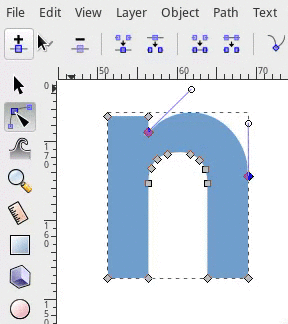
Meter is a new feature for measuring elements in a drawing. Just select a tool, click anywhere in the picture and drag. The measurement tool interactively updates lengths and degrees of angles as you move it over the objects in the drawing.
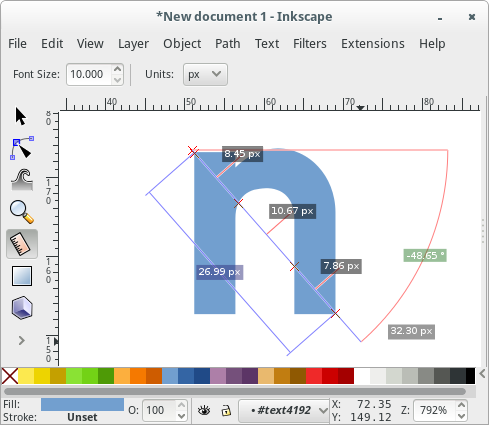
Updated Inkscape contains a new set of buttons for alignment and distribution. In the “Align and Arrange” menu, the “Reorder” section has been added. Now it’s much easier to swap several selected objects. In the example, three objects are selected, and they occupy each other's positions.
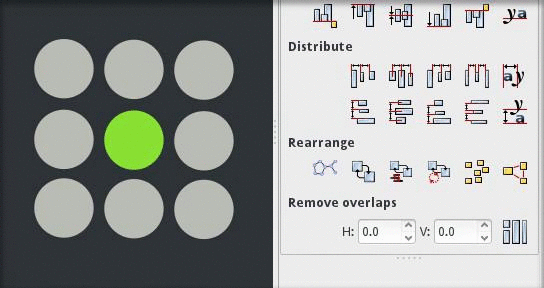
For alignment operations appeared “hot keys” (Ctrl + Alt + digit DCC).
Now it’s easier to select objects that are in the background: use Alt + scroll with the mouse wheel to iterate over all the elements that are stacked under the current cursor position (use Shift + Alt + scroll with the mouse wheel to add objects to the existing selection).
The new Find / Replace dialog works with any attributes of objects or text.
A new function, “Select the same,” which allows the painter to select objects that have the same properties as an already selected object. For example, you can select an object with a blue fill. Then select “Choose the same” - “Fill color” from the menu, and in the current picture all objects with a blue fill will be selected.
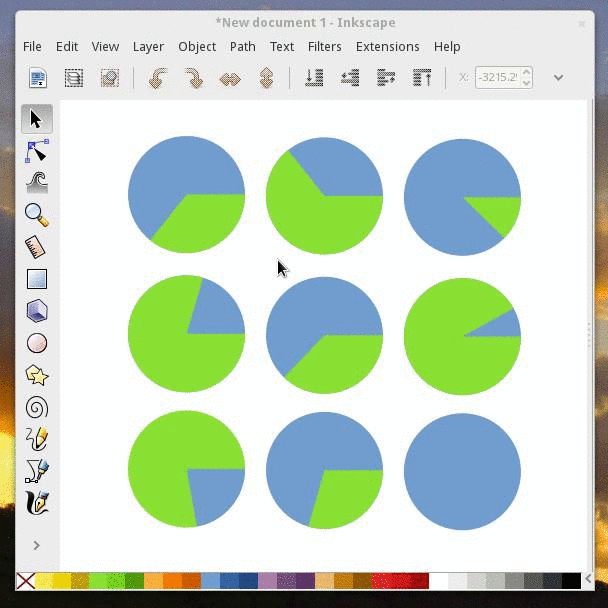
One of the new features announced improved vectorization of the raster. A small test showed that when inserting a raster in the context menu, two items for rasterization appear on it:
“Vectorize raster” and “Vectorization of pixel graphics”. The second point, even in a simple drawing, translates Inkscape into deep and inaccessible thoughtfulness and did not give a result in half an hour of work.
In the first paragraph, there are a number of options that allow you to get different results that can be seen in the preview window:
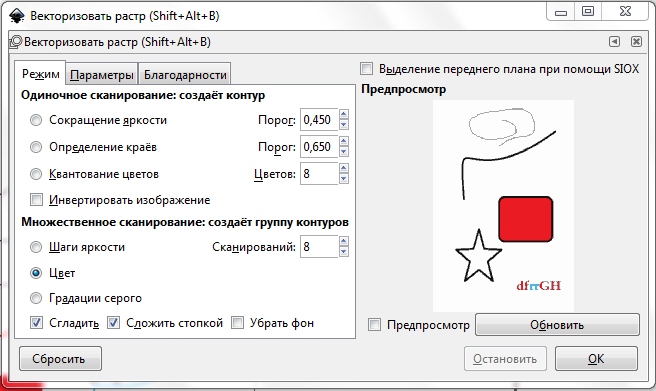
By the way, the original that I vectorized:

The result of vectorization by the “Color” parameter, after ungrouping and manual analysis “so that everything is visible”:
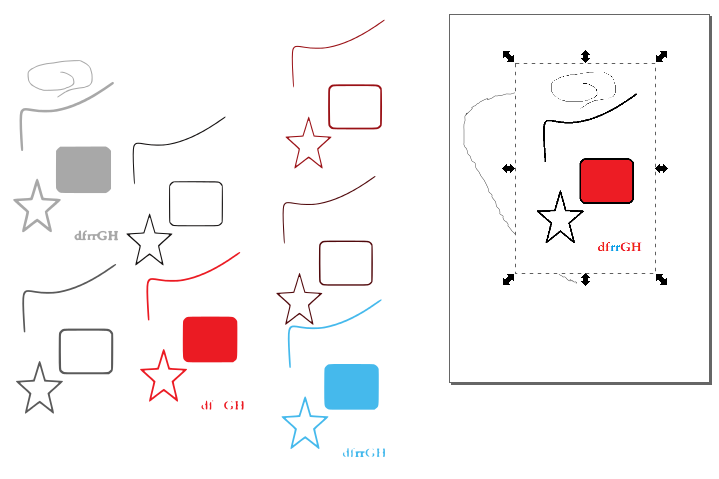
Estimated time vectorization: 2-3 seconds on the Pentium T2390.
Inkscape to version 0.91 has grown a lot, and such a change of number is by no means a marketing move, but the result of work that is visible to the user even with the naked eye.
The editor is quite suitable for professional use, and due to the support of import-export of all popular formats it quickly “gets into operation”
Try this editor, it's worth it!
Full text on release 0.91: wiki.inkscape.org/wiki/index.php/Release_notes/0.91
Soon there will be a 0.92 release that it will bring you can see here: wiki.inkscape.org/wiki/index.php/Release_notes/0.92
Guide for Beginners:
Basics: inkscape.org/en/doc/tutorials/basic/tutorial-basic.ru.html
Deepening: inkscape.org/en/doc/tutorials/advanced/tutorial-advanced.ru.html
Figures: inkscape.org/ en / doc / tutorials / shapes / tutorial-shapes.ru.html
Vectorization: inkscape.org/en/doc/tutorials/tracing/tutorial-tracing.ru.html
Calligraphy: inkscape.org/en/doc/tutorials/calligraphy/ tutorial-calligraphy.ru.html
I was all waiting for an article reviewing the new features of Inkscape 0.91 to appear on Habré, but it’s all gone. I decided to write it myself, if something goes wrong - do not judge strictly, I rarely write.
Under the cut will be many illustrative examples and technical details.

The main innovation is the change of the render kernel
Probably the main reason why version 0.91 followed after version 0.48.5 is that Inkscape 0.91 includes a new render core based on the Cairo library. Most of the work on replacing the render core was done as part of Google Summer of Code 2010 and 2011.
What gives the new render:
- Productivity increase. The new render performs rendering faster on most drawings. Rendering very complex objects is automatically cached, increasing the speed of editing.
- Support for OpenMP technology provides multi-threading filters. Filters also use all available processor cores for calculations. This leads to a significant acceleration of editing pictures with many filters on multi-core processors.
- Significant memory savings. Inkscape now uses less memory when opening complex drawings, sometimes using only 25% of the memory to open a similar picture in Inkscape 0.48.
- Improved responsiveness of the editor. The render of SVG graphics is now cached. As a result, it gives a widespread improvement in the response of the backlight when highlighting curves, the process of selecting / deselecting objects and quick redrawing when editing curves.
- Fixed most rendering errors. Many bugs from the bug tracking system are closed in Inkscape 0.91. Now displayed correctly:
- Texture fill (no gaps between the tiles, regardless of the transformation)
- The result of transforming an object with its fill
- Textures contained in cropped objects
- Nested Clipping Paths
- Mask and cropping of objects on which large masks are superimposed
- Ways with wide smoothing and long bevels
- Fonts
Other features of the new version
The new function “Vectorization of pixel graphics” allows you to get a vector object from a raster image. New symbol library with support for Visio objects. Improved snapping and distribution of objects.
Added support for export to FXG, SIF and HTML5; Import to CDR and VSD. The read / write EMF / WMF format is supported on all platforms. Improved work with formats XCF, PDF, EPS, PS +, and LaTeX.
And now - the slides!
Knots
In the node editing panel, options have been added to the drop-down list, thanks to which nodes can be added to the extremes of the curve. Below is an example of inserting a node at the top of the curve along the y axis:
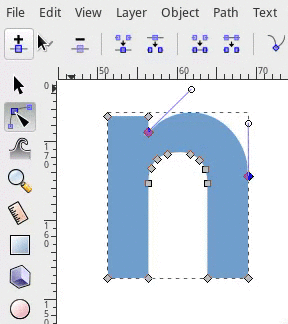
Meter
Meter is a new feature for measuring elements in a drawing. Just select a tool, click anywhere in the picture and drag. The measurement tool interactively updates lengths and degrees of angles as you move it over the objects in the drawing.
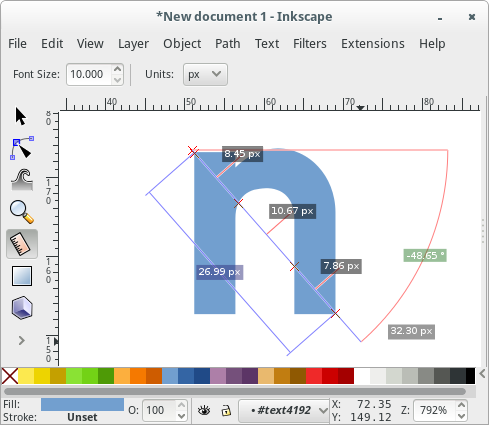
Alignment and Distribution
Updated Inkscape contains a new set of buttons for alignment and distribution. In the “Align and Arrange” menu, the “Reorder” section has been added. Now it’s much easier to swap several selected objects. In the example, three objects are selected, and they occupy each other's positions.
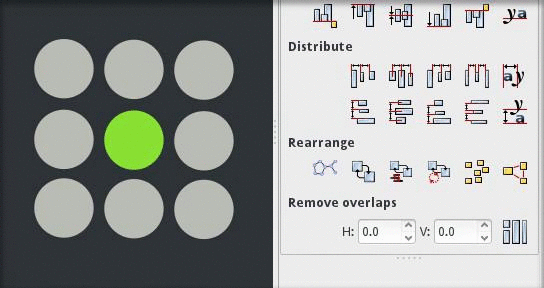
For alignment operations appeared “hot keys” (Ctrl + Alt + digit DCC).
Search and selection
Now it’s easier to select objects that are in the background: use Alt + scroll with the mouse wheel to iterate over all the elements that are stacked under the current cursor position (use Shift + Alt + scroll with the mouse wheel to add objects to the existing selection).
The new Find / Replace dialog works with any attributes of objects or text.
A new function, “Select the same,” which allows the painter to select objects that have the same properties as an already selected object. For example, you can select an object with a blue fill. Then select “Choose the same” - “Fill color” from the menu, and in the current picture all objects with a blue fill will be selected.
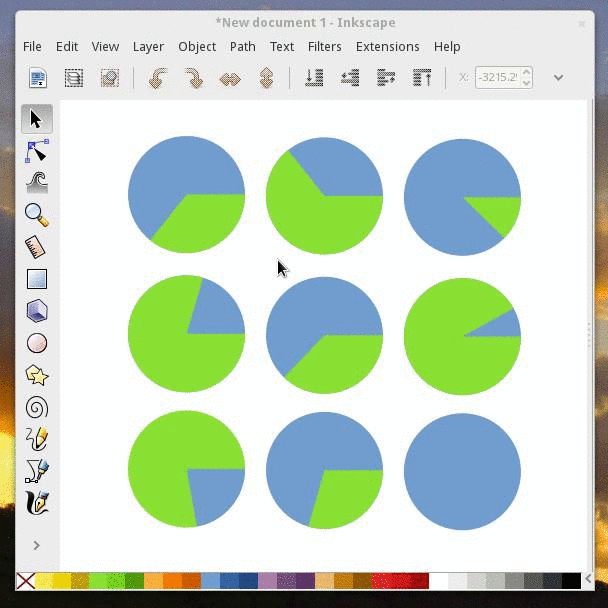
A little bit about the vectorization function
One of the new features announced improved vectorization of the raster. A small test showed that when inserting a raster in the context menu, two items for rasterization appear on it:
“Vectorize raster” and “Vectorization of pixel graphics”. The second point, even in a simple drawing, translates Inkscape into deep and inaccessible thoughtfulness and did not give a result in half an hour of work.
In the first paragraph, there are a number of options that allow you to get different results that can be seen in the preview window:
By the way, the original that I vectorized:

The result of vectorization by the “Color” parameter, after ungrouping and manual analysis “so that everything is visible”:
Estimated time vectorization: 2-3 seconds on the Pentium T2390.
Conclusions:
Inkscape to version 0.91 has grown a lot, and such a change of number is by no means a marketing move, but the result of work that is visible to the user even with the naked eye.
The editor is quite suitable for professional use, and due to the support of import-export of all popular formats it quickly “gets into operation”
Try this editor, it's worth it!
Useful links:
Full text on release 0.91: wiki.inkscape.org/wiki/index.php/Release_notes/0.91
Soon there will be a 0.92 release that it will bring you can see here: wiki.inkscape.org/wiki/index.php/Release_notes/0.92
Guide for Beginners:
Basics: inkscape.org/en/doc/tutorials/basic/tutorial-basic.ru.html
Deepening: inkscape.org/en/doc/tutorials/advanced/tutorial-advanced.ru.html
Figures: inkscape.org/ en / doc / tutorials / shapes / tutorial-shapes.ru.html
Vectorization: inkscape.org/en/doc/tutorials/tracing/tutorial-tracing.ru.html
Calligraphy: inkscape.org/en/doc/tutorials/calligraphy/ tutorial-calligraphy.ru.html
