Vscale: create the first server
- Tutorial
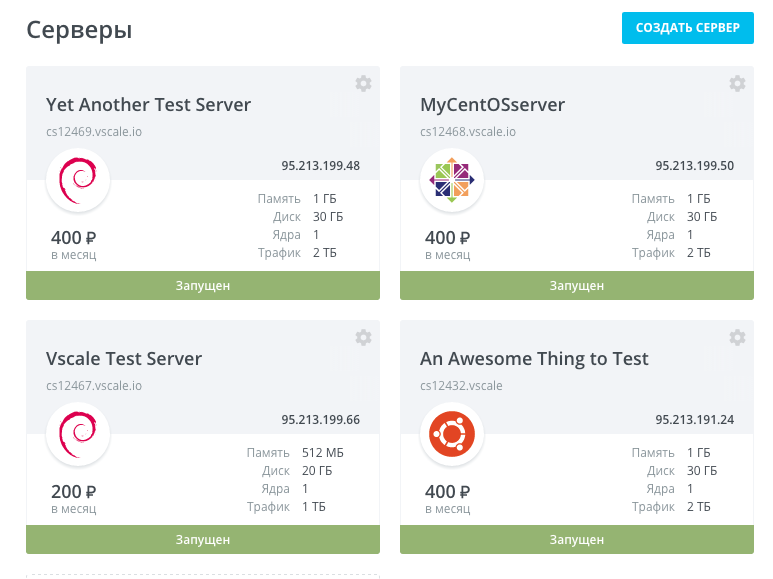
Vscale is a cloud provider whose users can create cloud servers with the required characteristics in a matter of seconds. The procedure for creating a new server is extremely simple. In this article, we will write it in detail, in steps.
Step 1: register
We tried to make the registration procedure as simple and convenient as possible.
Go to the Vscale.io website and click on the "Register" button. The registration form will open:

Enter your email address and click on the "Register" button. The activation link will be sent to the address you specified first, and in the next message, the username and password.
If a temporary or anonymous mailbox is indicated during registration, we reserve the right to block it and request additional confirmation of personal information.
Step 2: registration confirmation
Having entered the control panel with the login and password you received, you will see the following form on the screen:

You will need to indicate the phone number to which SMS will be sent with a confirmation code. Enter the received code in the form on the site, and after that the registration will be completed.
During beta testing, we noticed numerous attempts to register using temporary or anonymous phone numbers. In this regard, certain measures have been taken: at the slightest suspicion of using such a number, we reserve the right to request additional confirmation of personal information or even refuse to register.
Step 3: balance replenishment
To get access to all the functions of Vscale, you need to replenish the balance. This can be done in three ways: by credit card, through PayPal and using the promotional code. To credit funds to the balance, click on the “Top up balance” button, select a payment method and follow the instructions on the screen:

If you register using a referral link, then bonus funds will be automatically credited to your balance in accordance with the rules of the referral program.
If you have a promotional code, click on the appropriate link:

After replenishing the balance, click on the "Create Server" button.
Step 4: choosing a configuration and OS image
Before creating a server, you need to give it a name. Each server in Vscale has two names:

The first name (in the illustration it is indicated as “Server name) is the one under which the server will be displayed in the control panel.
The middle name is the host name. The Host Name field is optional. If you leave it blank, the server will automatically be given a name of the form csxxxx.
Now you need to select the configuration and image of the operating system. We offer the following configurations:

In the description of each configuration, its monthly cost is indicated. Funds are deducted from the balance every hour. Do not forget that even if you turn off the server, write-offs will not stop: certain system resources still remain reserved for you. If you create servers for a short period of time (for example, not several hours), do not forget to delete them upon completion of work.
The cost of all configurations includes a fairly large monthly traffic packet. If the monthly package is exceeded, a fee of 0.5 r per gigabyte will be charged.
You can then easily change any configuration, but only in a big way. The ability to change the configuration in a smaller direction (downgrade) is missing.
Today, for installation on the server, you can choose one of the following OS: Ubuntu 14.04, Debian 8.1, Centos 7.1. In the future, the list of available configurations and images with preinstalled software will be expanded.

Step 5: Choosing an Access Method
Setting up access is a very important step in the process of creating a server. You can choose one of three access methods:
- by SSH key;
- by password;
- SSH-key and password at the same time.
We take security seriously and responsibly. That is why we strongly recommend that you configure access to the server using an SSH key: this method is the most reliable and secure.
If for one reason or another you do not want to use SSH keys, you can generate a password:

Attention! After generating the password, write it down immediately or copy it to a separate file. We do not save passwords anywhere and do not send them by e-mail. If you lose your password, it will not be possible to recover it.
That's all. All necessary settings are installed. Click on the Create Server button.
The new server will be ready for operation in less than a minute. The readiness will be indicated by the appearance of the status “Running”:

Step 6: connect to the server
Linux / Mac OS
Open a terminal and enter the command:
$ ssh root @
If you choose the key access, then you will be immediately connected to the server.
If you selected password access, the system will first display a message of the form:
The authenticity of host ''can't be established. RSA key fingerprint is a1: 2b: 34: 58: ce: 32: 4e: 6f: f3: a8: cd: c0: f4: 48: 86: 12. Are you sure you want to continue connecting (yes / no)?
Type yes and press Enter.
After that, enter the password and you will be connected to the server.
Windows
In Windows, connecting to remote servers via SSH is only possible using the PuTTy program. You can download it here .
Launch PuTTy and enter the IP address of the server:

Select SSH → Auth from the menu and click on the Open button. After that, PuTTY will offer to cache the server’s public key.
Choose the answer "Yes". In the console, enter the root username. If you selected password access, enter the password generated during creation.
If you select key access, the system will ask for a passphrase (if you did not specify a passphrase when creating the key, just press Enter).
After that, you will be connected to the server.
Conclusion
Now you know how to create a new server in Vscale. All questions, comments and suggestions can always be expressed through the ticket system.
Have a good work!
