Krita 2.9: Selecting areas of the canvas with a brush
- Transfer
- Tutorial
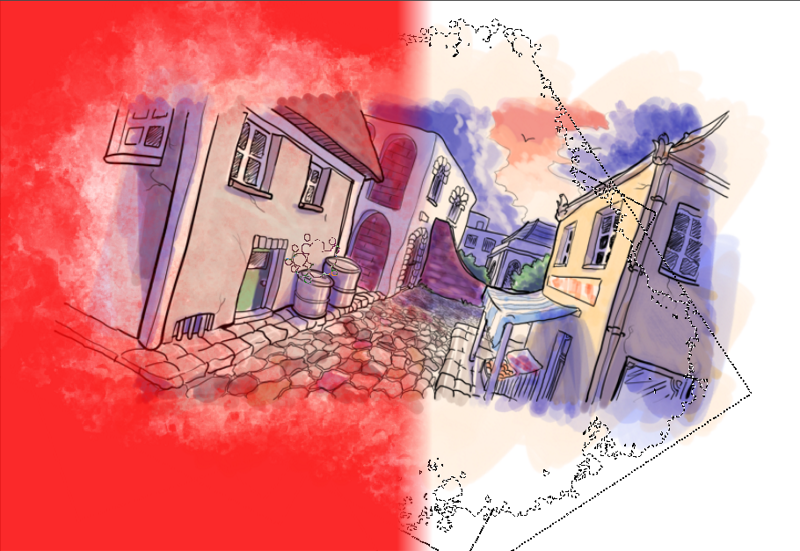
In Krita version 2.9, we got rid of the Highlight Brush. There were several reasons for this: it was not a real brush, it did not have pressure sensitivity, it was difficult to increase or decrease the selection with its help. In exchange for it, in Krita 2.9 we implemented a much more powerful system: the ability to draw directly on the Selection Mask. In this article, we would like to tell you how this new feature works.
Translation of the article: Ksenia Kuzyaeva
What is meant by this: a mask is a type of black and white image used to identify and select portions of an image. An example is the transparency mask ( by Transparency Mask ), which controls the opacity of the image.
Another type of mask that Krita works with is mask filters, where a black-and-white image is used to determine which parts of the image below the mask are filtered.
And finally, the selection masks . If you are not familiar with the selection masks, you can try to create a mask by region and by right-clicking on the layer to create a local release ( the Local the Selection ). This creates a local highlight mask. This feature is similar to selection layers in Manga Studio or custom channels in Gimp and Photoshop.
Masking in white increases the selection, painting in black decreases. Previously, this approach only worked with Local Selection. Now, if you select Selection -> Show global selection mask, the global selection will appear as a separate mask for all other layers. It will be visible if a section is already highlighted. When there is some selection on the image, you can draw on the mask black or white to increase or decrease the area of interest.
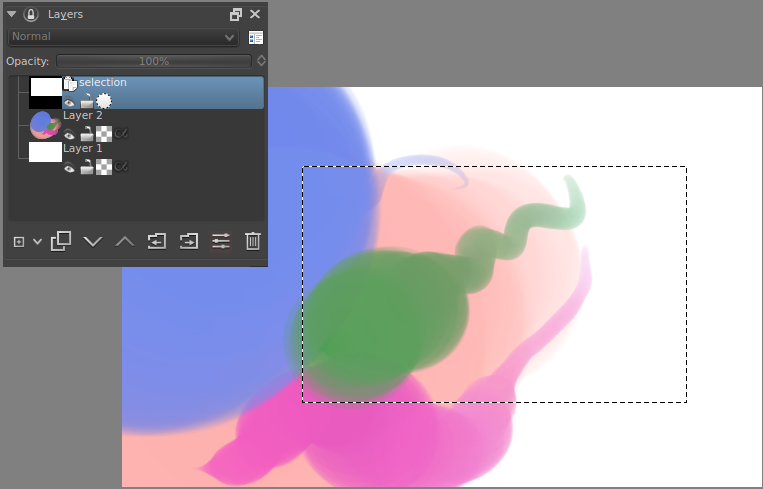
Moreover, the highlight mask is pressure sensitive, you can use the tools to create geometry, blend and blur!
Since the mask is a grayscale image, “marching ants” will be displayed around all areas that are not pure black. Therefore, in order to “gloss over” the selection, it is necessary to use 100% pure black color.
This means that Krita can highlight areas, for example, only by 50%. To see this, you can switch the selection visualization mode from the standard “marching ants” to the new “Mask” mode.
The image below shows two display modes: Ants and Mask. In the lower left corner: a small shield icon, click on it to switch between modes.
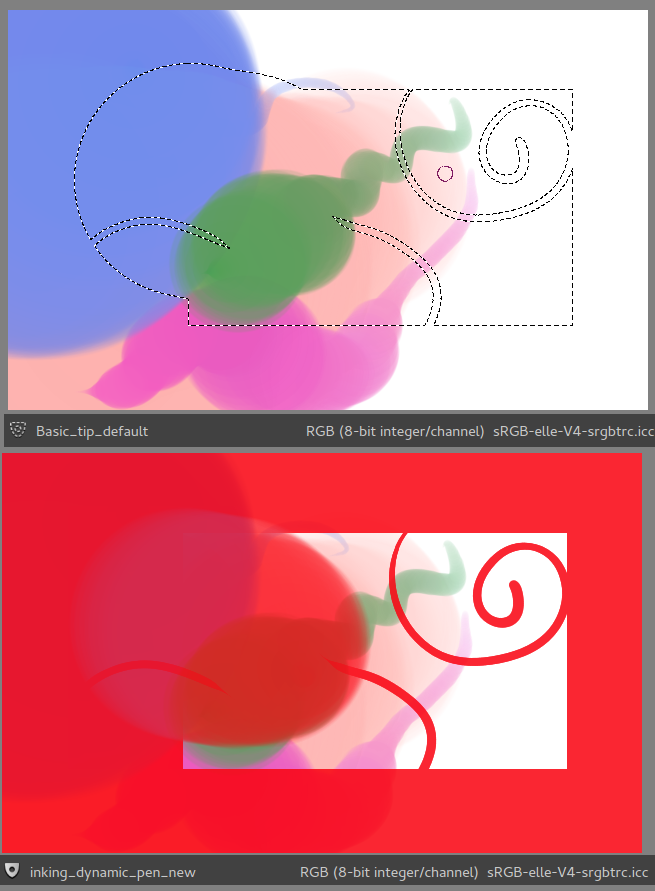
To adjust the color and transparency of the mask, go to Settings -> Configure Krita -> Display.

The selection is now displayed with a rainbow gradient. Some parts of the image are translucent, since the selection is also translucent.
As you can see, these two functions are much more powerful than the old Highlight brush. We hope you understand why we decided to get rid of the Highlight Brush and will be happy to use the new global selection mask!
References
A group of Russian-speaking users in VK: http://vk.com/ilovefreeart
You can download the stable version of Krita 2.9 from one of the links:
