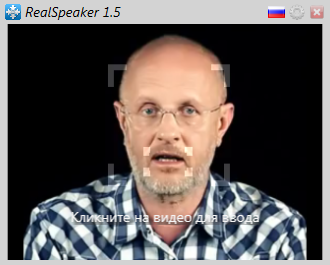Getting unique content from video blogs
The topic of shorthand is not new, so we will use it to obtain a unique text.
I did not find specialized software for this task in the form of one program and decided to use several programs for implementation:
1) RealSpeaker PRO 1.5
2) Virtual Audio Cable 4.10 Full
3) SplitCam
4) Text editor (Notepad, Word, etc.)
A bit about software.
The main program for us will be RealSpeakerPRO 1.5 which will recognize speech and translate it into text, SplitCam will act as a virtual webcam for capturing a selected area from the desktop (or browser), VirtualAudioCable is needed to emulate a microphone, and text editor for recording / saving text.
For those who want to work with video not through a browser, they can download it to their computer (using special programs or sites) and work, for example, through KMPlayer or any other player.
Let's get down to implementation.
I will not describe the installation of software, but I'll start right away with the settings.
First of all, we configure VirtualAudioCable, for this, from the start, run VirtualAudioCable-> Controlpanel. In DriverParameters opposite Cables, specify 2 and click Set. Then select the first cable and check the VolumeControl checkbox, click Set.
You should have this: Close the Controlpanel by clicking on Exit. Go to Start -> Control Panel -> Hardware and Sound -> Sound


Go to the Playback tab and select Line 1, press the “Default” button until we close the sound settings, they will still be useful for us to check.
Now configure the virtual cable, and for this we go to Start -> VirtualAudioCable-> Audio Repeater (MME) and configure it as shown in the screenshot and click Start. In the WaveOut field, you need to select your sound output device (speakers, headphones, etc.), I recommend that you start some movie or music to check the output. If you hear a sound, then everything is set up correctly. You can check those who returned to the Sound settings. If during playback you have about the same as mine in the screenshot, then you correctly set the sound output.
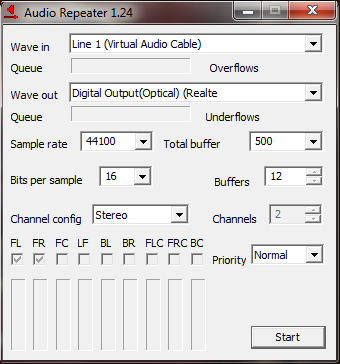

Going to the Recording tab, Line 1 should also move and the virtual microphone setup is now complete. Now we need to get the video stream, run SplitCam. Click on the Sources -> Screen -> tab and select the screen area, as shown in the screenshot. Point, expand or narrow the appeared area on the speaker’s face from a video clip (for example, from YouTube). After selecting the area, click the close button and you can collapse SplitCam. The virtual camera and virtual microphone are configured, the area is selected, now you need to configure RealSpeaker and translate speech into text. Launch RealSpeaker, click on the hexagon and specify the settings as shown in my screenshot, namely Microphone: Line 1, Camera: SplitCam VideoFilter. Click OK.
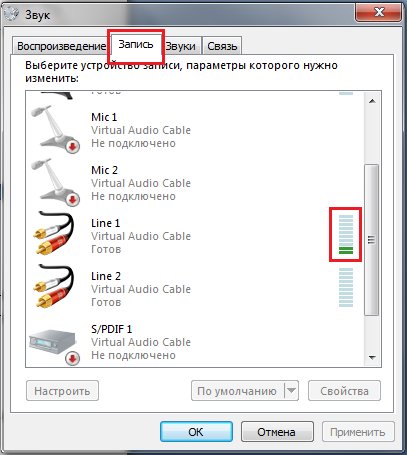
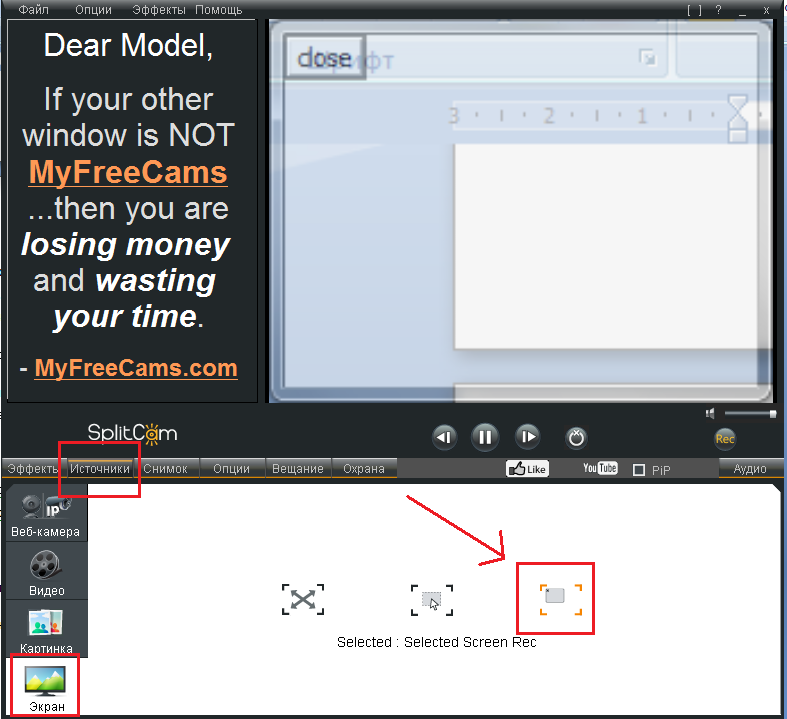
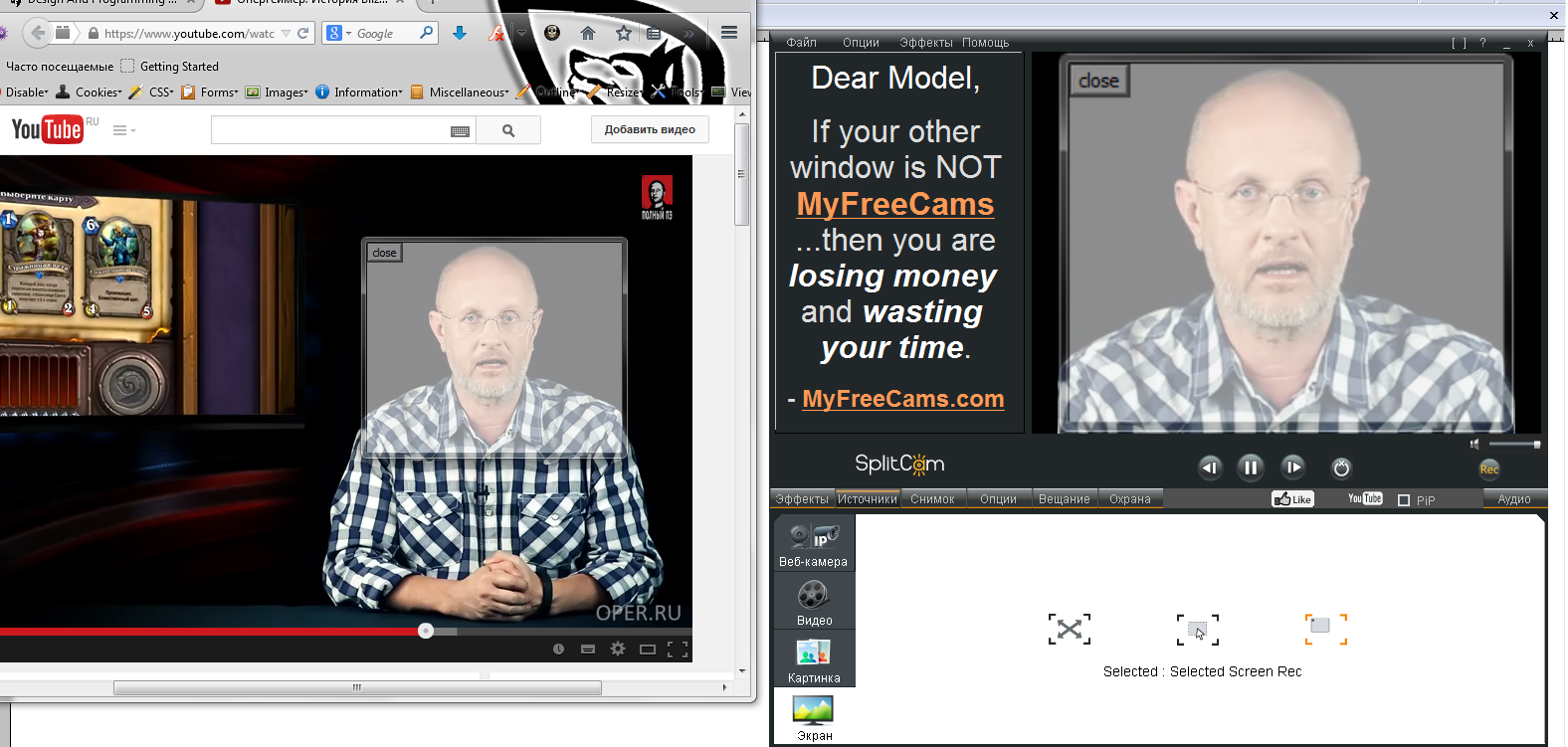

If everything is configured correctly, you will see the following: Now click on the video to play, then on RealSpeaker to start the process of receiving video and audio stream, and move the cursor to a text editor where you want to write the received text. I recommend still save the video and run it, for example, in KMPlayer and play for 5-10 seconds, then pause and move the cursor back to the notebook for writing text. RealSpeaker sends and receives data via Google, accordingly there is a delay in recognition, and if the announcer quickly dictates the text, recognition is sometimes crooked. Also follow the keyboard layout, as the program stupidly presses the keys and does not translate the layout. I think everything, try and go to our forum .
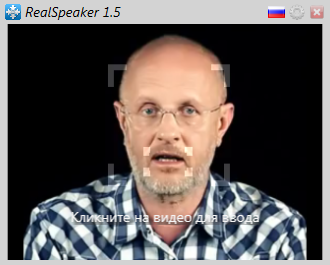
I did not find specialized software for this task in the form of one program and decided to use several programs for implementation:
1) RealSpeaker PRO 1.5
2) Virtual Audio Cable 4.10 Full
3) SplitCam
4) Text editor (Notepad, Word, etc.)
A bit about software.
The main program for us will be RealSpeakerPRO 1.5 which will recognize speech and translate it into text, SplitCam will act as a virtual webcam for capturing a selected area from the desktop (or browser), VirtualAudioCable is needed to emulate a microphone, and text editor for recording / saving text.
For those who want to work with video not through a browser, they can download it to their computer (using special programs or sites) and work, for example, through KMPlayer or any other player.
Let's get down to implementation.
I will not describe the installation of software, but I'll start right away with the settings.
First of all, we configure VirtualAudioCable, for this, from the start, run VirtualAudioCable-> Controlpanel. In DriverParameters opposite Cables, specify 2 and click Set. Then select the first cable and check the VolumeControl checkbox, click Set.
You should have this: Close the Controlpanel by clicking on Exit. Go to Start -> Control Panel -> Hardware and Sound -> Sound


Go to the Playback tab and select Line 1, press the “Default” button until we close the sound settings, they will still be useful for us to check.
Now configure the virtual cable, and for this we go to Start -> VirtualAudioCable-> Audio Repeater (MME) and configure it as shown in the screenshot and click Start. In the WaveOut field, you need to select your sound output device (speakers, headphones, etc.), I recommend that you start some movie or music to check the output. If you hear a sound, then everything is set up correctly. You can check those who returned to the Sound settings. If during playback you have about the same as mine in the screenshot, then you correctly set the sound output.
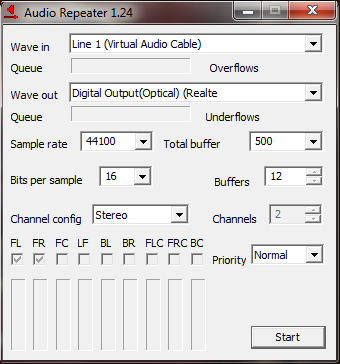

Going to the Recording tab, Line 1 should also move and the virtual microphone setup is now complete. Now we need to get the video stream, run SplitCam. Click on the Sources -> Screen -> tab and select the screen area, as shown in the screenshot. Point, expand or narrow the appeared area on the speaker’s face from a video clip (for example, from YouTube). After selecting the area, click the close button and you can collapse SplitCam. The virtual camera and virtual microphone are configured, the area is selected, now you need to configure RealSpeaker and translate speech into text. Launch RealSpeaker, click on the hexagon and specify the settings as shown in my screenshot, namely Microphone: Line 1, Camera: SplitCam VideoFilter. Click OK.
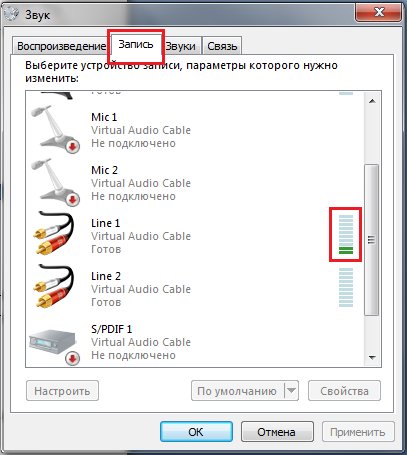
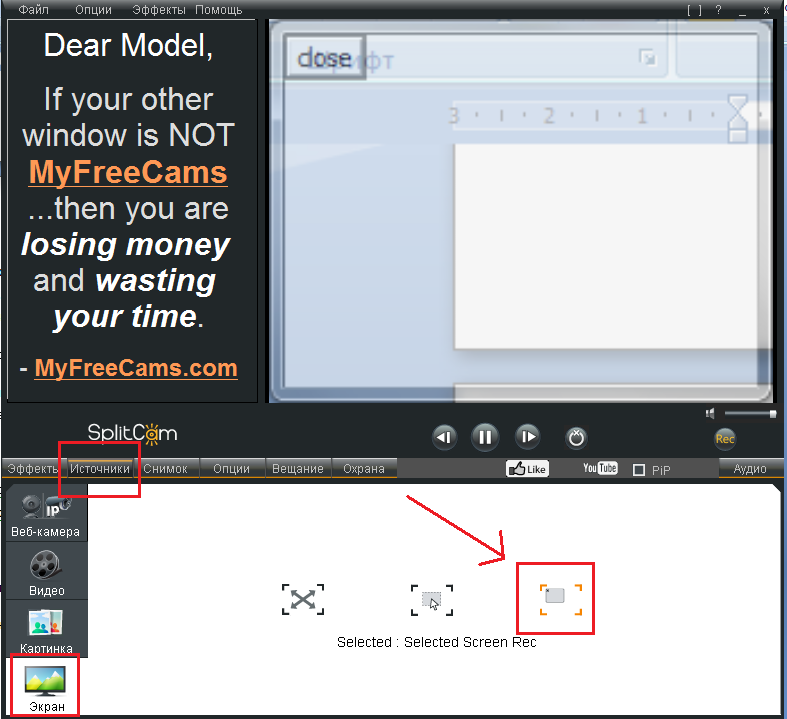
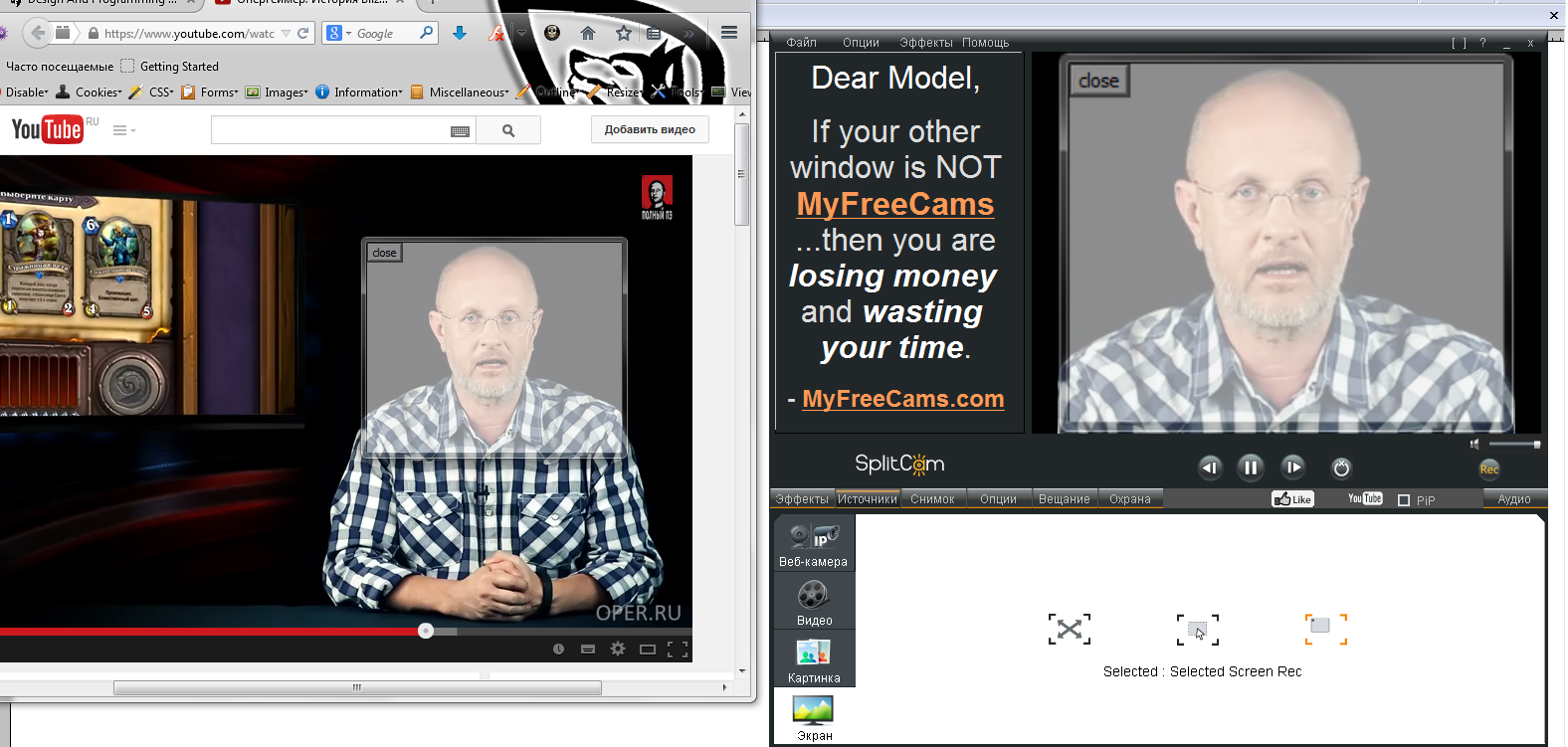

If everything is configured correctly, you will see the following: Now click on the video to play, then on RealSpeaker to start the process of receiving video and audio stream, and move the cursor to a text editor where you want to write the received text. I recommend still save the video and run it, for example, in KMPlayer and play for 5-10 seconds, then pause and move the cursor back to the notebook for writing text. RealSpeaker sends and receives data via Google, accordingly there is a delay in recognition, and if the announcer quickly dictates the text, recognition is sometimes crooked. Also follow the keyboard layout, as the program stupidly presses the keys and does not translate the layout. I think everything, try and go to our forum .