New features in Veeam Backup & Replication 8.0: automatic read / write intensity control
- Tutorial
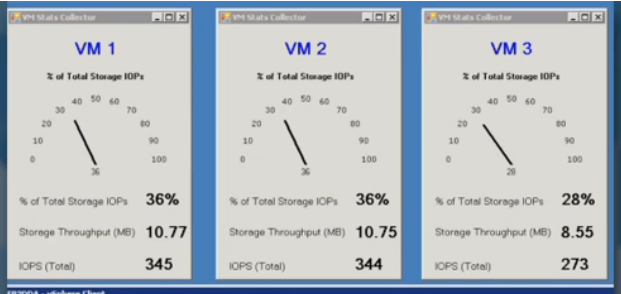
Background
When we released Veeam Backup & Replication 6.0 two years ago, one of the most important innovations was scalability: thanks to a distributed architecture based on dedicated “proxy servers” (servers that directly perform backup tasks for moving data) and load balancing between them , the product was able to serve the infrastructure of almost any size.
There were several reasons for creating a new architecture, and, accordingly, it solved several tasks at once:
- Ensure scalability to infrastructures of any size - for this you can create the required number of “proxy servers” (servers that perform backup tasks) between which you can optimally distribute the workload.
- Improve the reliability of the backup process and eliminate the “single point of failure” problem. Even if one proxy server crashes, another will complete the task for it.
- Reduce the burden that backup operations have on the production infrastructure - by using the mechanism described in this article.
- To relieve a headache “How to optimally schedule for several tasks?” - Now you can configure their parallel execution.
- Automatically monitor the free space on the storage and warn in advance about the approach of the threshold value
Each time a virtual machine backup task is performed, Veeam Backup & Replication selects the optimal proxy server, focusing on its territorial location in the network and its current load.
Veeam Backup & Replication v7
In the current version of the product released last year, we improved the load balancing algorithm by introducing new functionality - parallel data processing. Disks of one virtual machine could now be backed up simultaneously using multiple proxy servers.
For each VMware virtual disk, the optimal proxy server is selected based on the possible data access methods (listed below in descending order of priority):
- Direct SAN (direct access to data over the storage network, does not affect the hosts of the production network)
- Hot Add (direct access to the storage system through the ESXi I / O stack)
- Network Block Device - virtual machine data is transmitted over the network using the ESXi control interface
When configuring a proxy server for the VMware platform, you can choose the most suitable data access mode yourself, as well as determine the list of storages with which the proxy can work. And you can specify that the method of data transfer should be selected automatically, based on the configuration of the proxy server.
Here you can specify the maximum number of tasks that this proxy server can handle at the same time.

When distributing new backup tasks, the current load on the proxy server is taken into account, as well as the indicator mentioned above - the maximum number of tasks that can be performed on it. This helps to avoid overloading the infrastructure as a whole. In version 7, we also redesigned the data compression algorithm to reduce processor load - as a result, the proxy server's performance increased.
Most customers successfully used automatic load balancing settings, but there were those who, due to the many tasks of proxy servers and, accordingly, because of too intense workload on production storage systems, had problems with the availability of storage systems. Particularly worried were customers who needed to support round-the-clock operation of business applications: during the backup process, these very applications might suddenly stop responding over the network, and some even received error messages from monitoring systems. The problem was the lack of performance during read / write operations: after all, backup operations can be performed very intensively, and if any virtual machines also perform their read / write operations, wait for troubles.
First, we took the path of least resistance and simply decided to set limits for storages - in one of the early patches for version 7, you could use the option “Simultaneous processing of no more than X tasks” (“No more than x tasks per datastore at a time ”). However, a reasonable question arose - what if the database administrator deploys a new SQL server on our repository with such carefully calibrated settings - and all the limit values are suddenly exceeded? On the other hand, if you are too cautious when setting a limit on the number of tasks to be processed, you may not meet the allotted backup window. In general, the disadvantages of this approach are obvious: in dynamic, constantly changing virtual infrastructures, it is not suitable to constantly reconfigure threshold values manually.
What will be new in version 8
In version 8, which will be released at the beginning of the 4th quarter of this year, we present a new opportunity - automatic control over the read / write operations of storage systems - Backup I / O Control (we are currently awaiting a patent for an algorithm for this functionality). For the user, this functionality will be available as a set of settings with which you can set the maximum permissible values for the duration of the data exchange delay for the repository (datastore latency). This functionality is supported for both VMware and Hyper-V.
The values you set can be considered a kind of service level agreement for your storage system .

The new approach is very simple and requires only two parameters to be specified (values are indicated in milliseconds).
- “ Stop assigning new tasks to datastore at: ” now when choosing a proxy server for processing a virtual disk, the delay time will be taken into account when accessing the disk for I / O operations (IOPS latency). If the storage is too busy (the delay time is equal to or exceeds the specified value), then the backup task will not be started until this indicator decreases (i.e. until the load on the storage decreases).
- “ Throttle I / O of existing tasks at: ” is used if the backup task is already running and there was a delay in accessing the disk due to external load. For example, if the service process of the SQL server starts on the virtual machine and uses the same storage as the backup task, this task will automatically limit its own disk access rate until the delay time indicator drops to the specified value. Perhaps this will slightly increase the execution time of the task, but it will not negatively affect the operation of applications.
An example of the use of these settings is illustrated by the following graph: The

green color shows the delay during read operations - we see that when using the automatic control settings (on the graph is the area between the Enabled and Disabled marks) this figure decreases to 20 ms or lower, and if the automatic settings the controls are disabled (on the chart - the area to the left of the Enabled label and to the right of the Disabled label), the value creeps up.
In Veeam Backup & Replication 8, users get access to various options for automatically controlling the read / write operations intensity depending on the edition. So, in the Enterprise edition, these settings are set at the backup server level. The values set by default, we deliberately set not very high, because we were guided by actual data from customers using our solutions for monitoring infrastructure. These are the values that users in real infrastructures set by setting alerts like “warning” and “error message”. Of course, you can change the default values to the values that are specific to your infrastructure.
In the Enterprise + edition, automatic control settings can be set for each storage separately (here they are no longer global). This allows you to configure individual values depending on the load or criticality of a particular storage. For example, for development and testing tasks, the delay time (response) can be increased.

Summarizing
In the new version of Veeam Backup & Replication v8, we will release a functionality for automatic control of the read / write operations of the storage, which will allow users to optimally configure the backup process in terms of the load on the storage network of the production network and avoid interruptions in the operation of network applications and services.
Sitelinks
1. " Veeam Backup & Replication v8: Veeam Explorer for Active Directory and Veeam Explorer for Microsoft SQL Server "
2. " Support for hardware snapshots of NetApp storage in Veeam Backup & Replication v8 "
3. Site with an overview of the functionality of the new version of Veeam Backup & Replication Suite v8
4. " Integration of Veeam Availability Suite v8 and EMC Data Domain Boost "
5. " Storage I / O Control (SIOC) and Veeam " (knowledge base article in English)
