Order Nexus 5 D821 from Japan
- Tutorial
- Recovery mode
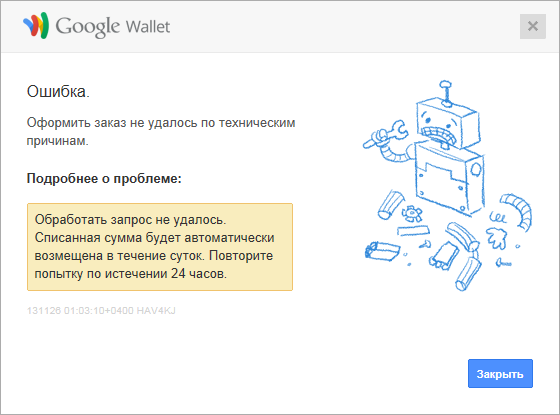
Actually, the topic about the order has already been written , but the problem is that neither Habré nor w3bsit3-dns.com have clear instructions on how to “mow” it under the residents of the USA or Japan. I decided to make up for this shortcoming. The article is written on the basis of my own experience and, I hope, will help those who have not yet decided to order the device or could not for the reasons described below.
So, at the moment, many are having problems: they can’t order from a new account, and I also found that I can’t order from an old account that previously did not use Google Play, and there were no Android devices attached. I decided to order from Japan, as the European version of the D821 is sold there, which will work with local LTE networks, and there it has the lowest price - 44800 ¥ (~ 14500 p.) Versus 399 € (~ 17750 p.). Delivery costs 2590 ¥ (490 to the intermediary + 2000 sending EMS + 100 EMS insurance, which is optional, but I was reinsured), that is, 829 rubles. I screwed my main card, a Visa card from QIWI and Unembossed Visa friend. 200 ¥ in ruble terms were blocked on the map for a couple of hours, but returned after a couple of hours, and the picture above got out to try to buy something.
Nevertheless, it was possible to make an order. Everything below is a personal experience, it may not work for someone, but I will risk it anyway. Inputs: we already have a Google Play account, a bank card is attached to it (I have VTB24), and from it already payment was made for something in Pleia. By long poking and smoking the relevant topic on w3bsit3-dns.com I found a working way:
- We register on tenso.com, we get the Japanese address. For those who don’t know Japanese, I advise you to keep the registration letter - the address is written down in lines, and in the account it is not very clear in terms of what to enter.
- We connect VPN. VpnGate is advised on forums, but I like Tsunagarumon more . Again, instructions for those who do not know Japanese.
- We go to Google Wallet, open the settings, add our address to the address book. The 東京 都 region is Tokyo.
- We write it to the home address in Google Wallet (Settings - General).
- Payment methods - find our card there, click "Change" and select the Japanese address
- The following actions that need to be done (which of them play a role, which are not, I can’t say for sure, but with the second test attempt of the order I did all of them, and only then could I get to the order confirmation):
- We delete the Russian address and other cards from the wallet
- Turn off the Internet in your Android phone
- We remove the phone from the list in the settings of the Google Play devices (so that when you buy the program it displays “You do not have available devices”)
- Log out via GMail from all computers (at the bottom of the "Additional Information" page)
- Next, I went to Google Play, I got Japanese books, but the Devices section is not there yet. Just in case, I checked with the purchase of a free audiobook (I'll listen at my leisure :), it passed.
- We are logged in on Google, we clear history. Just in case, I banged all.
NB! For example, in Internet Explorer, after clearing the history and restarting Google, it did not ask me for a two-factor authentication code, and nothing came of it. But in Opera from a private window and in Safari everything went fine. - We follow the direct link to the purchase of the device. Links are in the post about the order, just in case, here is one of them . After adding to the basket, we log in for the order - voila, the order has been received, money has been debited from the client bank.
Next couple of points
About bank cards
Before the start of this fuss, I contacted the bank to clarify the size of a possible transaction (previously I did not place orders more than $ 300). The bank told me that for such transactions more than 10,000 rubles you need to connect 3-D Secure (aka Verified by Visa and MasterCard SecureCode in the relevant payment systems). I have not encountered this before, the consultant on the phone, judging by his answers, also had a purely theoretical idea. The bottom line is that when making a payment on the site, an additional window is displayed from the domain of my bank, where I must enter the password obtained when registering in 3-D Secure. The next day I went to the bank, registered and activated, but with the last successful order, Google froze this amount without any confirmation.
Register for Tenso
The site itself is quite understandable, despite the design that is vyrviglazny by our standards, but there are a couple of points. Since the site is only in Japanese and English, there may be confusion in filling out the registration data. In order not to waste time, I will tell you how to fill out correctly. More precisely, how I eventually filled. I don’t remember the registration procedure, I just describe the fields on the site
Email Address, Password, Sex, Birthday - obviously
Name - name in Cyrillic (Vasily Pupkin)
Name in Alphabet - name in Latin (Vasily Pupkin). I took it with a credit card, it matches the name in the foreign passport. If it does not match, I advise you to take it from a bank card.
Next is the Zip / Postal Code and Country address
- obviously
Address Line1, Address Line2, Address Line3 - our Latin address for registration.
State / Province / Region and City ... I live in St. Petersburg and indicated St. Petersburg and Saint Petersburg, respectively, since State / Province / Region must be obligatory, but no longer than 14 characters (for data form designers, note how not to do it).
If the address matches the address of residence, then select Use this address as your shipping addressand move on to filling out the card information. If not, then select the second item, the country and fill in your delivery address. Tenso is meticulous and will ask for confirmation of identity and address, in case the address matches, and if it does not match, then confirmation that this address is ours. According to information from w3bsit3-dns.com, a scan of the identity document and a scan of any account sent to this address are enough. I did not bother and scanned 2 pages from the internal passport - with my name and the stamp of the last registration. How did the Japanese recognize the Cyrillic alphabet from the scan and convert it to the Latin alphabet - FIG knows them, but I passed the verification :)
PS The device arrived in Russia in a week - on November 30, he arrived at the Japanese MMPO, and already on December 7 it was received by a courier from St. Petersburg EMS. In total, 13 days turned out - from the order to the actual delivery (+1, since I had time to pick up only the next day).
