The design of the alarm clock of my dreams
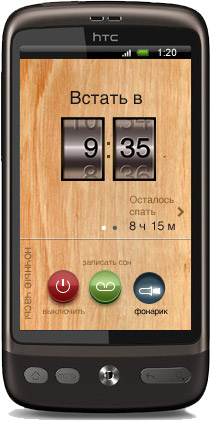 No, not hefty. And just a convenient alarm clock for Android. After a long search on the Market, I could not find an alarm clock that I would be pleased to use. Therefore, in this article I will design an alarm clock the way I myself would like to see it.
No, not hefty. And just a convenient alarm clock for Android. After a long search on the Market, I could not find an alarm clock that I would be pleased to use. Therefore, in this article I will design an alarm clock the way I myself would like to see it. I must say right away that this is an alarm clock for those who need exactly an alarm clock that wakes them up in the morning, and not a timer for cooking eggs or a crutch replacement for calendar reminders.
Before I talk about what is in this alarm clock, I will start with what is not in it. Firstly, it does not have the ability to set several alarms, since in most cases they are used only to set 3 alarms in a row in order to not oversleep. This does not work and must be solved by other means.
Secondly, there is no pseudo-analysis of the stages of sleep in it, since so far I have not found confirmation that at least one of these applications works. And certainly they do not work if you sleep in bed more than one.
And thirdly, there are no mathematical examples in it to disconnect a call. So for lovers of mathematics, it is not suitable.
Disclaimer . It is possible that you already have an alarm clock that completely suits you. Well, then this article is unlikely to be of interest to you. And for the rest, I'll talk about designing an alarm clock
Appearance
Before you go directly to the interface, a few words about the appearance. Most of the alarms from the Market I tested had a dark design on a black or so background. This is no accident, because at night I do not want to blind my eyes with a bright display. But before going to bed, setting an alarm, I want to see something colorful, and not dark-depressing. Therefore, I decided to combine the “warm tube” design with the night mode, which automatically turns on in the dark. If someone wants an exceptionally dark alarm clock, then the Carbon theme is provided:
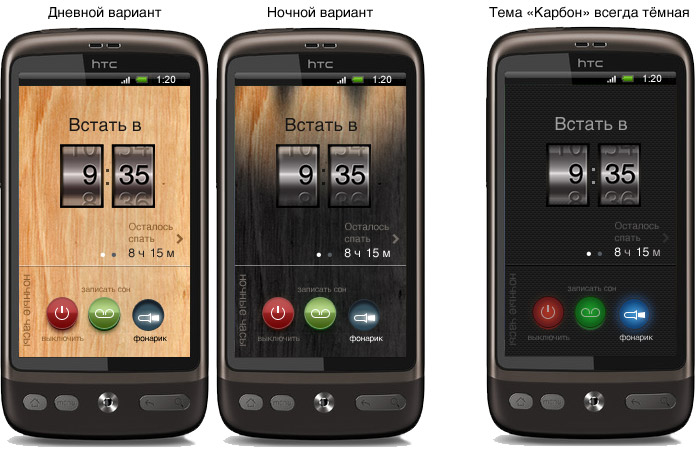
Scenarios
Now let's go through the scenarios, simultaneously embodying them in the interface. Scenarios for using the alarm clock are divided into 3 main groups: scenarios for setting the time of the alarm clock, using it at night, and turning it off in the morning.
Setting the alarm time
In the most common scenario, the user sets an alarm for a specific time. This scenario is implemented in almost any alarm clock. But there is a second scenario in which the user is not tied to a specific schedule and wants, for example, to sleep for 8 hours. In the case of ordinary alarms, such a user will have to calculate the installation time in his mind or use a timer (which is easy to turn off, so he cannot be considered an alarm). In my alarm clock, you can use both scenarios. The type of installation changes by turning the screen, moreover, both screens are interconnected, and changing the time on one of them, changes automatically occur on the other.
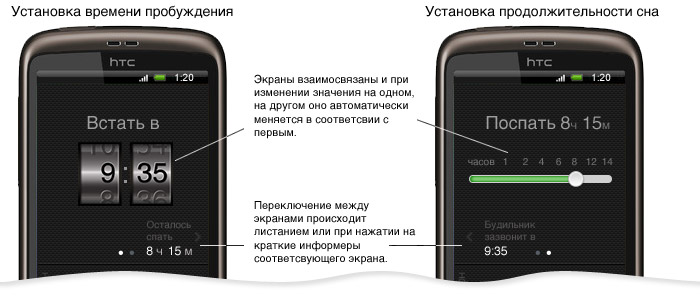
Night use
The first thing you want from an alarm when you wake up at night is to find out what time it is and most importantly how much more you can sleep. :) To answer both questions, the alarm clock has a night clock mode, which turns on automatically when you put the phone on its side: The

color of the inscription changes with time, and when approaching morning it turns red. When less than an hour is left to sleep, the inscription turns red.
The night clock mode is turned off after 30 seconds if the phone is not connected to the outlet (so as not to put the battery overnight) and turns on again if you take the phone in your hand. When the phone is turned upright, the main screen is displayed again.
Still sometimes I want to record a dream that we just had in order not to forget it. Or use a flashlight to walk to the refrigerator in the dark. At the same time, I don’t want to go to the main menu of the phone so as not to blind my eyes with a bright display. Therefore, these functions are brought to the main screen of the alarm clock and they can be used immediately, as at night I took the phone in my hand:

Awakening and turning off
In the first scenario of disabling the alarm, the user disconnects the first few warning calls in order to lie down for another 15 minutes, but must get up at the indicated time.
To make waking up in the morning less sadistic (if this is possible at all), the alarm clock starts waking the user up to 20 minutes before the appointed time (can be changed in the settings). Moreover, he makes his first timid attempts not with sound signals, I light - with the help of a display and built-in flash. This can work if a person is napping or is in that stage of sleep, in which it is easiest to wake up.
If this does not work, the alarm starts to add sounds. It starts with the most quiet and barely noticeable, and comes to quite invigorating.
If the user wakes up and wants to sleep for a couple of minutes, it is enough for him to take the alarm clock in his hand and shake it vigorously. After which the alarm will give a delay of several minutes. But this will only work until the time has come for which the alarm is set. To turn off the alarm after the appointed time, you need to pass a small maze with your finger:

This task is complex enough to solve it in an unconscious state, and, at the same time, is elementary and quickly solved when you wake up. At the same time, when the user takes the phone in his hand, the sound of the alarm clock becomes barely audible so that you can safely turn off the alarm clock. But if after 10 seconds the maze is not passed, the call will continue to ring again with the same strength (otherwise you can take the phone in your hand and continue to sleep).
There is also a second awakening scenario. In it, the user himself woke up earlier than the alarm clock and now does not want to wake others. In this scenario, the user needs to be allowed to turn off the alarm before it rings, but you can’t do it with one button (at the university I learned to “turn on” 5 minutes before the first alarm and disarm it and 3 subsequent ones, after which I’ll continue to turn off without waking up) . Therefore, on the main screen of the alarm clock there is a “Turn off” button, when you click on it, you will again need to go through the maze as on the previous screen.
Conclusion: the developers are welcome!
In this alarm clock, I collected everything that I expect from the alarm clock of my dreams and tried not to leave anything superfluous in it. In my opinion, it turned out cool.
The problem is that I can create a design, but I can not write an application for Android or iPhone. So if you can write well applications for iPhone or Android, and this alarm clock seems promising to you - write in a personal. Let's fill the Market with beautiful and convenient applications together.
