Install and configure SVN, Apache, Trac for Windows. Part 1 - SVN
Content
- Preparation for installation (see below)
- Installation:
- Install Subversion (see below)
- Install TortoiseSVN (see below)
- Install Apache
- Connect SVN to Apache
- Configuring SVN Authorization along the way
- Install Python
- Install Trac
- Configure Apache to work with Trac
Preparation for installation
You will need
- Apache 2.0.63 web server
- version control system Subversion 1.5.2 (SVN)
- Windows SVN Client TortoiseSVN 1.5.3
- project management and bug tracking system Trac 0.11.1
- Subversion 1.5.2 ~ CollabNet Subversion Command-Line Client v1.6.12 (for Windows) (registration required)
- TortoiseSVN 1.5.3 ~ TortoiseSVN-1.6
- Apache 2.0.63 ~ apache_2.0.63-win32-x86-openssl-0.9.7m.msi
- Python 2.5 ~ python-2.5.msi
- Python SetupTools ~ setuptools-0.6c7.win32-py2.5.exe
- mod_python 3.3.1 ~ mod_python-3.3.1.win32-py2.5-Apache2.0.exe
- SQLite 2.4.0 ~ pysqlite-2.4.0.win32-py2.5.exe
- SVN 1.5.2 Python Bindings ~ svn-python-1.5.2.win32-py2.5.exe
- Genshi 0.5.1 ~ Genshi-0.5.1.win32-py2.5.exe
- Trac 0.11.1 ~ Trac-0.11.1.win32.exe
Installation
Install Subversion
- run Setup-Subversion-1.5.2.en-us.msi
- choose Binding for Apache 2.0.x
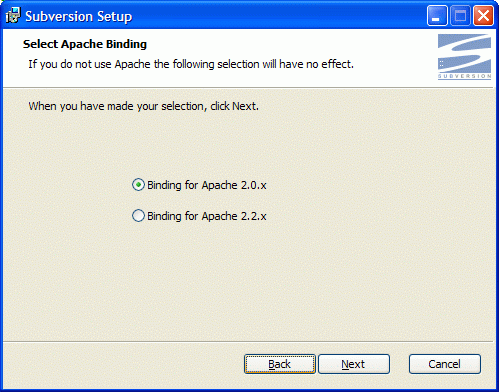
- specify the installation directory
C: \ usr \ local \ Subversion
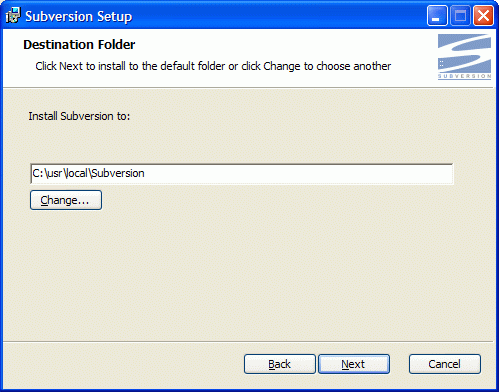
- Wait until the installation is complete.
Install the TortoiseSVN Client
- we start TortoiseSVN-1.5.3.13783-win32-svn-1.5.2.msi
- during installation, leave all values as they are
- Wait until the installation is complete and restart the computer.
Create storage
I prefer to store data on a different logical drive, and even better on a different hardware drive. In this case, all the storages are stored in the D: \ repos \ directory- create the directory D: \ repos \
- go to the created directory and create two subdirectories:
- store1
- store2
- make two storages
- right click on store1 , select TotrtoiseSVN from the menu -> Create repository here
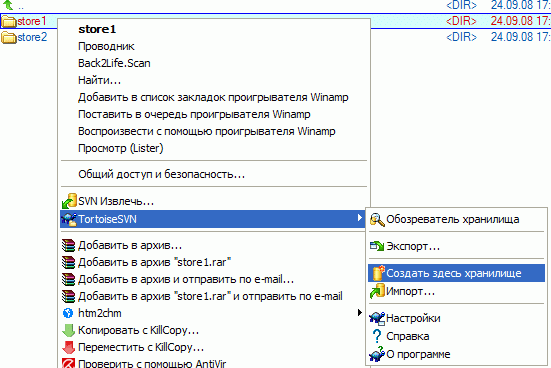
- repeat the same steps for store2
- now you have two storages SVN store1 and store2
- right click on store1 , select TotrtoiseSVN from the menu -> Create repository here
