TensorFlow Object Detection API Instructions
- Transfer
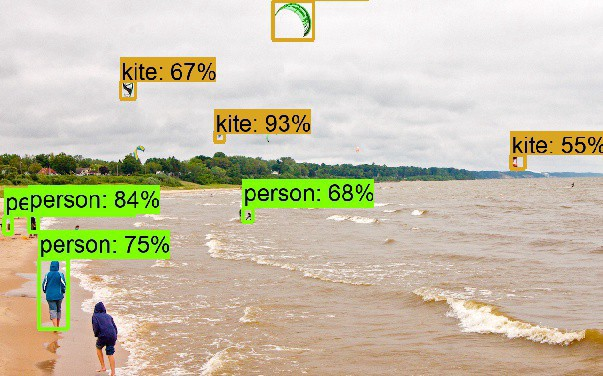
Translation of TensorFlow Object Detection API tutorial - Training and Evaluating Custom Object Detector .
We all know how to drive a car, it's pretty easy, right? But what will you do if someone asks you to board the plane? That's right - you will read the instructions. Likewise, the manual below will help you set up your API and enjoy a pleasant flight.
First of all, clone the repository by reference . I hope you already have TensorFlow installed.
git clone github.com/tensorflow/models.git
In machine learning, we usually train and test a model using a CSV file. But in this case, we act according to the scheme shown in the figure:

Before proceeding, let us dwell on the directory structure that we will use.
- data / - This will contain records and CSV files.
- images / - Here is a dataset for training our model.
- training / - Here we save the trained model.
- eval / - This will store the results of the evaluation of the model.
Step 1: save images to CSV
Everything is pretty simple here. We will not delve into this task, I will only give a few useful links.
Our task is to tag the image and create train.CSV and test.CSV files.
- Using the labelImg tool , mark the image. How to do this, see here .
- Convert XML to CSV, as shown here .
There are many ways to create CSV files, more or less suitable for working with each specific data set.
As part of our project, we will try to achieve the detection of pulmonary nodes using the LUNA dataset . The coordinates of the nodes were already known, and therefore the creation of CSV files was not difficult. To detect nodes, we use 6 coordinates shown below:
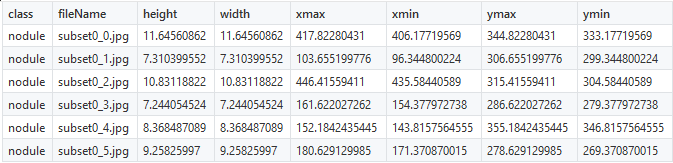
you only need to correct the class name
nodules(nodes), everything else will remain unchanged. Once the marked objects are presented in the form of numbers, you can proceed to the creation of TFRecords.Step 2: create TFRecords
The TensorFlow Object Detection API does not accept input for training the model in CSV format, so you need to create TFRecords using this file.
"""
Usage:
# From tensorflow/models/
# Create train data:
python generate_tfrecord.py --csv_input=data/train_labels.csv --output_path=train.record
# Create test data:
python generate_tfrecord.py --csv_input=data/test_labels.csv --output_path=test.record
"""
from __future__ import division
from __future__ import print_function
from __future__ import absolute_import
import os
import io
import pandas as pd
import tensorflow as tf
from PIL import Image
from object_detection.utils import dataset_util
from collections import namedtuple, OrderedDict
flags = tf.app.flags
flags.DEFINE_string('csv_input', '', 'Path to the CSV input')
flags.DEFINE_string('output_path', '', 'Path to output TFRecord')
FLAGS = flags.FLAGS
# TO-DO replace this with label map
def class_text_to_int(row_label):
if row_label == 'raccoon':
return 1
else:
None
def split(df, group):
data = namedtuple('data', ['filename', 'object'])
gb = df.groupby(group)
return [data(filename, gb.get_group(x)) for filename, x in zip(gb.groups.keys(), gb.groups)]
def create_tf_example(group, path):
with tf.gfile.GFile(os.path.join(path, '{}'.format(group.filename)), 'rb') as fid:
encoded_jpg = fid.read()
encoded_jpg_io = io.BytesIO(encoded_jpg)
image = Image.open(encoded_jpg_io)
width, height = image.size
filename = group.filename.encode('utf8')
image_format = b'jpg'
xmins = []
xmaxs = []
ymins = []
ymaxs = []
classes_text = []
classes = []
for index, row in group.object.iterrows():
xmins.append(row['xmin'] / width)
xmaxs.append(row['xmax'] / width)
ymins.append(row['ymin'] / height)
ymaxs.append(row['ymax'] / height)
classes_text.append(row['class'].encode('utf8'))
classes.append(class_text_to_int(row['class']))
tf_example = tf.train.Example(features=tf.train.Features(feature={
'image/height': dataset_util.int64_feature(height),
'image/width': dataset_util.int64_feature(width),
'image/filename': dataset_util.bytes_feature(filename),
'image/source_id': dataset_util.bytes_feature(filename),
'image/encoded': dataset_util.bytes_feature(encoded_jpg),
'image/format': dataset_util.bytes_feature(image_format),
'image/object/bbox/xmin': dataset_util.float_list_feature(xmins),
'image/object/bbox/xmax': dataset_util.float_list_feature(xmaxs),
'image/object/bbox/ymin': dataset_util.float_list_feature(ymins),
'image/object/bbox/ymax': dataset_util.float_list_feature(ymaxs),
'image/object/class/text': dataset_util.bytes_list_feature(classes_text),
'image/object/class/label': dataset_util.int64_list_feature(classes),
}))
return tf_example
def main(_):
writer = tf.python_io.TFRecordWriter(FLAGS.output_path)
path = os.path.join(os.getcwd(), 'images')
examples = pd.read_csv(FLAGS.csv_input)
grouped = split(examples, 'filename')
for group in grouped:
tf_example = create_tf_example(group, path)
writer.write(tf_example.SerializeToString())
writer.close()
output_path = os.path.join(os.getcwd(), FLAGS.output_path)
print('Successfully created the TFRecords: {}'.format(output_path))
if __name__ == '__main__':
tf.app.run()After downloading the file, make one small change: on line 31,
raccoonput your own mark instead of the word . In the above example, these nodulesare nodes. If your model needs to define several kinds of objects, create additional classes. Note. Label numbering should start from one, not from zero. For example, if you use three kinds of objects, they should be assigned the values 1, 2, and 3, respectively. Use the following code
to create the train.record file :
python generate_tfRecord.py --CSV_input=data/train.CSV --output_path=data/train.recordUse the following code to create the test.record file :
python generate_tfrecord.py — CSV_input=data/test.CSV — output_path=data/test.recordStep 3: model training
Once the files we need are created, we are almost ready to start learning.
- Select the model to be taught. You should find a compromise between speed and accuracy: the higher the speed, the lower the accuracy of the determination, and vice versa. Used as an example here
sd_mobilenet_v1_coco. - Having decided which model you will work with, download the appropriate configuration file . In this example, this
ssd_mobilenet_v1_coco.config. - Create an object-detection.pbtxt file that looks like this:
item { id: 1 name: 'nodule' }
Give the class anoduledifferent name. If there are several classes, increase the valueidand enter new names.
It's time to configure the configuration file, making the following adjustments.
Change the number of classes according to your requirements.
#before
num_classes: 90
#After
num_classes: 1If the power of your GPU is insufficient, lower the value
batch_size.batch_size: 24Specify the path to the model
ssd_mobilenet_v1_cocothat we downloaded earlier.#before
fine_tune_checkpoint: "PATH_TO_BE_CONFIGURED/model.ckpt"
#after
fine_tune_checkpoint: "ssd_mobilenet_v1_coco/model.ckpt"Specify the path to the train.record file .
#before
train_input_reader: {
tf_record_input_reader {
input_path: "PATH_TO_BE_CONFIGURED/mscoco_train.record"
}
label_map_path: "PATH_TO_BE_CONFIGURED/mscoco_label_map.pbtxt"
}
#after
train_input_reader: {
tf_record_input_reader {
input_path: "data/train.record"
}
label_map_path: "data/object-detection.pbtxt"
}Specify the path to the test.record file .
#before
eval_input_reader: {
tf_record_input_reader {
input_path: "PATH_TO_BE_CONFIGURED/mscoco_val.record"
}
label_map_path: "PATH_TO_BE_CONFIGURED/mscoco_label_map.pbtxt" shuffle: false
num_readers: 1}
#after
eval_input_reader: {
tf_record_input_reader {
input_path: "data/test.record"
}
label_map_path: "data/object-detection.pbtxt"
shuffle: false
num_readers: 1}Now copy the data / and images / folders to the models / research / object-detection folders . If you are prompted to merge folders, accept it.
In addition, we will need the train.py file located in the object-detection / directory.
cd models/research/object-detectionCreate the training / folder in the object-detection / folder . It is in training / we will save our model. Copy ssd_mobilenet_v1_coco.config to the training / configuration file . Training is performed using the command:
python train.py --logtostderr \
--train_dir=training/ \
--pipeline_config_path=training/ssd_mobilenet_v1_coco.configIf everything goes according to plan, you will see how the loss function changes at each stage.
Step 4: Model Evaluation
Finally, we evaluate the model stored in the training / directory . To do this, run the file eval.py and enter the following command:
python eval.py \
--logtostderr \
--pipeline_config_path=training/ssd_mobilenet_v1_coco.config \
--checkpoint_dir=training/ \
--eval_dir=eval/The verification results will be reflected in the eval / folder . They can be visualized using TensorBoard.
#To visualize the eval results
tensorboard --logdir=eval/
#TO visualize the training results
tensorboard --logdir=training/Open the link through a browser. In the Images tab, you will see the results of the model:
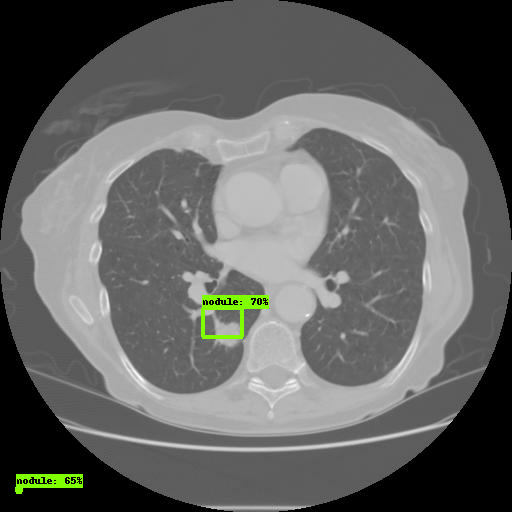
That's all, you have successfully configured the TensorFlow Object Detection API.
One of the most common errors:
No module named deployment on object_detection/train.pySolved with the command:
# From tensorflow/models/research/
export PYTHONPATH=$PYTHONPATH:`pwd`:`pwd`/slimYou can read about ways to change Faster-RCNN / SSD parameters here .
Thanks for attention!
