AutoConfigure IP Phones in 3CX
In the latest version of 3CX (v15.5 SP1 and higher), we have significantly expanded the number of auto-tuning options for supported IP phones . This allows the system administrator to centrally configure many additional phone settings (except for the basic ones: SIP server, username and password), which otherwise would have to be manually configured on each device individually. But the fact is that different manufacturers (and even models of the same manufacturer) can have different settings. 3CX auto-configuration templates take this fact into account and hide in the server interface those parameters that are not applicable to a specific device.
We will consider additional parameters of IP phones that can be centrally configured, and indicate for which manufacturers they work, work partially, or are irrelevant.

The language of the telephone display menu is set. Also, this parameter can determine the language of the web interface of the phone, if the interface is localized. The default language is English. The availability of other languages, including Russian, depends on the manufacturer and model of the phone, as well as on the firmware version.

The time zone of the region in which the IP phone is installed. If Use global Timezone is selected, the time zone set on the 3CX server is used.
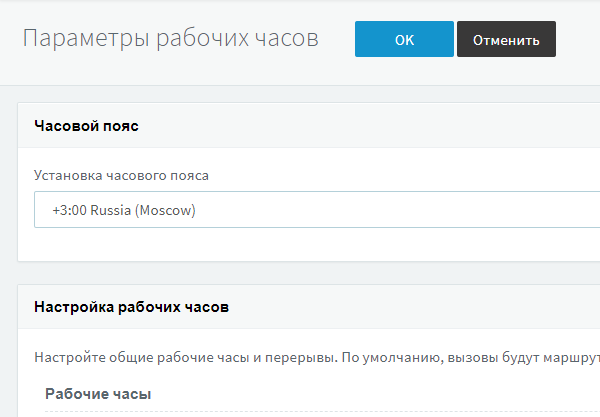
However, if the user is located remotely, for example, in another part of the country, set him an individual time zone. Then, in particular, the time will be correctly displayed on the screen of his phone.

For each user, you can set an individual date display on the phone display (up to 6 options are available). If your users are located in different countries, this option is quite convenient.

Similar to the date, the time display format is determined. Usually 2 options are used: AM / PM or 24-hour.

This is an important parameter that significantly improves the security of the VoIP system. For each IP phone, 3CX generates an individual password for accessing the web interface (the default password for most phones is admin). Now it will not be so easy for an attacker to compromise the network through an “open” IP-phone. Keep in mind that a single user (extension) can have several “tied” IP phones. Each such phone will have the same password, but for phones tied to different users, the password will be different.

As a rule, the extension numbers with which the user communicates most often are displayed on the BLF buttons on the side panel of the IP phone. When transferring a call, the Transfer button + BLF button is usually pressed. This option determines what type of call transfer will be used by default when you press the BLF button with an extension. There are two types of translation: unaccompanied translation and accompanied translation . The 3CX administrator must determine which type of translation is best for the user.

Ringtone is the “ringtone” you hear on an incoming call. This setting sets the ringtone for regular calls between users, but not calls from Queues. In Call Queues, the ringtone is determined by the SIP parameter alert info, which takes priority over the one installed directly in the phone.

The default ringtone for calls coming from Call Queues.

This parameter determines the behavior of the power indicator of the IP phone. It can show a notification (blinking) about voicemail, missed call, etc. You can also turn it off completely.

In most phones, except the most inexpensive, there is a backlight display. This parameter allows you to turn it on permanently, permanently disable it, or set the timeout for turning off the backlight after using the device.

Some phones may also display screensavers. This parameter defines the timeout for switching to screensaver mode.

In 3CX, you can define a multicast paging group to send a voice message to a large group of SIP devices. This option binds the IP phone to this group. You define the group itself in the server interface.
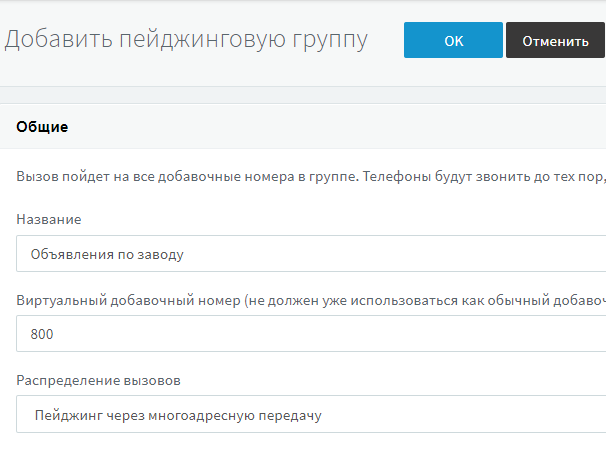
Just note that the functionality limitations of some IP phones can be removed in the future, after the next firmware update (of course, this does not apply to low-cost phones with a text display and a minimum of hardware buttons).
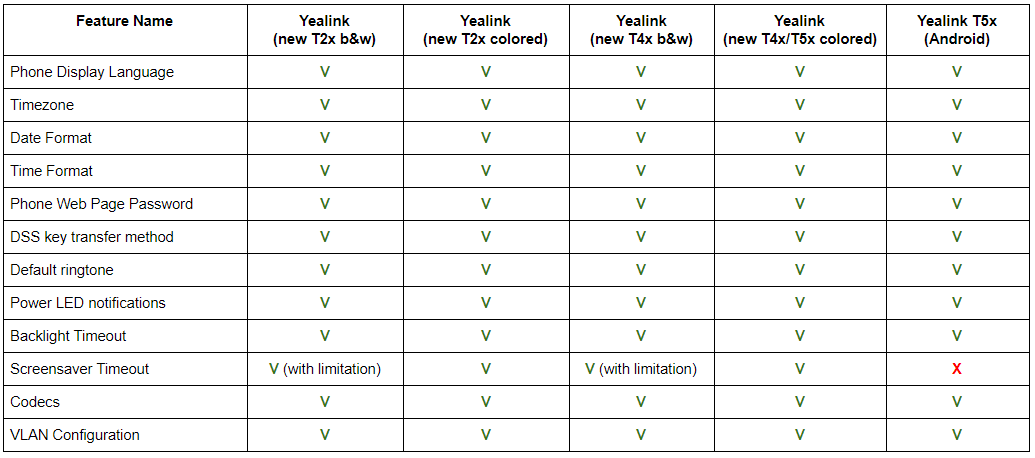
On Yealink T2x and T4x models, the screensaver does not work if notifications on the power indicator are turned on. There is no screensaver in the models T20, T22, T26, T28, T32, T38.
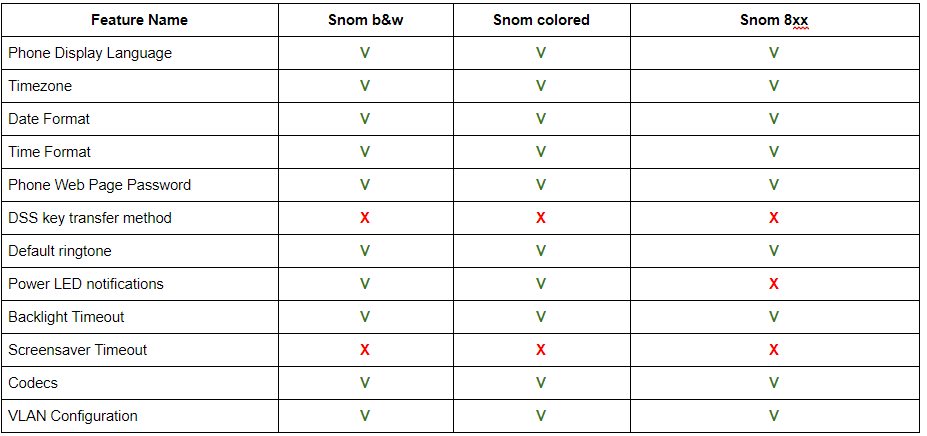
Snom phones do not support call transfer mode selection or screensaver timeout. Only two types of notifications for the power indicator are available: no notifications and notification of a missed call. The call transfer mode in Snom is determined by the phone itself:
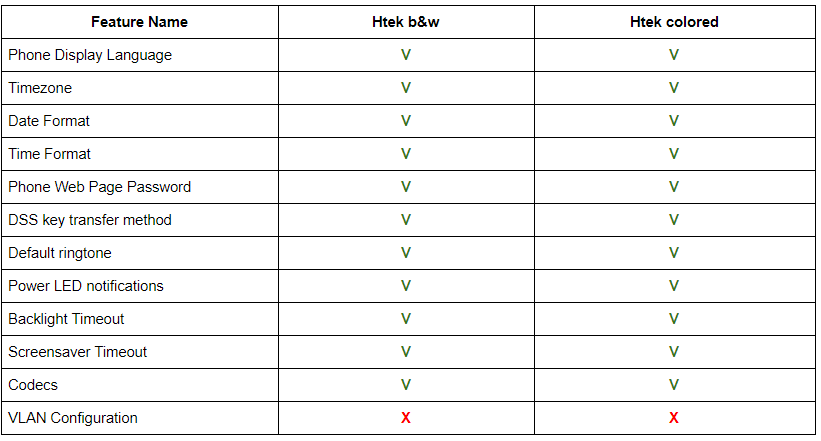
Htek IP phones do not support the background image on the display. Therefore, the 3CX logo can only be displayed on a screensaver. Also, VLAN auto-configuration is not currently supported.
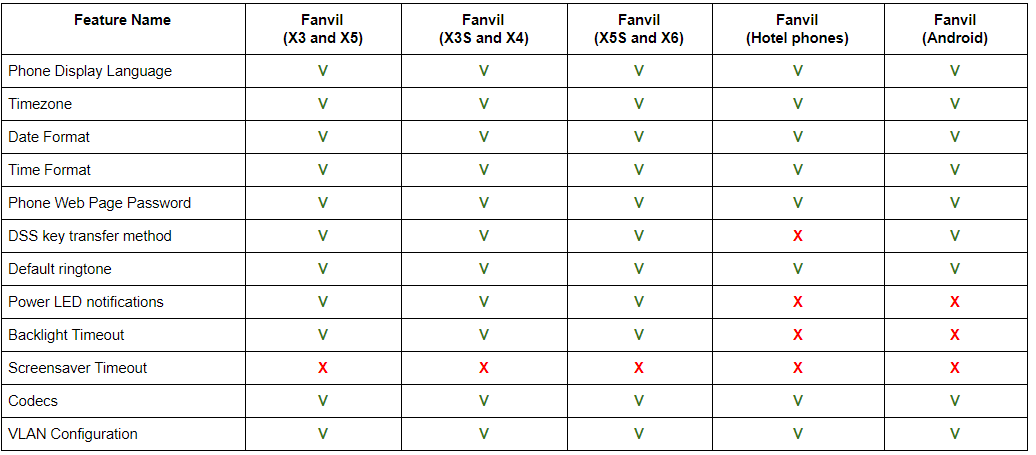
In Fanvil IP Phones, it is not possible to set the screensaver timeout. There are also a number of restrictions in hotel phones and Android phones (see table).
In conclusion, it is important to note that the above set of parameters in the auto-tuning templates can be expanded both in new versions of the 3CX server and as you add options from the phone manufacturer. You can request the addition of a new parameter you need here . Just keep in mind that this must be a parameter common to this class of devices (IP phones). If you want to customize a standard 3CX template for your special needs (for example, configure your own on-screen menu or special parameters of the phone’s SIP stack), use the manual for modifying auto- configuration templates . In this case, you will have to deal with the available auto-tuning options by studying the manual from a particular manufacturer (and sometimes, a specific model / series of phones).
We will consider additional parameters of IP phones that can be centrally configured, and indicate for which manufacturers they work, work partially, or are irrelevant.
Phone display language

The language of the telephone display menu is set. Also, this parameter can determine the language of the web interface of the phone, if the interface is localized. The default language is English. The availability of other languages, including Russian, depends on the manufacturer and model of the phone, as well as on the firmware version.
Timezone

The time zone of the region in which the IP phone is installed. If Use global Timezone is selected, the time zone set on the 3CX server is used.
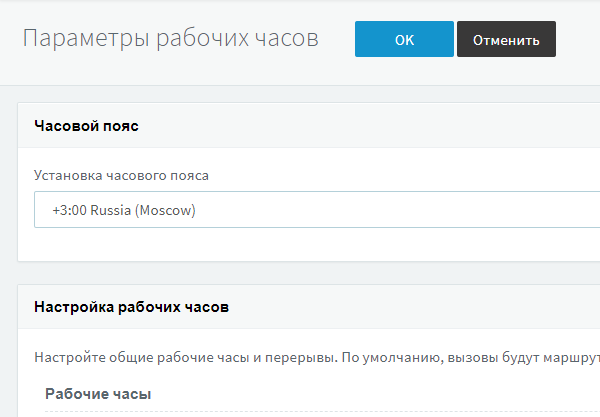
However, if the user is located remotely, for example, in another part of the country, set him an individual time zone. Then, in particular, the time will be correctly displayed on the screen of his phone.
Date Display Format

For each user, you can set an individual date display on the phone display (up to 6 options are available). If your users are located in different countries, this option is quite convenient.
Time display format

Similar to the date, the time display format is determined. Usually 2 options are used: AM / PM or 24-hour.
Phone Web Interface Password

This is an important parameter that significantly improves the security of the VoIP system. For each IP phone, 3CX generates an individual password for accessing the web interface (the default password for most phones is admin). Now it will not be so easy for an attacker to compromise the network through an “open” IP-phone. Keep in mind that a single user (extension) can have several “tied” IP phones. Each such phone will have the same password, but for phones tied to different users, the password will be different.
Call Transfer Type

As a rule, the extension numbers with which the user communicates most often are displayed on the BLF buttons on the side panel of the IP phone. When transferring a call, the Transfer button + BLF button is usually pressed. This option determines what type of call transfer will be used by default when you press the BLF button with an extension. There are two types of translation: unaccompanied translation and accompanied translation . The 3CX administrator must determine which type of translation is best for the user.
Default ringtone

Ringtone is the “ringtone” you hear on an incoming call. This setting sets the ringtone for regular calls between users, but not calls from Queues. In Call Queues, the ringtone is determined by the SIP parameter alert info, which takes priority over the one installed directly in the phone.
Default Call Queue Ringtone

The default ringtone for calls coming from Call Queues.
Power Indicator Behavior

This parameter determines the behavior of the power indicator of the IP phone. It can show a notification (blinking) about voicemail, missed call, etc. You can also turn it off completely.
Display backlight timeout

In most phones, except the most inexpensive, there is a backlight display. This parameter allows you to turn it on permanently, permanently disable it, or set the timeout for turning off the backlight after using the device.
Screensaver timeout

Some phones may also display screensavers. This parameter defines the timeout for switching to screensaver mode.
Multicast Paging Group

In 3CX, you can define a multicast paging group to send a voice message to a large group of SIP devices. This option binds the IP phone to this group. You define the group itself in the server interface.
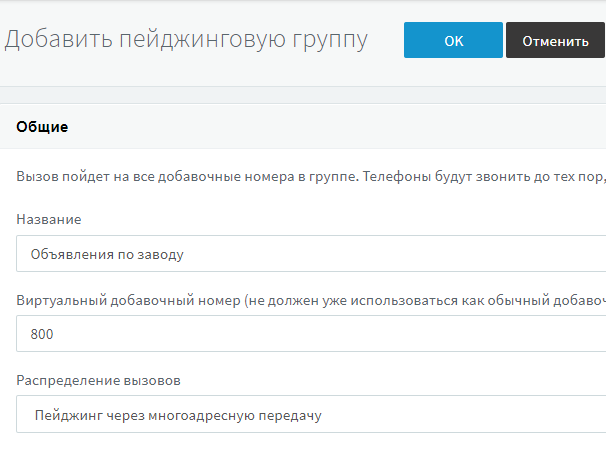
Features and limitations of various IP phone models
Just note that the functionality limitations of some IP phones can be removed in the future, after the next firmware update (of course, this does not apply to low-cost phones with a text display and a minimum of hardware buttons).
Yealink
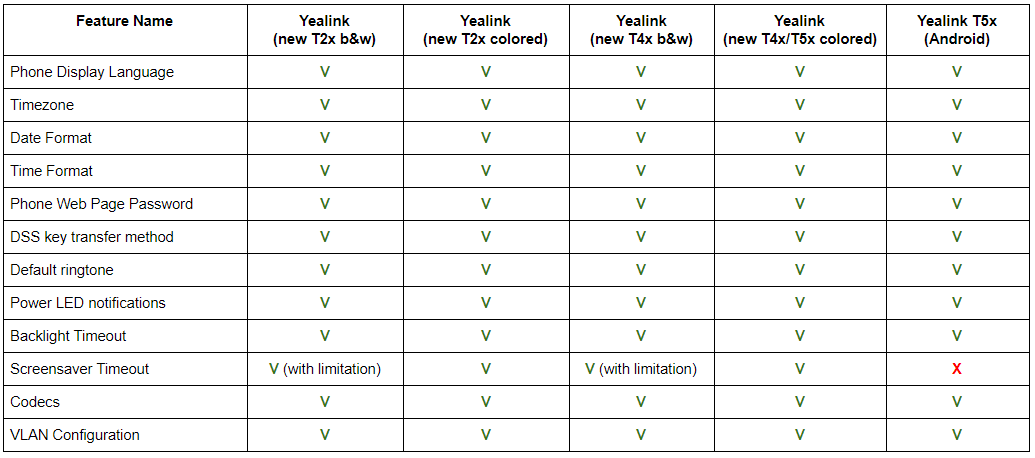
On Yealink T2x and T4x models, the screensaver does not work if notifications on the power indicator are turned on. There is no screensaver in the models T20, T22, T26, T28, T32, T38.
Snom
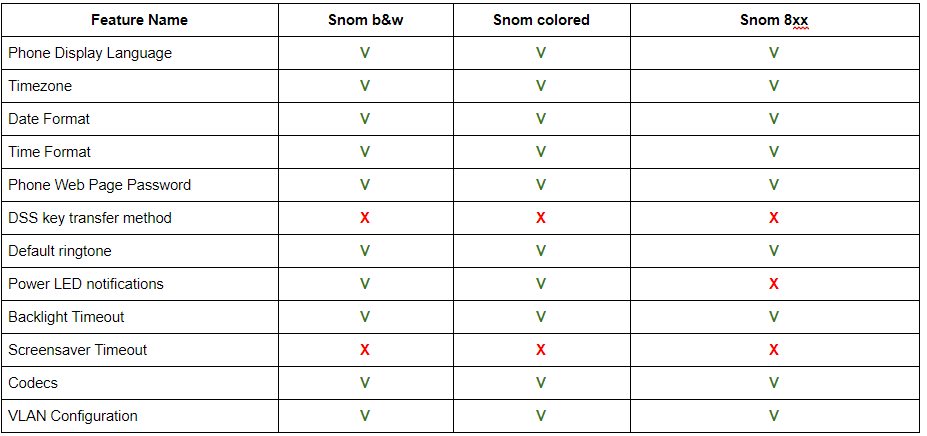
Snom phones do not support call transfer mode selection or screensaver timeout. Only two types of notifications for the power indicator are available: no notifications and notification of a missed call. The call transfer mode in Snom is determined by the phone itself:
- Unaccompanied: accept the call, press Transfer, press the BLF button to transfer.
- Accompanied: accept the call, press the BLF button, then press Transfer and OK to transfer.
Htek
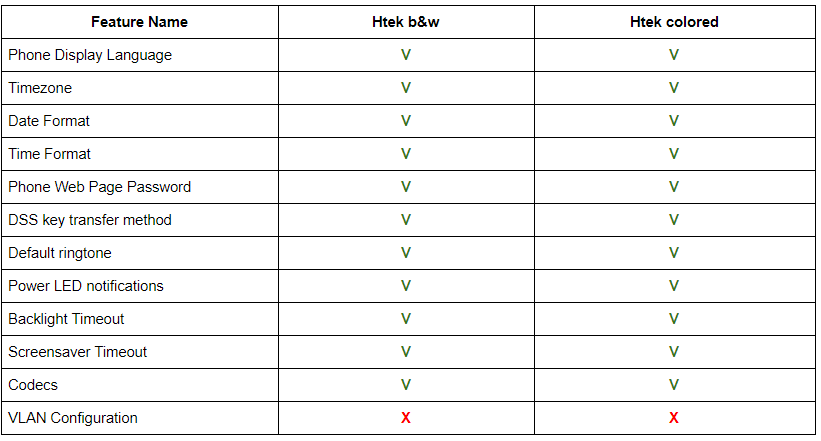
Htek IP phones do not support the background image on the display. Therefore, the 3CX logo can only be displayed on a screensaver. Also, VLAN auto-configuration is not currently supported.
Fanvil
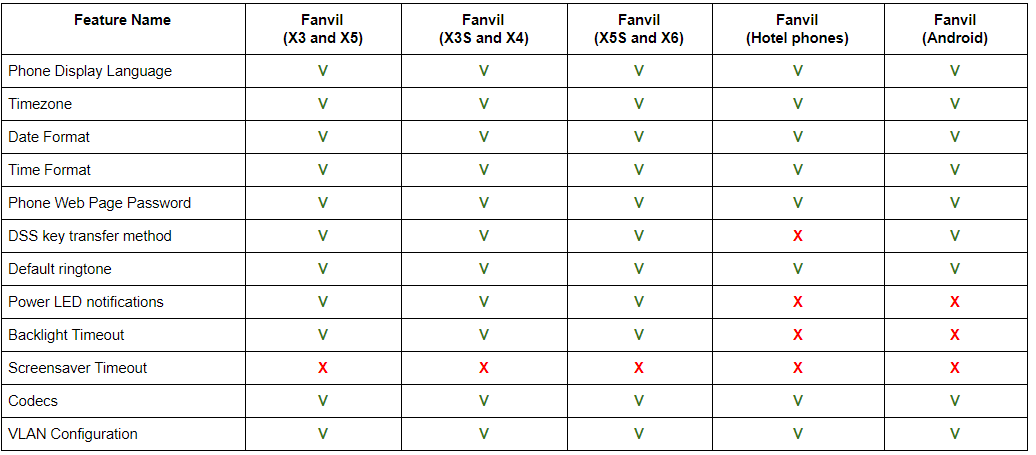
In Fanvil IP Phones, it is not possible to set the screensaver timeout. There are also a number of restrictions in hotel phones and Android phones (see table).
Conclusion
In conclusion, it is important to note that the above set of parameters in the auto-tuning templates can be expanded both in new versions of the 3CX server and as you add options from the phone manufacturer. You can request the addition of a new parameter you need here . Just keep in mind that this must be a parameter common to this class of devices (IP phones). If you want to customize a standard 3CX template for your special needs (for example, configure your own on-screen menu or special parameters of the phone’s SIP stack), use the manual for modifying auto- configuration templates . In this case, you will have to deal with the available auto-tuning options by studying the manual from a particular manufacturer (and sometimes, a specific model / series of phones).
