Optimizing Enterprise Printing with YSoft SafeQ
Printing in a modern office is one of the daily routines. And very expensive. But it can be optimized by significantly reducing costs and increasing security. One of the leading solutions for this is the YSoft SafeQ system.

YSoft SafeQ is a server application that provides additional functionality for printers and their interacting elements. With it, you can build a corporate printing system, monitor and manage it, ensure the security and protection of confidential data, significantly save on paper and prevent any abuse by employees.
One of the main advantages of the product is the ease of deployment and management. In time, this will take 1-2 days, and one or more administrators will be required to manage the printing system.
YSoft SafeQ is web-based. The administrator can enter it from any device connected to the Internet through a supported browser. Inside, in addition to device management, there is also work with users. For each specific employee, you can configure the level of access to various devices and create rules for them. In total, the arsenal of the system has about 20 various rules for employees at different levels.
These rules restrict certain functions of printers in accordance with predefined conditions. For a specific printer or MFP, this can be a limitation of the number of pages printed as part of a single job, determining the maximum number of color sheets, forcing two-sided or black-and-white printing to turn on. For employees, these rules govern access to specific device features. For example, management can use any printer features, and accounting can use only black and white printing.
The most important security tool in YSoft SafeQ is user authentication. It is carried out using special terminals that connect to printers and MFPs (or are installed on them, if it comes to software). Until the user swipes the card on the reader or enters his password, access to print will be closed for him. This system allows you to determine which employees can use certain printing devices. For example, the manual can print on any printer in the office, and the staff only on those installed in their departments.
This feature is called “ Secure Queue. ”". In practice, it looks like this. An employee submits a print job. It gets to the server, where for each user there is a print queue. Having approached the printer or MFP, he logs in, after which printing begins (in advanced terminals you can see a preview of documents and print only what you need). Through the web interface, you can configure how much work should be stored on the server until it is printed, as well as the size of the storages.

Within the "Secure Queue", you can use the Follow Me function. Since print jobs are sent to the YSoft SafeQ server, and not to a specific printer, they can “follow” the user to any printing device on the YSoft SafeQ network. For example, a manager or secretary may come to one department and print documents for his employees on a local printer, in another for another, in the third for a third, etc. He does not need to carry a flash drive or a pile of sheets pre-printed. There is a similar function for long distances. It is called Far Roaming. For example, a task set in Kiev may be printed by an authorized user in Washington.
There are other options. For example, “ Simple Queue»- when print documents are sent to a pre-selected printer. YSoft SafeQ processes and analyzes the task to determine if the user has the rights to execute it. After printing is completed, the system records all information about the completed task for reporting.

The General Queue function allows personnel to send print jobs, for example, to the general print queue of a department. These tasks can be confirmed by any employee of the department who has the authority to do so. They are credited to the user who physically confirmed the print job.

Individual users may be able to access the “ VIP print queue". They have the opportunity to decide who should be given permission to confirm assignments on their behalf. This feature is especially useful where managers would like their assignments to be confirmed by assistants. After the task is confirmed by an authorized person, it is recorded on the account of the initiator, for example, the leader.
Also, the system has the ability to make certain tasks selected . They remain accessible from the user's saved tasks folder on the terminal. This eliminates the need for multiple printing of the same documents, for example, forms for cost accounting or vacation applications.
Three types of terminals are used to identify users:
- UltraLight terminal- This is a small device without a screen, only with a keyboard. It is intended for small and medium-sized organizations. There are two versions of the UltraLight terminal: Print and Copy and Print. The print-only terminal is designed for specialized printers and ensures print security. The terminal for printing and copying has the same capabilities as the terminal is only for printing, but with additional functionality, including unlocking the MFP for copying and scanning.
- More advanced “ Terminal Pro»Equipped with a color touch screen and allows users to manage tasks directly from the terminal, and not using the MFP interface. Terminal Pro allows you to confirm printing, copying and scanning, manage tasks, process saved tasks and keep reporting.

Terminal Pro with touchscreen and working interface
- Built - in terminal- This is a program that is installed directly on the MFP. It uses the control panel of the printing device itself, so there is no need to connect external terminals. The built-in terminal can be used in conjunction with proximity card readers with which the user can identify themselves on the MFP. Such terminals have the same functionality as Terminal Pro. But besides this, they support multitasking MFPs (when it simultaneously performs several operations) and additional scan management functionality of YSoft SafeQ.

You can connect YSoft USB Reader to such a terminal, through which you can log in to the device using a special card, not a password.

Plug-in card reader for reading employee cards
-Mobile terminal - an application that installs on an Android or iOS device and allows you to send documents to print directly from your smartphone or tablet. User identification in this case occurs with the help of QR codes, and also in some cases using NFC technology.
Another important security element is the lack of password storage in the system. All secret combinations that users enter for authorization in the web interface or on a printing device are checked by the system through their MD5 sums. Thus, a person who once entered the system will not be able to gain access to either user accounts or printing devices, because hacking an MD5 sum will require enormous processing power and no less time that does not fit into any reasonable framework.
The control and monitoring system YSoft SafeQ can analyze and conduct audits even for individual print jobs. There are features such as previewing the first page, displaying the name of the print job, the date it was taken and the time it was completed, as well as the number of pages printed and the percentage of their completion. For this, the following communication methods are used with devices:
- Function " Simple monitoring ". This tool allows you to record all operations on a specific device and saves information about individual tasks. After the user logs out, the device transmits information about the operations performed to the YSoft SafeQ database. This function is configured separately for each device.
- Online monitoring. A feature that allows YSoft SafeQ to communicate directly with devices via SNMP. The system sends requests within the specified framework and determines the current status of device counters. With this communication method, YSoft SafeQ tries to determine the exact number of printed pages, although there may be discrepancies and inaccuracies. They can be caused by paper jams or interruptions in the execution of tasks by users.
- Offline monitoring . Used in situations where built-in or online tracking is not supported by the printing system. When using this method, the print job is taken into account immediately after execution, without checking the status of the job during printing.
- Monitoring toner filling. The tool analyzes the level of actual toner filling of each page of the print job. The analysis is carried out at all points of toner application on each page of the document.
If the company has printers that are not connected to the network, they are monitored locally. Software is installed on each workstation to track the print queues of that station. This print data is then sent to the YSoft SafeQ server, where it is processed and stored for reporting.
The system can work with industrial printers. To do this, they must be equipped with an external controller, such as EFI Fiery or FreeFlow.
YSoft SafeQ can monitor the working status of printing devices. If the device fails or requires attention, YSoft SafeQ immediately informs the administrator or responsible person about the breakdown via the web interface or by e-mail, which allows you to quickly and timely fix the problem.
YSoft SafeQ has a convenient reporting system to provide the collected information to management and administrators. Reporting can be submitted both for the company as a whole, and for individual devices, divisions, projects, users, etc., as well as in various combinations. Its main functions are:
- Accurate tracking of all printing, copying and scanning operations;
- Automatic sending of scheduled reports to your inbox or to the specified folder;
- Report output in various formats (html, xls, xml, csv), the construction of visual infographics and charts.
Reports can be created manually or automatically. The second option is more convenient - they will be regularly formed without administrator action and sent to specified mailboxes or folders (for example, management or auditors). To do this, simply enter the report type, period, recipients, and output format. You can use report templates. With their help, you can easily create, for example, regular reports for heads of specific departments or feedback on the performance of individual users for heads of departments. Reports can be generated at any time and modified according to your requirements.
The central reporting system allows you to collect information from all branches and offices of the organization. It can be configured both for a small company with several offices, and for an international corporation with many departments and divisions.
Statistics and reporting is also available for ordinary employees. To view this information, they need to log in to the system’s web interface through a supported browser under their account. Information available to the user is determined by the administrator. This, for example, may be print statistics for the selected period, information about the devices used, etc.
The YSoft SafeQ system is primarily aimed at managing and optimizing printing. But there is another important aspect of office activity - document scanning. Here YSoft SafeQ also comes to the rescue. The system will help organize the monitoring of the routing of scanned files. Devices equipped with YSoft SafeQ terminals allow users to send scans to their mailbox or folder without having to enter an email address or folder path. And, of course, all the monitoring, reporting and security functions are also present here.
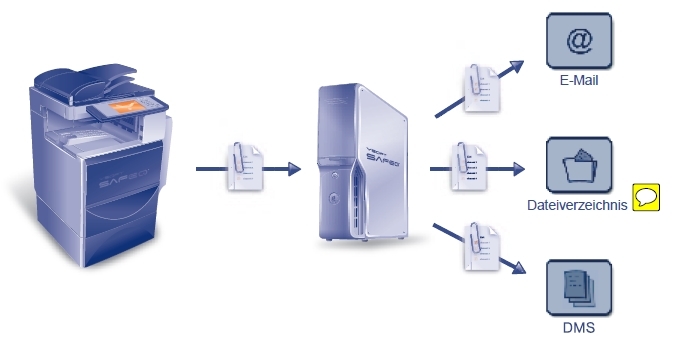
By organizing the system in your company, you can count on the help of Ysoft specialists. If necessary, they will provide training for staff and administrators, assist in project management and provide support in the field of software.
YSoft SafeQ system allows you to optimize all processes associated with printing. It is suitable for small companies with one or several departments, as well as for giant corporations with many offices and divisions. The system has flexible settings, a high level of security and a well-thought-out optimization system. All this makes it possible to significantly reduce printing costs in the long run. Some YSoft customers claim that this way you can save up to 30% of the money spent on printing and even more.

YSoft SafeQ is a server application that provides additional functionality for printers and their interacting elements. With it, you can build a corporate printing system, monitor and manage it, ensure the security and protection of confidential data, significantly save on paper and prevent any abuse by employees.
Management and Security
One of the main advantages of the product is the ease of deployment and management. In time, this will take 1-2 days, and one or more administrators will be required to manage the printing system.
YSoft SafeQ is web-based. The administrator can enter it from any device connected to the Internet through a supported browser. Inside, in addition to device management, there is also work with users. For each specific employee, you can configure the level of access to various devices and create rules for them. In total, the arsenal of the system has about 20 various rules for employees at different levels.
These rules restrict certain functions of printers in accordance with predefined conditions. For a specific printer or MFP, this can be a limitation of the number of pages printed as part of a single job, determining the maximum number of color sheets, forcing two-sided or black-and-white printing to turn on. For employees, these rules govern access to specific device features. For example, management can use any printer features, and accounting can use only black and white printing.
The most important security tool in YSoft SafeQ is user authentication. It is carried out using special terminals that connect to printers and MFPs (or are installed on them, if it comes to software). Until the user swipes the card on the reader or enters his password, access to print will be closed for him. This system allows you to determine which employees can use certain printing devices. For example, the manual can print on any printer in the office, and the staff only on those installed in their departments.
This feature is called “ Secure Queue. ”". In practice, it looks like this. An employee submits a print job. It gets to the server, where for each user there is a print queue. Having approached the printer or MFP, he logs in, after which printing begins (in advanced terminals you can see a preview of documents and print only what you need). Through the web interface, you can configure how much work should be stored on the server until it is printed, as well as the size of the storages.

Within the "Secure Queue", you can use the Follow Me function. Since print jobs are sent to the YSoft SafeQ server, and not to a specific printer, they can “follow” the user to any printing device on the YSoft SafeQ network. For example, a manager or secretary may come to one department and print documents for his employees on a local printer, in another for another, in the third for a third, etc. He does not need to carry a flash drive or a pile of sheets pre-printed. There is a similar function for long distances. It is called Far Roaming. For example, a task set in Kiev may be printed by an authorized user in Washington.
There are other options. For example, “ Simple Queue»- when print documents are sent to a pre-selected printer. YSoft SafeQ processes and analyzes the task to determine if the user has the rights to execute it. After printing is completed, the system records all information about the completed task for reporting.

The General Queue function allows personnel to send print jobs, for example, to the general print queue of a department. These tasks can be confirmed by any employee of the department who has the authority to do so. They are credited to the user who physically confirmed the print job.

Individual users may be able to access the “ VIP print queue". They have the opportunity to decide who should be given permission to confirm assignments on their behalf. This feature is especially useful where managers would like their assignments to be confirmed by assistants. After the task is confirmed by an authorized person, it is recorded on the account of the initiator, for example, the leader.
Also, the system has the ability to make certain tasks selected . They remain accessible from the user's saved tasks folder on the terminal. This eliminates the need for multiple printing of the same documents, for example, forms for cost accounting or vacation applications.
Three types of terminals are used to identify users:
- UltraLight terminal- This is a small device without a screen, only with a keyboard. It is intended for small and medium-sized organizations. There are two versions of the UltraLight terminal: Print and Copy and Print. The print-only terminal is designed for specialized printers and ensures print security. The terminal for printing and copying has the same capabilities as the terminal is only for printing, but with additional functionality, including unlocking the MFP for copying and scanning.
- More advanced “ Terminal Pro»Equipped with a color touch screen and allows users to manage tasks directly from the terminal, and not using the MFP interface. Terminal Pro allows you to confirm printing, copying and scanning, manage tasks, process saved tasks and keep reporting.

Terminal Pro with touchscreen and working interface
- Built - in terminal- This is a program that is installed directly on the MFP. It uses the control panel of the printing device itself, so there is no need to connect external terminals. The built-in terminal can be used in conjunction with proximity card readers with which the user can identify themselves on the MFP. Such terminals have the same functionality as Terminal Pro. But besides this, they support multitasking MFPs (when it simultaneously performs several operations) and additional scan management functionality of YSoft SafeQ.

You can connect YSoft USB Reader to such a terminal, through which you can log in to the device using a special card, not a password.

Plug-in card reader for reading employee cards
-Mobile terminal - an application that installs on an Android or iOS device and allows you to send documents to print directly from your smartphone or tablet. User identification in this case occurs with the help of QR codes, and also in some cases using NFC technology.
Another important security element is the lack of password storage in the system. All secret combinations that users enter for authorization in the web interface or on a printing device are checked by the system through their MD5 sums. Thus, a person who once entered the system will not be able to gain access to either user accounts or printing devices, because hacking an MD5 sum will require enormous processing power and no less time that does not fit into any reasonable framework.
Monitoring
The control and monitoring system YSoft SafeQ can analyze and conduct audits even for individual print jobs. There are features such as previewing the first page, displaying the name of the print job, the date it was taken and the time it was completed, as well as the number of pages printed and the percentage of their completion. For this, the following communication methods are used with devices:
- Function " Simple monitoring ". This tool allows you to record all operations on a specific device and saves information about individual tasks. After the user logs out, the device transmits information about the operations performed to the YSoft SafeQ database. This function is configured separately for each device.
- Online monitoring. A feature that allows YSoft SafeQ to communicate directly with devices via SNMP. The system sends requests within the specified framework and determines the current status of device counters. With this communication method, YSoft SafeQ tries to determine the exact number of printed pages, although there may be discrepancies and inaccuracies. They can be caused by paper jams or interruptions in the execution of tasks by users.
- Offline monitoring . Used in situations where built-in or online tracking is not supported by the printing system. When using this method, the print job is taken into account immediately after execution, without checking the status of the job during printing.
- Monitoring toner filling. The tool analyzes the level of actual toner filling of each page of the print job. The analysis is carried out at all points of toner application on each page of the document.
If the company has printers that are not connected to the network, they are monitored locally. Software is installed on each workstation to track the print queues of that station. This print data is then sent to the YSoft SafeQ server, where it is processed and stored for reporting.
The system can work with industrial printers. To do this, they must be equipped with an external controller, such as EFI Fiery or FreeFlow.
YSoft SafeQ can monitor the working status of printing devices. If the device fails or requires attention, YSoft SafeQ immediately informs the administrator or responsible person about the breakdown via the web interface or by e-mail, which allows you to quickly and timely fix the problem.
Reporting
YSoft SafeQ has a convenient reporting system to provide the collected information to management and administrators. Reporting can be submitted both for the company as a whole, and for individual devices, divisions, projects, users, etc., as well as in various combinations. Its main functions are:
- Accurate tracking of all printing, copying and scanning operations;
- Automatic sending of scheduled reports to your inbox or to the specified folder;
- Report output in various formats (html, xls, xml, csv), the construction of visual infographics and charts.
Reports can be created manually or automatically. The second option is more convenient - they will be regularly formed without administrator action and sent to specified mailboxes or folders (for example, management or auditors). To do this, simply enter the report type, period, recipients, and output format. You can use report templates. With their help, you can easily create, for example, regular reports for heads of specific departments or feedback on the performance of individual users for heads of departments. Reports can be generated at any time and modified according to your requirements.
The central reporting system allows you to collect information from all branches and offices of the organization. It can be configured both for a small company with several offices, and for an international corporation with many departments and divisions.
Statistics and reporting is also available for ordinary employees. To view this information, they need to log in to the system’s web interface through a supported browser under their account. Information available to the user is determined by the administrator. This, for example, may be print statistics for the selected period, information about the devices used, etc.
Additional features and services
The YSoft SafeQ system is primarily aimed at managing and optimizing printing. But there is another important aspect of office activity - document scanning. Here YSoft SafeQ also comes to the rescue. The system will help organize the monitoring of the routing of scanned files. Devices equipped with YSoft SafeQ terminals allow users to send scans to their mailbox or folder without having to enter an email address or folder path. And, of course, all the monitoring, reporting and security functions are also present here.
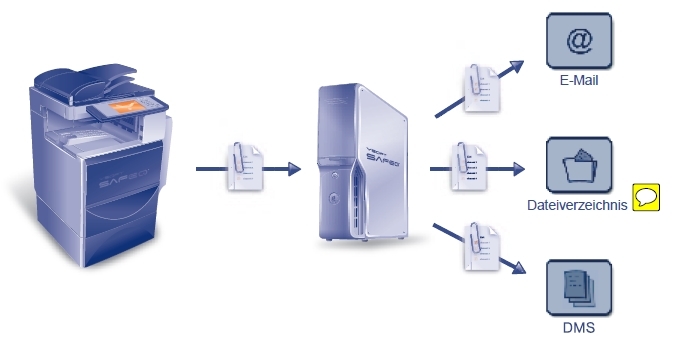
By organizing the system in your company, you can count on the help of Ysoft specialists. If necessary, they will provide training for staff and administrators, assist in project management and provide support in the field of software.
What is the result
YSoft SafeQ system allows you to optimize all processes associated with printing. It is suitable for small companies with one or several departments, as well as for giant corporations with many offices and divisions. The system has flexible settings, a high level of security and a well-thought-out optimization system. All this makes it possible to significantly reduce printing costs in the long run. Some YSoft customers claim that this way you can save up to 30% of the money spent on printing and even more.
