Usability is one Redmine plugin that provides tons of useful little things. Part two

Not so long ago, I wrote an article about a plugin that can greatly improve Redmine . Surprisingly, I received a lot of letters with questions and thanks. Thanks to everyone who liked this plugin. All ideas and errors will be taken into account or have already been taken into account.
And now I want to talk about what else was useful in this plugin, about which I did not talk about last time.
I’ll continue to list the advantages that the Usability plug-in can provide ; for the previous benefits, read the last article, “Usability is one Redmine plug-in that provides a lot of useful little things . ”
Option No. 8 Autosave fields
I think the reasons for implementing this option are well known to everyone. The user typed a long comment, then there was a collapse, there is no comment anymore, but there is a user spewing curses.
And this option was born. Just prescribe css selectors to determine the text fields that need autosave and enable the setting.
After that, a small indicator appears in front of each field, indicating that the comment has been saved.
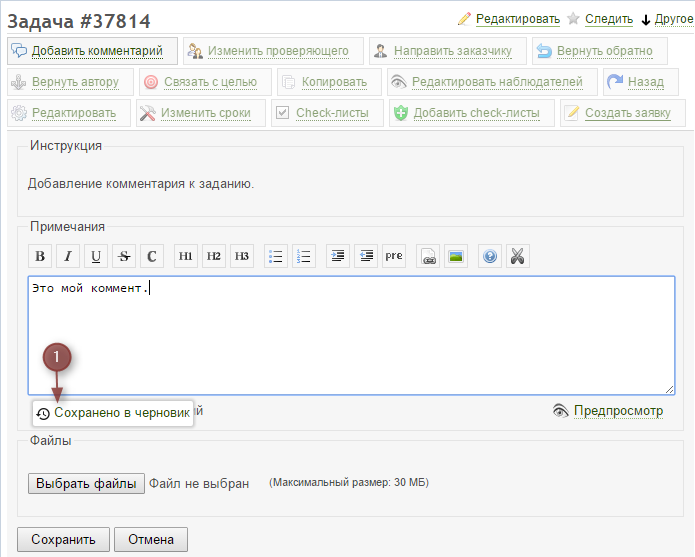
You can restore the comment there.
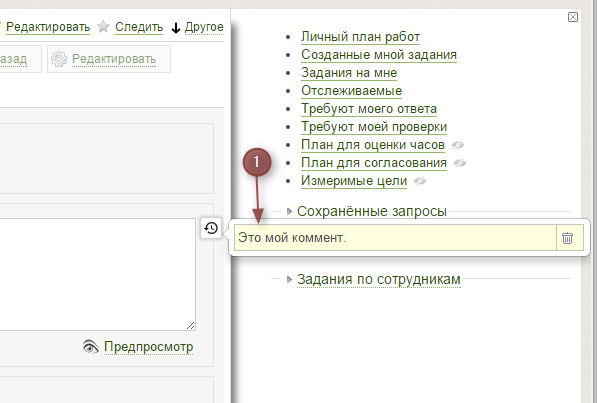
Option No. 9 Allow attachment of images from the clipboard
Killer feature, which can greatly reduce the time to add screenshots to the task. Currently works only in the Chromium-based browser family.
Turn on the option, after which all you need to do is press the two keys “Print screen” and “Ctrl + V” to load and insert a screenshot into the comment body. No need to save the image to disk, and then search for it through the file browser. Everything will load and insert automatically.
But there is one more limitation. If you have clipboard interceptors (Picasa, Snagit, Yandex disk, etc.) then the option will not work.
Option No. 10 Simplified task creation for a subordinate
Once, when I tried to explain to the director that in order to create a task, the executive director needs to go into a project in which the latter is an executor. A reasonable answer was voiced: “I do not want to know about any projects, I just want to assign tasks to the executive director.”
Our Redmine is used in mixed mode, both for project activities and for managing simple departments. Therefore, we decided to make a link that allows us to assign tasks to subordinates in a more understandable mode.
Define the roles that define the project executors, and enable the option.
After that, the “Puzzle” link will appear in the main menu, which will allow you to select a direct subordinate and assign a task to it. The project will be determined automatically based on the roles of the selected subordinate. There will be a first project in which the subordinate will have the role of an executor.
For all this, the plugin needs to know about the user hierarchy, so the Hierarchy plugin is needed.
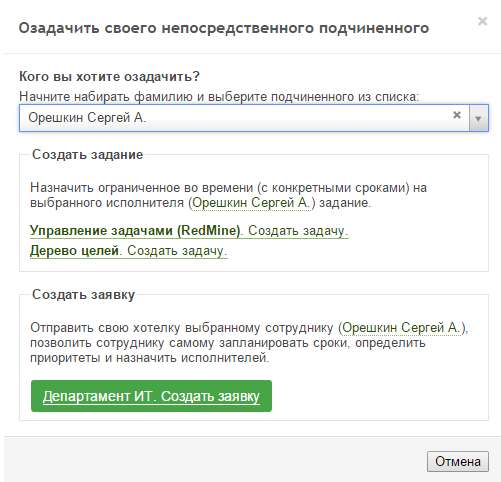
Option No. 11 Highlighting statuses in task lists
Sometimes you need to quickly distinguish between statuses in task lists, in the operational plan, for example, or in some other request. Therefore, we implemented status highlighting.
Colors are set in RGB format on the status editing page, after which the statuses are highlighted in the task list and on the task page itself.
This is a rather useful feature that helps to quickly visually divide tasks into groups by status and concentrate on the main group of tasks.
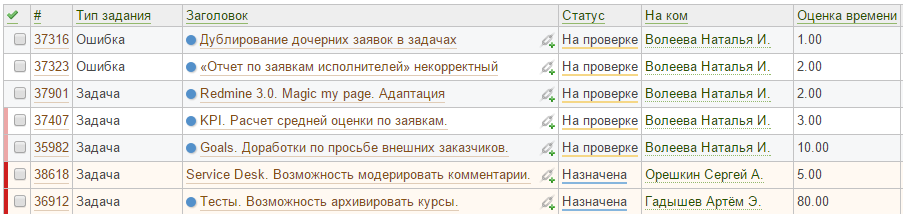
The Usability plugin can be downloaded here.
This is all about what I wanted to tell you today, thanks to everyone who uses our plugins. Feedback from you can be very helpful!
