Protecting Microsoft Office 365 Cloud Data with Veeam Solution
More and more organizations are switching to using cloud-based Microsoft Office 365, and Veeam continues to provide data protection for them - our solutions work 24x7, and developers follow the calendar of releases and updates. So, when many of our readers were on vacation at the height of the summer season, a new version of Veeam Backup for Microsoft Office 365 was released . It supports backup and recovery of data not only cloud Exchange, but also SharePoint and OneDrive. In addition, a free version of the solution - Veeam Backup for Microsoft Office 365 Community Edition was released with version 2.0 . I will tell about all the updates under the cut.
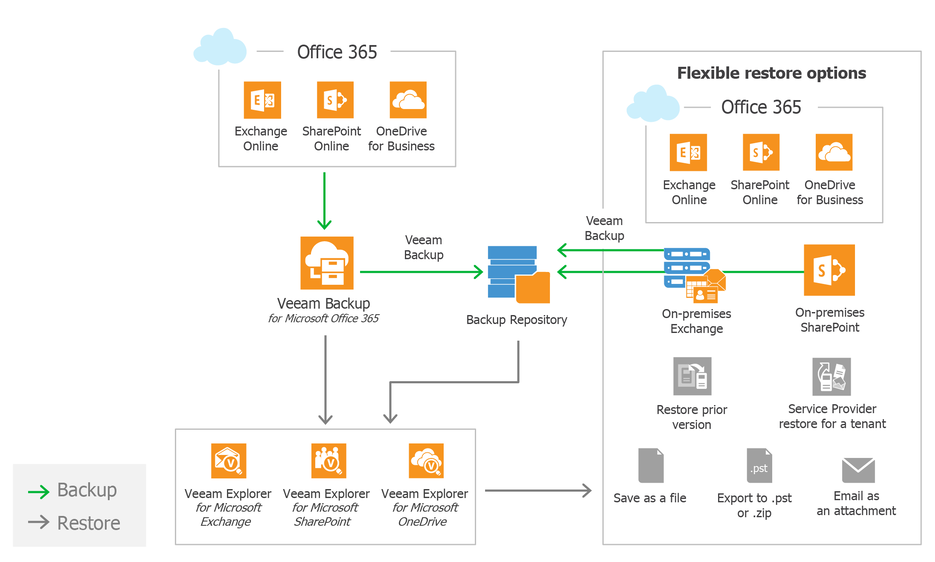
The new version has the opportunity to install the solution components on one or more machines at your discretion. For example, you can install Veeam Backup for Microsoft Office 365 (VBO365) server separately from Veeam Explorer for Exchange and Veeam Explorer for SharePoint, and deploy components that work with PowerShell on a third machine.
Note: Veeam Explorer for Microsoft OneDrive is always installed with Veeam Explorer for Microsoft SharePoint.
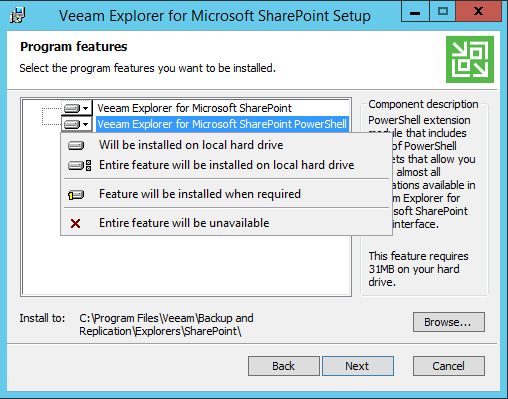
And now you can run the installation from the command line (see here for more information ) and deploy the solution in cloud infrastructures (Azure and AWS are supported).
Useful: Together with the Veeam Backup for Microsoft Office 365 server, the built-in proxy server will be installed, but we recommend that you configure additional proxies to maintain an adequate level of performance when transferring data to / from the cloud.
As before, at the beginning of working with Veeam Backup for Microsoft Office 365, you need to configure the necessary components (proxies and repositories), and then specify the Microsoft Office 365 organization whose data you will back up. To do this, in the menu on the Home tab, select the Add Org command and go through the steps of the Add Organization Wizard.
So, for the cloud organization, you will need to specify the Azure region (most likely it will be Default - the default region, but options are possible, for example, China or Germany). Then enter the username and password to access the organization and specify which platform the account should automatically grant permissions and roles to - it could be Exchange Server, SharePoint Server, or both:
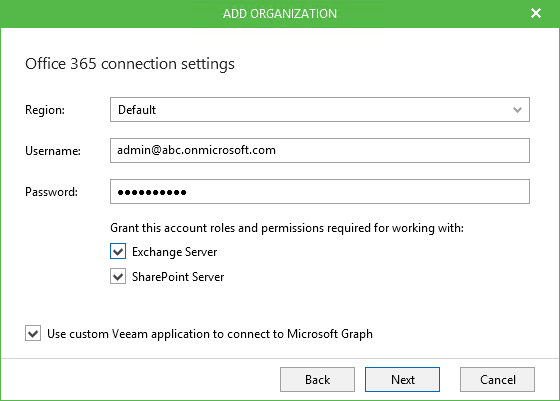
To get data about Microsoft Office 365 organizations, our application accesses the Azure Active Directory through the Microsoft Graph API. For most regions of Azure, this uses the standard Microsoft application, but for the regions of China and Germany, you need to use the specialized application Veeam. If this is your case, then you need to select the Use custom Veeam application to connect to Microsoft Graph option .
If you plan to back up data from the “earth” (on-premises) organization, then select the corresponding option in the first step of the wizard and follow its instructions and instructions .
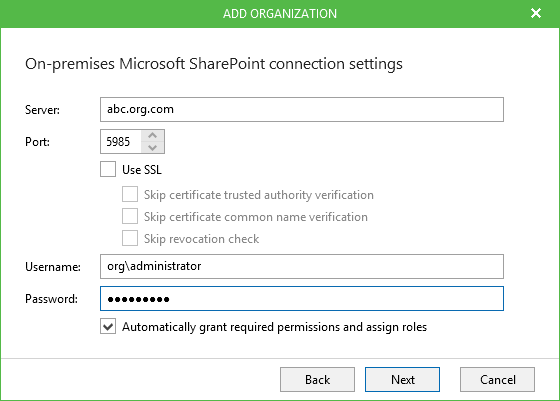
Now the backup job has a lot of options that you can vary on your own. So, you can back up the entire organization as a whole or select a certain type of objects whose data will be backed up: users, groups, websites, or, again, an organization.
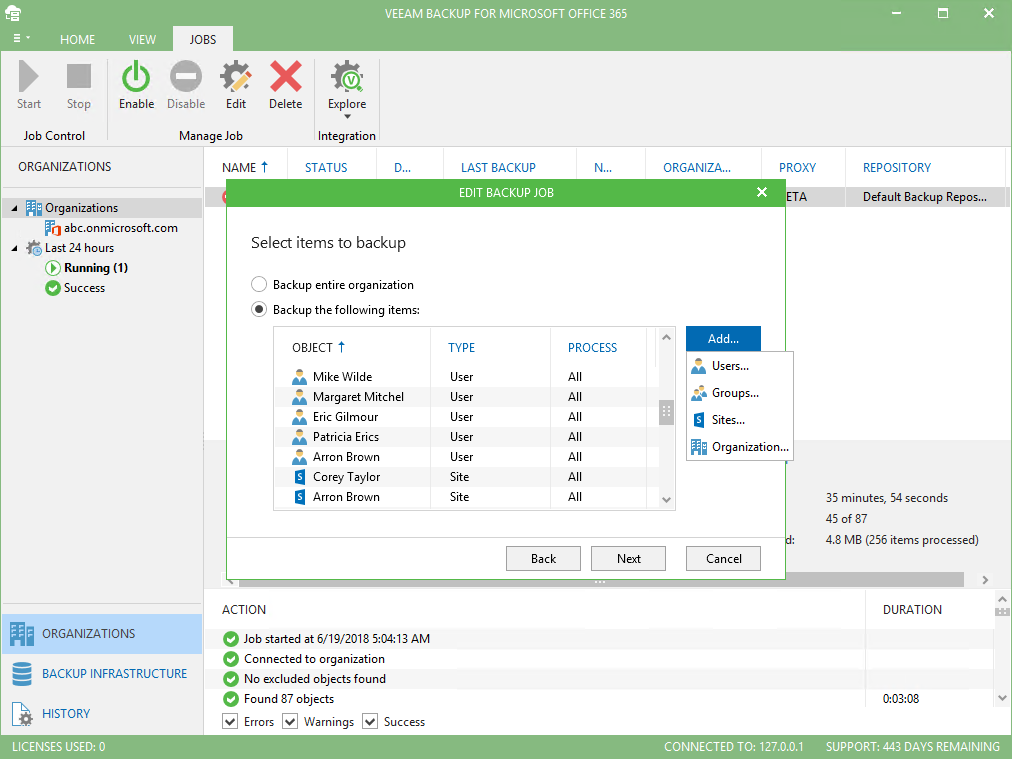
Further, if necessary, we indicate which data we want to include in the backup, and which to exclude. To do this, in the next step of the wizard, select the desired object and click Edit . In the dialog that opens, we tick off the items that we want to see in the backup. For example, in order for a selected user to include in the backup only his mail and data from OneDrive, you need to check Mail and OneDrive :
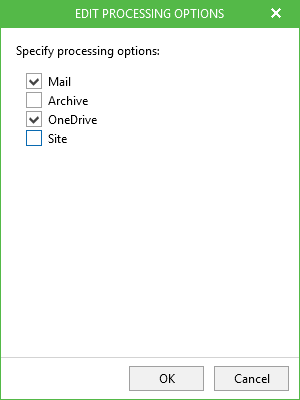
Note: Entities that will be displayed in this window depend on the type of object selected (whether it is a user, a group, etc.).
In the next step of the wizard, we specify which proxy will be used to transfer data and which repository will save the backup. Then we set the schedule of our task and complete the setting. More details about backup tasks can be found in the documentation (in English).
Useful: There are several other innovations in the work of backup tasks: group mailboxes in Office 365 are now supported, as well as security groups, distribution lists and dynamic mailings (in hybrid scenarios). For "earthly" organizations can be backed up and journaling mailboxes.
In the new version of the solution, you will see your good friend - Veeam Explorer for Microsoft SharePoint, which now can recover SharePoint Online cloud data. This tool will be useful to those who are planning to migrate corporate SharePoint "from ground to cloud", and users of hybrid infrastructures. The updated solution supports backup and recovery of SharePoint Online sites, user sites and groups, including object permissions, master pages, wiki pages and themes. Of course, available and already well-known options:
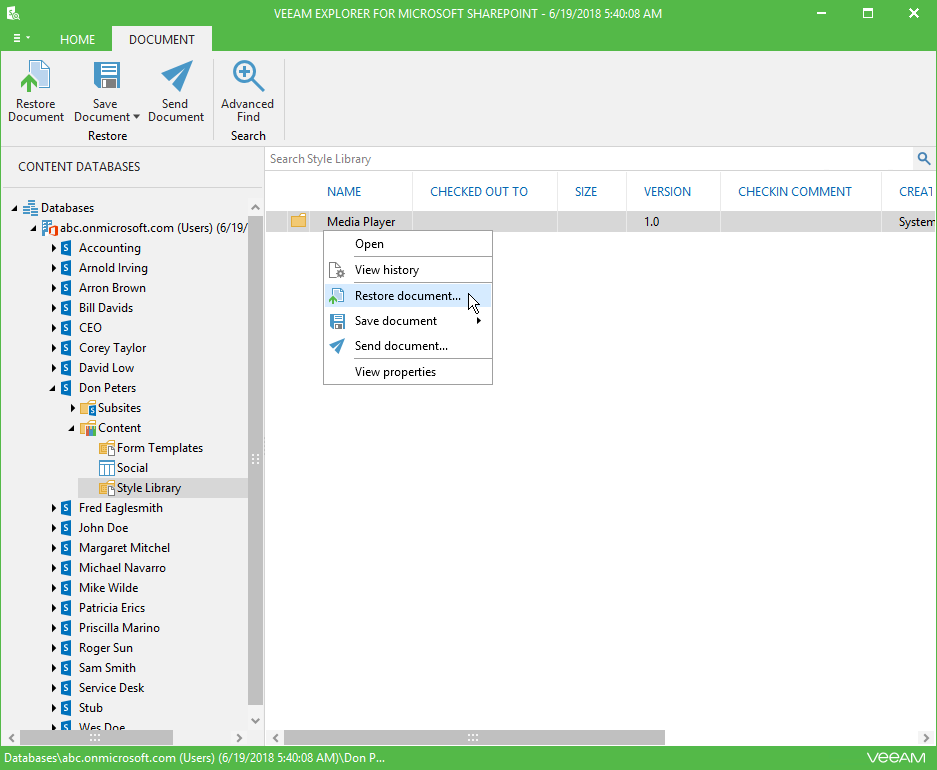
To restore using Veeam Explorer objects from a backup of SharePoint Online cloud created by VBO365, in the VBO365 console you need:
Then Veeam Explorer will start - it will display the user data structure from the SharePoint Online backup, from where you can perform the necessary recovery operation.
For more information about working with Veeam Explorer for SharePoint, you can read the user manual (in English).
The range of features of Veeam Backup for Microsoft Office 365 regarding OneDrive includes:
For recovery operations, a new tool was developed in the Veeam Explorers line - Veeam Explorer for Microsoft OneDrive for Buisness . As you probably guessed, it is similar to the rest of the tools in this series, but it’s sharpened to work with OneDrive. Here is what he can do:
Note: Microsoft Teams tabs and channels are not included in backup and restore. After you restore the object, you can manually reconnect it.
Veeam Explorer for Microsoft OneDrive runs in the same way as other tools, all operations in the console are also similar. You can read more here (in English).
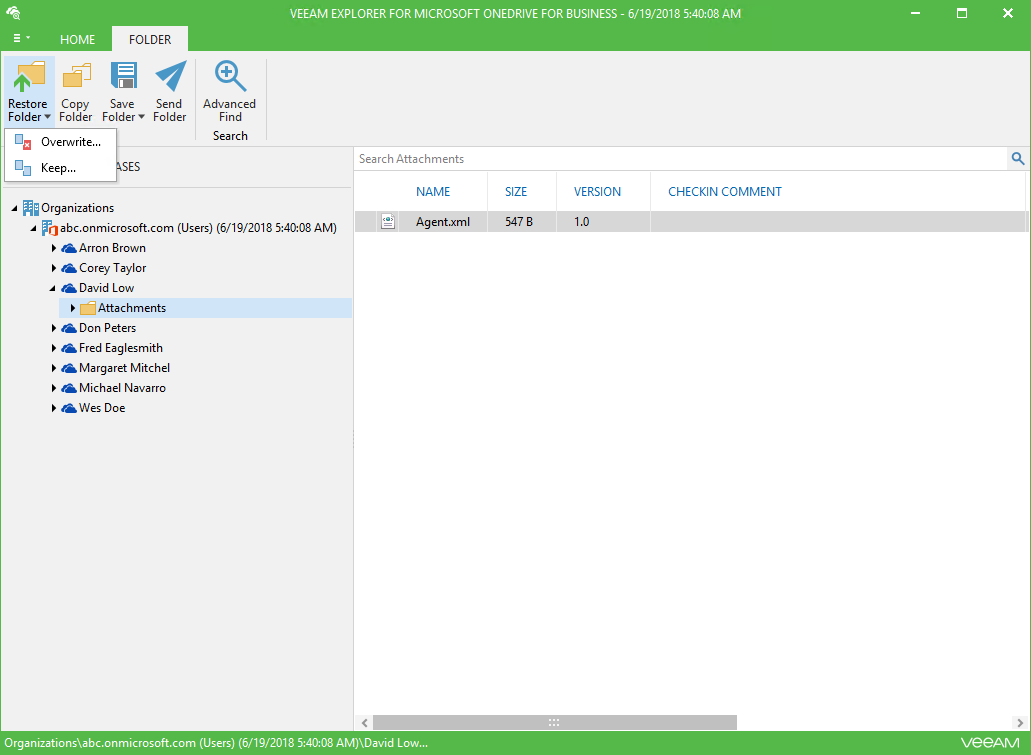
Important! Please note that the licensing object in Veeam Backup for Microsoft Office 365 is now considered an organization's user account, which includes (as a maximum):
Now about the new edition. The free edition of Community Edition does not require a license after downloading the product; it is not limited in time and provides at your disposal a complete set of features. However, its capacity is limited to 10 accounts (in all added organizations there can be a total of no more than 10 users) and a Microsoft SharePoint data volume of 1 TB (no more than this amount can be backed up). Technical support is provided by email, without the use of a service level agreement (SLA).
Download version 2.0 of Veeam Backup for Microsoft Office 365 solution here . Trial period of free use - 3 months, then you will need to purchase a commercial license or go to Community Edition.
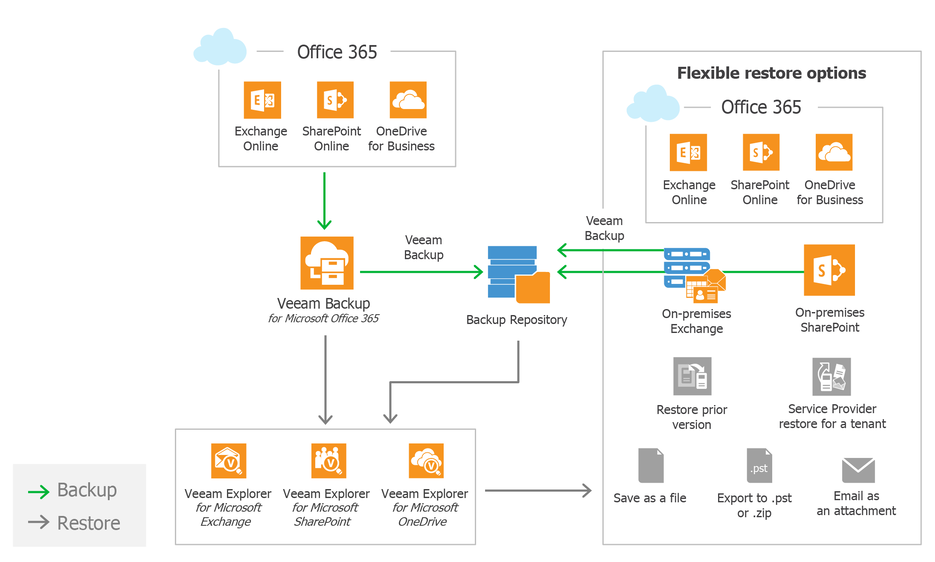
Variety of deployment scenarios
The new version has the opportunity to install the solution components on one or more machines at your discretion. For example, you can install Veeam Backup for Microsoft Office 365 (VBO365) server separately from Veeam Explorer for Exchange and Veeam Explorer for SharePoint, and deploy components that work with PowerShell on a third machine.
Note: Veeam Explorer for Microsoft OneDrive is always installed with Veeam Explorer for Microsoft SharePoint.
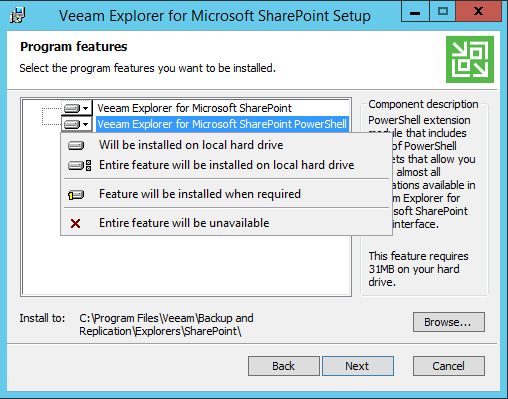
And now you can run the installation from the command line (see here for more information ) and deploy the solution in cloud infrastructures (Azure and AWS are supported).
Useful: Together with the Veeam Backup for Microsoft Office 365 server, the built-in proxy server will be installed, but we recommend that you configure additional proxies to maintain an adequate level of performance when transferring data to / from the cloud.
Back up Office 365 data
Choosing an organization
As before, at the beginning of working with Veeam Backup for Microsoft Office 365, you need to configure the necessary components (proxies and repositories), and then specify the Microsoft Office 365 organization whose data you will back up. To do this, in the menu on the Home tab, select the Add Org command and go through the steps of the Add Organization Wizard.
So, for the cloud organization, you will need to specify the Azure region (most likely it will be Default - the default region, but options are possible, for example, China or Germany). Then enter the username and password to access the organization and specify which platform the account should automatically grant permissions and roles to - it could be Exchange Server, SharePoint Server, or both:
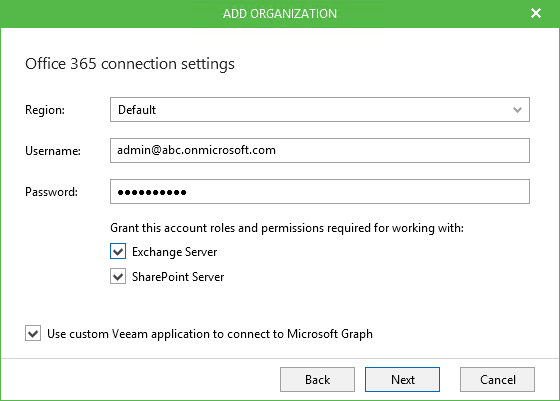
To get data about Microsoft Office 365 organizations, our application accesses the Azure Active Directory through the Microsoft Graph API. For most regions of Azure, this uses the standard Microsoft application, but for the regions of China and Germany, you need to use the specialized application Veeam. If this is your case, then you need to select the Use custom Veeam application to connect to Microsoft Graph option .
If you plan to back up data from the “earth” (on-premises) organization, then select the corresponding option in the first step of the wizard and follow its instructions and instructions .
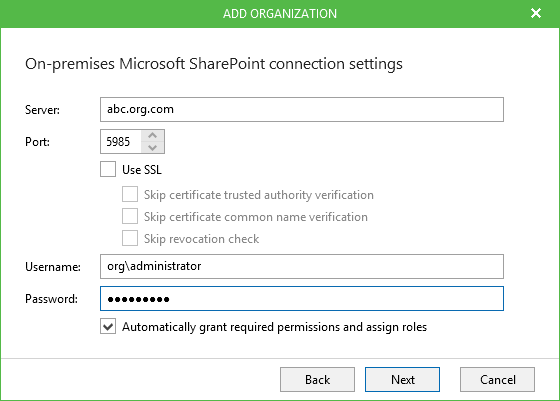
Setting up a backup task
Now the backup job has a lot of options that you can vary on your own. So, you can back up the entire organization as a whole or select a certain type of objects whose data will be backed up: users, groups, websites, or, again, an organization.
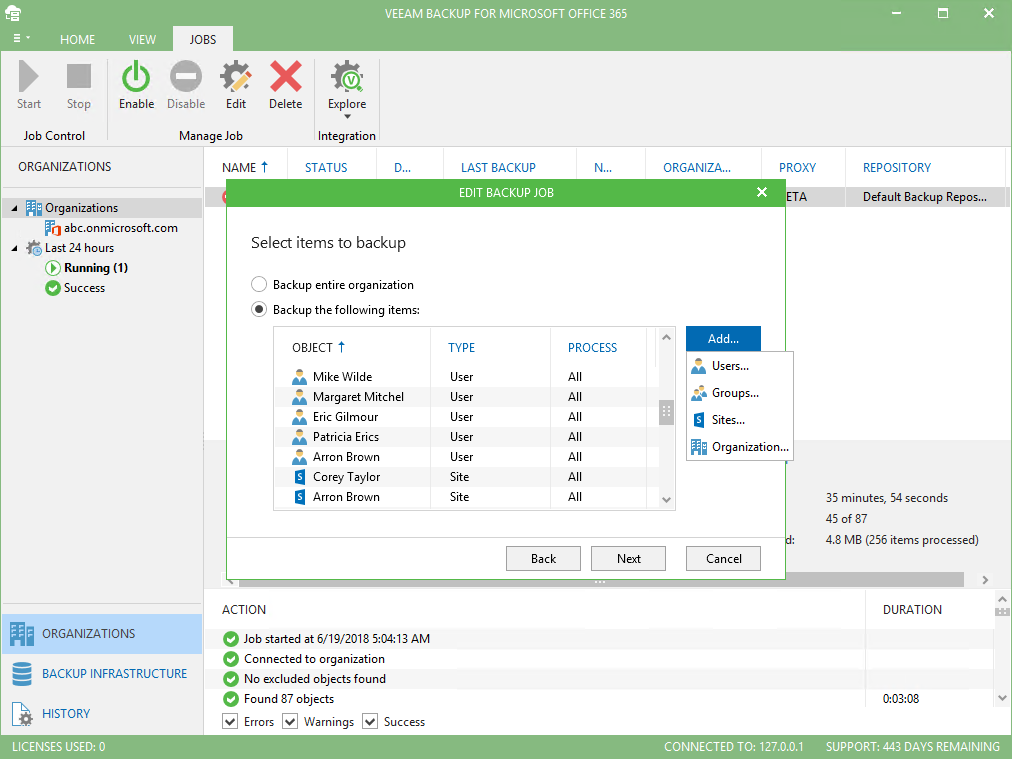
Further, if necessary, we indicate which data we want to include in the backup, and which to exclude. To do this, in the next step of the wizard, select the desired object and click Edit . In the dialog that opens, we tick off the items that we want to see in the backup. For example, in order for a selected user to include in the backup only his mail and data from OneDrive, you need to check Mail and OneDrive :
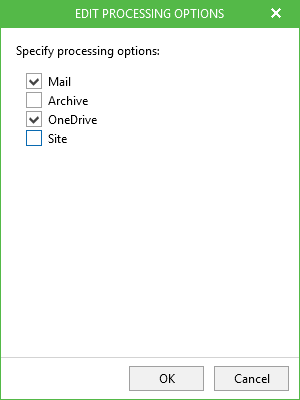
Note: Entities that will be displayed in this window depend on the type of object selected (whether it is a user, a group, etc.).
In the next step of the wizard, we specify which proxy will be used to transfer data and which repository will save the backup. Then we set the schedule of our task and complete the setting. More details about backup tasks can be found in the documentation (in English).
Useful: There are several other innovations in the work of backup tasks: group mailboxes in Office 365 are now supported, as well as security groups, distribution lists and dynamic mailings (in hybrid scenarios). For "earthly" organizations can be backed up and journaling mailboxes.
Backup and restore SharePoint Online data
In the new version of the solution, you will see your good friend - Veeam Explorer for Microsoft SharePoint, which now can recover SharePoint Online cloud data. This tool will be useful to those who are planning to migrate corporate SharePoint "from ground to cloud", and users of hybrid infrastructures. The updated solution supports backup and recovery of SharePoint Online sites, user sites and groups, including object permissions, master pages, wiki pages and themes. Of course, available and already well-known options:
- Restoration of websites, libraries, lists (lists) and documents themselves, both on the cloud and on regular SharePoint.
- Saving objects as files, archiving to ZIP, sending by email.
- Select a previous version of the object to restore using history.
- Restore list templates.
- For service providers - restore user objects.
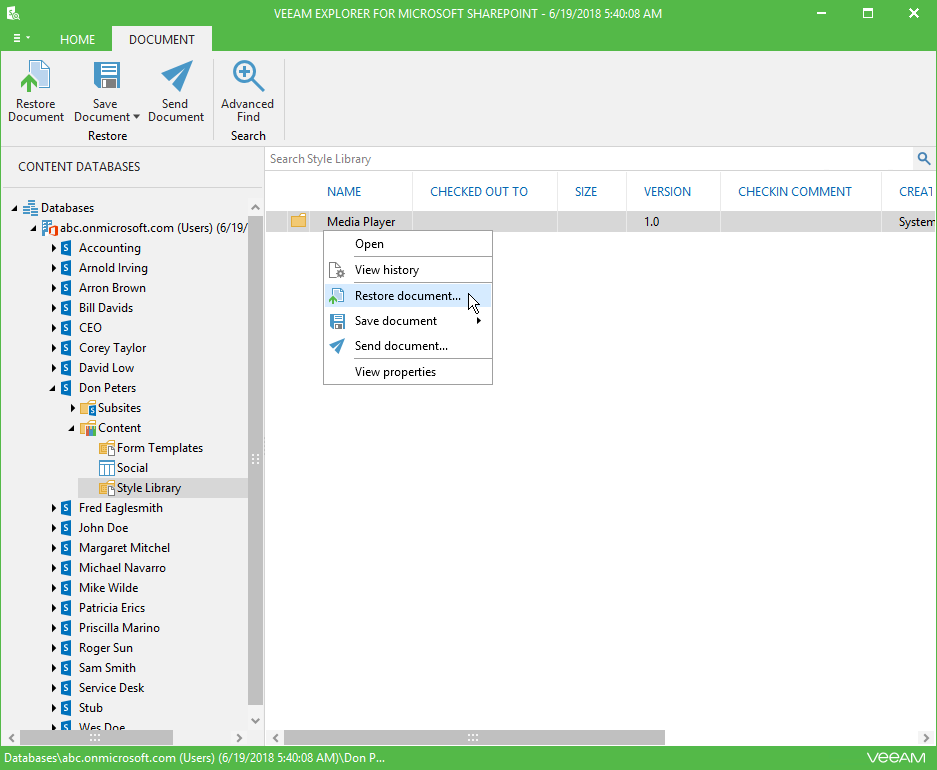
To restore using Veeam Explorer objects from a backup of SharePoint Online cloud created by VBO365, in the VBO365 console you need:
- In the tree on the left, select the desired organization for which the backup was created.
- In the top menu go to the Jobs tab .
- Right-click on the desired backup task (in which the SharePoint backup was performed).
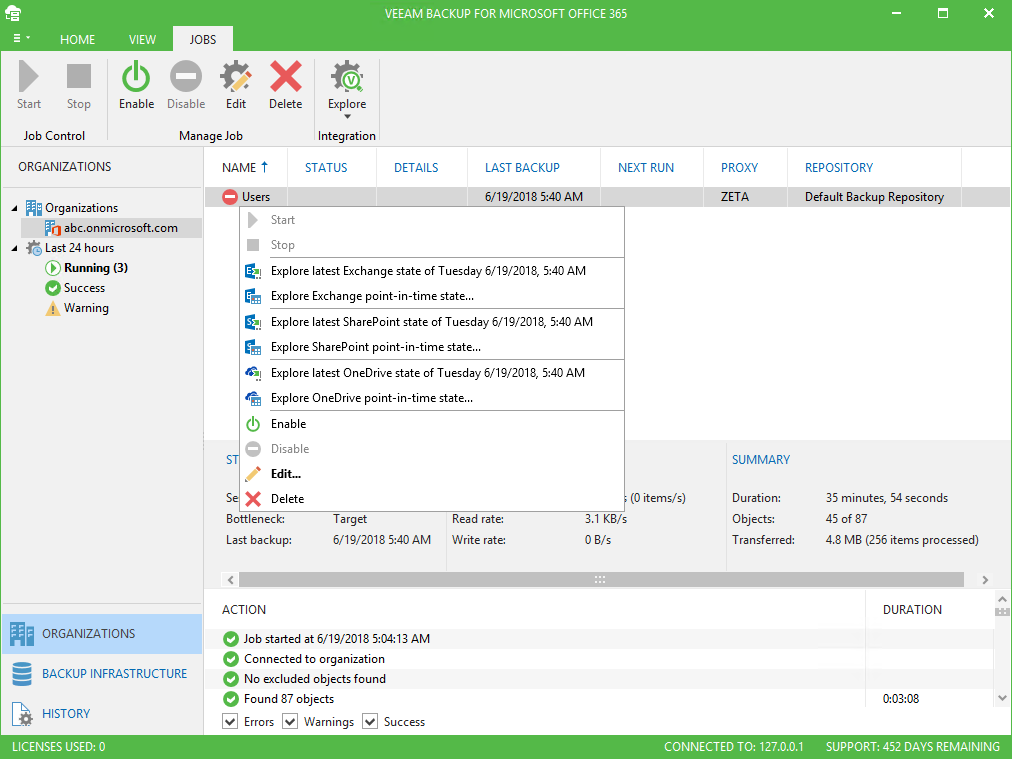
- To decide whether you need the latest backup to restore, then select the Explore latest SharePoint state of date_time option .
- If you need a specific backup, then go to the step of choosing a backup with the command Explore SharePoint point-in-time state ...
Then Veeam Explorer will start - it will display the user data structure from the SharePoint Online backup, from where you can perform the necessary recovery operation.
For more information about working with Veeam Explorer for SharePoint, you can read the user manual (in English).
Data Protection OneDrive for Business
The range of features of Veeam Backup for Microsoft Office 365 regarding OneDrive includes:
- Backup and restore users and groups OneDrive.
- Backup and restore extended attributes and shared settings.
- Backup and restore Microsoft OneNote notebooks.
Veeam Explorer for Microsoft OneDrive for Business
For recovery operations, a new tool was developed in the Veeam Explorers line - Veeam Explorer for Microsoft OneDrive for Buisness . As you probably guessed, it is similar to the rest of the tools in this series, but it’s sharpened to work with OneDrive. Here is what he can do:
- Restore users, their folders and files (including OneNote books) to the cloudy OneDrive for Business.
- Save and archive files and folders directly from OneDrive for Business backup.
- Send the attached file by email directly from the backup.
- Recover data from backup next to the original (without overwriting).
- Restore, including or not including extended attributes and custom access settings.
- For service providers, restore user objects.
- Recover data for Microsoft Teams (in cases where Exchange Online or SharePoint Online is used to store it).
Note: Microsoft Teams tabs and channels are not included in backup and restore. After you restore the object, you can manually reconnect it.
Veeam Explorer for Microsoft OneDrive runs in the same way as other tools, all operations in the console are also similar. You can read more here (in English).
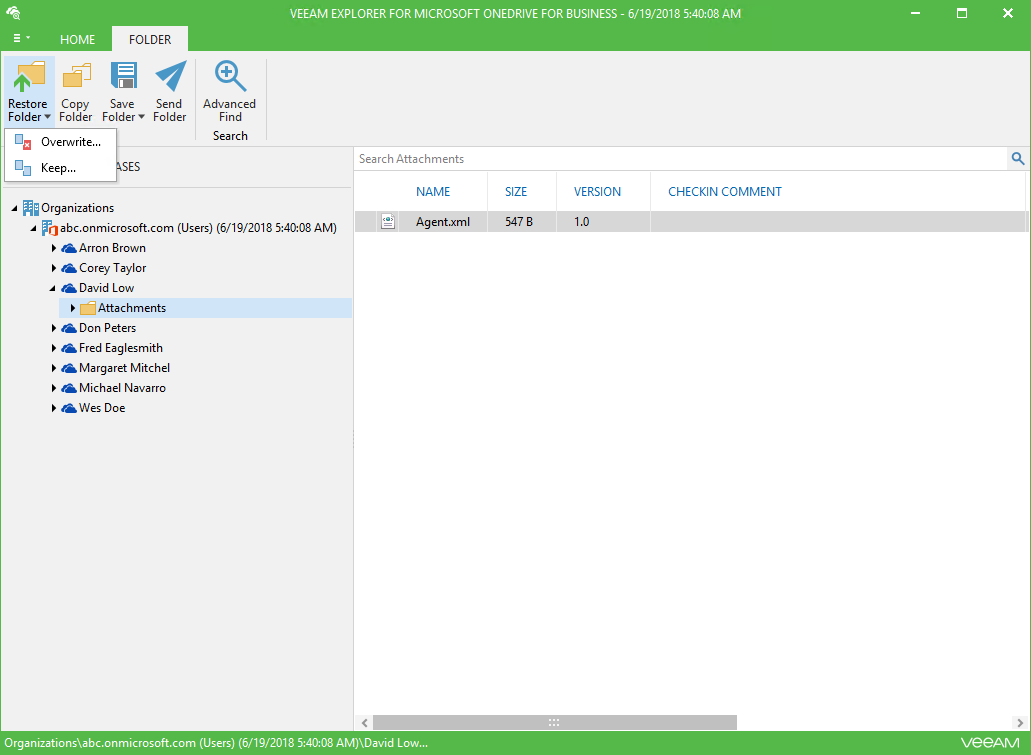
Additional recovery options
- Comparing mailboxes and folders in the backup and in the working environment - now Veeam Explorer for Microsoft Exchange can compare folders and mailboxes and restore only changes to the original location.
- Logging of all operations during the recovery session - all operations of recovery, export and viewing \ search are logged.
- Viewing backup data created at a selected point in time - now providers and Mail Backup as a Service users also had the opportunity to view the contents of backups created at a selected point in time using the appropriate tools of Veeam Explorers.
- eDiscovery is now supported for Cloud Connect, which allows service providers to search for custom Exchange, SharePoint and OneDrive objects.
And also for those who like to automate and control everything
- Full PowerShell and REST API - to automate backup and recovery, including the functionality of the tools Veeam Explorers.
- Enhanced logging capabilities for the Veeam Backup for Microsoft Office 365 server and proxy to analyze detailed information about all operations and troubleshoot possible problems.
- Automatically check for updates - is now configured directly from the UI and notifies you of available updates for your Veeam Backup for Microsoft Office 365 deployment, including updates for components and services.
And the best part is the free edition of Community Edition.
Important! Please note that the licensing object in Veeam Backup for Microsoft Office 365 is now considered an organization's user account, which includes (as a maximum):
- personal mailbox
- archive box Online Archive mailbox
- documents in OneDrive
- personal SharePoint sites for this user
Now about the new edition. The free edition of Community Edition does not require a license after downloading the product; it is not limited in time and provides at your disposal a complete set of features. However, its capacity is limited to 10 accounts (in all added organizations there can be a total of no more than 10 users) and a Microsoft SharePoint data volume of 1 TB (no more than this amount can be backed up). Technical support is provided by email, without the use of a service level agreement (SLA).
Download version 2.0 of Veeam Backup for Microsoft Office 365 solution here . Trial period of free use - 3 months, then you will need to purchase a commercial license or go to Community Edition.
What else to read and see
- Solution page (in Russian) , including a small overview video (in English)
- Article on Habré with the review of version 1.5
- User Guide (in English)
