Return privacy or big brother is following me on the standard settings. Part 1. Browser and settings of Google services
- Tutorial
- Recovery mode
Do you like to watch targeted ads? You are not against the fact that Facebook itself will tag you in the photo of friends (and strangers will see it)? Do you like to see relevant searches in the search engine? Do you mind using your preferences to advertise products to your friends? You do not care that Google stores the entire history of your search, and you are not afraid that someone can see it in 10 years ("download Avatar for free without SMS" or "how to avoid tax verification")? You are not against the fact that your photos and comments will be seen by a potential employer or the entire Internet, if you suddenly become interested in someone?
Then this post will not be interesting to you - I wish you a good day. The post is not blessed by the FSB, various advertising exchanges (hi, Yandex, Tinkoff Digital, etc.) and social. networks.
If you decide to take care of your privacy, have a minimum of data for compromising and building a psychological and behavioral profile, when you or your parents make some kind of fakap and attract the attention of the public (or when you succeed and someone from the detractors will specifically look for this data) - welcome to kat with step-by-step instructions for the main programs and networks. Our goal will be to ensure maximum privacy while maintaining maximum surfing convenience. It is clear that if you want to ensure maximum confidentiality for yourself, then it is better not to use social networks, use various anonymizers, etc., but not everyone agrees to this.
In this part, we’ll talk about browser settings and google account settings. The following parts will be devoted to the settings of "Facebook", "Contact", as well as specific things in mobile OS on the example of iOS. Any additions are welcome and will be happy to be included in this impromptu “manual” (or the next if they are about the topics of the following articles).

The browser is your window on the Internet. Many data leak and collect through it. The sites you visit can share information with each other by leaving you various cookies (this is the basis of targeted advertising when you are shown cars if you like to go, for example, to car sites). So let's complicate this behavior as much as possible.
Since “Chrome” has become a leader, I’ll give all the settings for it (you can always find similar ones in your browser). Previously, you can’t but say that it’s not very reasonable to use the browser of the largest search engine if your data is important to you, but, again, our goal is to ensure maximum privacy with minimal loss of “comfort” (namely, giving up habits).
As in various sites that write all unpleasant additional conditions in small print at the bottom of the page, all the settings we need are in the advanced section and are opened by clicking on “Show advanced settings” at the bottom of the settings page.
First of all, we will be interested in the “Personal data” section:
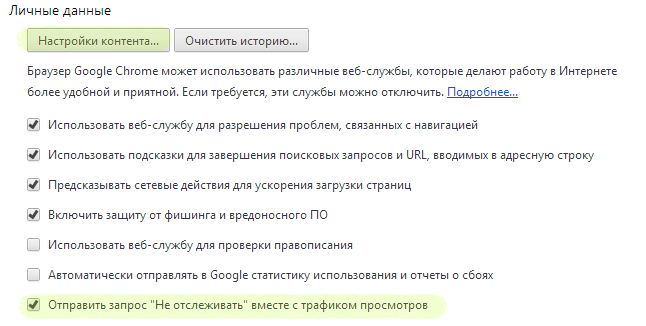
Here we need a checkmark to send a Do not track request for all sites that voluntarily agreed to abide by this rule, namely, not to monitor user actions (it’s a pity that this is only the good will of the owners of the sites, and not the obligation to follow this request).
For maximum privacy, it’s worth turning off all the other “checkmarks”, because they somehow send certain information about you to Google, although they were created with the originally good purpose (to append search queries for you, check spelling, and take you away infected sites, correct typos in the names of sites, etc.). However, if you have your own head on your shoulders, keep your ear sharp and have a ten-finger blind method, then it will not hurt to get rid of these settings.
Next, click here on the button "Content Settings ...".
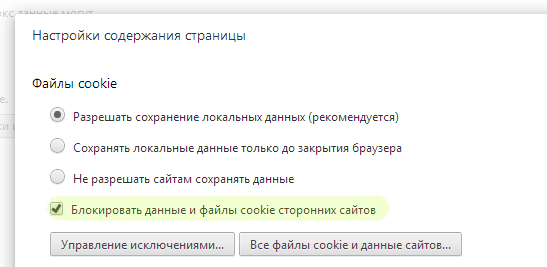
First, enable data and cookie blocking of third-party sites. There is a definite minus in this: one site will not know the data about another (for example, habrastorage will not let you fill in the image, because it will think that you are not logged in to the hub), but, firstly, you can always add an exception manually for a particular site, and secondly, it will be much harder to find out what other sites you go to.
Ideally, you should also set the switch to "save local data only until the browser is closed." There is even more privacy (and protection from intruders who gain access to your computer), but there will be many inconveniences: every time you reopen the browser, you will need to enter passwords, goods in shopping carts of online stores will not be saved (unless this data is saved on the store’s server, and not on your computer in “cookies”).
Also scroll down and make sure that the data about your location is not transmitted to sites automatically (“Ask if the site is trying to track my location (recommended)”). Similarly, to access your webcam, microphone, etc.
It is useful to enable the activation of plugins only by clicking on the element itself.
An important point is your web history. There is an extensive field for paranoid people, but the fact remains: Google did not allow you to automatically remove elements from web history (for example, all elements that are older than a month or year), unlike, for example, Safari. You can only delete the entire web history entirely through the “Clear History ...” section (clicking on the button will not immediately clear it, but will open another window where you can select the specific elements that you want to delete). This behavior entails a loss of convenience in the sense that the story makes it easy to open the pages that it was before (if you just start writing the name of this site or heading, the address bar will find this element in your story), so it would be convenient to delete the whole story, but only the one that, for example, is older than a month. But it's okay from time to time you’ll have to go here yourself and manually clean the entire history (after all, you have all the necessary sites in bookmarks and subscriptions, right?). In other words, you will not have any serious inconvenience. Or you can put a special extension No History, which will not store history at all.
Do not forget to also go into the chrome settings on your phone / tablet and enable “Do not track” in the settings (“do not track” request), as well as disable “Send Usage Data” (send usage statistics).
A separate item that is not entirely related to tracking is passwords. For example, I really don’t like the fact that anyone who got access to “Chrome” under Windows can see the saved passwords in the settings (a password will not even be requested, unlike, for example, Firefox, where you can put a master password). If you are not against such a situation (the most harmless, if your boyfriend or girlfriend steals your mail password in this way - although, as you say, it is harmless), you can leave it as it is. I would nevertheless recommend the following scheme for such purposes:
1. For key services (such as mail, payment systems, Internet banks and, for example, Apple ID), come up with complex passwords and keep them in mind, never “remembering” anywhere ".
2. Additionally, where possible, enable two-factor authentication (in addition to the password, you need to enter a one-time code from SMS or a special mobile application), as well as a notification about entering the mail.
3. For everything else, use special programs such as 1Password (key requirements: cross-platform and the convenience of storing various things). Firstly, once again you won’t store all the eggs in one basket (namely Google passwords), and secondly, even if you remove the master password, you can still recover passwords via mail (because you the program did not remember). Well, of course, you will no longer have the same and simple passwords.
4. Do not store pin codes and credit card data anywhere (even in such encrypted containers), just just in case.
5. After that do not remember passwords in the browser.
6. For any public networks, use a VPN. If the administrator raised your connection to work, you can use it to save money. Or use services like Cloak .
7. Do not introduce rubbish into security questions for password recovery. More precisely, nonsense that you are not able to remember. It’s important to understand that you don’t need to truthfully answer the question “Mother’s maiden name” or “First teacher’s name”, because this information is easy to get through social engineering. Therefore, the rubbish will work best (in the sense of the non-obvious answer), which you always write, but it will not be possible to get it, just by asking someone.
8. Do not make the same passwords. Especially if these are pseudo-passwords with the same type prefix# FD% gmail and # FD% paypal. If the attacker has a prefix, then the first thing he will try to do is use it, attributing it to the name of the site he needs - the pattern is obvious.
9. Buy a laptop for yourself and do not use a working computer for personal purposes (do not go to sites, do not remember passwords there, etc.). All personal information should only be on your personal devices. Do not forget to request a password after a short period of inactivity, make it a habit to “block” your computer / phone as soon as you stop doing anything on it and, if you are not a gamer and have an SSD, encrypt the entire file system using FileVault / TrueCrypt.
10. Make a backup, buy yourself at least an external drive for these purposes. For the more lazy, a personal favoritewww.backblaze.com (especially important if you have a poppy and FileVault is enabled -in addition to the encryption promised by the service, your files will also be encrypted with your own FileVault, while the built-in versioning will remain, etc.).
Next, let's go sort the settings for specific services.
First of all, we minimize tracking for advertising purposes. To do this, go to www.google.com/ads/preferences and bring it to the next look by clicking on the opt out buttons and other failures.
The section Ads on Search and Gmail (advertising in search and Gmail), after our manipulations, should tearfully ask to take part in the entire bacchanalia: It
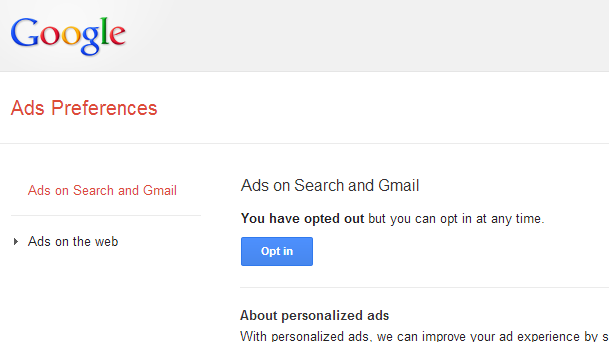
should be similar in the section Ads on the web (advertising on web pages):
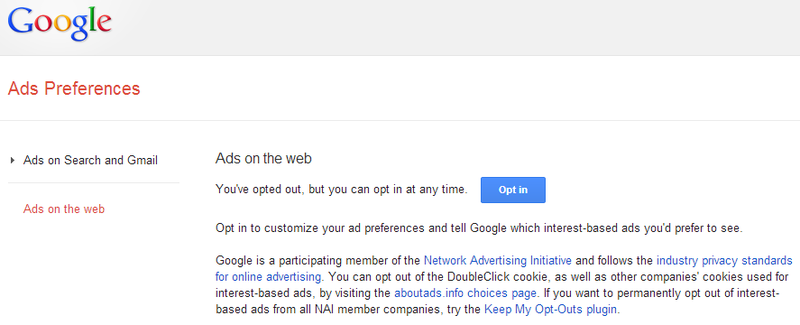
Look in these button sections of various opt-outs. At the same time, during the disconnection, you may learn a lot about yourself (for example, what categories you were assigned to during your previous surfing).
Similar to how the browser remembers what pages you were on, Google by default remembers everything that you have ever looked for. Feel free to turn off this behavior in history.google.com/history/settings turning it into the following view:
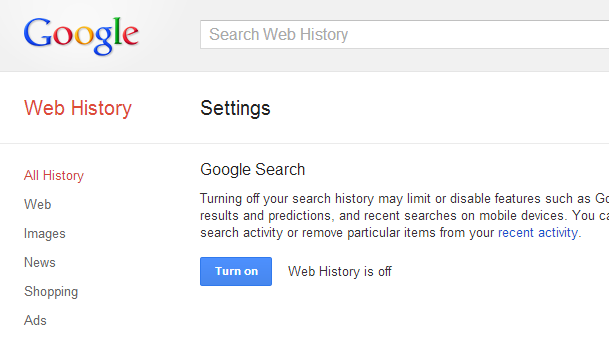
After that, delete all the information accumulated on you for search queries in history.google.com/history
Go to www.google.com/dashboard and see a list of all the services you have ever used. Go to each methodically and go through the settings / content. Delete unnecessary, block photos in "Picassus", depersonalize as much as possible and limit Google Plus. I think you do not need to say that your profile should be excluded from the web search results, the maximum number of photos deleted, the rest of the albums are blocked for non-friends, the visibility of posts is limited (and, ideally, deleted a month after writing). All mail and older than a year is deleted (believe me, you will not re-read it, unlike other people who will suddenly become very interested in it, when, for example, you run for some political or high position).
To be continued.
Then this post will not be interesting to you - I wish you a good day. The post is not blessed by the FSB, various advertising exchanges (hi, Yandex, Tinkoff Digital, etc.) and social. networks.
If you decide to take care of your privacy, have a minimum of data for compromising and building a psychological and behavioral profile, when you or your parents make some kind of fakap and attract the attention of the public (or when you succeed and someone from the detractors will specifically look for this data) - welcome to kat with step-by-step instructions for the main programs and networks. Our goal will be to ensure maximum privacy while maintaining maximum surfing convenience. It is clear that if you want to ensure maximum confidentiality for yourself, then it is better not to use social networks, use various anonymizers, etc., but not everyone agrees to this.
In this part, we’ll talk about browser settings and google account settings. The following parts will be devoted to the settings of "Facebook", "Contact", as well as specific things in mobile OS on the example of iOS. Any additions are welcome and will be happy to be included in this impromptu “manual” (or the next if they are about the topics of the following articles).

Browser
The browser is your window on the Internet. Many data leak and collect through it. The sites you visit can share information with each other by leaving you various cookies (this is the basis of targeted advertising when you are shown cars if you like to go, for example, to car sites). So let's complicate this behavior as much as possible.
Since “Chrome” has become a leader, I’ll give all the settings for it (you can always find similar ones in your browser). Previously, you can’t but say that it’s not very reasonable to use the browser of the largest search engine if your data is important to you, but, again, our goal is to ensure maximum privacy with minimal loss of “comfort” (namely, giving up habits).
As in various sites that write all unpleasant additional conditions in small print at the bottom of the page, all the settings we need are in the advanced section and are opened by clicking on “Show advanced settings” at the bottom of the settings page.
First of all, we will be interested in the “Personal data” section:
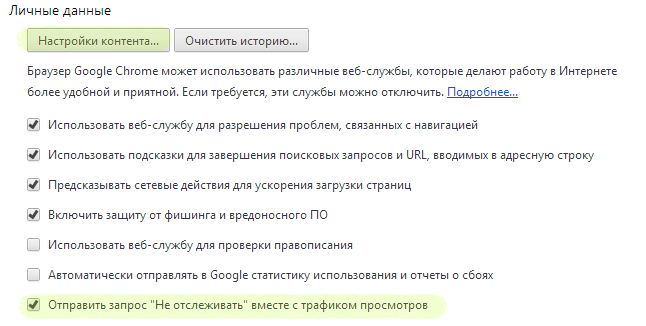
Here we need a checkmark to send a Do not track request for all sites that voluntarily agreed to abide by this rule, namely, not to monitor user actions (it’s a pity that this is only the good will of the owners of the sites, and not the obligation to follow this request).
For maximum privacy, it’s worth turning off all the other “checkmarks”, because they somehow send certain information about you to Google, although they were created with the originally good purpose (to append search queries for you, check spelling, and take you away infected sites, correct typos in the names of sites, etc.). However, if you have your own head on your shoulders, keep your ear sharp and have a ten-finger blind method, then it will not hurt to get rid of these settings.
Next, click here on the button "Content Settings ...".
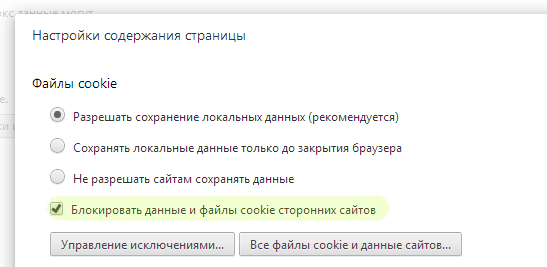
First, enable data and cookie blocking of third-party sites. There is a definite minus in this: one site will not know the data about another (for example, habrastorage will not let you fill in the image, because it will think that you are not logged in to the hub), but, firstly, you can always add an exception manually for a particular site, and secondly, it will be much harder to find out what other sites you go to.
Ideally, you should also set the switch to "save local data only until the browser is closed." There is even more privacy (and protection from intruders who gain access to your computer), but there will be many inconveniences: every time you reopen the browser, you will need to enter passwords, goods in shopping carts of online stores will not be saved (unless this data is saved on the store’s server, and not on your computer in “cookies”).
Also scroll down and make sure that the data about your location is not transmitted to sites automatically (“Ask if the site is trying to track my location (recommended)”). Similarly, to access your webcam, microphone, etc.
It is useful to enable the activation of plugins only by clicking on the element itself.
Web surfing history
An important point is your web history. There is an extensive field for paranoid people, but the fact remains: Google did not allow you to automatically remove elements from web history (for example, all elements that are older than a month or year), unlike, for example, Safari. You can only delete the entire web history entirely through the “Clear History ...” section (clicking on the button will not immediately clear it, but will open another window where you can select the specific elements that you want to delete). This behavior entails a loss of convenience in the sense that the story makes it easy to open the pages that it was before (if you just start writing the name of this site or heading, the address bar will find this element in your story), so it would be convenient to delete the whole story, but only the one that, for example, is older than a month. But it's okay from time to time you’ll have to go here yourself and manually clean the entire history (after all, you have all the necessary sites in bookmarks and subscriptions, right?). In other words, you will not have any serious inconvenience. Or you can put a special extension No History, which will not store history at all.
"Chrome" for mobile devices
Do not forget to also go into the chrome settings on your phone / tablet and enable “Do not track” in the settings (“do not track” request), as well as disable “Send Usage Data” (send usage statistics).
Passwords, encryption and backup
A separate item that is not entirely related to tracking is passwords. For example, I really don’t like the fact that anyone who got access to “Chrome” under Windows can see the saved passwords in the settings (a password will not even be requested, unlike, for example, Firefox, where you can put a master password). If you are not against such a situation (the most harmless, if your boyfriend or girlfriend steals your mail password in this way - although, as you say, it is harmless), you can leave it as it is. I would nevertheless recommend the following scheme for such purposes:
1. For key services (such as mail, payment systems, Internet banks and, for example, Apple ID), come up with complex passwords and keep them in mind, never “remembering” anywhere ".
2. Additionally, where possible, enable two-factor authentication (in addition to the password, you need to enter a one-time code from SMS or a special mobile application), as well as a notification about entering the mail.
3. For everything else, use special programs such as 1Password (key requirements: cross-platform and the convenience of storing various things). Firstly, once again you won’t store all the eggs in one basket (namely Google passwords), and secondly, even if you remove the master password, you can still recover passwords via mail (because you the program did not remember). Well, of course, you will no longer have the same and simple passwords.
4. Do not store pin codes and credit card data anywhere (even in such encrypted containers), just just in case.
5. After that do not remember passwords in the browser.
6. For any public networks, use a VPN. If the administrator raised your connection to work, you can use it to save money. Or use services like Cloak .
7. Do not introduce rubbish into security questions for password recovery. More precisely, nonsense that you are not able to remember. It’s important to understand that you don’t need to truthfully answer the question “Mother’s maiden name” or “First teacher’s name”, because this information is easy to get through social engineering. Therefore, the rubbish will work best (in the sense of the non-obvious answer), which you always write, but it will not be possible to get it, just by asking someone.
8. Do not make the same passwords. Especially if these are pseudo-passwords with the same type prefix# FD% gmail and # FD% paypal. If the attacker has a prefix, then the first thing he will try to do is use it, attributing it to the name of the site he needs - the pattern is obvious.
9. Buy a laptop for yourself and do not use a working computer for personal purposes (do not go to sites, do not remember passwords there, etc.). All personal information should only be on your personal devices. Do not forget to request a password after a short period of inactivity, make it a habit to “block” your computer / phone as soon as you stop doing anything on it and, if you are not a gamer and have an SSD, encrypt the entire file system using FileVault / TrueCrypt.
10. Make a backup, buy yourself at least an external drive for these purposes. For the more lazy, a personal favoritewww.backblaze.com (especially important if you have a poppy and FileVault is enabled -
Next, let's go sort the settings for specific services.
Google account
First of all, we minimize tracking for advertising purposes. To do this, go to www.google.com/ads/preferences and bring it to the next look by clicking on the opt out buttons and other failures.
The section Ads on Search and Gmail (advertising in search and Gmail), after our manipulations, should tearfully ask to take part in the entire bacchanalia: It
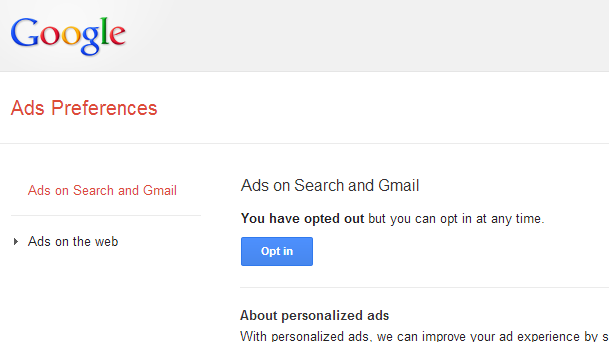
should be similar in the section Ads on the web (advertising on web pages):
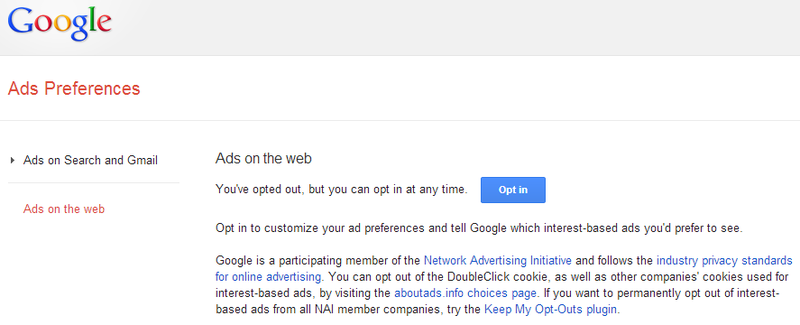
Look in these button sections of various opt-outs. At the same time, during the disconnection, you may learn a lot about yourself (for example, what categories you were assigned to during your previous surfing).
Google search history
Similar to how the browser remembers what pages you were on, Google by default remembers everything that you have ever looked for. Feel free to turn off this behavior in history.google.com/history/settings turning it into the following view:
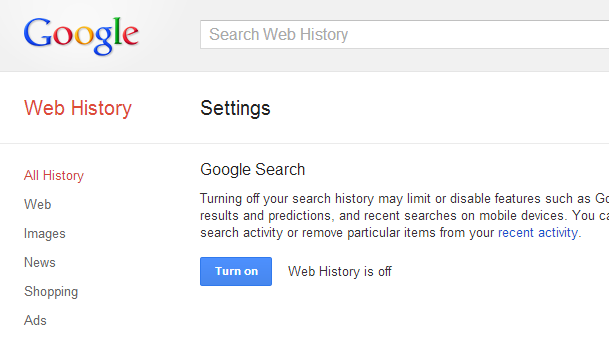
After that, delete all the information accumulated on you for search queries in history.google.com/history
Other Google Services
Go to www.google.com/dashboard and see a list of all the services you have ever used. Go to each methodically and go through the settings / content. Delete unnecessary, block photos in "Picassus", depersonalize as much as possible and limit Google Plus. I think you do not need to say that your profile should be excluded from the web search results, the maximum number of photos deleted, the rest of the albums are blocked for non-friends, the visibility of posts is limited (and, ideally, deleted a month after writing). All mail and older than a year is deleted (believe me, you will not re-read it, unlike other people who will suddenly become very interested in it, when, for example, you run for some political or high position).
To be continued.
