Google Analytics: Determining Site Position by Keyword in the Google Search Engine
Currently, using web analytics tools, you can track a lot of different parameters, including the keywords by which users went to the site from search engines. But we are provided with information only about the search query from which the user went to the site, but not his place in the search engine that the visitor clicked on.
Unfortunately, most search engines do not provide the ability to track from which position of the search results the transition to the site was made. However, this feature provides the search engine Google. The only condition is that you can only determine positions for users who are authorized by Google.
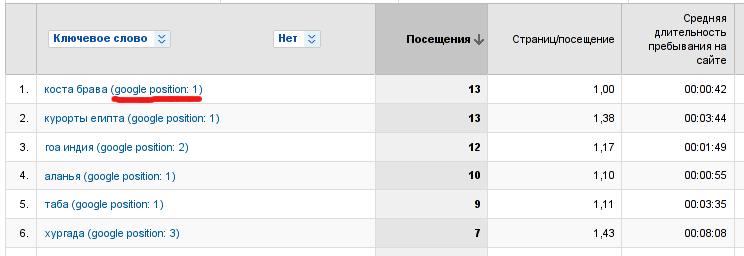
For authorized users, Google replaces direct links to the site with redirect links.
Those. instead of going directly to www.habrahabr.ru , a redirect is performed using this address:
http://www.google.com/url?sa=t&source=web&ct=res& cd = 1 & ved = 0CCQQFjAA & url = http% 3A% 2F% 2Fwww. habrahabr.ru% 2F & rct = j &
q = habrahabr & ei = eYzZS-z_IsiUOPLyyPEP & usg = AFQjCNEyq837y3ku80b2QBzQxHAFnlN-hg & sig2 = bPeHds8OYtT6U9ucOemc5Q where cd - site number position for this query in Google's search engine.
Do not neglect these data, because In the course of using this opportunity, it turned out that approximately 25% of the total number of conversions from the Google search system are conversions of users registered with Google.
So, first you need to create a copy of the profile of the monitored site.
On the "Create a new website profile" page, select the "Add profile for an existing domain" option, as in the screenshot below.
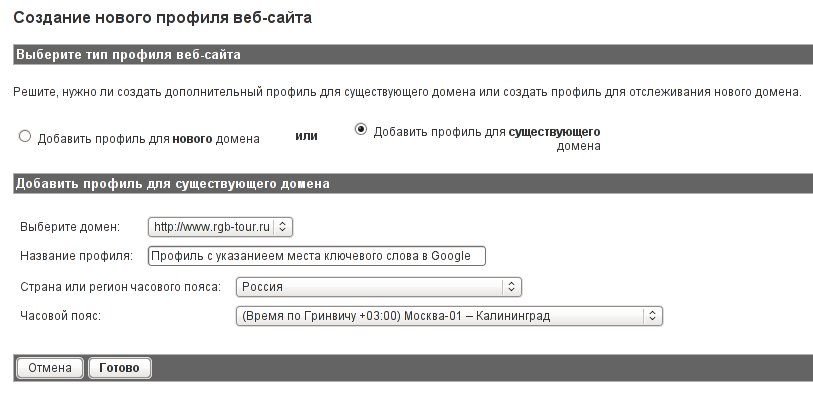
After the new profile is created, you will need to create three filters in it.
To do this, go to the profile settings and create filters using the "Add Filter" button. On the page for creating a filter, select "Add a new filter for the profile", and in the "Filter Type" section, select "Custom Filter."
The first filter is called "Search Traffic" and serves to include traffic from search engines only in the traffic profile.
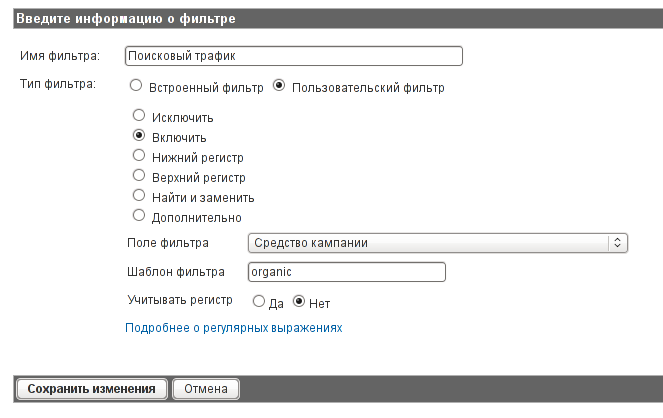
The second filter from the total search traffic will only consider traffic from the Google search engine.
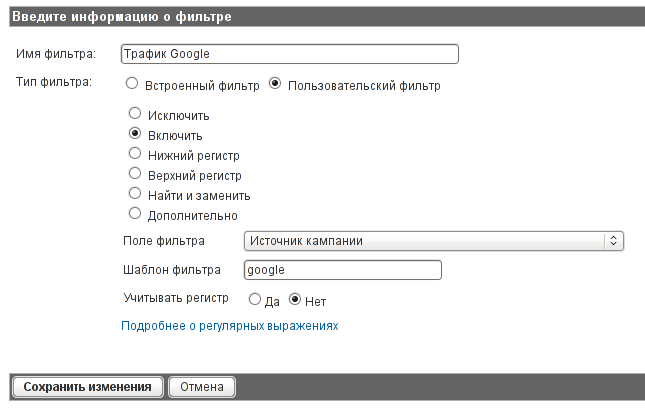
The third and most important filter is the filter for determining the position of the site in the search engine Google.
To create it, select the type of custom filter "Advanced", consisting of two fields and an output constructor.
The first “Transition” field consists of a regular expression that extracts from the address of the source of the transition to the site the position number and the request by which the transition was made.
The second “Company Search Terms” field consists of a regular expression and is the key phrase defined by Google Analytics itself.
The third field "Constructor" consists of the output in one field of values from the two previous fields.
The site’s position in Google’s search results is displayed in the first field - $ A2.
The second word is displayed in the second field (campaign search terms) - $ B1
Conclusion of the designer is carried out in the "Company search term" field.
As a result, in the Keyword field of the Google Analytics web analytics system, instead of the phrase name, the following construction will be displayed:
“keyword phrase” (google position: “position number”)
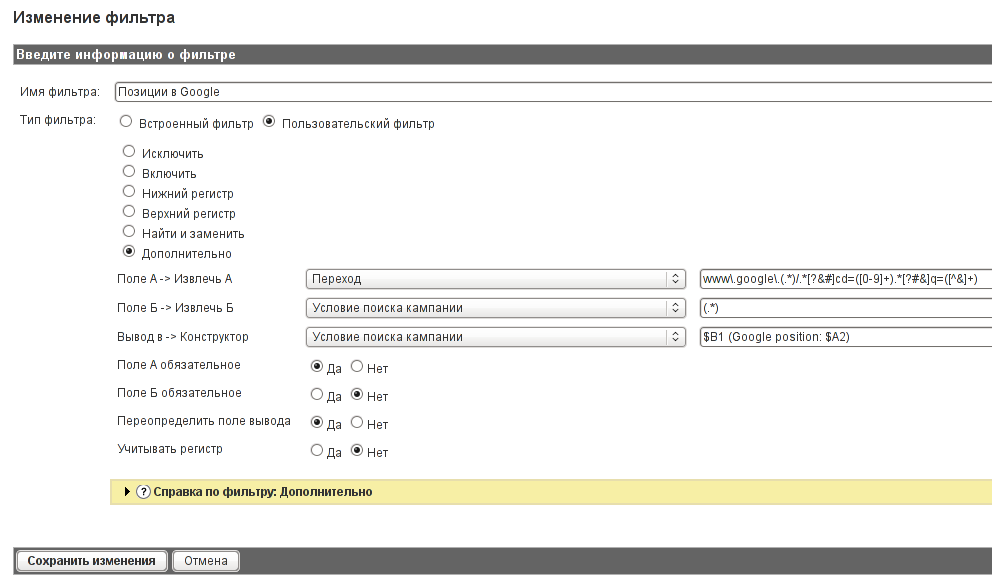
As a result of creating these filters, the profile settings page should look like this:

The results of these filters are located in the Keywords section of the Google Analytics system.
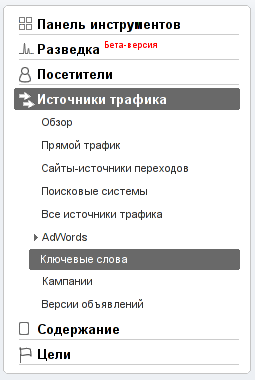
On the page that opens, the entire list of keywords will be presented. In order to display keywords with a specific position, you must add the phrase "google position" in the "Filter Keyword" field.
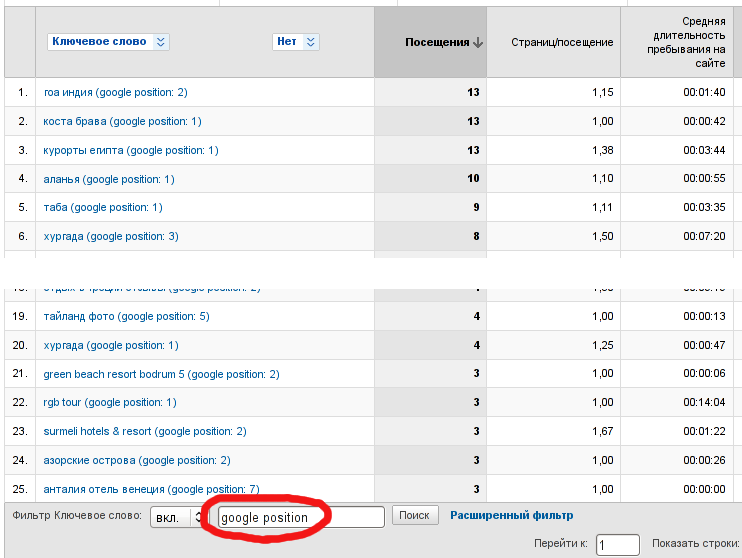
As a result, keywords with a position in the Google search engine will be displayed, from which visitors went to the site using this keyword.
Unfortunately, most search engines do not provide the ability to track from which position of the search results the transition to the site was made. However, this feature provides the search engine Google. The only condition is that you can only determine positions for users who are authorized by Google.
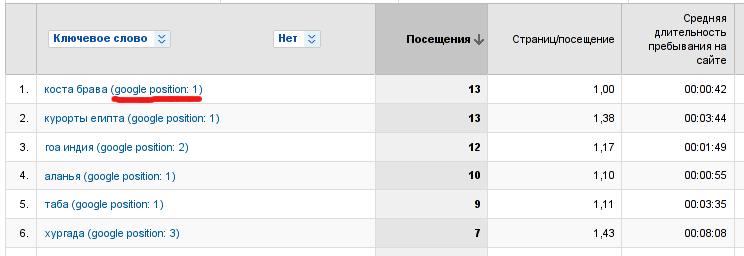
For authorized users, Google replaces direct links to the site with redirect links.
Those. instead of going directly to www.habrahabr.ru , a redirect is performed using this address:
http://www.google.com/url?sa=t&source=web&ct=res& cd = 1 & ved = 0CCQQFjAA & url = http% 3A% 2F% 2Fwww. habrahabr.ru% 2F & rct = j &
q = habrahabr & ei = eYzZS-z_IsiUOPLyyPEP & usg = AFQjCNEyq837y3ku80b2QBzQxHAFnlN-hg & sig2 = bPeHds8OYtT6U9ucOemc5Q where cd - site number position for this query in Google's search engine.
Do not neglect these data, because In the course of using this opportunity, it turned out that approximately 25% of the total number of conversions from the Google search system are conversions of users registered with Google.
So, first you need to create a copy of the profile of the monitored site.
Create a new profile
On the "Create a new website profile" page, select the "Add profile for an existing domain" option, as in the screenshot below.
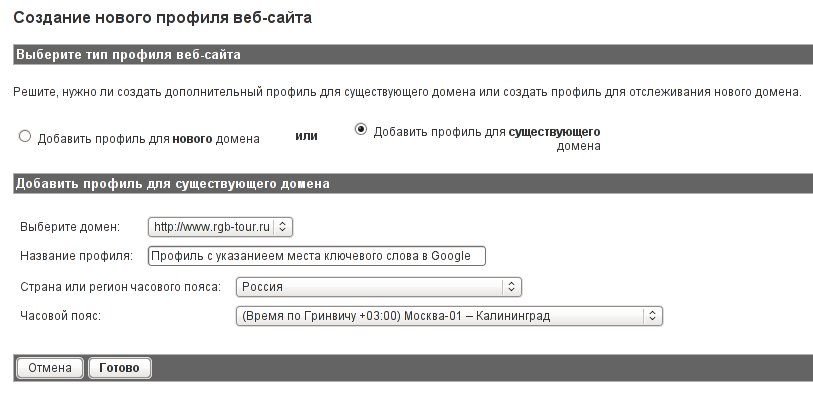
Creating Filters for a Profile
After the new profile is created, you will need to create three filters in it.
To do this, go to the profile settings and create filters using the "Add Filter" button. On the page for creating a filter, select "Add a new filter for the profile", and in the "Filter Type" section, select "Custom Filter."
Search Traffic Filter
The first filter is called "Search Traffic" and serves to include traffic from search engines only in the traffic profile.
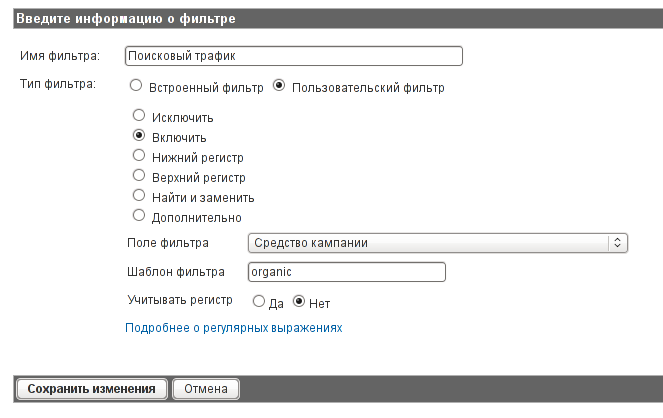
Google Traffic Filter
The second filter from the total search traffic will only consider traffic from the Google search engine.
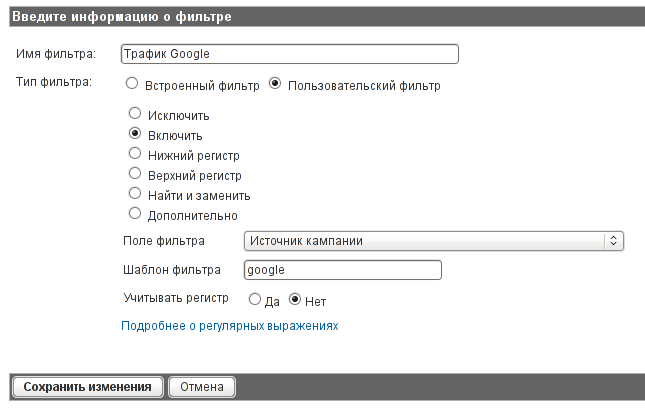
Google Positions Filter
The third and most important filter is the filter for determining the position of the site in the search engine Google.
To create it, select the type of custom filter "Advanced", consisting of two fields and an output constructor.
The first “Transition” field consists of a regular expression that extracts from the address of the source of the transition to the site the position number and the request by which the transition was made.
www\.google\.(.*)/.*[?&#]cd=([0-9]+).*[?#&]q=([^&]+)The second “Company Search Terms” field consists of a regular expression and is the key phrase defined by Google Analytics itself.
(.*)The third field "Constructor" consists of the output in one field of values from the two previous fields.
$B1 (Google position: $A2)The site’s position in Google’s search results is displayed in the first field - $ A2.
The second word is displayed in the second field (campaign search terms) - $ B1
Conclusion of the designer is carried out in the "Company search term" field.
As a result, in the Keyword field of the Google Analytics web analytics system, instead of the phrase name, the following construction will be displayed:
“keyword phrase” (google position: “position number”)
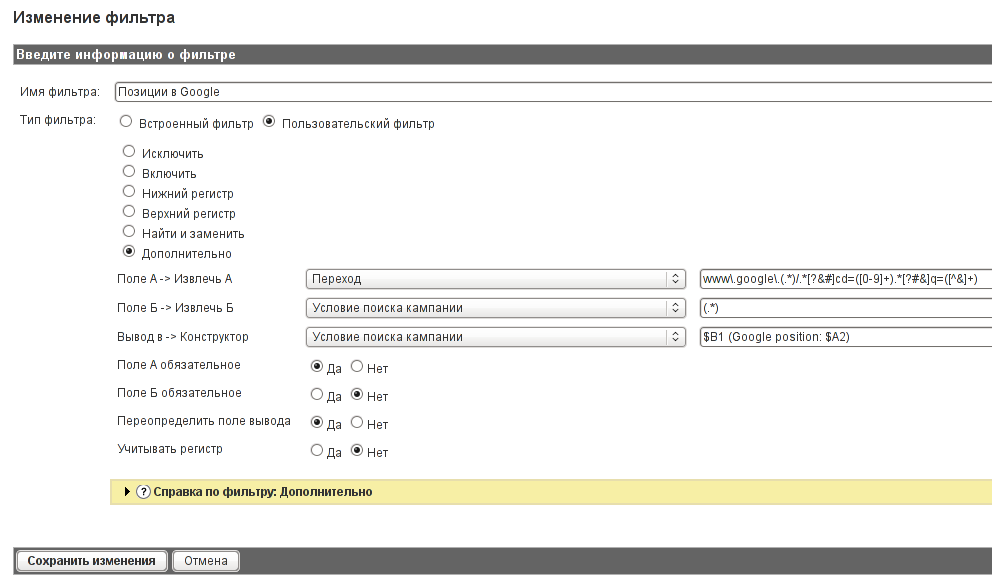
As a result of creating these filters, the profile settings page should look like this:

View Results
The results of these filters are located in the Keywords section of the Google Analytics system.
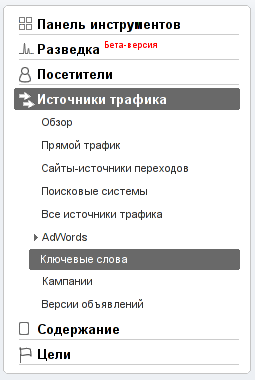
On the page that opens, the entire list of keywords will be presented. In order to display keywords with a specific position, you must add the phrase "google position" in the "Filter Keyword" field.
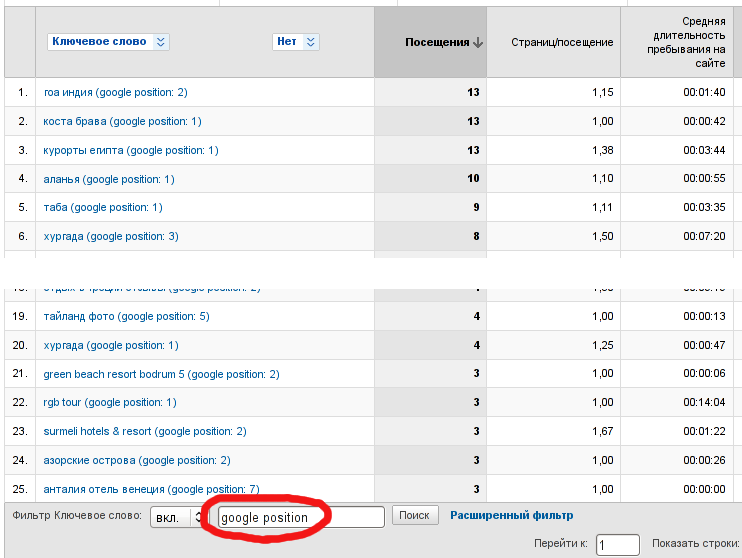
As a result, keywords with a position in the Google search engine will be displayed, from which visitors went to the site using this keyword.
