Setting up a Google Code project in Eclipse + bugtracker
For a long time I was going to write step-by-step instructions for beginners, and finally, there was time. A couple of people helped, I hope it helps someone from the Habrovsk people :)
First, we need a Google account. If you already have one, go to http://code.google.com/hosting/ and select Create a new project . After entering the data, the project control panel will open:

Next, we need to install the extension for Eclipse pydev in order to be able to develop Python projects in it, as well as subclipse - a plugin for working with SVN.
We go to Eclipse, on the Help menu, select Install New Software ... First, add pydev.org/updates as the source, select PyDev from the list and click Next . We follow the further instructions of the installer. The same thing needs to be done with the site subclipse.tigris.org/update_1.6.x , choosing, respectively, in the Subclipse list . After installing the plugins, you must restart Eclipse.
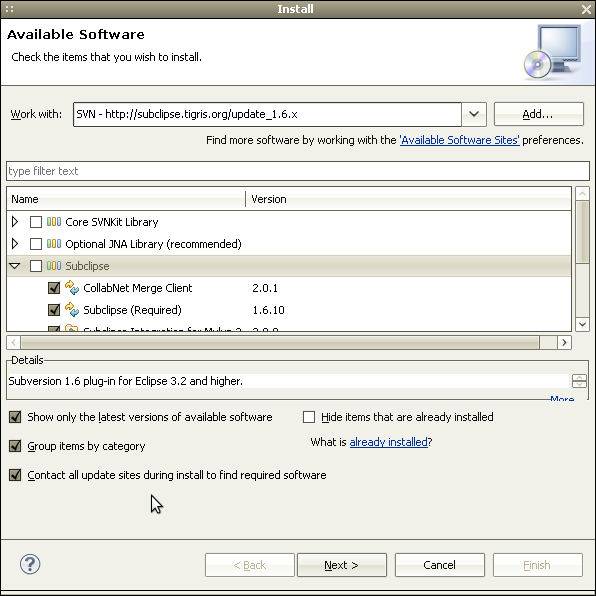
Now we will start, in fact, creating a new project.
In Pydev Package Explorer (you can open it here Window - Show view - Pydev Package Explorer ) in the context menu, select New - Project ... then from the list in the SVN folder - Checkout Projects from SVN . Create a new repository location by specifying an Url of the form name of your_project.googlecode.com / svn . You will be prompted for a username / password. The first, in fact, is your Google login, the second can be viewed on the Source tab in the project control panel using the link “When prompted, enter your generated googlecode.com password” specified there . In the list of directories that appears, select trunk, which will be the main development branch of our project. Further, the eclipse will offer the choice of either creating a new project file, or using an existing one. Since we are creating a project from scratch, select Check out as a project configured using the New Project Wizard and proceed to configure it.

After you specify all the necessary data for creating the pydev project, in the Pydev Package Explorer workspace you will see your project, in which there is nothing yet :) Create some file or folder in it, for example main.py , and then give it the Team command - Add to Version Control . This will allow it to be added to the repository at the next commit. The commit itself is carried out accordingly by the Team - Commit ...

UPD : Configuring the Google Code Issues bug tracker in Eclipse
In order to implement the bug tracking system in our newly baked project, you need to install two more extensions (all the same, through the Help installer - Install New Software .. )
download.eclipse.org/tools/mylyn / update / weekly / extras
from here we need Mylyn Connector: Trac
download.eclipse.org/tools/mylyn/update/weekly/incubator
here we select Mylyn Connector: Web Templates (Advanced)

After installing the add-ons, Eclipse will ask you to re-enter it. Next, go to Window - Show View - Other .. and pull it into the workspace Task List. In the tab that appears, add the new Add Repository and select from the list the Web Template (Advanced) that we installed . Further, Eclipse will prompt you to enter a login, password (we specify all the same as when adding the project) and a link to the tracker. An example of filling is shown in the screenshot:
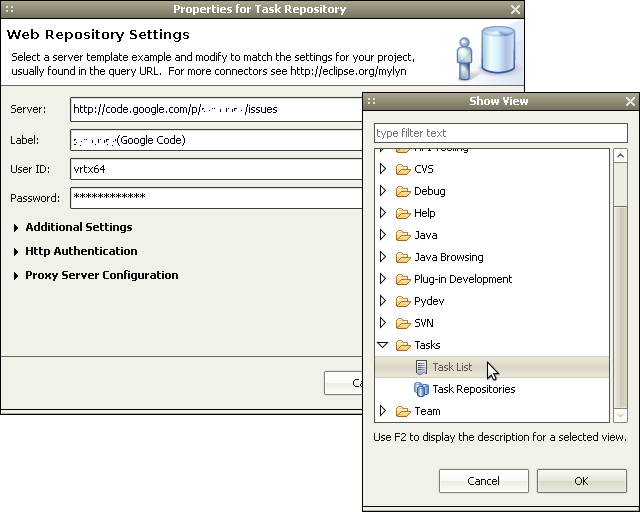
Next, there will be automatic data synchronization between the tracker and the eclipse, after which we can fully work on the tasks.
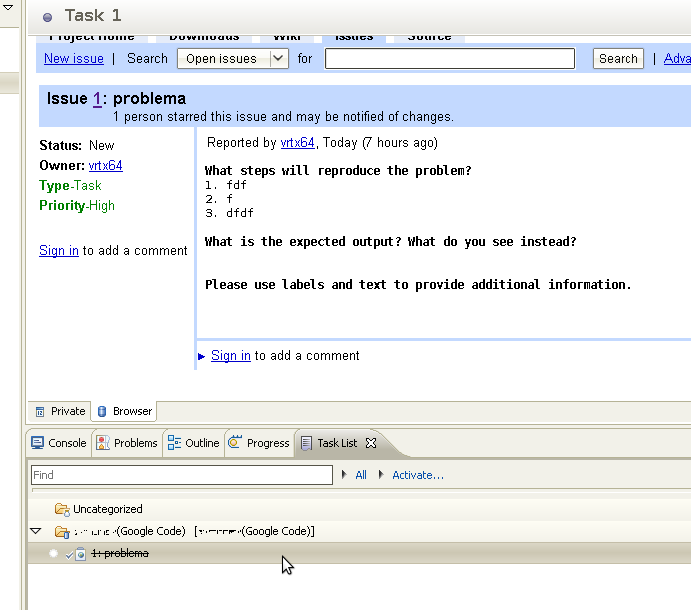
UPD: Thanks to Bonart
You can also configure filtering information from the tracker - otherwise, for example, the priority for the task does not fall into the tasklist - it is inconvenient. To do this, add & q = $ {search} in the task request setting, and add the search parameter, indicating in it a filter supported by the Google code (for example, priority: high).
That's all. As you can see, there’s nothing complicated about it, but I hope someone can come in handy :)
First, we need a Google account. If you already have one, go to http://code.google.com/hosting/ and select Create a new project . After entering the data, the project control panel will open:

Next, we need to install the extension for Eclipse pydev in order to be able to develop Python projects in it, as well as subclipse - a plugin for working with SVN.
We go to Eclipse, on the Help menu, select Install New Software ... First, add pydev.org/updates as the source, select PyDev from the list and click Next . We follow the further instructions of the installer. The same thing needs to be done with the site subclipse.tigris.org/update_1.6.x , choosing, respectively, in the Subclipse list . After installing the plugins, you must restart Eclipse.
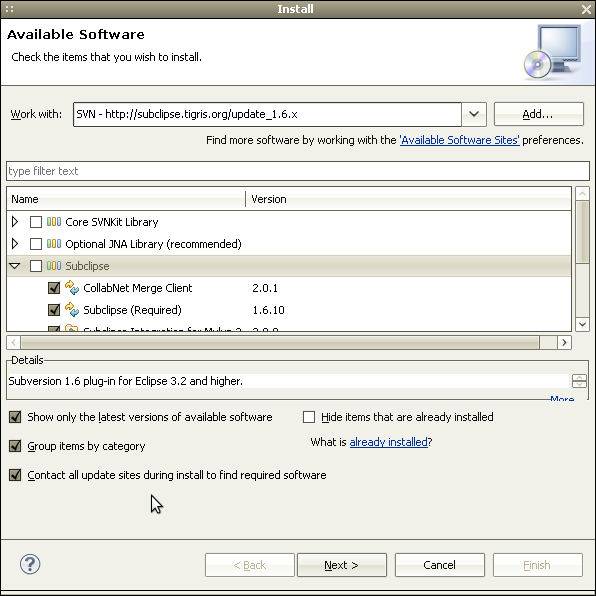
Now we will start, in fact, creating a new project.
In Pydev Package Explorer (you can open it here Window - Show view - Pydev Package Explorer ) in the context menu, select New - Project ... then from the list in the SVN folder - Checkout Projects from SVN . Create a new repository location by specifying an Url of the form name of your_project.googlecode.com / svn . You will be prompted for a username / password. The first, in fact, is your Google login, the second can be viewed on the Source tab in the project control panel using the link “When prompted, enter your generated googlecode.com password” specified there . In the list of directories that appears, select trunk, which will be the main development branch of our project. Further, the eclipse will offer the choice of either creating a new project file, or using an existing one. Since we are creating a project from scratch, select Check out as a project configured using the New Project Wizard and proceed to configure it.

After you specify all the necessary data for creating the pydev project, in the Pydev Package Explorer workspace you will see your project, in which there is nothing yet :) Create some file or folder in it, for example main.py , and then give it the Team command - Add to Version Control . This will allow it to be added to the repository at the next commit. The commit itself is carried out accordingly by the Team - Commit ...

UPD : Configuring the Google Code Issues bug tracker in Eclipse
In order to implement the bug tracking system in our newly baked project, you need to install two more extensions (all the same, through the Help installer - Install New Software .. )
download.eclipse.org/tools/mylyn / update / weekly / extras
from here we need Mylyn Connector: Trac
download.eclipse.org/tools/mylyn/update/weekly/incubator
here we select Mylyn Connector: Web Templates (Advanced)

After installing the add-ons, Eclipse will ask you to re-enter it. Next, go to Window - Show View - Other .. and pull it into the workspace Task List. In the tab that appears, add the new Add Repository and select from the list the Web Template (Advanced) that we installed . Further, Eclipse will prompt you to enter a login, password (we specify all the same as when adding the project) and a link to the tracker. An example of filling is shown in the screenshot:
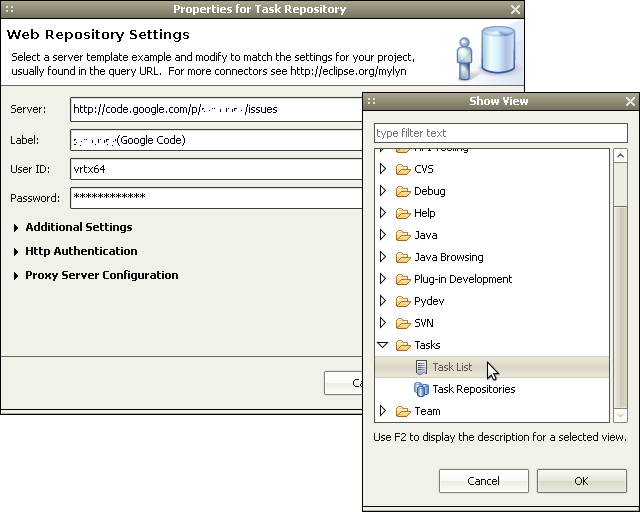
Next, there will be automatic data synchronization between the tracker and the eclipse, after which we can fully work on the tasks.
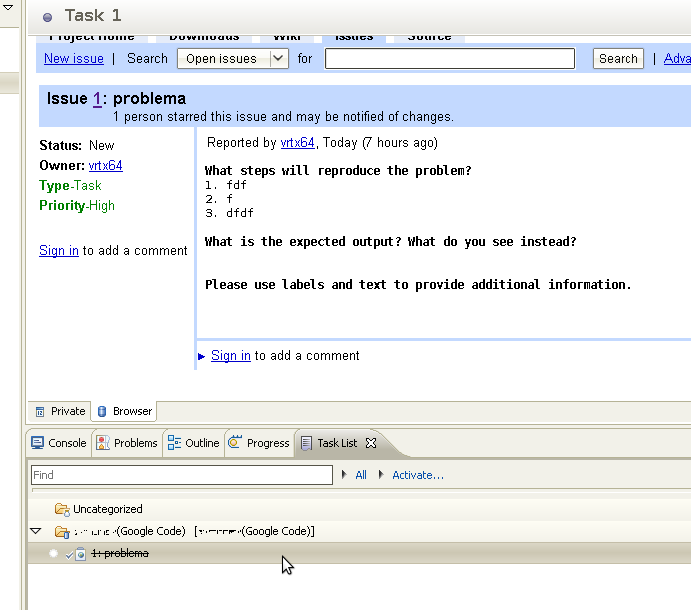
UPD: Thanks to Bonart
You can also configure filtering information from the tracker - otherwise, for example, the priority for the task does not fall into the tasklist - it is inconvenient. To do this, add & q = $ {search} in the task request setting, and add the search parameter, indicating in it a filter supported by the Google code (for example, priority: high).
That's all. As you can see, there’s nothing complicated about it, but I hope someone can come in handy :)
